Page 43 of 252
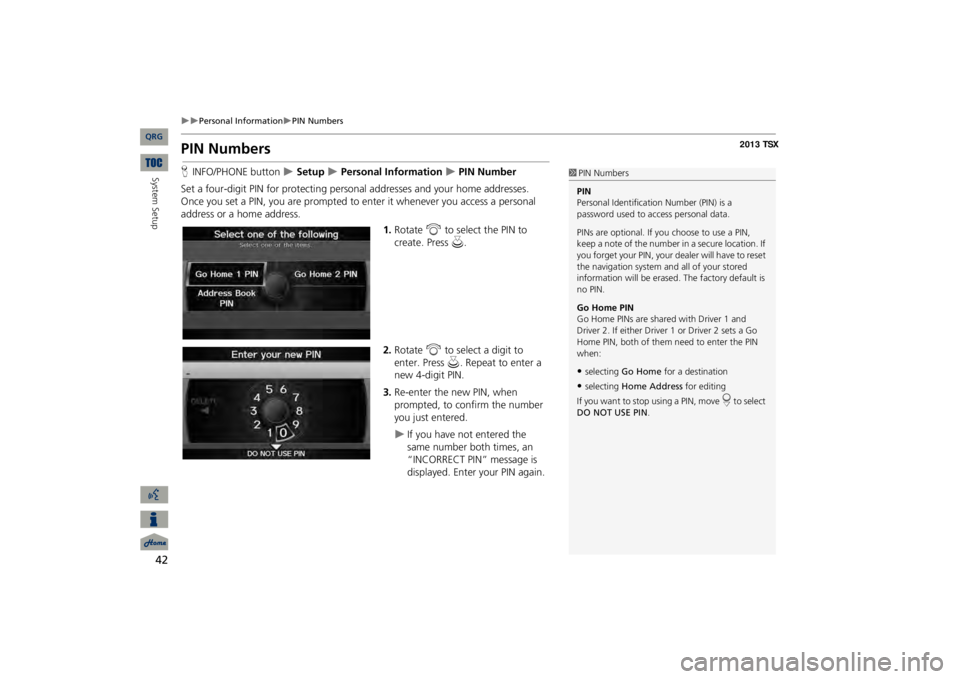
42
Personal Information
PIN Numbers
System Setup
PIN NumbersHINFO/PHONE button
Setup
Personal Information
PIN Number
Set a four-digit PIN for protecting pers
onal addresses and your home addresses.
Once you set a PIN, you are prompted to
enter it whenever you access a personal
address or a home address.
1.Rotate
i
to select the PIN to
create. Press
u
.
2.Rotate
i
to select a digit to
enter. Press
u
. Repeat to enter a
new 4-digit PIN.3.Re-enter the new PIN, when prompted, to confirm the number you just entered.
If you have not entered the same number both times, an “INCORRECT PIN” message is displayed. Enter your PIN again.
1PIN NumbersPIN Personal Identification Number (PIN) is a password used to access personal data. PINs are optional. If you choose to use a PIN, keep a note of the number in a secure location. If you forget your PIN, your
dealer will have to reset
the navigation system a
nd all of your stored
information will be erased
. The factory default is
no PIN. Go Home PIN Go Home PINs are shared with Driver 1 and Driver 2. If either Driver
1 or Driver 2 sets a Go
Home PIN, both of them need to enter the PIN when:•selecting
Go Home
for a destination
•selecting
Home Address
for editing
If you want to stop using a PIN, move
r to select
DO NOT USE PIN
.
QRG
Page 44 of 252
43
Personal Information
Previous Destinations
Previous DestinationsHINFO/PHONE button
Setup
Personal Information
Previous
DestinationsThe navigation system maintains a list of your previously routed destinations as a shortcut for entering the same destination
in the future. You can delete some or all
of your previous destinations from the list.
1.Rotate
i
to select the destination
to delete. Press
u
.
Repeat the procedure as necessary.
Items to be deleted are indicated with a trash icon.
2.Move
r to select
OK
to delete the
selected destinations.
1Previous DestinationsThe list of previous dest
inations is shared with
Driver 1 and Driver 2. Fo
r example, if Driver 1
deletes some previous
destinations, they are
deleted for Driver 2 as well. To cancel the selection of
a previous destination,
rotate
i
to highlight the destination again.
Press
u to de-select it.
Trash icon
QRG
System Setup
Page 49 of 252
48System Setup
Routing & GuidanceHINFO/PHONE button
Setup
Other
Routing & Guidance
Choose various settings that determine th
e navigation system functionality during
route guidance.
Rotate
i
to select an item. Press
u
.
The following item
s are available:
•Rerouting
: Sets the route recalculation to automatic or manual mode.
2Rerouting
P. 49
•Unverified Area Routing
: Sets whether you use the ro
ute guidance in unverified
areas.2Unverified Area Routing
P. 50
•Traffic Rerouting
: Sets whether you use automatic recalculation based on traffic
information.2Traffic Rerouting
P. 52
•Edit Avoid Area
: Specifies areas to avoid
when calculating a route.
2Edit Avoid Area
P. 53
•Edit Waypoint Search Area
: Sets the distance from the route to find waypoints.
2Edit Waypoint Search Area
P. 55
•Guidance Mode
: Sets whether to display only the map screen or a split map-
guidance screen.2Guidance Mode
P. 103
QRG
Page 51 of 252
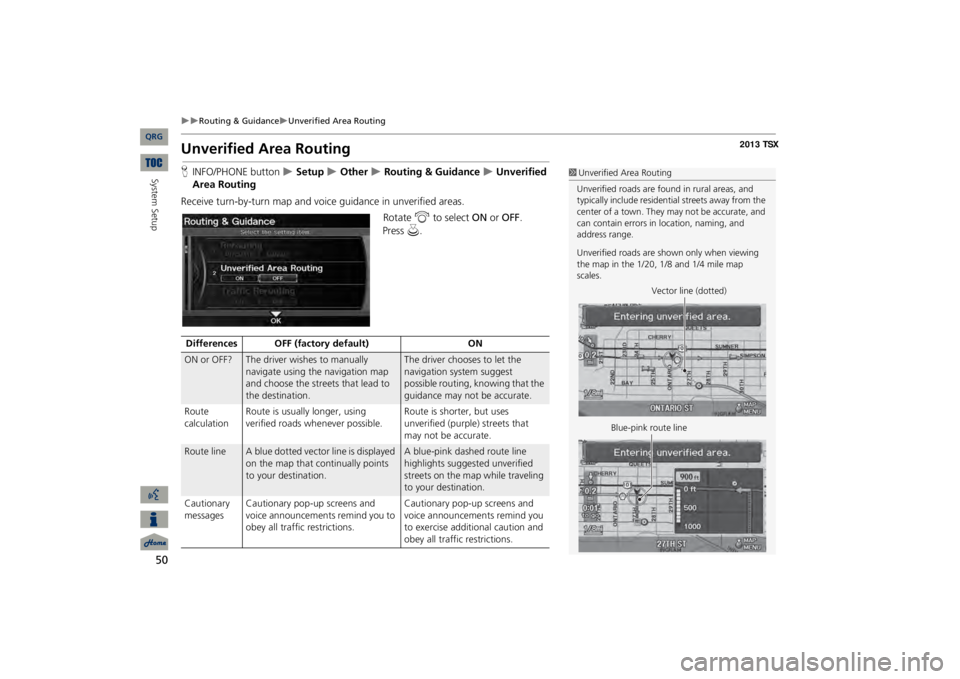
50
Routing & Guidance
Unverified Area Routing
System Setup
Unverified Area RoutingHINFO/PHONE button
Setup
Other
Routing & Guidance
Unverified
Area RoutingReceive turn-by-turn map and voic
e guidance in unverified areas.
Rotate
i
to select
ON
or
OFF
.
1Unverified Area RoutingUnverified roads are found in rural areas, and typically include
residential streets away from the
center of a town. They may not be accurate, and can contain errors in
location, naming, and
address range. Unverified roads are s
hown only when viewing
the map in the 1/20, 1/8 and 1/4 mile map scales.
Vector line (dotted)
Blue-pink route line
Differences OFF (factory default)
ON
ON or OFF?
The driver wishes to manually navigate using the navigation map and choose the streets that lead to the destination.
The driver chooses to let the navigation system suggest possible routing, knowing that the guidance may not be accurate.
Route calculation
Route is usually longer, using verified roads whenever possible.
Route is shorter, but uses unverified (purple) streets that may not be accurate.
Route line
A blue dotted vector line is displayed on the map that continually points to your destination.
A blue-pink dashed route line highlights suggested unverified streets on the map while traveling to your destination.
Cautionary messages
Cautionary pop-up screens and voice announcements remind you to obey all traffic restrictions.
Cautionary pop-up screens and voice announcements remind you to exercise additional caution and obey all traffic restrictions.
QRG
Press
u
.
Page 57 of 252
56
Routing & Guidance
Street Name Guidance
System Setup
Street Name GuidanceHINFO/PHONE button
Setup
Other
Routing & Guidance
Street
Name GuidanceThe navigation system includes the street
names during voice guidance (e.g., “Turn
right on Main Street”).
Rotate
i
to select an option.
The following options are available: •ON
: Voice guidance includes the street names.
•OFF
(factory default): Disables the feature.
1Street Name GuidanceStreet Name Guidance
is grayed out when the
system language is not set to
English
.
QRG
Press
u
.
Page 58 of 252
57
Routing & Guidance
Guidance Screen Interruption
Guidance Screen InterruptionHINFO/PHONE button
Setup
Other
Routing & Guidance
Guidance
Screen InterruptionThe navigation system temporarily interrupt
s the audio screen di
splay to view the
guidance screen as you approach a guidance point.
Rotate
i
to select an option.
The following options are available: •ON
: The guidance screen interrupts the audio screen.
•OFF
(factory default): Disables the feature.
QRG
System Setup
Press
u
.
Page 59 of 252
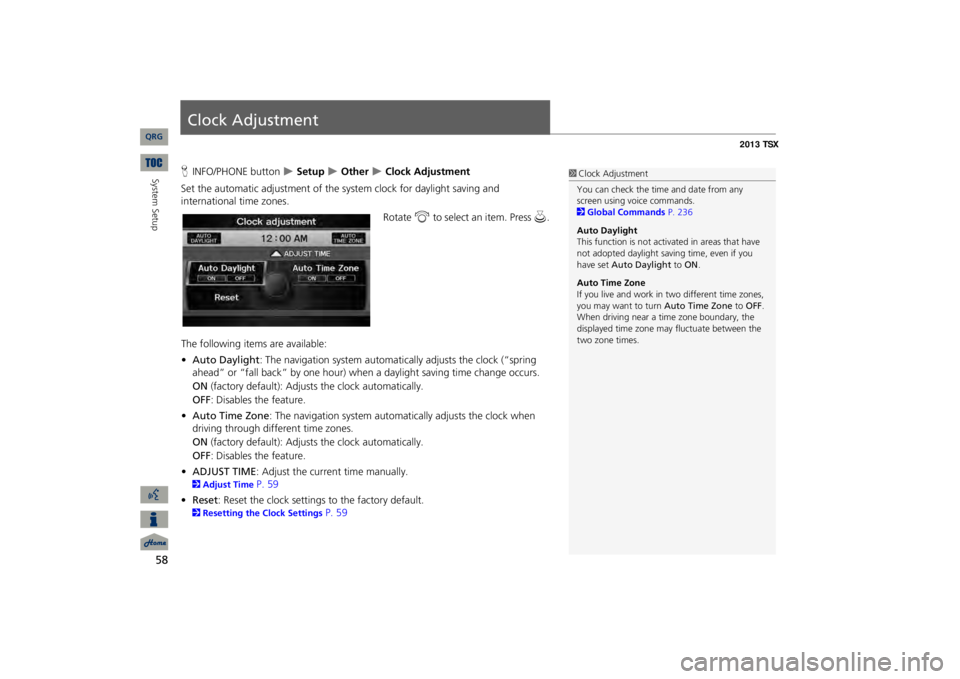
58System Setup
Clock AdjustmentHINFO/PHONE button
Setup
Other
Clock Adjustment
Set the automatic adjustment of the
system clock for daylight saving and
international time zones.
Rotate
i
to select an item. Press
u
.
The following item
s are available:
•Auto Daylight
: The navigation system automati
cally adjusts the clock (“spring
ahead” or “fall back” by one hour) when a daylight saving time change occurs. ON
(factory default): Adjust
s the clock automatically.
OFF
: Disables the feature.
•Auto Time Zone
: The navigation system automati
cally adjusts the clock when
driving through different time zones.ON
(factory default): Adjust
s the clock automatically.
OFF
: Disables the feature.
•ADJUST TIME
: Adjust the current time manually.
2Adjust Time
P. 59
•Reset
: Reset the clock settings to the factory default.
2Resetting the Clock Settings
P. 59
1Clock AdjustmentYou can check the time and date from any screen using voice commands. 2Global Commands
P. 236
Auto Daylight This function is not activated in areas that have not adopted daylight savi
ng time, even if you
have set
Auto Daylight
to
ON
.
Auto Time ZoneIf you live and work in
two different time zones,
you may want to turn
Auto Time Zone
to
OFF
.
When driving near a time zone boundary, the displayed time zone ma
y fluctuate between the
two zone times.
QRG
Page 62 of 252
61
Vehicle
Off-road Tracking
Off-road TrackingHINFO/PHONE button
Setup
Other
Vehicle
Off-road Tracking
The navigation system displays white off-ro
ad tracking dots (“br
eadcrumbs”) on the
map screen whenever you drive into an
area approximately 1/2 mile away from a
mapped road.
Rotate
i
to select an option.
The following options are available: •ON
: The system displays
the white tracking dots.
2Driving Off-road
P. 96
•OFF
(factory default): Disables the feature.
1Off-road TrackingTo clear existing breadcrumbs, set
Off-road
Tracking
to
OFF
, exit the Setup screen, and then
set
Off-road Tracking
to
ON
again.
QRG
System Setup
Press
u
.