Page 244 of 336
06
Selecting a station
The exterior environment (hills, buildings, tunnel, car park, below gro\
und...) may prevent reception, even in RDS station tracking mode. This phenomenon is normal in the propagation of radio waves and is in no\
way indicative of a fault with the audio system.
Select " Radio ".
Press MENU to display the " MAIN MENU " then select " Media ".
Select a radio station from the list offered.
If necessary, select changing the source.
Press the MODE button until RADIO is displayed.
Select " FM Radio " or " AM Radio ".
OR
Select " Update " to refresh the list.
RADIO
242
Page 245 of 336
06
243
Changing a radio frequency
By alphabetical list
Press the current radio band then choose the radio station from the list offered.
By automatic frequency search
Press or to move the cursor for an automatic search down or up for a radio frequency.
Select changing source.
By manual frequency search
Press " Frequency ", then enter the frequency using the keypad and confi rm.
Select " Radio ".
Press MENU to display the " MAIN MENU " then select " Media ".
Select " FM Radio " or " AM Radio ".
OR
RADIO
Page 246 of 336
06
Presetting a station
From the permanent display, press " Memory ".
Select a radio station or frequency
(refer to the corresponding section).
Select a number in the list to preset the previously chosen radio station.
A long press on this number presets (memorises) the station.
Recall pre-set stations
Press MENU to display the " MAIN MENU " then select " Media ".
Select " Radio ".
RADIO
Select " Memory ".
244
Page 247 of 336
06
245
Activating / Deactivating RDS
Select " RDS ".
Press the MODE button until the RADIO / MEDIA RADIO / MEDIA RADIO / MEDIAdisplay is obtained.
Select Alternative frequencies (RDS) .
Select Confi rm .
RDS, if activated, allows you to continue listening to the same station by automatic retuning to alternative frequencies. However, in certain conditions, coverage of an RDS station may not be assured throughout the entire country as radio stations do not cover 100 % of the territory. This explains the loss of reception of the station during a journey.
RADIO
Page 248 of 336
06
246
Display of options:
if active but not available, the display will be greyed out,
if active and available, the display will be highlighted.
Display the name and number of the multiplex service being used.
Preset stations, buttons 1 to 15.
Short press: select the preset radio station.
Long press: preset a radio station.
Display of "Radiotext" for the current station.
Select the audio source.
Display the "DAB" band. Display of the name of the current station.
If the "DAB" radio station being listened to is not available on "FM", the "DAB FM" option is greyed out.
Any thumbnail broadcast by the station.
Next radio station.
Next "Multiplex". Previous "Multiplex".
Previous radio station.
Presentation of the radio station.
RADIO
Page 249 of 336
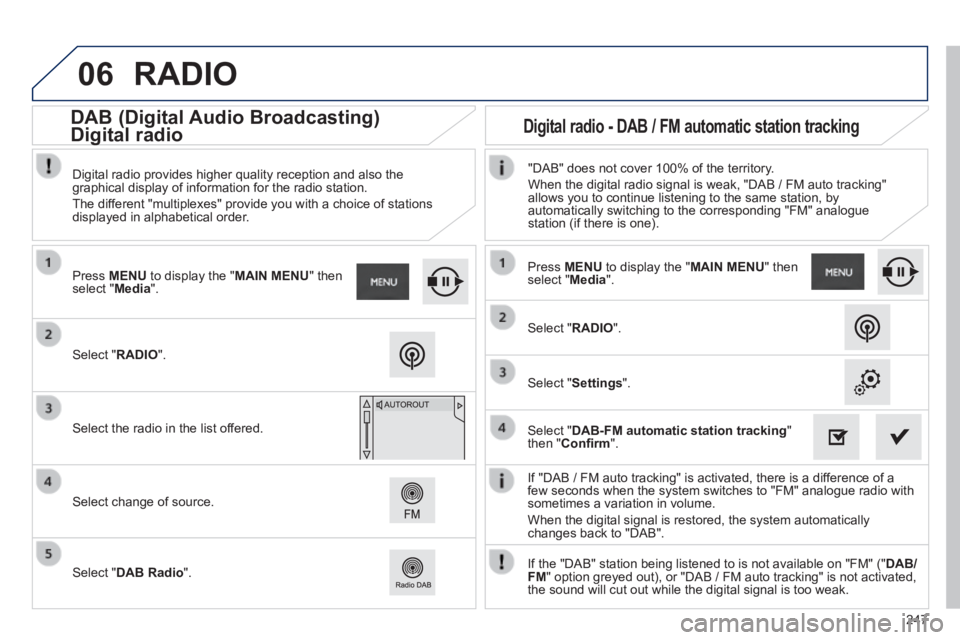
06
247
If "DAB / FM auto tracking" is activated, there is a difference of a few seconds when the system switches to "FM" analogue radio with sometimes a variation in volume.
When the digital signal is restored, the system automatically changes back to "DAB".
Select " RADIO ".
Press MENU to display the " MAIN MENU " then select " Media ".
Select the radio in the list offered.
Select change of source.
Select " DAB Radio ".
Digital radio provides higher quality reception and also the graphical display of information for the radio station.
The different "multiplexes" provide you with a choice of stations displayed in alphabetical order.
Press MENU to display the " MAIN MENU " then select " Media ".
Select " RADIO ".
Select " Settings ".
Select " DAB-FM automatic station tracking " then " Confi rm ".
"DAB" does not cover 100% of the territory.
When the digital radio signal is weak, "DAB / FM auto tracking" allows you to continue listening to the same station, by automatically switching to the corresponding "FM" analogue station (if there is one).
If the "DAB" station being listened to is not available on "FM" (" DAB/FM " option greyed out), or "DAB / FM auto tracking" is not activated, the sound will cut out while the digital signal is too weak.
RADIO
Digital radio - DAB / FM automatic station tracking DAB (Digital Audio Broadcasting)
Digital radio
Page 250 of 336

06
248
CD, MP3 CD, USB player, auxiliary input
Insert the CD in the player, insert the USB memory stick in the USB player or connect the USB peripheral to the USB port using a suitable cable (not supplied)
The system builds playlists (in temporary memory), an operation which can take from a few seconds to several minutes at the fi rst connection.
Reduce the number of non-music fi les and the number of folders to reduce the waiting time.
The playlists are updated every time the ignition is switched off or connection of a USB memory stick. However, the system memorises these lists and if they are not modifi ed, the loading time will be shorter.
Selection of source
The steering mounted SRC (source) button can be used to go to the next media source, available if the source is active.
Press the OK button to confi rm the selection.
" CD / CD MP3 "
" USB, iPod "
" Bluetooth (streaming) " " Auxiliary "
" Radio "
Select changing source then choose the source.
Press the MODE button until the RADIO / MEDIA display is obtained.
It is also possible to change source from the top bar.
MUSIC
Page 254 of 336
06
Using the auxiliary input (AUX)
(cable not supplied)
Connect the portable device (MP3 player…) to the auxiliary JACK socket using an audio cable.
First adjust the volume of your portable device (to a high level). Then adjust the volume of your audio system.
Display and management of the controls are via the portable device.
Select changing the source.
Press the MODE button until the RADIO display is obtained.
Select the AUXILIARY source. AUXILIARY source. AUXILIARY
MUSIC
252