Page 269 of 336
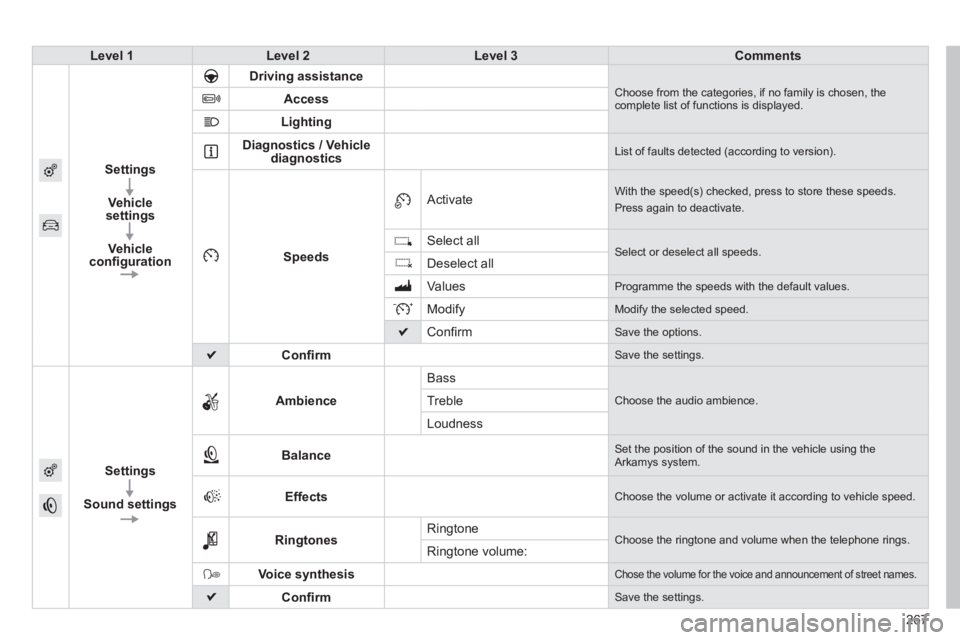
267
Level 1Level 2Level 3Comments
Settings
Vehicle settings
Vehicle confi guration
Driving assistance Choose from the categories, if no family is chosen, the complete list of functions is displayed. Access
Lighting
Diagnostics / Vehicle diagnostics List of faults detected (according to version).
Speeds
Activate With the speed(s) checked, press to store these speeds.
Press again to deactivate.
Select all Select or deselect all speeds. Deselect all
Values Programme the speeds with the default values.
Modify Modify the selected speed.
Confi rm Save the options.
Confi rm Save the settings.
Settings
Sound settings
Ambience
Bass
Choose the audio ambience. Treble
Loudness
Balance Set the position of the sound in the vehicle using the Arkamys system.
Effects Choose the volume or activate it according to vehicle speed.
Ringtones Ringtone Choose the ringtone and volume when the telephone rings. Ringtone volume:
Voice synthesis Chose the volume for the voice and announcement of street names.
Confi rm Save the settings.
Page 270 of 336
08
Modifying system settings
System
Select " System confi guration ".
Press MENU to display the " MAIN MENU " then select " Preferences ".
Select " Other " to display the other settings. Other " to display the other settings. Other
Select:
- " Brightness " to switch off the screen or adjust the brightness.
- " Languages " to change the language.
- " Units " to change the units used for distance, fuel consumption and temperature.
- " Date & Time " to change the time zone, synchronisation with GPS, time and its format and then the date.
Select " Factory settings " to return to the original settings.
Select " Delete data " to delete the list of recent destinations, personal points of interest, contacts in the list.
Choose the item then select " Delete ".
Select " Recent destinations " then press on " Delete " and confi rm with the message.
SETTINGS
268
Page 271 of 336
08
269
Vehicle
Modifying its settings
Select " Vehicle ".
Press MENU to display the " MAIN MENU " the select " Preferences ".
Select " Confi rm " to save the settings.
Choose the setting from the list to see its description and, depending on version, modify the setting.
Then select the setting to activate it.
Select " Driving " and/or " Access " and/or " Lighting " to fi lter the categories.
Deselect all to have the complete list.
SETTINGS
Page 273 of 336
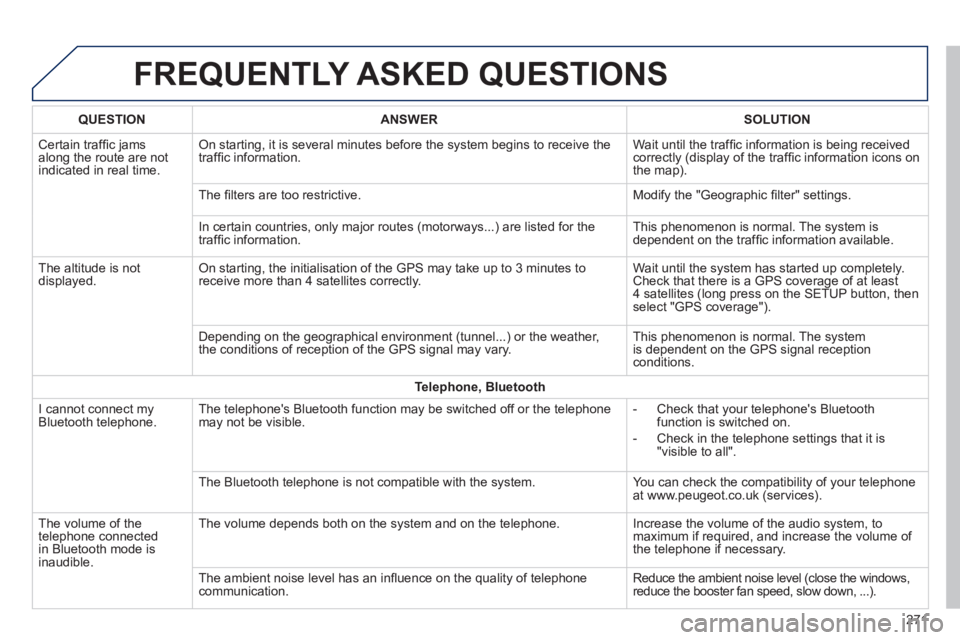
FREQUENTLY ASKED QUESTIONS
271
QUESTIONANSWERSOLUTION
Certain traffi c jams along the route are not indicated in real time.
On starting, it is several minutes before the system begins to receive t\
he traffi c information. Wait until the traffi c information is being received correctly (display of the traffi c information icons on the map).
The fi lters are too restrictive. Modify the "Geographic fi lter" settings.
In certain countries, only major routes (motorways...) are listed for \
the traffi c information. This phenomenon is normal. The system is dependent on the traffi c information available.
The altitude is not displayed. On starting, the initialisation of the GPS may take up to 3 minutes to receive more than 4 satellites correctly. Wait until the system has started up completely. Check that there is a GPS coverage of at least 4 satellites (long press on the SETUP button, then select "GPS coverage").
Depending on the geographical environment (tunnel...) or the weather, the conditions of reception of the GPS signal may vary. This phenomenon is normal. The system is dependent on the GPS signal reception conditions.
Telephone, Bluetooth
I cannot connect my Bluetooth telephone. The telephone's Bluetooth function may be switched off or the telephone may not be visible. - Check that your telephone's Bluetooth function is switched on.
- Check in the telephone settings that it is "visible to all".
The Bluetooth telephone is not compatible with the system. You can check the compatibility of your telephone at www.peugeot.co.uk (services).
The volume of the telephone connected in Bluetooth mode is inaudible.
The volume depends both on the system and on the telephone. Increase the volume of the audio system, to maximum if required, and increase the volume of the telephone if necessary.
The ambient noise level has an infl uence on the quality of telephone communication. Reduce the ambient noise level (close the windows, reduce the booster fan speed, slow down, ...).
Page 274 of 336
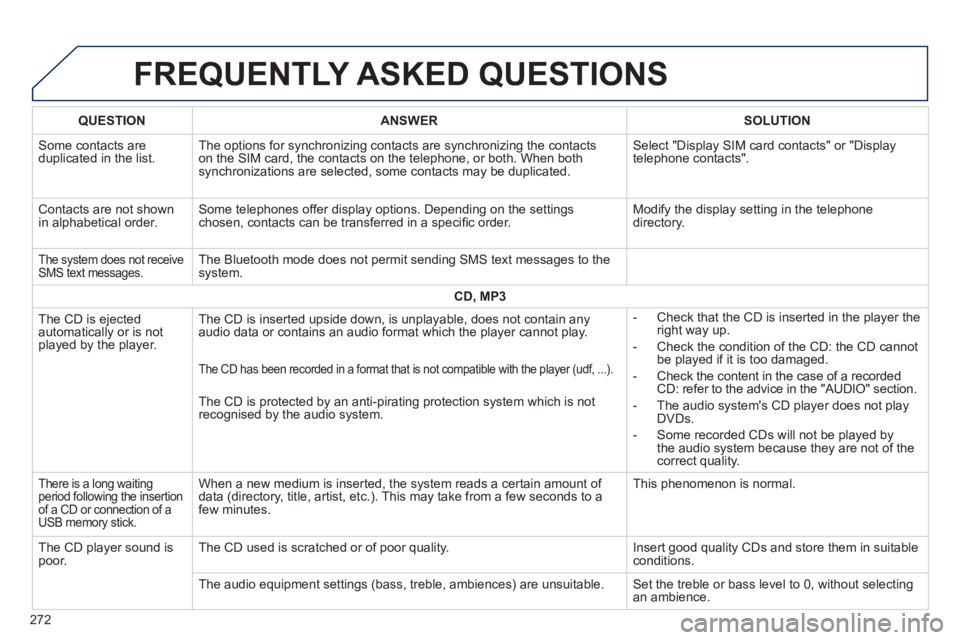
FREQUENTLY ASKED QUESTIONS
272
QUESTIONANSWERSOLUTION
Some contacts are duplicated in the list. The options for synchronizing contacts are synchronizing the contacts on the SIM card, the contacts on the telephone, or both. When both synchronizations are selected, some contacts may be duplicated.
Select "Display SIM card contacts" or "Display telephone contacts".
Contacts are not shown in alphabetical order. Some telephones offer display options. Depending on the settings chosen, contacts can be transferred in a specifi c order. Modify the display setting in the telephone directory.
The system does not receive SMS text messages. The Bluetooth mode does not permit sending SMS text messages to the system.
CD, MP3
The CD is ejected automatically or is not played by the player.
The CD is inserted upside down, is unplayable, does not contain any audio data or contains an audio format which the player cannot play. - Check that the CD is inserted in the player the right way up.
- Check the condition of the CD: the CD cannot be played if it is too damaged.
- Check the content in the case of a recorded CD: refer to the advice in the "AUDIO" section.
- The audio system's CD player does not play DVDs.
- Some recorded CDs will not be played by the audio system because they are not of the correct quality.
The CD has been recorded in a format that is not compatible with the pla\
yer (udf, ...).
The CD is protected by an anti-pirating protection system which is not recognised by the audio system.
There is a long waiting period following the insertion of a CD or connection of a USB memory stick.
When a new medium is inserted, the system reads a certain amount of data (directory, title, artist, etc.). This may take from a few seconds to a few minutes.
This phenomenon is normal.
The CD player sound is poor. The CD used is scratched or of poor quality. Insert good quality CDs and store them in suitable conditions.
The audio equipment settings (bass, treble, ambiences) are unsuitable.\
Set the treble or bass level to 0, without selecting an ambience.
Page 275 of 336
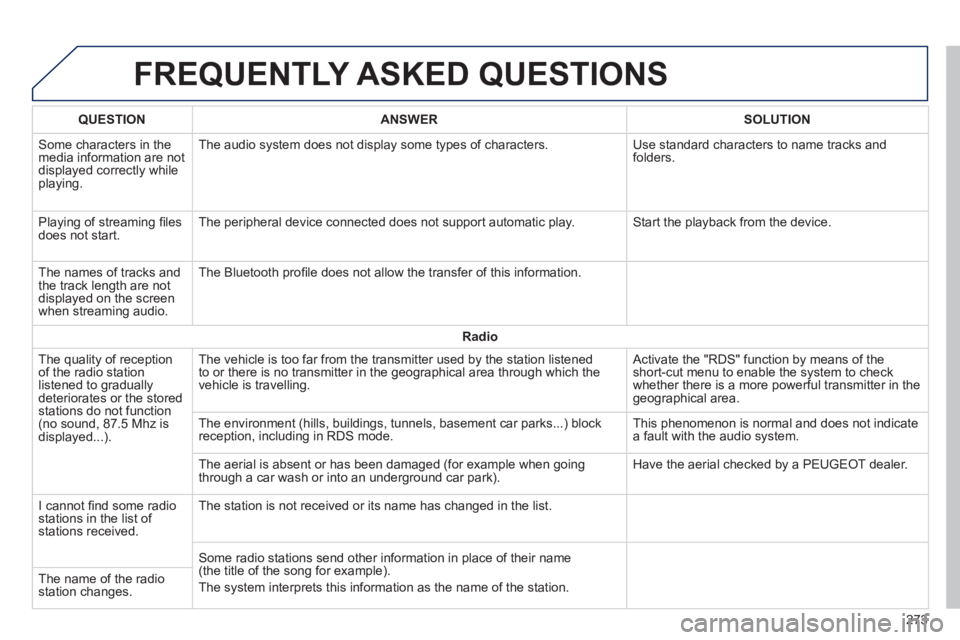
FREQUENTLY ASKED QUESTIONS
273
QUESTIONANSWERSOLUTION
Some characters in the media information are not displayed correctly while playing.
The audio system does not display some types of characters. Use standard characters to name tracks and folders.
Playing of streaming fi les does not start. The peripheral device connected does not support automatic play. Start the playback from the device.
The names of tracks and the track length are not displayed on the screen when streaming audio.
The Bluetooth profi le does not allow the transfer of this information.
Radio
The quality of reception of the radio station listened to gradually deteriorates or the stored stations do not function (no sound, 87.5 Mhz is displayed...).
The vehicle is too far from the transmitter used by the station listened\
to or there is no transmitter in the geographical area through which the\
vehicle is travelling.
Activate the "RDS" function by means of the short-cut menu to enable the system to check whether there is a more powerful transmitter in the geographical area.
The environment (hills, buildings, tunnels, basement car parks...) blo\
ck reception, including in RDS mode. This phenomenon is normal and does not indicate a fault with the audio system.
The aerial is absent or has been damaged (for example when going through a car wash or into an underground car park). Have the aerial checked by a PEUGEOT dealer.
I cannot fi nd some radio stations in the list of stations received.
The station is not received or its name has changed in the list.
Some radio stations send other information in place of their name (the title of the song for example).
The system interprets this information as the name of the station. The name of the radio station changes.
Page 280 of 336
01
278
FIRST STEPS
Select the source:
- FM1, FM2, AM, CD, USB, AUX, Streaming.
- accept an incoming call.
Long press:
- open the calls log for the telephone connected.
- or end a call if in progress.
Adjust audio settings:
sound ambience, treble, bass, loudness, distribution, left/right balance, front/rear balance, automatic volume. On / Off and volume adjustment.
Abandon the current operation.
Go up one level (menu or folder). Eject CD.
Select a preset radio station.
Radio: long press: preset a radio station.
Other than radio: see the corresponding sections.
Automatic search for a lower / higher radio frequency.
Select previous / next CD, USB track.
Navigation in a list.
Press and hold: fast forwards or backwards.
Open the main menu. Display the list of stations received, the CD/USB tracks or folders.
Long press: update the list of stations received.
Page 282 of 336
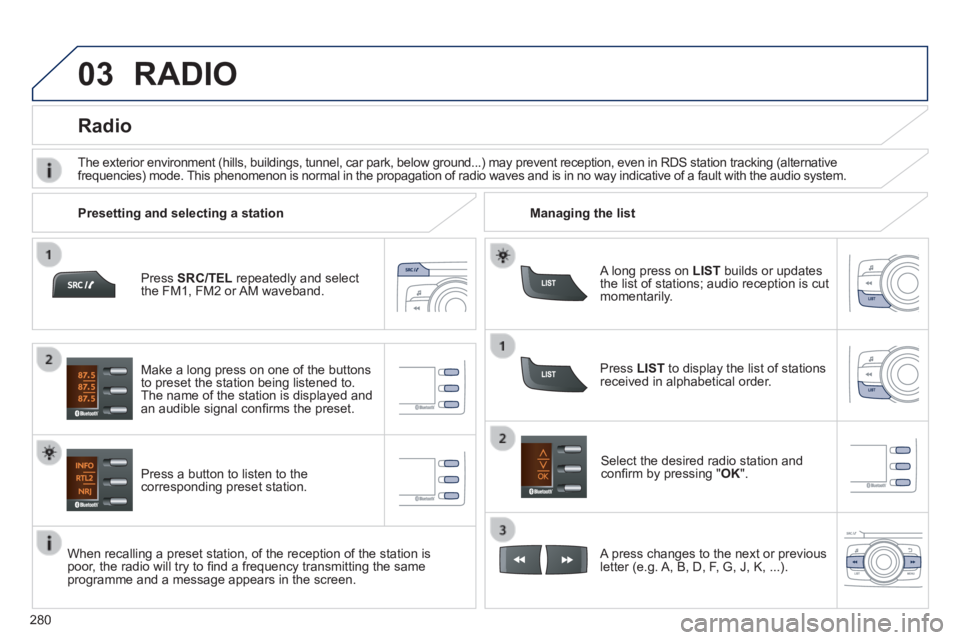
03
280
Press SRC/TEL repeatedly and select the FM1, FM2 or AM waveband.
Press a button to listen to the corresponding preset station.
Select the desired radio station and confi rm by pressing " OK ".
Radio
Press LIST to display the list of stations received in alphabetical order.
The exterior environment (hills, buildings, tunnel, car park, below gro\
und...) may prevent reception, even in RDS station tracking (alternative frequencies) mode. This phenomenon is normal in the propagation of radio waves and is in no\
way indicative of a fault with the audio system.
A long press on LIST builds or updates the list of stations; audio reception is cut momentarily.
Make a long press on one of the buttons to preset the station being listened to. The name of the station is displayed and an audible signal confi rms the preset.
A press changes to the next or previous letter (e.g. A, B, D, F, G, J, K, ...).
Managing the list Presetting and selecting a station
When recalling a preset station, of the reception of the station is poor, the radio will try to fi nd a frequency transmitting the same programme and a message appears in the screen.
RADIO