Page 234 of 336
05
232
Traffic information
Select " Traffi c ".
Press MENU to display the " MAIN MENU " then select " Navigation ".
Select the message from the list offered.
Select " Map " or " Details " for more information.
Set the " Along the route ", " Near ", " Near ", " NearAround " fi lters to fi ne-tune the list.
Press again to remove the fi lter.
Select " Settings ".
Select:
- " Warn of new messages ",
- " Traffi c messages only ",
- " All messages ".
Then enter the fi lter radius.
Press MENU to display the " MAIN MENU " then select " Navigation ".
Select " Traffi c ".
Display of messages Setting the fi lters
We recommend a fi lter radius of:
- 12 miles (20 km) in urban areas,
- 30 miles (50 km) on motorways.
TMC (Traffi c Message Channel) messages contain information on traffi c and weather conditions, received in real time and transmitted to the driver in the form of audible announcements and symbols on the navigation map.
Select " Confi rm ".
TRAFFIC
Page 235 of 336
05
233
Red and yellow triangle: traffi c information, for example:
Modifi ed signs
Risk of explosion
Narrow carriageway
Road closed
Slippery surface
Demonstration
Accident
Danger
Delay
No entry
Roadworks
Traffi c jam
Main traffi c symbols
Black and blue triangle: general information, for example:
Weather reports Traffi c reports
Wind Fog
Parking Snow / ice
Receiving TA messages
Select " TA ".
Press the MODE until the " RADIO " display is obtained.
Select " Traffi c announcements (TA) ".
Select " Confi rm ".
The TA (Traffi c Announcement) function gives priority to TA alert messages. To operate, this function needs good reception of a radio station transmitting this type of message. When a traffi c report is transmitted, the current audio source (Radio, CD, USB, ...) is interrupted automatically to play the TA message. Normal playback of the audio source resumes at the end of the transmission of the message.
TRAFFIC
Page 236 of 336
05
Diversion from a route
Press from MENU to display the " MAIN MENU " then select " Navigation ".
Select " Navigation GPS ".
Select " Settings ".
Select " Diversion ".
Select the diversion distance by pressing + or -.
Select " Recalculate route ". The route will be modifi ed in time and distance.
Select " Confi rm ".
The route may be diverted following the reception of a traffi c information message.
TRAFFIC
234
Page 237 of 336
05
235
Map management
Selecting the points of interest displayed on the map
Select " Map ".
Select " Points of Interest ".
Select the points of interest from the list for them to be displayed in the screen.
Select a category from the list offered (the categories are given on previous pages).
Select " Confi rm ".
Press MENU to display the " MAIN MENU " then select " Navigation ".
MAP
Page 238 of 336
05
Map orientation
Select " Map ".
Select " Map heading ".
Select:
- " Flat map view " to display the map in 2D,
- " Perspective map view " to display a perspective view.
With " Flat map view ":
- " North heading " to keep the map always North up,
- " Vehicle heading " to have the map follow the direction of travel,
Street names are visible on the map from the 100 m scale.
Map colour
Select " Map colour ". Map colour ". Map colour
Select:
- " Automatic day/night mode " to have the brightness of the map adjusted automatically according to the ambient light level, using the vehicle's sunshine sensor,
- " Map in day mode " to have the map always in day mode,
- " Map in night mode " to have the map always in night mode.
Then " Confi rm " to save the modifi cations.
Press MENU to display the " MAIN MENU " then select " Navigation ".
Select " Map ".
Press MENU to display the " MAIN MENU " then select " Navigation ".
MAP
Then " Confi rm " to save the modifi cations.
236
Page 239 of 336
05
237
Navigation speech synthesis
Volume / Street names
Select " Audio ".
Select " Voice ".
Adjust " Voice synthesiser volume " and/or " State street names " (spoken during navigation guidance).
Select " Confi rm ".
Press MENU to display the " MAIN MENU " then select " Settings ".
SETTINGS
Page 241 of 336
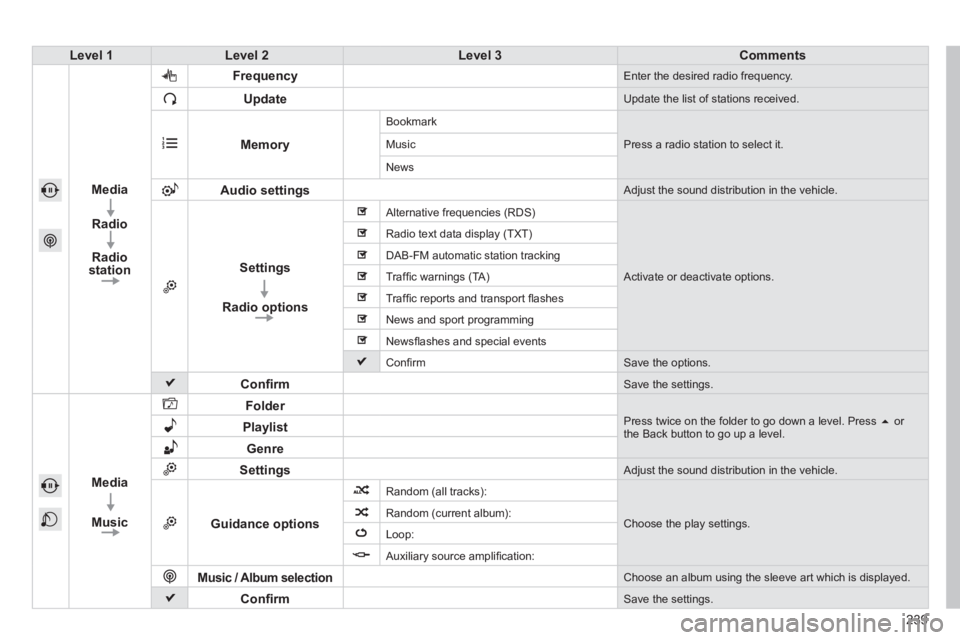
239
Level 1Level 2Level 3Comments
Media
Radio
Radio station
Frequency Enter the desired radio frequency.
Update Update the list of stations received.
Memory
Bookmark
Press a radio station to select it. Music
News
Audio settings Adjust the sound distribution in the vehicle.
Settings
Radio options
Alternative frequencies (RDS)
Activate or deactivate options.
Radio text data display (TXT)
DAB-FM automatic station tracking
Traffi c warnings (TA)
Traffi c reports and transport fl ashes
News and sport programming
Newsfl ashes and special events
Confi rm Save the options.
Confi rm Save the settings.
Media
Music
Folder Press twice on the folder to go down a level. Press or the Back button to go up a level. Playlist
Genre
Settings Adjust the sound distribution in the vehicle.
Guidance options
Random (all tracks):
Choose the play settings. Random (current album):
Loop:
Auxiliary source amplifi cation:
Music / Album selection Choose an album using the sleeve art which is displayed.
Confi rm Save the settings.
Page 243 of 336
241
Level 1Level 2Level 3Comments
Media
Photo
Photos
Full screen Display the selected photo full screen.
Rotate Turn the photo 90°.
Select all Select all the photos in the list.
Press again to deselect them.
Slideshow
Previous photo.
Display the photos in turn full screen. Pause / Play.
Next photo.
Confi rm Save the settings.