2012 NISSAN PATHFINDER phone
[x] Cancel search: phonePage 2 of 235
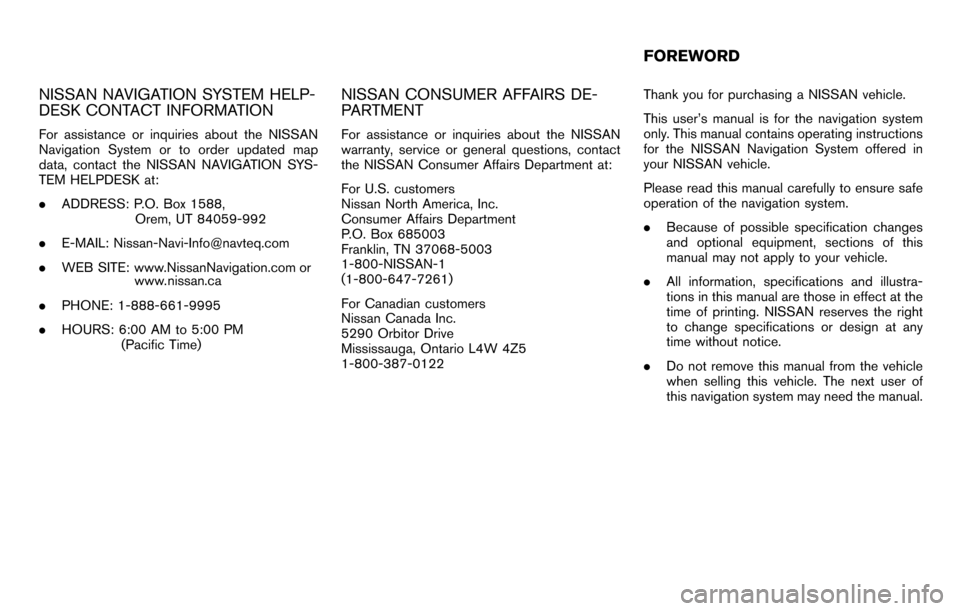
NISSAN NAVIGATION SYSTEM HELP-
DESK CONTACT INFORMATION
For assistance or inquiries about the NISSAN
Navigation System or to order updated map
data, contact the NISSAN NAVIGATION SYS-
TEM HELPDESK at:
.ADDRESS: P.O. Box 1588,
Orem, UT 84059-992
.
.
PHONE: 1-888-661-9995
. HOURS: 6:00 AM to 5:00 PM
(Pacific Time)
NISSAN CONSUMER AFFAIRS DE-
PARTMENT
For assistance or inquiries about the NISSAN
warranty, service or general questions, contact
the NISSAN Consumer Affairs Department at:
For U.S. customers
Nissan North America, Inc.
Consumer Affairs Department
P.O. Box 685003
Franklin, TN 37068-5003
1-800-NISSAN-1
(1-800-647-7261)
For Canadian customers
Nissan Canada Inc.
5290 Orbitor Drive
Mississauga, Ontario L4W 4Z5
1-800-387-0122 Thank you for purchasing a NISSAN vehicle.
This user’s manual is for the navigation system
only. This manual contains operating instructions
for the NISSAN Navigation System offered in
your NISSAN vehicle.
Please read this manual carefully to ensure safe
operation of the navigation system.
.
Because of possible specification changes
and optional equipment, sections of this
manual may not apply to your vehicle.
. All information, specifications and illustra-
tions in this manual are those in effect at the
time of printing. NISSAN reserves the right
to change specifications or design at any
time without notice.
. Do not remove this manual from the vehicle
when selling this vehicle. The next user of
this navigation system may need the manual.
FOREWORD
WEB SITE: www.NissanNavigation.com
. or
www. issan.c
E-MAIL: [email protected]
na
Page 9 of 235
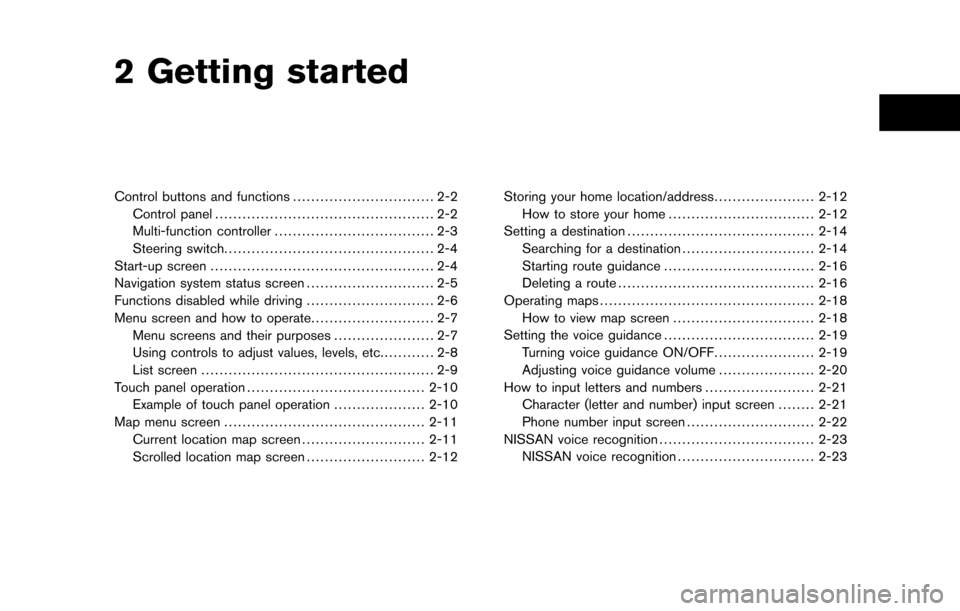
2 Getting started
Control buttons and functions............................... 2-2
Control panel ................................................ 2-2
Multi-function controller ................................... 2-3
Steering switch .............................................. 2-4
Start-up screen ................................................. 2-4
Navigation system status screen ............................ 2-5
Functions disabled while driving ............................ 2-6
Menu screen and how to operate ........................... 2-7
Menu screens and their purposes ...................... 2-7
Using controls to adjust values, levels, etc. ........... 2-8
List screen ................................................... 2-9
Touch panel operation ....................................... 2-10
Example of touch panel operation ....................2-10
Map menu screen ............................................ 2-11
Current location map screen ...........................2-11
Scrolled location map screen ..........................2-12Storing your home location/address
......................2-12
How to store your home ................................ 2-12
Setting a destination ......................................... 2-14
Searching for a destination .............................2-14
Starting route guidance ................................. 2-16
Deleting a route ........................................... 2-16
Operating maps ............................................... 2-18
How to view map screen ...............................2-18
Setting the voice guidance .................................2-19
Turning voice guidance ON/OFF ......................2-19
Adjusting voice guidance volume .....................2-20
How to input letters and numbers ........................2-21
Character (letter and number) input screen ........2-21
Phone number input screen ............................2-22
NISSAN voice recognition .................................. 2-23
NISSAN voice recognition ..............................2-23
Page 12 of 235
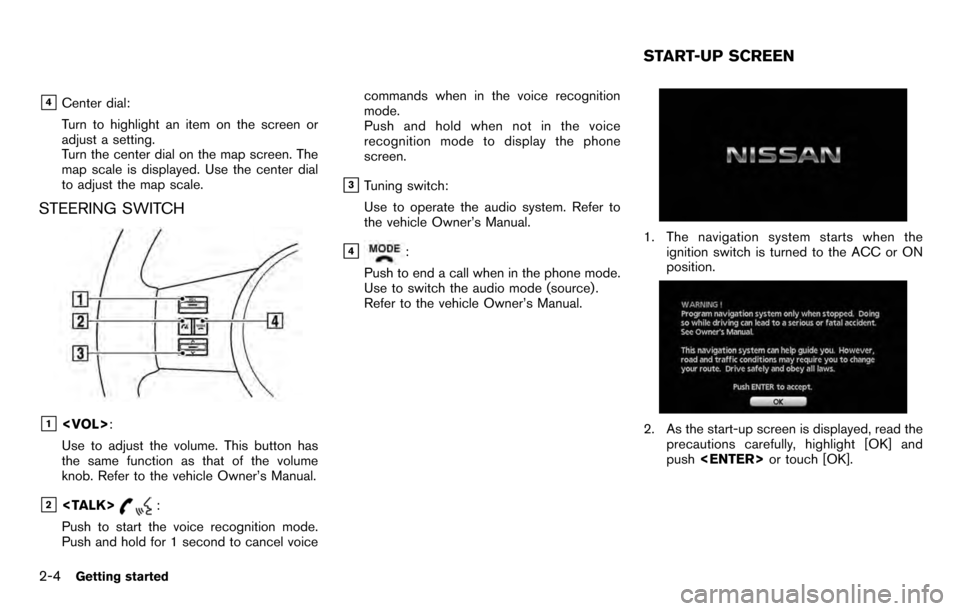
&4Center dial:
Turn to highlight an item on the screen or
adjust a setting.
Turn the center dial on the map screen. The
map scale is displayed. Use the center dial
to adjust the map scale.
STEERING SWITCH
&1
Use to adjust the volume. This button has
the same function as that of the volume
knob. Refer to the vehicle Owner’s Manual.
&2
Push to start the voice recognition mode.
Push and hold for 1 second to cancel voice commands when in the voice recognition
mode.
Push and hold when not in the voice
recognition mode to display the phone
screen.
&3Tuning switch:
Use to operate the audio system. Refer to
the vehicle Owner’s Manual.
&4:
Push to end a call when in the phone mode.
Use to switch the audio mode (source) .
Refer to the vehicle Owner’s Manual.1. The navigation system starts when the ignition switch is turned to the ACC or ON
position.
2. As the start-up screen is displayed, read theprecautions carefully, highlight [OK] and
push
START-UP SCREEN
2-4Getting started
Page 15 of 235
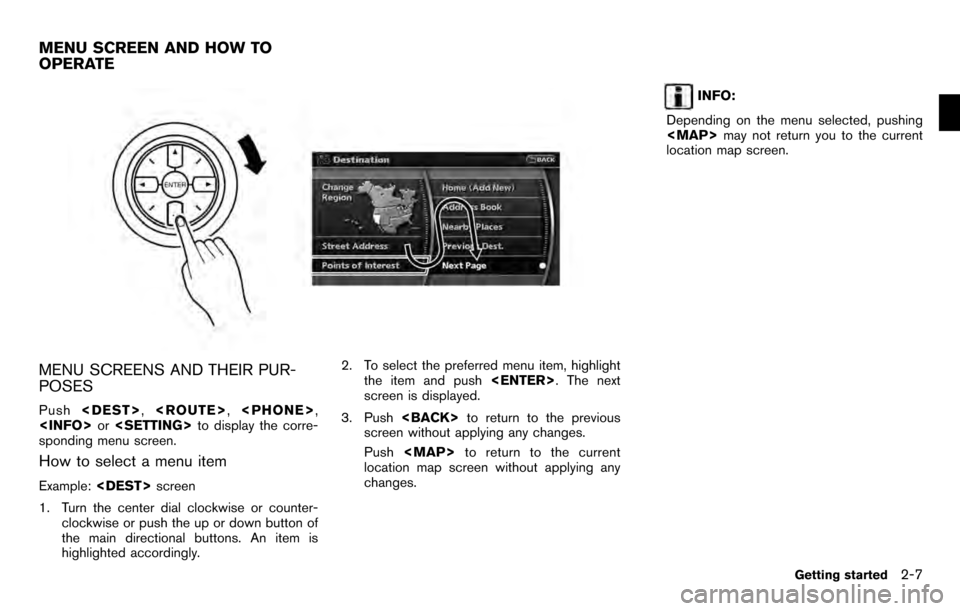
MENU SCREENS AND THEIR PUR-
POSES
Push
sponding menu screen.
How to select a menu item
Example:
1. Turn the center dial clockwise or counter- clockwise or push the up or down button of
the main directional buttons. An item is
highlighted accordingly. 2. To select the preferred menu item, highlight
the item and push
screen is displayed.
3. Push
screen without applying any changes.
Push
Page 16 of 235

USING CONTROLS TO ADJUST VA-
LUES, LEVELS, ETC.
There are four main methods you can use to
control the navigation system: the center dial,
the main directional buttons, the touch panel
and the steering switch. Use these controls to
adjust the volume of phone and voice guidance,
the display brightness, etc.
How to adjust
1. Highlight the preferred setting item andpush
sponding adjustment item changes.
2. Use one of the controls, and the value or bar indicating levels increases or decreases
accordingly.
3. Push
setting.
INFO:
This same adjustment can also be made by the
touch panel operation.
“Adjusting the volume and others” (page
2-10)
2-8Getting started
Page 30 of 235
![NISSAN PATHFINDER 2012 R52 / 4.G 06IT Navigation Manual .Symbol keys are displayed by high-
lighting [Symbols] and pushing
<ENTER>. Alphabet keys are displayed
by highlighting [A-Z] and pushing
<ENTER> .
Symbol input screen
PHONE NUMBER INPUT SCREEN
You ca NISSAN PATHFINDER 2012 R52 / 4.G 06IT Navigation Manual .Symbol keys are displayed by high-
lighting [Symbols] and pushing
<ENTER>. Alphabet keys are displayed
by highlighting [A-Z] and pushing
<ENTER> .
Symbol input screen
PHONE NUMBER INPUT SCREEN
You ca](/manual-img/5/280/w960_280-29.png)
.Symbol keys are displayed by high-
lighting [Symbols] and pushing
by highlighting [A-Z] and pushing
Symbol input screen
PHONE NUMBER INPUT SCREEN
You can enter a phone number as a search
method to look for a point of interest.
INFO:
Only the locations included in the database in
the map data can be searched by the phone
number.
1. Use the touch panel, center dial, main directional buttons or additional directional
buttons to highlight a number on the
displayed keyboard.
2. Push
entered.
3. Push
push
entered.
Push and hold
numbers entered.
4. After finishing the entry, highlight [Map] and push
2-22Getting started
Page 31 of 235
![NISSAN PATHFINDER 2012 R52 / 4.G 06IT Navigation Manual INFO:
. You can push <BACK>on the control
panel to return to the previous screen, but
only after deleting all the numbers entered.
. When you touch [BACK] on the screen, the
screen returns to the prev NISSAN PATHFINDER 2012 R52 / 4.G 06IT Navigation Manual INFO:
. You can push <BACK>on the control
panel to return to the previous screen, but
only after deleting all the numbers entered.
. When you touch [BACK] on the screen, the
screen returns to the prev](/manual-img/5/280/w960_280-30.png)
INFO:
. You can push
panel to return to the previous screen, but
only after deleting all the numbers entered.
. When you touch [BACK] on the screen, the
screen returns to the previous screen even
when numbers have been entered.NISSAN VOICE RECOGNITION
NISSAN Voice Recognition allows hands-free
operation of the navigation system and other
systems equipped on this vehicle, in one of two
modes, Standard Mode or Alternate Command
Mode. In Standard Mode, you can operate
Phone and Information.
The commands that are available are always
shown on the display and announced by the
system. You can complete your desired opera-
tion by simply following the prompts given by the
system. In Standard Mode, hands–free opera-
tion of Audio, Climate Control and Display is not
available through Voice Recognition.
For U.S. customers, Standard Mode is selected
by default. For Canadian customers, Alternate
Command Mode is the default mode.
INFO:
. For the voice commands for the audio, air
conditioner and other systems, refer to the
Owner’s Manual of your vehicle. The follow-
ing sections refer only to the navigation,
phone, and information systems.
. When the system language is set to
“Franc¸ ais” (French) the available commands
and functions differ from those available
when using the system in English.
Using the system
Initialization:
When the ignition switch is pushed to the ON
position, NISSAN Voice Recognition is initia-
lized, which may take up to one minute. When
completed, the system is ready to accept voice
commands. If
initialization completes, the display will show the
message: “Phonetic data downloading. Please
wait.”
Before starting
To get the best recognition performance from
NISSAN Voice Recognition, observe the follow-
ing:
. The interior of the vehicle should be as quiet
as possible. Close the windows to eliminate
the surrounding noises (traffic noise and
vibration sounds, etc.) , which may prevent
the system from correctly recognizing the
voice commands.
. Wait until the tone sounds before speaking a
command.
. Speak in a natural conversational voice
without pausing between words.
. If the air conditioner is set to “Auto”, the fan
speed is automatically lowered so that your
commands can be recognized more easily.
NISSAN VOICE RECOGNITION
Getting started2-23
Page 32 of 235

Giving voice commands
1. Push
switch.
2. A list of commands appears on the screen, and the system provides the voice menu
prompt “Would you like to access Phone,
Navigation, Information or Help?”.
3. After the tone sounds and the icon on the screen changes from [
]to[], speak
a command.
4. Continue to follow the voice menu prompts and speak after the tone sounds until your
desired operation is completed.
Operating tips: . Say a command after the tone.
. Commands that are available are always
shown on the display and spoken through
voice menu prompts. Commands other than
those that are displayed are not accepted.
Please follow the prompts given by the
system.
. If the command is not recognized, the
system announces, “Please say again”.
Repeat the command in a clear voice.
. Push
previous screen.
. If you want to cancel the command, push
and hold
cancelled” will be announced.
. When you do not say a command, the
system pauses the operation. Push
. If you want to adjust the volume of the
system feedback, push the volume control
buttons [+] or [−] on the steering switch or use the audio system volume knob while the
system is making an announcement.
2-24Getting started