2012 NISSAN PATHFINDER phone
[x] Cancel search: phonePage 177 of 235
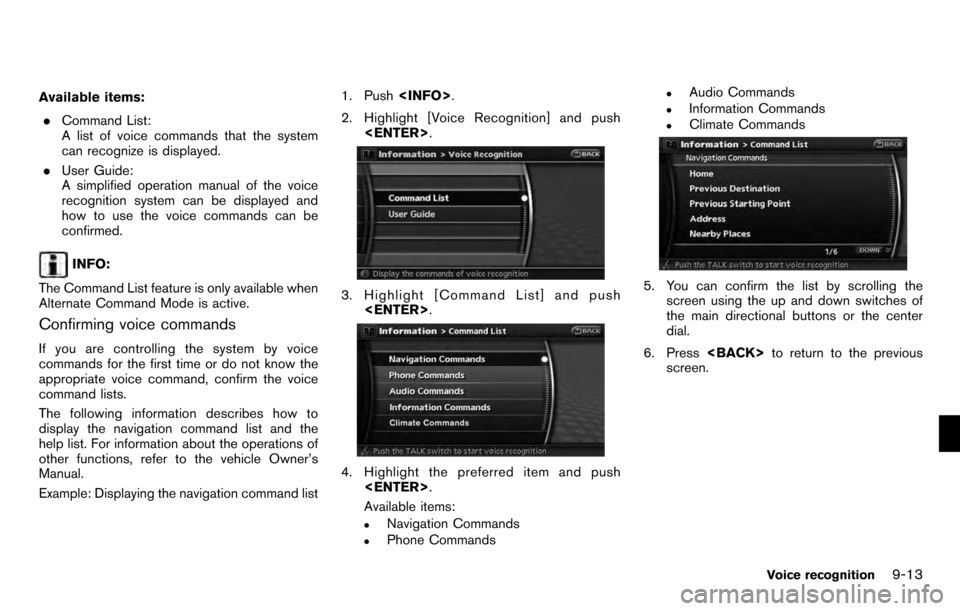
Available items:. Command List:
A list of voice commands that the system
can recognize is displayed.
. User Guide:
A simplified operation manual of the voice
recognition system can be displayed and
how to use the voice commands can be
confirmed.
INFO:
The Command List feature is only available when
Alternate Command Mode is active.
Confirming voice commands
If you are controlling the system by voice
commands for the first time or do not know the
appropriate voice command, confirm the voice
command lists.
The following information describes how to
display the navigation command list and the
help list. For information about the operations of
other functions, refer to the vehicle Owner’s
Manual.
Example: Displaying the navigation command list 1. Push
2. Highlight [Voice Recognition] and push
3. Highlight [Command List] and push
4. Highlight the preferred item and push
Available items:
.Navigation Commands.Phone Commands
.Audio Commands.Information Commands.Climate Commands
5. You can confirm the list by scrolling the screen using the up and down switches of
the main directional buttons or the center
dial.
6. Press
screen.
Voice recognition9-13
Page 178 of 235
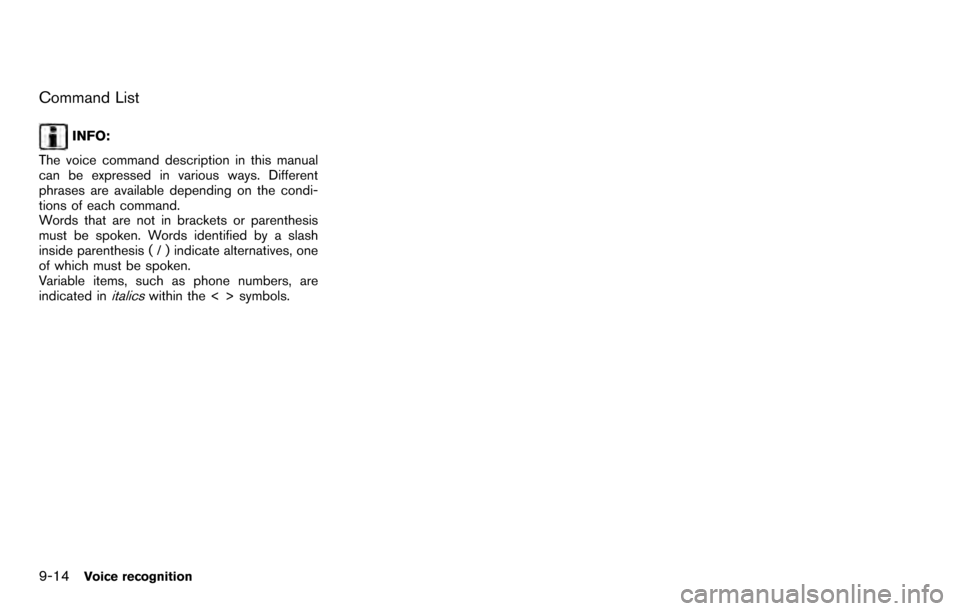
Command List
INFO:
The voice command description in this manual
can be expressed in various ways. Different
phrases are available depending on the condi-
tions of each command.
Words that are not in brackets or parenthesis
must be spoken. Words identified by a slash
inside parenthesis ( / ) indicate alternatives, one
of which must be spoken.
Variable items, such as phone numbers, are
indicated in
italicswithin the < > symbols.
9-14Voice recognition
Page 182 of 235
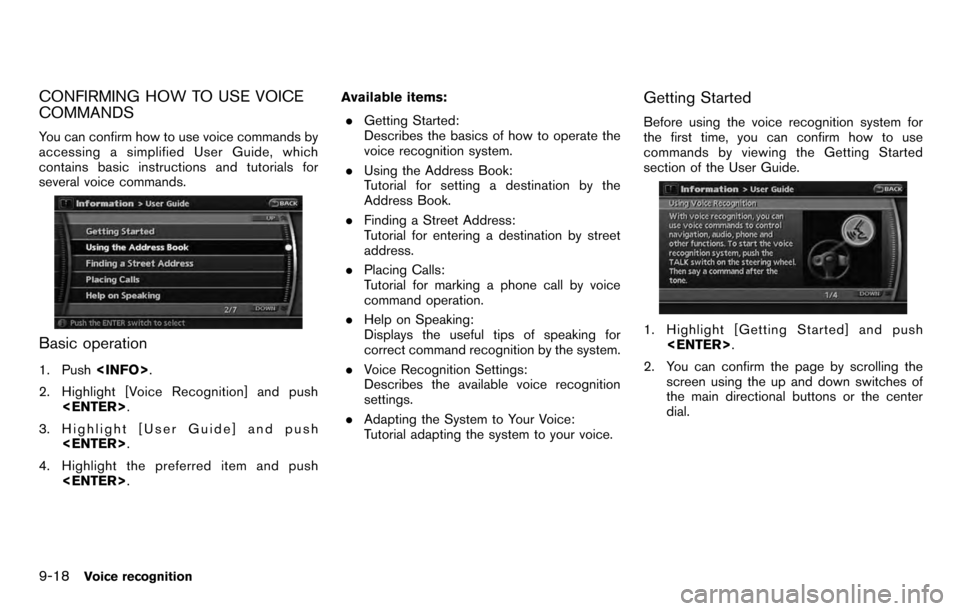
CONFIRMING HOW TO USE VOICE
COMMANDS
You can confirm how to use voice commands by
accessing a simplified User Guide, which
contains basic instructions and tutorials for
several voice commands.
Basic operation
1. Push
2. Highlight [Voice Recognition] and push
3. Highlight [User Guide] and push
4. Highlight the preferred item and push
. Getting Started:
Describes the basics of how to operate the
voice recognition system.
. Using the Address Book:
Tutorial for setting a destination by the
Address Book.
. Finding a Street Address:
Tutorial for entering a destination by street
address.
. Placing Calls:
Tutorial for marking a phone call by voice
command operation.
. Help on Speaking:
Displays the useful tips of speaking for
correct command recognition by the system.
. Voice Recognition Settings:
Describes the available voice recognition
settings.
. Adapting the System to Your Voice:
Tutorial adapting the system to your voice.
Getting Started
Before using the voice recognition system for
the first time, you can confirm how to use
commands by viewing the Getting Started
section of the User Guide.
1. Highlight [Getting Started] and push
2. You can confirm the page by scrolling the screen using the up and down switches of
the main directional buttons or the center
dial.
9-18Voice recognition
Page 184 of 235
![NISSAN PATHFINDER 2012 R52 / 4.G 06IT Navigation Manual Voice recognition settings
The settings for easy operation of the voice
recognition system are displayed.
1. Highlight [Voice Recognition Settings] andpush <ENTER> .
2. You can confirm the page by scr NISSAN PATHFINDER 2012 R52 / 4.G 06IT Navigation Manual Voice recognition settings
The settings for easy operation of the voice
recognition system are displayed.
1. Highlight [Voice Recognition Settings] andpush <ENTER> .
2. You can confirm the page by scr](/manual-img/5/280/w960_280-183.png)
Voice recognition settings
The settings for easy operation of the voice
recognition system are displayed.
1. Highlight [Voice Recognition Settings] andpush
2. You can confirm the page by scrolling the screen using the up and down switches of
the main directional buttons or the center
dial.
Speaker Adaptation
The voice recognition system is equipped with a
learning function to adapt to the user’s voice for
better recognition. You can confirm how to
operate the learning function through this
tutorial.
1. Highlight [Speaker Adaptation] and push
2. The voice guide demonstrates the steps that
you will have to perform.
3. When the tutorial is completed, the systemautomatically switches to the Menu screen.
USING THE SYSTEM
Initialization
When the ignition switch is pushed to the ON
position, NISSAN Voice Recognition is initia-
lized, which may take up to one minute. When
completed, the system is ready to accept voice
commands. If
initialization completes, the display will show the
message: “Phonetic data downloaded. Please
wait.”
9-20Voice recognition
Page 186 of 235
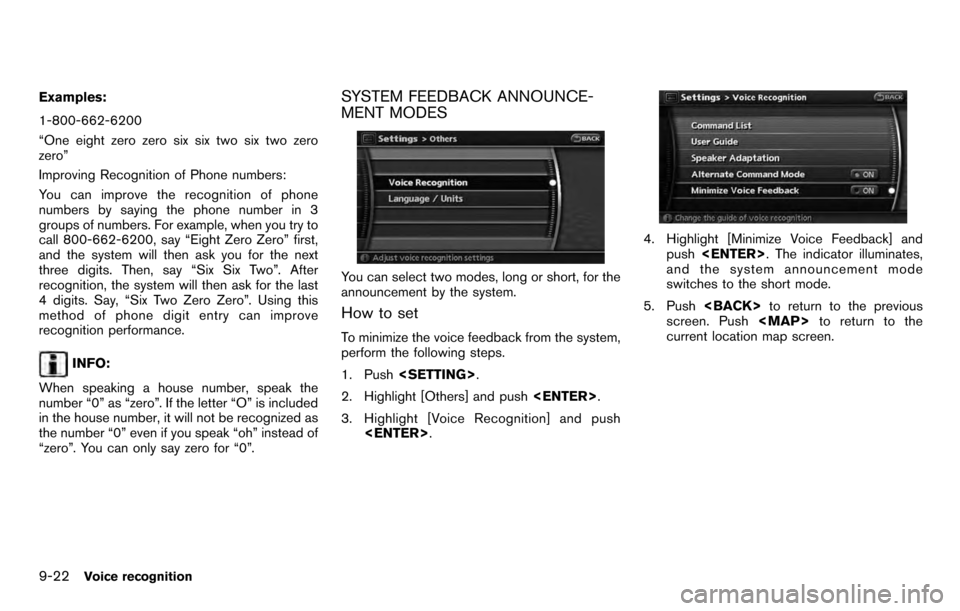
Examples:
1-800-662-6200
“One eight zero zero six six two six two zero
zero”
Improving Recognition of Phone numbers:
You can improve the recognition of phone
numbers by saying the phone number in 3
groups of numbers. For example, when you try to
call 800-662-6200, say “Eight Zero Zero” first,
and the system will then ask you for the next
three digits. Then, say “Six Six Two”. After
recognition, the system will then ask for the last
4 digits. Say, “Six Two Zero Zero”. Using this
method of phone digit entry can improve
recognition performance.
INFO:
When speaking a house number, speak the
number “0” as “zero”. If the letter “O” is included
in the house number, it will not be recognized as
the number “0” even if you speak “oh” instead of
“zero”. You can only say zero for “0”.
SYSTEM FEEDBACK ANNOUNCE-
MENT MODES
You can select two modes, long or short, for the
announcement by the system.
How to set
To minimize the voice feedback from the system,
perform the following steps.
1. Push
2. Highlight [Others] and push
3. Highlight [Voice Recognition] and push
4. Highlight [Minimize Voice Feedback] and
push
and the system announcement mode
switches to the short mode.
5. Push
screen. Push
Page 196 of 235
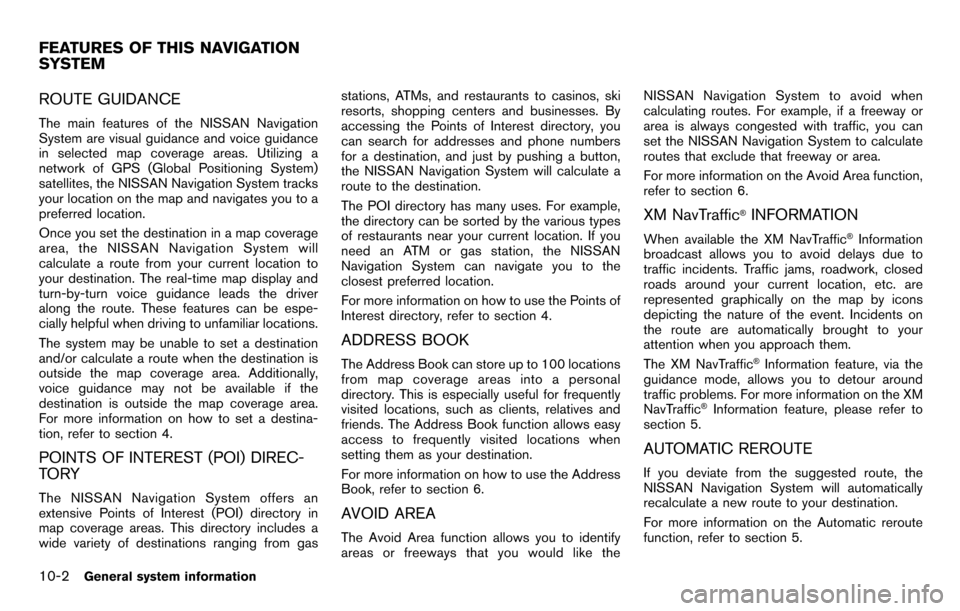
ROUTE GUIDANCE
The main features of the NISSAN Navigation
System are visual guidance and voice guidance
in selected map coverage areas. Utilizing a
network of GPS (Global Positioning System)
satellites, the NISSAN Navigation System tracks
your location on the map and navigates you to a
preferred location.
Once you set the destination in a map coverage
area, the NISSAN Navigation System will
calculate a route from your current location to
your destination. The real-time map display and
turn-by-turn voice guidance leads the driver
along the route. These features can be espe-
cially helpful when driving to unfamiliar locations.
The system may be unable to set a destination
and/or calculate a route when the destination is
outside the map coverage area. Additionally,
voice guidance may not be available if the
destination is outside the map coverage area.
For more information on how to set a destina-
tion, refer to section 4.
POINTS OF INTEREST (POI) DIREC-
TO RY
The NISSAN Navigation System offers an
extensive Points of Interest (POI) directory in
map coverage areas. This directory includes a
wide variety of destinations ranging from gasstations, ATMs, and restaurants to casinos, ski
resorts, shopping centers and businesses. By
accessing the Points of Interest directory, you
can search for addresses and phone numbers
for a destination, and just by pushing a button,
the NISSAN Navigation System will calculate a
route to the destination.
The POI directory has many uses. For example,
the directory can be sorted by the various types
of restaurants near your current location. If you
need an ATM or gas station, the NISSAN
Navigation System can navigate you to the
closest preferred location.
For more information on how to use the Points of
Interest directory, refer to section 4.
ADDRESS BOOK
The Address Book can store up to 100 locations
from map coverage areas into a personal
directory. This is especially useful for frequently
visited locations, such as clients, relatives and
friends. The Address Book function allows easy
access to frequently visited locations when
setting them as your destination.
For more information on how to use the Address
Book, refer to section 6.
AVOID AREA
The Avoid Area function allows you to identify
areas or freeways that you would like theNISSAN Navigation System to avoid when
calculating routes. For example, if a freeway or
area is always congested with traffic, you can
set the NISSAN Navigation System to calculate
routes that exclude that freeway or area.
For more information on the Avoid Area function,
refer to section 6.
XM NavTraffic®INFORMATION
When available the XM NavTraffic®Information
broadcast allows you to avoid delays due to
traffic incidents. Traffic jams, roadwork, closed
roads around your current location, etc. are
represented graphically on the map by icons
depicting the nature of the event. Incidents on
the route are automatically brought to your
attention when you approach them.
The XM NavTraffic
®Information feature, via the
guidance mode, allows you to detour around
traffic problems. For more information on the XM
NavTraffic
®Information feature, please refer to
section 5.
AUTOMATIC REROUTE
If you deviate from the suggested route, the
NISSAN Navigation System will automatically
recalculate a new route to your destination.
For more information on the Automatic reroute
function, refer to section 5.
FEATURES OF THIS NAVIGATION
SYSTEM
10-2General system information
Page 198 of 235
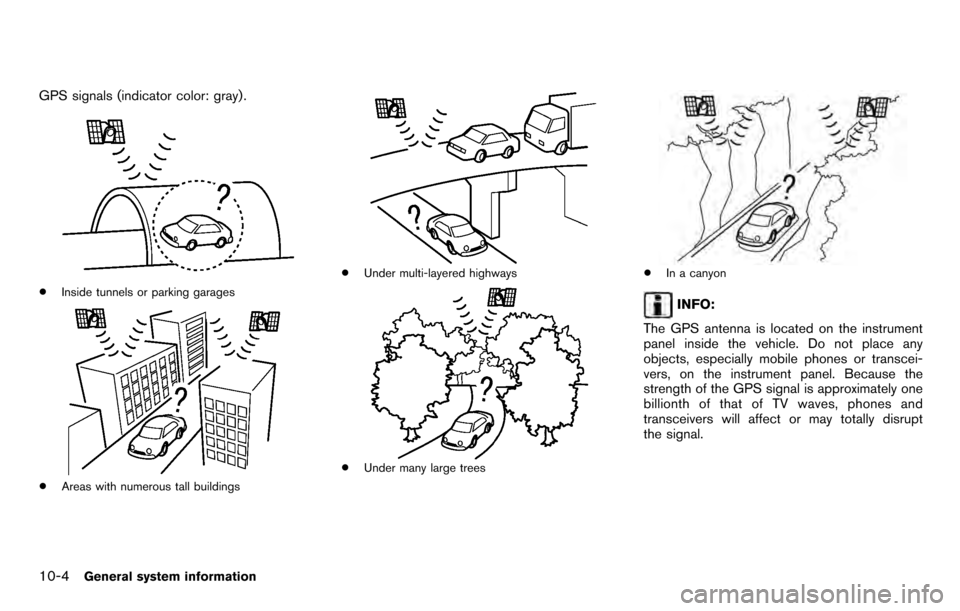
GPS signals (indicator color: gray) .
*Inside tunnels or parking garages
*Areas with numerous tall buildings
*Under multi-layered highways
*Under many large trees
*In a canyon
INFO:
The GPS antenna is located on the instrument
panel inside the vehicle. Do not place any
objects, especially mobile phones or transcei-
vers, on the instrument panel. Because the
strength of the GPS signal is approximately one
billionth of that of TV waves, phones and
transceivers will affect or may totally disrupt
the signal.
10-4General system information
Page 210 of 235
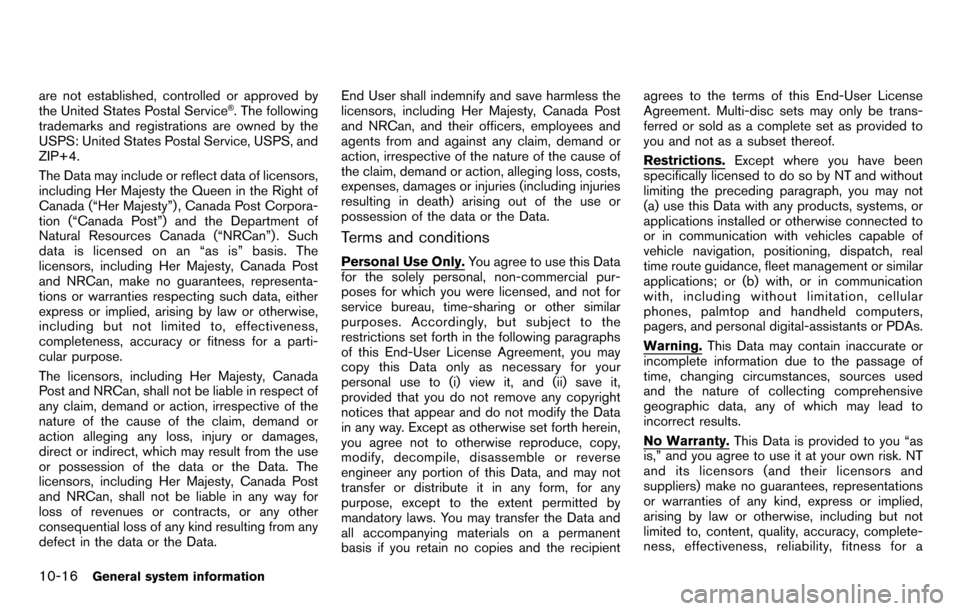
are not established, controlled or approved by
the United States Postal Service®. The following
trademarks and registrations are owned by the
USPS: United States Postal Service, USPS, and
ZIP+4.
The Data may include or reflect data of licensors,
including Her Majesty the Queen in the Right of
Canada (“Her Majesty”) , Canada Post Corpora-
tion (“Canada Post”) and the Department of
Natural Resources Canada (“NRCan”) . Such
data is licensed on an “as is” basis. The
licensors, including Her Majesty, Canada Post
and NRCan, make no guarantees, representa-
tions or warranties respecting such data, either
express or implied, arising by law or otherwise,
including but not limited to, effectiveness,
completeness, accuracy or fitness for a parti-
cular purpose.
The licensors, including Her Majesty, Canada
Post and NRCan, shall not be liable in respect of
any claim, demand or action, irrespective of the
nature of the cause of the claim, demand or
action alleging any loss, injury or damages,
direct or indirect, which may result from the use
or possession of the data or the Data. The
licensors, including Her Majesty, Canada Post
and NRCan, shall not be liable in any way for
loss of revenues or contracts, or any other
consequential loss of any kind resulting from any
defect in the data or the Data. End User shall indemnify and save harmless the
licensors, including Her Majesty, Canada Post
and NRCan, and their officers, employees and
agents from and against any claim, demand or
action, irrespective of the nature of the cause of
the claim, demand or action, alleging loss, costs,
expenses, damages or injuries (including injuries
resulting in death) arising out of the use or
possession of the data or the Data.
Terms and conditions
Personal Use Only.
You agree to use this Data
for the solely personal, non-commercial pur-
poses for which you were licensed, and not for
service bureau, time-sharing or other similar
purposes. Accordingly, but subject to the
restrictions set forth in the following paragraphs
of this End-User License Agreement, you may
copy this Data only as necessary for your
personal use to (i) view it, and (ii) save it,
provided that you do not remove any copyright
notices that appear and do not modify the Data
in any way. Except as otherwise set forth herein,
you agree not to otherwise reproduce, copy,
modify, decompile, disassemble or reverse
engineer any portion of this Data, and may not
transfer or distribute it in any form, for any
purpose, except to the extent permitted by
mandatory laws. You may transfer the Data and
all accompanying materials on a permanent
basis if you retain no copies and the recipient agrees to the terms of this End-User License
Agreement. Multi-disc sets may only be trans-
ferred or sold as a complete set as provided to
you and not as a subset thereof.
Restrictions.
Except where you have been
specifically licensed to do so by NT and without
limiting the preceding paragraph, you may not
(a) use this Data with any products, systems, or
applications installed or otherwise connected to
or in communication with vehicles capable of
vehicle navigation, positioning, dispatch, real
time route guidance, fleet management or similar
applications; or (b) with, or in communication
with, including without limitation, cellular
phones, palmtop and handheld computers,
pagers, and personal digital-assistants or PDAs.
Warning. This Data may contain inaccurate or
incomplete information due to the passage of
time, changing circumstances, sources used
and the nature of collecting comprehensive
geographic data, any of which may lead to
incorrect results.
No Warranty. This Data is provided to you “as
is,” and you agree to use it at your own risk. NT
and its licensors (and their licensors and
suppliers) make no guarantees, representations
or warranties of any kind, express or implied,
arising by law or otherwise, including but not
limited to, content, quality, accuracy, complete-
ness, effectiveness, reliability, fitness for a
10-16General system information