Page 33 of 235
Command List:
Category Command
CommandAction
Navigation Operates Navigation function.
Phone Operates Phone function.
Information Displays vehicle Information function.
Help Displays User Guide.
Navigation Command
Command
Action
Address Searches for a location by the street address specified, and sets a route (for continental U.S. only) .
Places Sets a route to a facility near the current vehicle location.
Home Sets a route to your home that is stored in the Address book.
Previous Destinations Sets a route to a previous destination.
Phone Command
Command
Action
Dial Number Makes a call to a spoken phone number up to 10 digits.
Redial Makes a call to the latest dialed number.
Phonebook Makes a call to a contact that is stored in the Phonebook.
International Call Makes an international call by allowing more than 10 digits to be spoken.
Change Number Corrects the phone number when it is not recognized (available during phone number entry) .
Getting started2-25
Page 35 of 235
Voice command examples
To use the voice recognition function, speaking
one command is sometimes sufficient, but at
other times it is necessary to speak two or more
commands. As examples, some additional basic
operations that are performed by voice com-
mands are described here.
Example 1: Setting a destination by a
street address:
1. Push located on the steering
switch.
2. The system announces, “Would you like to
access Phone, Navigation, Information or
Help?”.
3. Speak “Navigation”.
4. Speak “Address”.
5. Speak the name of the state, “California”.
6. Speak the name of the city, “Gardena”.
Getting started2-27
Page 36 of 235
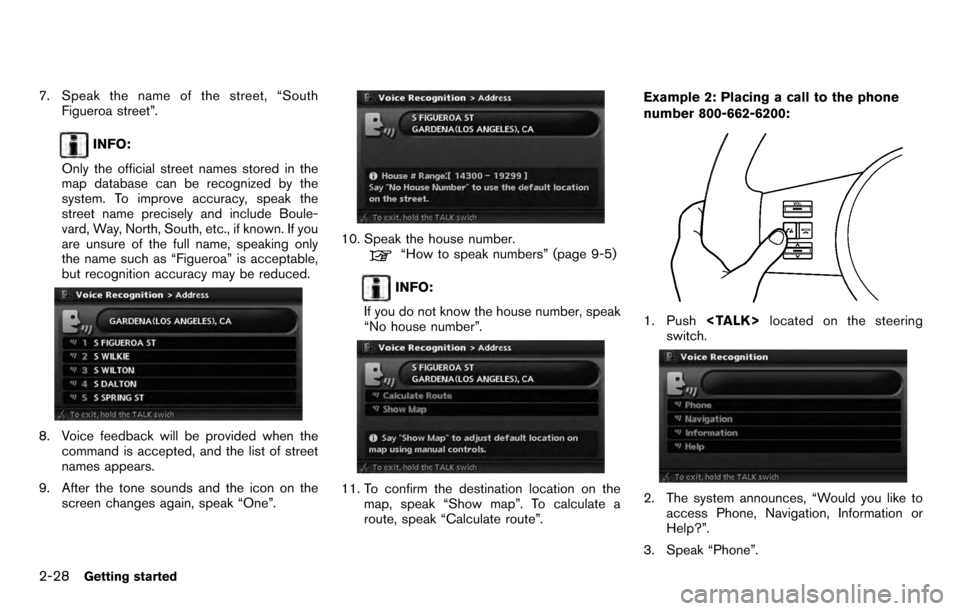
7. Speak the name of the street, “SouthFigueroa street”.
INFO:
Only the official street names stored in the
map database can be recognized by the
system. To improve accuracy, speak the
street name precisely and include Boule-
vard, Way, North, South, etc., if known. If you
are unsure of the full name, speaking only
the name such as “Figueroa” is acceptable,
but recognition accuracy may be reduced.
8. Voice feedback will be provided when the command is accepted, and the list of street
names appears.
9. After the tone sounds and the icon on the screen changes again, speak “One”.
10. Speak the house number.“How to speak numbers” (page 9-5)
INFO:
If you do not know the house number, speak
“No house number”.
11. To confirm the destination location on the map, speak “Show map”. To calculate a
route, speak “Calculate route”. Example 2: Placing a call to the phone
number 800-662-6200:
1. Push
located on the steering
switch.
2. The system announces, “Would you like to access Phone, Navigation, Information or
Help?”.
3. Speak “Phone”.
2-28Getting started
Page 37 of 235
4. Speak “Dial Number”.
5. Speak “800”.
6. The system announces, “Please say nextthree digits or dial, or say change number”.
Speak “662”.
7. The system announces, “Please say last fourdigits or say change number”. Speak
“6200”.
8. The system announces, “Dial or Change
Number?”. Speak “Dial”.
9. The system makes a call to 800-662-6200.
INFO:
. You can also speak “800-662-6200” (10
continuous digits) or “662-6200” (7 con-
tinuous digits) , if the area code is not
necessary. However the 3-3-4 digit group-
ing is recommended for improved recogni-
tion.
“How to speak numbers” (page 9-21)
. The NISSAN voice recognition system is not
limited to recognizing phone numbers of
only 7 or 10 digits. To dial a number in a
format other than the 3-3-4 digit grouping,
use the “International Call” command.
. If you say “Change Number” during phone
number entry, the system will automatically
request that you repeat the number using
Getting started2-29
Page 38 of 235
the 3-3-4 format. In this case please say the
area code first and then follow the prompts.
. Do not add a “1” in front of the area code
when speaking phone numbers.
. If the system does not recognize your
command, please try repeating the com-
mand using a natural voice. Speaking too
slow or too loudly may further decrease
recognition performance.
Example 3: Placing an international call to
the phone number 011-81-111-222-3333:
1. Push located on the steering
switch.
2. The system announces, “Would you like to access Phone, Navigation, Information or
Help?”.
3. Speak “Phone”.
4. Speak “International Call”.
5. Speak “01181111222333”.
6. Speak “Dial”.
2-30Getting started
Page 65 of 235
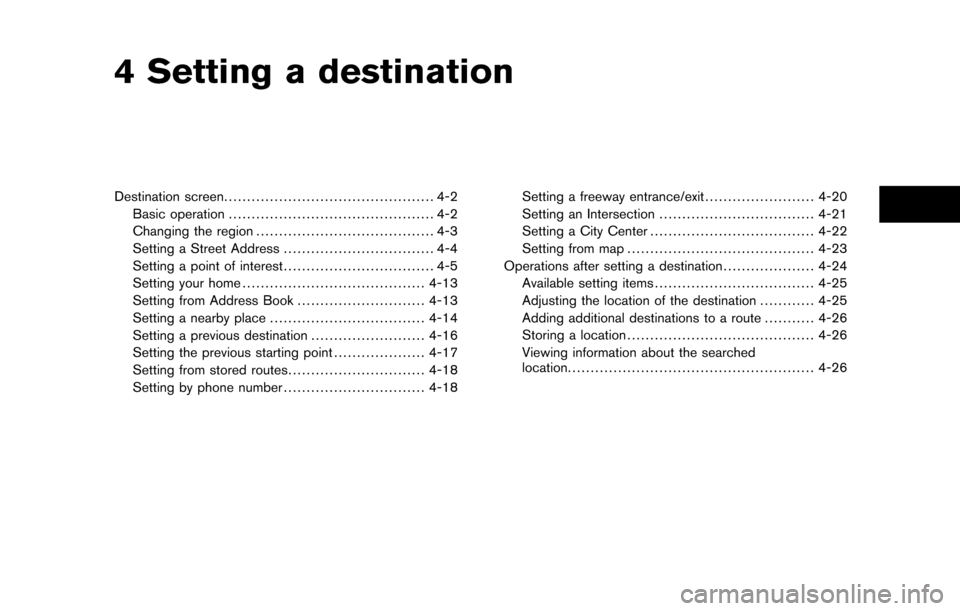
4 Setting a destination
Destination screen.............................................. 4-2
Basic operation ............................................. 4-2
Changing the region ....................................... 4-3
Setting a Street Address ................................. 4-4
Setting a point of interest ................................. 4-5
Setting your home ........................................ 4-13
Setting from Address Book ............................4-13
Setting a nearby place .................................. 4-14
Setting a previous destination .........................4-16
Setting the previous starting point ....................4-17
Setting from stored routes ..............................4-18
Setting by phone number ...............................4-18Setting a freeway entrance/exit
........................4-20
Setting an Intersection .................................. 4-21
Setting a City Center .................................... 4-22
Setting from map ......................................... 4-23
Operations after setting a destination ....................4-24
Available setting items ................................... 4-25
Adjusting the location of the destination ............4-25
Adding additional destinations to a route ...........4-26
Storing a location ......................................... 4-26
Viewing information about the searched
location ...................................................... 4-26
Page 66 of 235
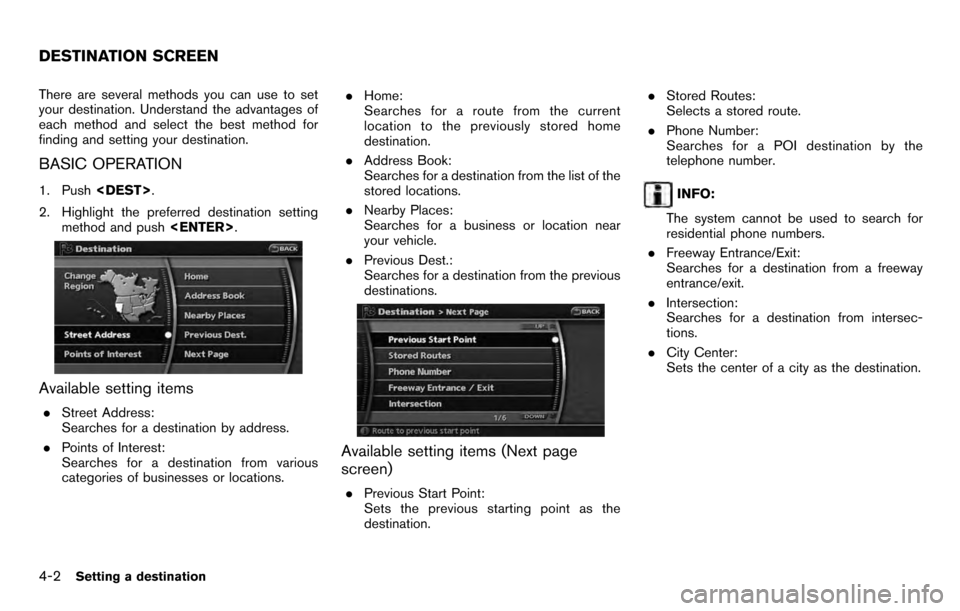
There are several methods you can use to set
your destination. Understand the advantages of
each method and select the best method for
finding and setting your destination.
BASIC OPERATION
1. Push.
2. Highlight the preferred destination setting method and push .
Available setting items
.Street Address:
Searches for a destination by address.
. Points of Interest:
Searches for a destination from various
categories of businesses or locations. .
Home:
Searches for a route from the current
location to the previously stored home
destination.
. Address Book:
Searches for a destination from the list of the
stored locations.
. Nearby Places:
Searches for a business or location near
your vehicle.
. Previous Dest.:
Searches for a destination from the previous
destinations.
Available setting items (Next page
screen)
.Previous Start Point:
Sets the previous starting point as the
destination. .
Stored Routes:
Selects a stored route.
. Phone Number:
Searches for a POI destination by the
telephone number.
INFO:
The system cannot be used to search for
residential phone numbers.
. Freeway Entrance/Exit:
Searches for a destination from a freeway
entrance/exit.
. Intersection:
Searches for a destination from intersec-
tions.
. City Center:
Sets the center of a city as the destination.
DESTINATION SCREEN
4-2Setting a destination
Page 82 of 235
![NISSAN PATHFINDER 2012 R52 / 4.G 06IT Navigation Manual SETTING FROM STORED ROUTES
You can select a preferred route from the stored
routes.
1. Push<DEST>.
2. Highlight [Next Page] and push <ENTER>.
3. Highlight [Stored Routes] and push
<ENTER> . A list scr NISSAN PATHFINDER 2012 R52 / 4.G 06IT Navigation Manual SETTING FROM STORED ROUTES
You can select a preferred route from the stored
routes.
1. Push<DEST>.
2. Highlight [Next Page] and push <ENTER>.
3. Highlight [Stored Routes] and push
<ENTER> . A list scr](/manual-img/5/280/w960_280-81.png)
SETTING FROM STORED ROUTES
You can select a preferred route from the stored
routes.
1. Push.
2. Highlight [Next Page] and push .
3. Highlight [Stored Routes] and push
. A list screen is displayed.
4. Highlight the preferred route from the list
and push . The route to the
destination is set.
5. The selected destination is displayed at the
center of the map. Highlight [Start] after
confirming the location of the displayed
destination, and push .The
system sets the destination to the selected
location and starts calculating a route.
INFO:
. Even after setting a destination, you can
adjust the location of the destination, store
the location, etc.
“OPERATIONS AFTER SETTING A
DESTINATION” (page 4-24)
. The stored route includes only locations
(destination and waypoints) and route cal-
culation conditions, not the route itself.
Therefore, when the destination is set using
a stored route, a different route may be
suggested if the current vehicle location is
different from the one when the route was
stored.
SETTING BY PHONE NUMBER
If you know the telephone number of the facility,
use this to find the facility by entering the
number, and then have the system calculate a
route.
INFO:
. Telephone numbers that were stored for
stored destinations can also be used.
. If the area code of the specified telephone
number does not exist in the map data, the
system will not search for the location.
. Only the locations included in the database
4-18Setting a destination