Page 167 of 235
![NISSAN PATHFINDER 2012 R52 / 4.G 06IT Navigation Manual 3. Highlight [User Guide] and push<ENTER> .
4. Highlight the preferred item and push <ENTER> .
Available items: . Getting Started:
Describes the basics of how to operate the
voice recognition system.
NISSAN PATHFINDER 2012 R52 / 4.G 06IT Navigation Manual 3. Highlight [User Guide] and push<ENTER> .
4. Highlight the preferred item and push <ENTER> .
Available items: . Getting Started:
Describes the basics of how to operate the
voice recognition system.](/manual-img/5/280/w960_280-166.png)
3. Highlight [User Guide] and push .
4. Highlight the preferred item and push .
Available items: . Getting Started:
Describes the basics of how to operate the
voice recognition system.
. Placing Calls:
Tutorial for making a phone call by voice
command operation.
. Finding a Street Address:
Tutorial for entering a destination by street
address.
. Help on Speaking:
Displays useful tips regarding speaking for
correct command recognition by the system.
. Voice Recognition Settings:
Describes the available voice recognition
settings.
INFO:
The Command List feature is only available when
Alternate Command Mode is active.
Getting Started
Before using the voice recognition system for
the first time, you can confirm how to use
commands by viewing the Getting Started
section of the User Guide.
1. Highlight [Getting Started] and push .
2. You can confirm the page by scrolling the screen using the up and down switches of
the main directional buttons or the center
dial.
Tutorials on the operation of the voice
recognition system
If you choose [Finding a Street Address] or
[Placing Calls], you can view tutorials on how to
perform these operations using voice recogni-
tion.
Useful tips for correct operation
You can display useful speaking information that
helps the system recognize your voice com-
mands correctly.
1. Highlight [Help on Speaking] and push .
2. You can confirm the page by scrolling the screen using the up and down switches of
the main directional buttons or the center
dial.
Voice recognition settings
The available settings of the voice recognition
system are described.
Voice recognition9-3
Page 168 of 235
![NISSAN PATHFINDER 2012 R52 / 4.G 06IT Navigation Manual 1. Highlight [Voice Recognition Settings] andpush <ENTER> .
2. You can confirm the page by scrolling the screen using the up and down switches of
the main directional buttons or the center
dial.
USING NISSAN PATHFINDER 2012 R52 / 4.G 06IT Navigation Manual 1. Highlight [Voice Recognition Settings] andpush <ENTER> .
2. You can confirm the page by scrolling the screen using the up and down switches of
the main directional buttons or the center
dial.
USING](/manual-img/5/280/w960_280-167.png)
1. Highlight [Voice Recognition Settings] andpush .
2. You can confirm the page by scrolling the screen using the up and down switches of
the main directional buttons or the center
dial.
USING THE SYSTEM
Initialization
When the ignition switch is pushed to the ON
position, NISSAN Voice Recognition is initia-
lized, which may take up to one minute. When
completed, the system is ready to accept voice
commands. If is pushed before the
initialization completes, the display will show the
message: “Phonetic data downloading. Please
wait.”
BEFORE STARTING
To get the best recognition performance from
NISSAN Voice Recognition, observe the follow-
ing:
. The interior of the vehicle should be as quiet
as possible. Close the windows to eliminate
the surrounding noises (traffic noise and
vibration sounds, etc.) , which may prevent
the system from correctly recognizing the
voice commands.
. Wait until the tone sounds before speaking a
command.
. Speak in a natural conversational voice
without pausing between words.
. If the air conditioner is set to “Auto”, the fan
speed is automatically lowered so that your
commands can be recognized more easily.
GIVING VOICE COMMANDS
1. Push located on the steering
switch.
2. A list of commands appears on the screen, and the system provides the voice menu
prompt “Would you like to access Phone,
Navigation, Information or Help?”.
3. After the tone sounds and the icon on the
9-4Voice recognition
Page 169 of 235
![NISSAN PATHFINDER 2012 R52 / 4.G 06IT Navigation Manual screen changes from []to[], speak
a command.
4. Continue to follow the voice menu prompts and speak after the tone sounds until your
desired operation is completed.
Operating tips
.Say a command after NISSAN PATHFINDER 2012 R52 / 4.G 06IT Navigation Manual screen changes from []to[], speak
a command.
4. Continue to follow the voice menu prompts and speak after the tone sounds until your
desired operation is completed.
Operating tips
.Say a command after](/manual-img/5/280/w960_280-168.png)
screen changes from []to[], speak
a command.
4. Continue to follow the voice menu prompts and speak after the tone sounds until your
desired operation is completed.
Operating tips
.Say a command after the tone.
. Commands that are available are always
shown on the display and spoken through
voice menu prompts. Commands other than
those that are displayed are not accepted.
Please follow the prompts given by the
system.
. If the command is not recognized, the
system announces, “Please say again”.
Repeat the command in a clear voice.
. Push once to return to the
previous screen.
. If you want to cancel the command, push
and hold . The message, “Voice
cancelled” will be announced.
. When you do not say a command, the
system pauses the operation. Push
to restart the operation.
. If you want to adjust the volume of the
system feedback, push the volume control
buttons [+] or [−] on the steering switch or
use the audio system volume knob while the system is making an announcement.
How to speak numbers
NISSAN Voice Recognition requires a certain
way to speak numbers when giving voice
commands. Refer to the following examples.
General rule:
Only single digits 0 (zero) to 9 can be used. (For
example, if you would like to say 500, “five zero
zero” can be used, but “five hundred” cannot.
Examples:
1-800-662-6200
“One eight zero zero six six two six two zero
zero”
Improving Recognition of Phone numbers:
You can improve the recognition of phone
numbers by saying the phone number in 3
groups of numbers. For example, when you try to
call 800-662-6200, say “Eight Zero Zero” first,
and the system will then ask you for the next
three digits. Then, say “Six Six Two”. After
recognition, the system will then ask for the last
4 digits. Say, “Six Two Zero Zero”. Using this
method of phone digit entry can improve
recognition performance.
INFO:
When speaking a house number, speak the
number “0” as “zero”. If the letter “O” is included
in the house number, it will not be recognized as
the number “0” even if you speak “oh” instead of
“zero”. You can only say zero for “0”.
Voice recognition9-5
Page 170 of 235
Command List
Category Command:
CommandAction
Navigation Operates Navigation function.
Phone Operates Phone function.
Information Displays vehicle Information function.
Help Displays User Guide.
Navigation Command:
Command
Action
Address Searches for a location by the street address specified, and sets a route (for continental U.S. only) .
Places Sets a route to a facility near the current vehicle location.
Home Sets a route to your home that is stored in the Address book.
Previous Destinations Sets a route to a previous destination.
Phone Command:
Command
Action
Dial Number Makes a call to a spoken phone number up to 10 digits.
Redial Makes a call to the latest dialed number.
Phonebook Makes a call to a contact that is stored in the Phonebook.
International Call Makes an international call by allowing more than 10 digits to be spoken.
Change Number Corrects the phone number when it is not recognized (available during phone number entry) .
9-6Voice recognition
Page 172 of 235
VOICE COMMAND EXAMPLES
To use the voice recognition function, speaking
one command is sometimes sufficient, but at
other times it is necessary to speak two or more
commands. As examples, some additional basic
operations that can be performed by voice
commands are described here.
Example 1: Setting a destination by a
street address
1. Push located on the steering
switch.
2. The system announces, “Would you like to
access Phone, Navigation, Information or
Help?”.
3. Speak “Navigation”.
4. Speak “Address”.
5. Speak the name of the state, “California”.
6. Speak the name of the city, “Gardena”.
9-8Voice recognition
Page 173 of 235
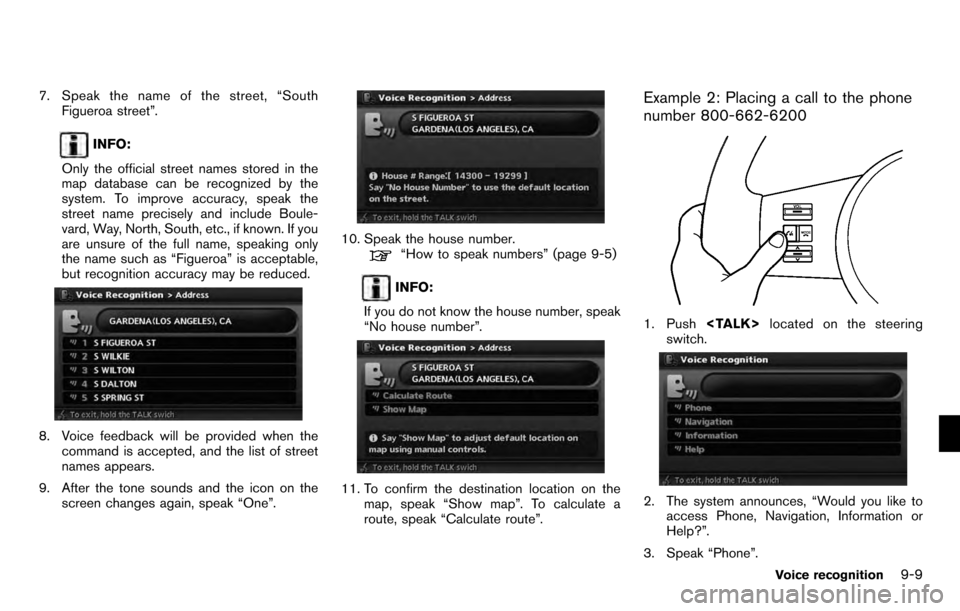
7. Speak the name of the street, “SouthFigueroa street”.
INFO:
Only the official street names stored in the
map database can be recognized by the
system. To improve accuracy, speak the
street name precisely and include Boule-
vard, Way, North, South, etc., if known. If you
are unsure of the full name, speaking only
the name such as “Figueroa” is acceptable,
but recognition accuracy may be reduced.
8. Voice feedback will be provided when the command is accepted, and the list of street
names appears.
9. After the tone sounds and the icon on the screen changes again, speak “One”.
10. Speak the house number.“How to speak numbers” (page 9-5)
INFO:
If you do not know the house number, speak
“No house number”.
11. To confirm the destination location on the map, speak “Show map”. To calculate a
route, speak “Calculate route”.
Example 2: Placing a call to the phone
number 800-662-6200
1. Push located on the steering
switch.
2. The system announces, “Would you like to access Phone, Navigation, Information or
Help?”.
3. Speak “Phone”.
Voice recognition9-9
Page 174 of 235
4. Speak “Dial Number”.
5. Speak “800”.
6. The system announces, “Please say the nextthree digits or dial, or say change number”.
Speak “662”.
7. The system announces, “Please say the lastfour digits or say change number”. Speak
“6200”.
8. The system announces, “Dial or Change
Number?”. Speak “Dial”.
9. The system makes a call to 800-662-6200.
INFO:
. You can also speak “800-662-6200” (10
continuous digits) or “662-6200” (7 con-
tinuous digits) , if the area code is not
necessary. However the 3-3-4 digit group-
ing is recommended for improved recogni-
tion.
“How to speak numbers” (page 9-5)
. The NISSAN voice recognition system is not
limited to recognizing phone numbers of
only 7 or 10 digits. To dial a number in a
format other than the 3-3-4 digit grouping,
use the “International Call” command.
. If you say “Change Number” during phone
number entry, the system will automatically
request that you repeat the number using
9-10Voice recognition
Page 175 of 235
the 3-3-4 format. In this case please say the
area code first and then follow the prompts.
. Do not add a “1” in front of the area code
when speaking phone numbers.
. If the system does not recognize your
command, please try repeating the com-
mand using a natural voice. Speaking too
slow or too loudly may further decrease
recognition performance.
Example 3: Placing an international call
to the phone number 011-81-111-222-
3333
1. Push located on the steering
switch.
2. The system announces, “Would you like to
access Phone, Navigation, Information or
Help?”.
3. Speak “Phone”.
4. Speak “International Call”.
5. Speak “01181111222333”.
6. Speak “Dial”.
Voice recognition9-11