Page 9 of 235
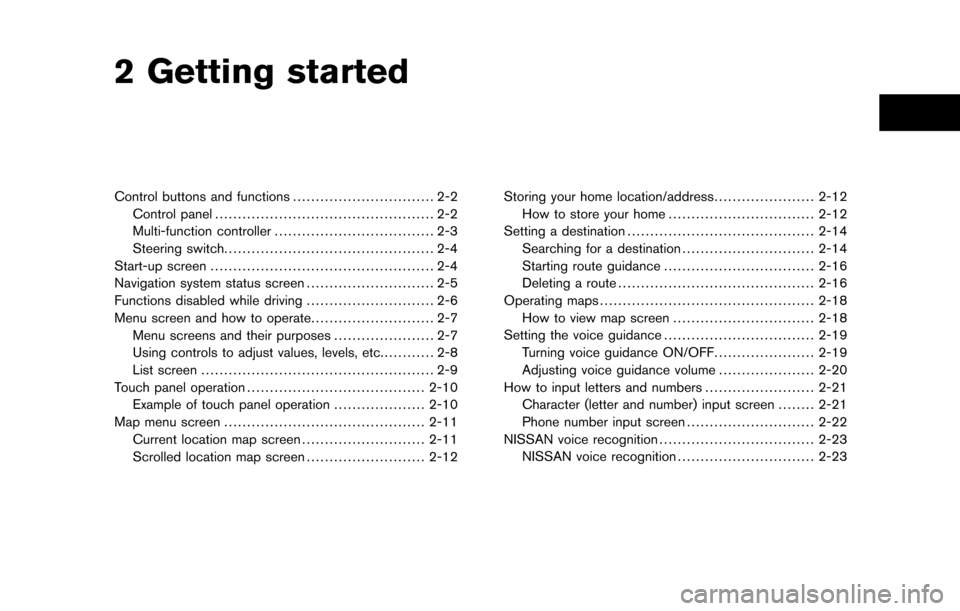
2 Getting started
Control buttons and functions............................... 2-2
Control panel ................................................ 2-2
Multi-function controller ................................... 2-3
Steering switch .............................................. 2-4
Start-up screen ................................................. 2-4
Navigation system status screen ............................ 2-5
Functions disabled while driving ............................ 2-6
Menu screen and how to operate ........................... 2-7
Menu screens and their purposes ...................... 2-7
Using controls to adjust values, levels, etc. ........... 2-8
List screen ................................................... 2-9
Touch panel operation ....................................... 2-10
Example of touch panel operation ....................2-10
Map menu screen ............................................ 2-11
Current location map screen ...........................2-11
Scrolled location map screen ..........................2-12Storing your home location/address
......................2-12
How to store your home ................................ 2-12
Setting a destination ......................................... 2-14
Searching for a destination .............................2-14
Starting route guidance ................................. 2-16
Deleting a route ........................................... 2-16
Operating maps ............................................... 2-18
How to view map screen ...............................2-18
Setting the voice guidance .................................2-19
Turning voice guidance ON/OFF ......................2-19
Adjusting voice guidance volume .....................2-20
How to input letters and numbers ........................2-21
Character (letter and number) input screen ........2-21
Phone number input screen ............................2-22
NISSAN voice recognition .................................. 2-23
NISSAN voice recognition ..............................2-23
Page 12 of 235
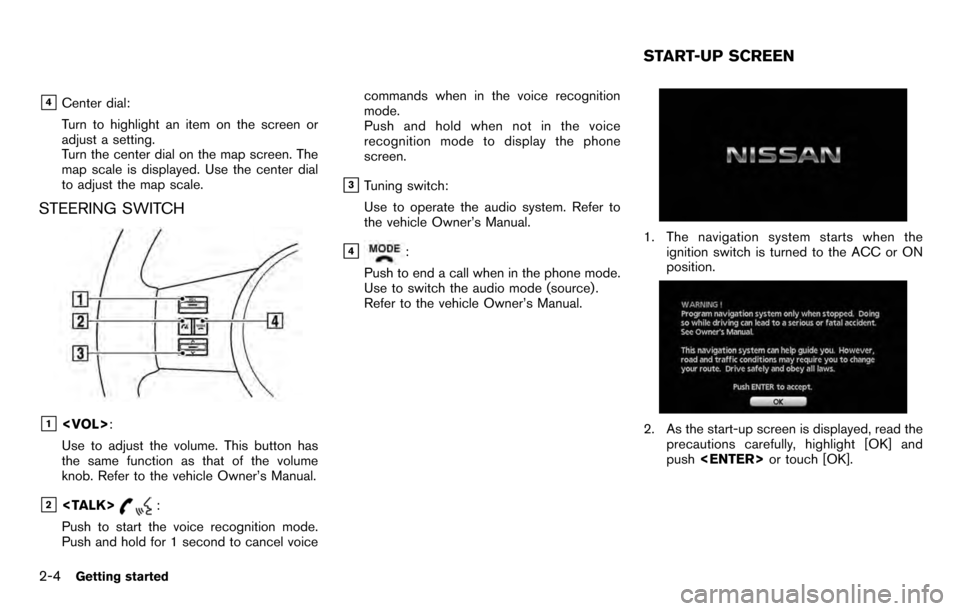
&4Center dial:
Turn to highlight an item on the screen or
adjust a setting.
Turn the center dial on the map screen. The
map scale is displayed. Use the center dial
to adjust the map scale.
STEERING SWITCH
&1:
Use to adjust the volume. This button has
the same function as that of the volume
knob. Refer to the vehicle Owner’s Manual.
&2:
Push to start the voice recognition mode.
Push and hold for 1 second to cancel voice commands when in the voice recognition
mode.
Push and hold when not in the voice
recognition mode to display the phone
screen.
&3Tuning switch:
Use to operate the audio system. Refer to
the vehicle Owner’s Manual.
&4:
Push to end a call when in the phone mode.
Use to switch the audio mode (source) .
Refer to the vehicle Owner’s Manual.1. The navigation system starts when the ignition switch is turned to the ACC or ON
position.
2. As the start-up screen is displayed, read theprecautions carefully, highlight [OK] and
push or touch [OK].
START-UP SCREEN
2-4Getting started
Page 16 of 235
USING CONTROLS TO ADJUST VA-
LUES, LEVELS, ETC.
There are four main methods you can use to
control the navigation system: the center dial,
the main directional buttons, the touch panel
and the steering switch. Use these controls to
adjust the volume of phone and voice guidance,
the display brightness, etc.
How to adjust
1. Highlight the preferred setting item andpush . The color of the corre-
sponding adjustment item changes.
2. Use one of the controls, and the value or bar indicating levels increases or decreases
accordingly.
3. Push or to apply the
setting.
INFO:
This same adjustment can also be made by the
touch panel operation.
“Adjusting the volume and others” (page
2-10)
2-8Getting started
Page 28 of 235
.
ADJUSTING VOICE GUIDANCE VO-
LUME
You can adjust the volume of voice guidance.
1. Push .
2. Highlight [Volume and Beeps] and push
.
3. Highlight [Guidance Vol.] and push
.
4. Adjust the voice guidance volume by using
the center dial or main directional buttons.
INFO:
You can also adjust the volume by turning the
audio system volume knob on the steering
switch while voice guidance is tilting
on the steering switch.
2-20Getting started
Page 32 of 235

Giving voice commands
1. Push located on the steering
switch.
2. A list of commands appears on the screen, and the system provides the voice menu
prompt “Would you like to access Phone,
Navigation, Information or Help?”.
3. After the tone sounds and the icon on the screen changes from [
]to[], speak
a command.
4. Continue to follow the voice menu prompts and speak after the tone sounds until your
desired operation is completed.
Operating tips: . Say a command after the tone.
. Commands that are available are always
shown on the display and spoken through
voice menu prompts. Commands other than
those that are displayed are not accepted.
Please follow the prompts given by the
system.
. If the command is not recognized, the
system announces, “Please say again”.
Repeat the command in a clear voice.
. Push once to return to the
previous screen.
. If you want to cancel the command, push
and hold . The message, “Voice
cancelled” will be announced.
. When you do not say a command, the
system pauses the operation. Push
to restart the operation.
. If you want to adjust the volume of the
system feedback, push the volume control
buttons [+] or [−] on the steering switch or use the audio system volume knob while the
system is making an announcement.
2-24Getting started
Page 35 of 235
Voice command examples
To use the voice recognition function, speaking
one command is sometimes sufficient, but at
other times it is necessary to speak two or more
commands. As examples, some additional basic
operations that are performed by voice com-
mands are described here.
Example 1: Setting a destination by a
street address:
1. Push located on the steering
switch.
2. The system announces, “Would you like to
access Phone, Navigation, Information or
Help?”.
3. Speak “Navigation”.
4. Speak “Address”.
5. Speak the name of the state, “California”.
6. Speak the name of the city, “Gardena”.
Getting started2-27
Page 36 of 235
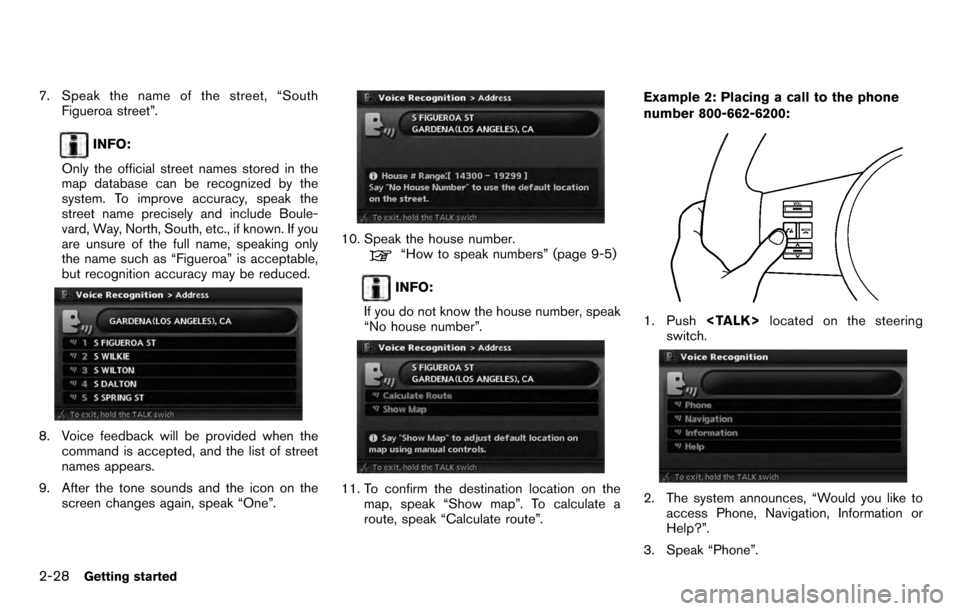
7. Speak the name of the street, “SouthFigueroa street”.
INFO:
Only the official street names stored in the
map database can be recognized by the
system. To improve accuracy, speak the
street name precisely and include Boule-
vard, Way, North, South, etc., if known. If you
are unsure of the full name, speaking only
the name such as “Figueroa” is acceptable,
but recognition accuracy may be reduced.
8. Voice feedback will be provided when the command is accepted, and the list of street
names appears.
9. After the tone sounds and the icon on the screen changes again, speak “One”.
10. Speak the house number.“How to speak numbers” (page 9-5)
INFO:
If you do not know the house number, speak
“No house number”.
11. To confirm the destination location on the map, speak “Show map”. To calculate a
route, speak “Calculate route”. Example 2: Placing a call to the phone
number 800-662-6200:
1. Push
located on the steering
switch.
2. The system announces, “Would you like to access Phone, Navigation, Information or
Help?”.
3. Speak “Phone”.
2-28Getting started
Page 38 of 235
the 3-3-4 format. In this case please say the
area code first and then follow the prompts.
. Do not add a “1” in front of the area code
when speaking phone numbers.
. If the system does not recognize your
command, please try repeating the com-
mand using a natural voice. Speaking too
slow or too loudly may further decrease
recognition performance.
Example 3: Placing an international call to
the phone number 011-81-111-222-3333:
1. Push located on the steering
switch.
2. The system announces, “Would you like to access Phone, Navigation, Information or
Help?”.
3. Speak “Phone”.
4. Speak “International Call”.
5. Speak “01181111222333”.
6. Speak “Dial”.
2-30Getting started