2012 NISSAN PATHFINDER steering
[x] Cancel search: steeringPage 175 of 235
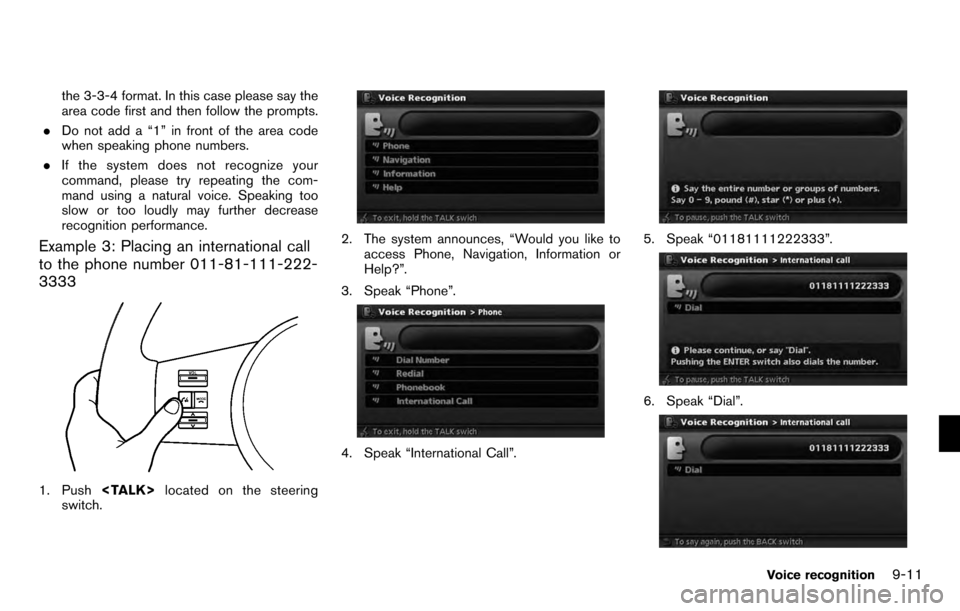
the 3-3-4 format. In this case please say the
area code first and then follow the prompts.
. Do not add a “1” in front of the area code
when speaking phone numbers.
. If the system does not recognize your
command, please try repeating the com-
mand using a natural voice. Speaking too
slow or too loudly may further decrease
recognition performance.
Example 3: Placing an international call
to the phone number 011-81-111-222-
3333
1. Push
switch.
2. The system announces, “Would you like to
access Phone, Navigation, Information or
Help?”.
3. Speak “Phone”.
4. Speak “International Call”.
5. Speak “01181111222333”.
6. Speak “Dial”.
Voice recognition9-11
Page 185 of 235
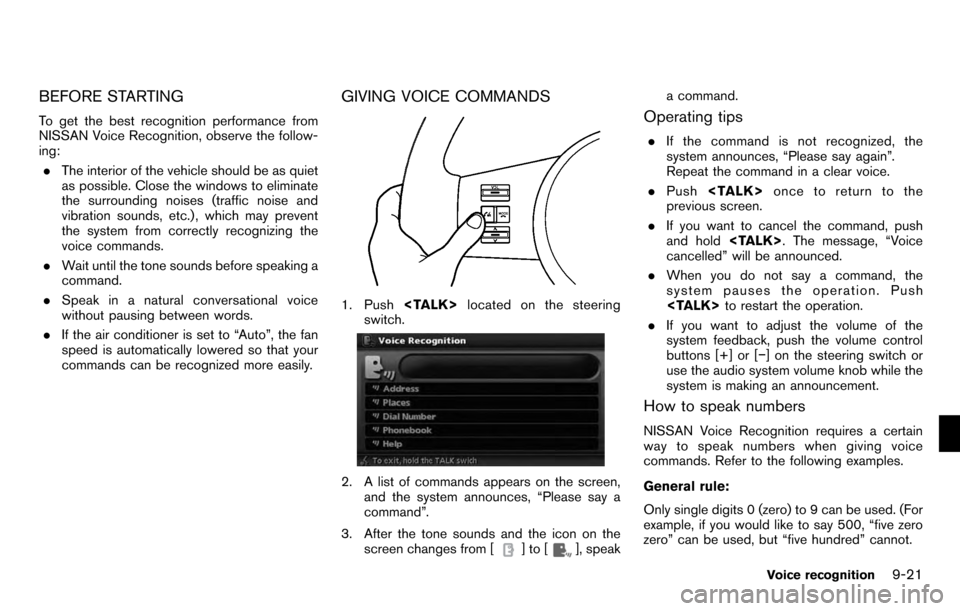
BEFORE STARTING
To get the best recognition performance from
NISSAN Voice Recognition, observe the follow-
ing:. The interior of the vehicle should be as quiet
as possible. Close the windows to eliminate
the surrounding noises (traffic noise and
vibration sounds, etc.) , which may prevent
the system from correctly recognizing the
voice commands.
. Wait until the tone sounds before speaking a
command.
. Speak in a natural conversational voice
without pausing between words.
. If the air conditioner is set to “Auto”, the fan
speed is automatically lowered so that your
commands can be recognized more easily.
GIVING VOICE COMMANDS
1. Push
switch.
2. A list of commands appears on the screen, and the system announces, “Please say a
command”.
3. After the tone sounds and the icon on the screen changes from [
]to[], speak a command.
Operating tips
.
If the command is not recognized, the
system announces, “Please say again”.
Repeat the command in a clear voice.
. Push
previous screen.
. If you want to cancel the command, push
and hold
cancelled” will be announced.
. When you do not say a command, the
system pauses the operation. Push
. If you want to adjust the volume of the
system feedback, push the volume control
buttons [+] or [−] on the steering switch or
use the audio system volume knob while the
system is making an announcement.
How to speak numbers
NISSAN Voice Recognition requires a certain
way to speak numbers when giving voice
commands. Refer to the following examples.
General rule:
Only single digits 0 (zero) to 9 can be used. (For
example, if you would like to say 500, “five zero
zero” can be used, but “five hundred” cannot.
Voice recognition9-21
Page 190 of 235
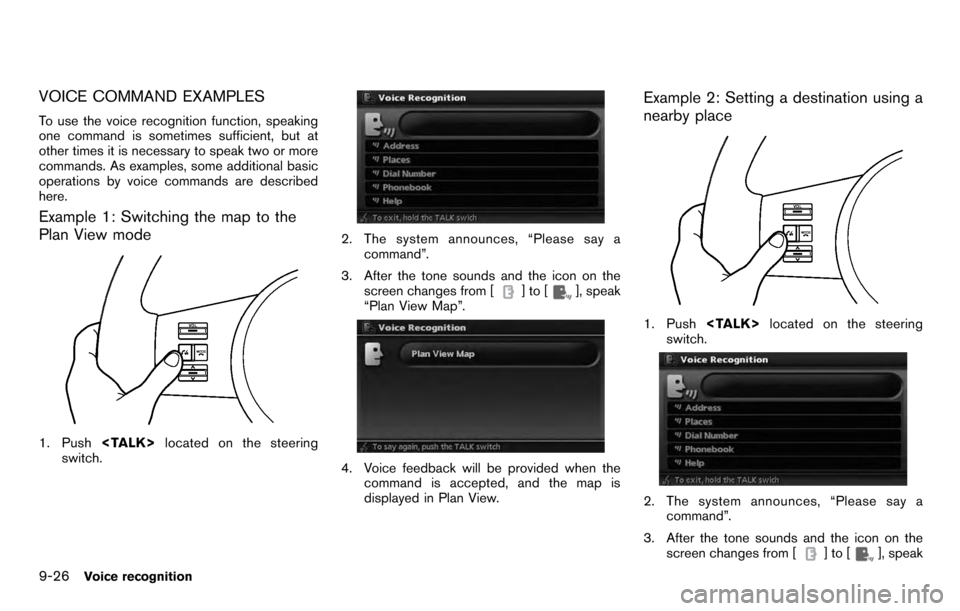
VOICE COMMAND EXAMPLES
To use the voice recognition function, speaking
one command is sometimes sufficient, but at
other times it is necessary to speak two or more
commands. As examples, some additional basic
operations by voice commands are described
here.
Example 1: Switching the map to the
Plan View mode
1. Push
switch.
2. The system announces, “Please say a
command”.
3. After the tone sounds and the icon on the screen changes from [
]to[], speak
“Plan View Map”.
4. Voice feedback will be provided when the command is accepted, and the map is
displayed in Plan View.
Example 2: Setting a destination using a
nearby place
1. Push
switch.
2. The system announces, “Please say a command”.
3. After the tone sounds and the icon on the screen changes from [
]to[], speak
9-26Voice recognition
Page 191 of 235
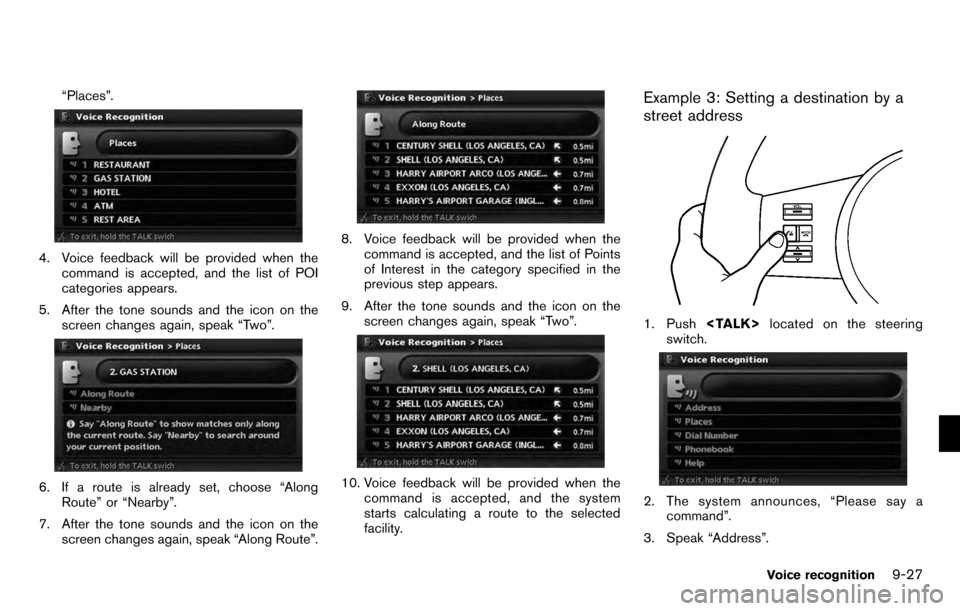
“Places”.
4. Voice feedback will be provided when thecommand is accepted, and the list of POI
categories appears.
5. After the tone sounds and the icon on the screen changes again, speak “Two”.
6. If a route is already set, choose “AlongRoute” or “Nearby”.
7. After the tone sounds and the icon on the screen changes again, speak “Along Route”.
8. Voice feedback will be provided when thecommand is accepted, and the list of Points
of Interest in the category specified in the
previous step appears.
9. After the tone sounds and the icon on the screen changes again, speak “Two”.
10. Voice feedback will be provided when thecommand is accepted, and the system
starts calculating a route to the selected
facility.
Example 3: Setting a destination by a
street address
1. Push
switch.
2. The system announces, “Please say a command”.
3. Speak “Address”.
Voice recognition9-27
Page 221 of 235
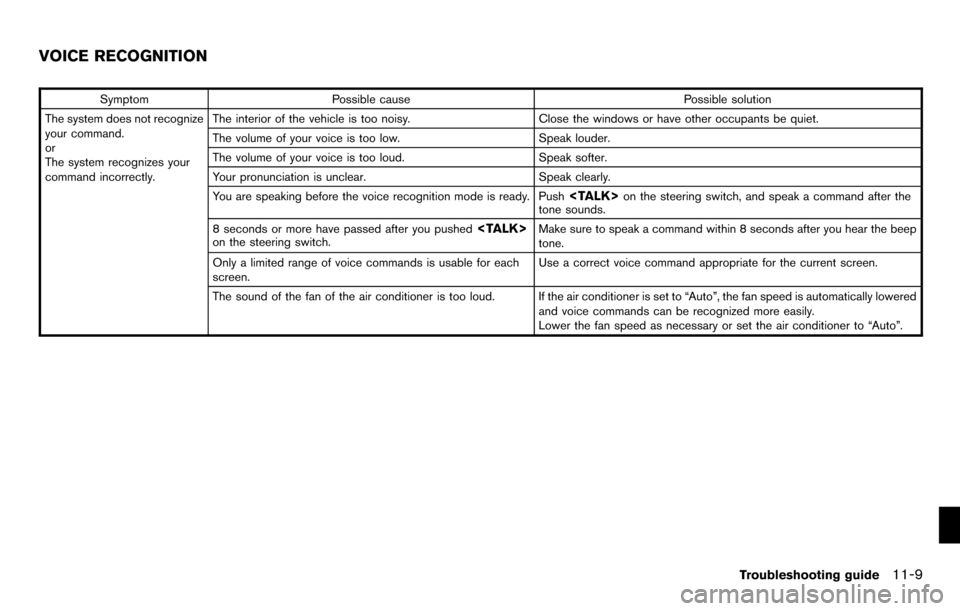
SymptomPossible cause Possible solution
The system does not recognize
your command.
or
The system recognizes your
command incorrectly. The interior of the vehicle is too noisy.
Close the windows or have other occupants be quiet.
The volume of your voice is too low. Speak louder.
The volume of your voice is too loud. Speak softer.
Your pronunciation is unclear. Speak clearly.
You are speaking before the voice recognition mode is ready. Push
tone sounds.
8 seconds or more have passed after you pushed
tone.
Only a limited range of voice commands is usable for each
screen. Use a correct voice command appropriate for the current screen.
The sound of the fan of the air conditioner is too loud. If the air conditioner is set to “Auto”, the fan speed is automatically lowered and voice commands can be recognized more easily.
Lower the fan speed as necessary or set the air conditioner to “Auto”.
VOICE RECOGNITION
Troubleshooting guide11-9
Page 233 of 235
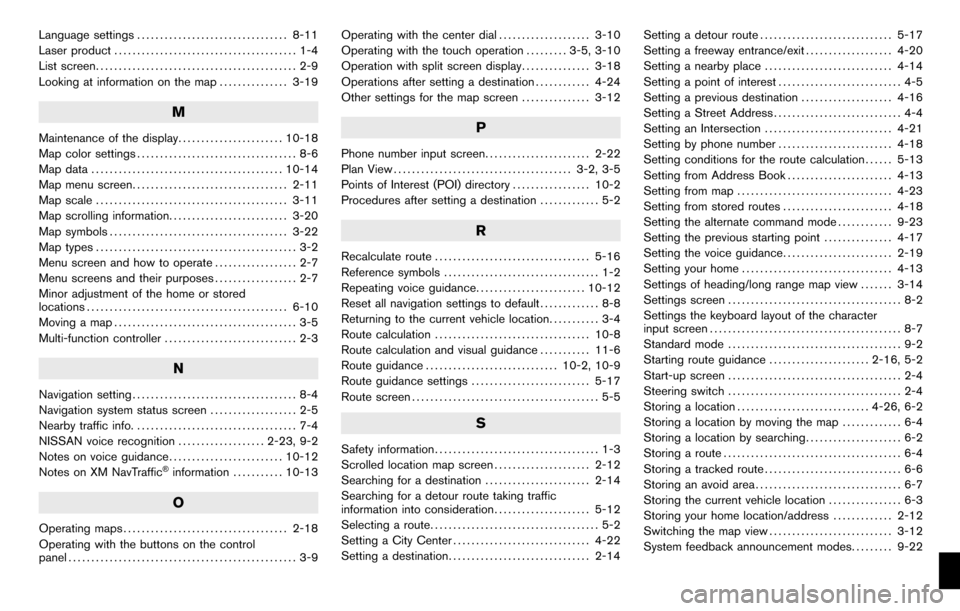
Language settings................................. 8-11
Laser product ........................................ 1-4
List screen ............................................ 2-9
Looking at information on the map ............... 3-19
M
Maintenance of the display....................... 10-18
Map color settings ................................... 8-6
Map data .......................................... 10-14
Map menu screen .................................. 2-11
Map scale .......................................... 3-11
Map scrolling information .......................... 3-20
Map symbols ....................................... 3-22
Map types ............................................ 3-2
Menu screen and how to operate .................. 2-7
Menu screens and their purposes .................. 2-7
Minor adjustment of the home or stored
locations ............................................ 6-10
Moving a map ........................................ 3-5
Multi-function controller ............................. 2-3
N
Navigation setting.................................... 8-4
Navigation system status screen ................... 2-5
Nearby traffic info. ................................... 7-4
NISSAN voice recognition ................... 2-23, 9-2
Notes on voice guidance ......................... 10-12
Notes on XM NavTraffic
®information ........... 10-13
O
Operating maps .................................... 2-18
Operating with the buttons on the control
panel .................................................. 3-9 Operating with the center dial
.................... 3-10
Operating with the touch operation ......... 3-5, 3-10
Operation with split screen display ............... 3-18
Operations after setting a destination ............ 4-24
Other settings for the map screen ............... 3-12
P
Phone number input screen....................... 2-22
Plan View ....................................... 3-2, 3-5
Points of Interest (POI) directory ................. 10-2
Procedures after setting a destination ............. 5-2
R
Recalculate route.................................. 5-16
Reference symbols .................................. 1-2
Repeating voice guidance ........................ 10-12
Reset all navigation settings to default ............. 8-8
Returning to the current vehicle location ........... 3-4
Route calculation .................................. 10-8
Route calculation and visual guidance ........... 11-6
Route guidance ............................. 10-2, 10-9
Route guidance settings .......................... 5-17
Route screen ......................................... 5-5
S
Safety information .................................... 1-3
Scrolled location map screen ..................... 2-12
Searching for a destination ....................... 2-14
Searching for a detour route taking traffic
information into consideration ..................... 5-12
Selecting a route ..................................... 5-2
Setting a City Center .............................. 4-22
Setting a destination ............................... 2-14 Setting a detour route
............................. 5-17
Setting a freeway entrance/exit ................... 4-20
Setting a nearby place ............................ 4-14
Setting a point of interest ........................... 4-5
Setting a previous destination .................... 4-16
Setting a Street Address ............................ 4-4
Setting an Intersection ............................ 4-21
Setting by phone number ......................... 4-18
Setting conditions for the route calculation ...... 5-13
Setting from Address Book ....................... 4-13
Setting from map .................................. 4-23
Setting from stored routes ........................ 4-18
Setting the alternate command mode ............ 9-23
Setting the previous starting point ............... 4-17
Setting the voice guidance ........................ 2-19
Setting your home ................................. 4-13
Settings of heading/long range map view ....... 3-14
Settings screen ...................................... 8-2
Settings the keyboard layout of the character
input screen .......................................... 8-7
Standard mode ...................................... 9-2
Starting route guidance ...................... 2-16, 5-2
Start-up screen ...................................... 2-4
Steering switch ...................................... 2-4
Storing a location ............................. 4-26, 6-2
Storing a location by moving the map ............. 6-4
Storing a location by searching ..................... 6-2
Storing a route ....................................... 6-4
Storing a tracked route .............................. 6-6
Storing an avoid area ................................ 6-7
Storing the current vehicle location ................ 6-3
Storing your home location/address ............. 2-12
Switching the map view ........................... 3-12
System feedback announcement modes ......... 9-22