Page 1 of 235
�
2012 NAVIGATIONSYSTEM
OWNER’S MANUAL
For your safety, read carefully and keep in this vehicle.
Page 2 of 235
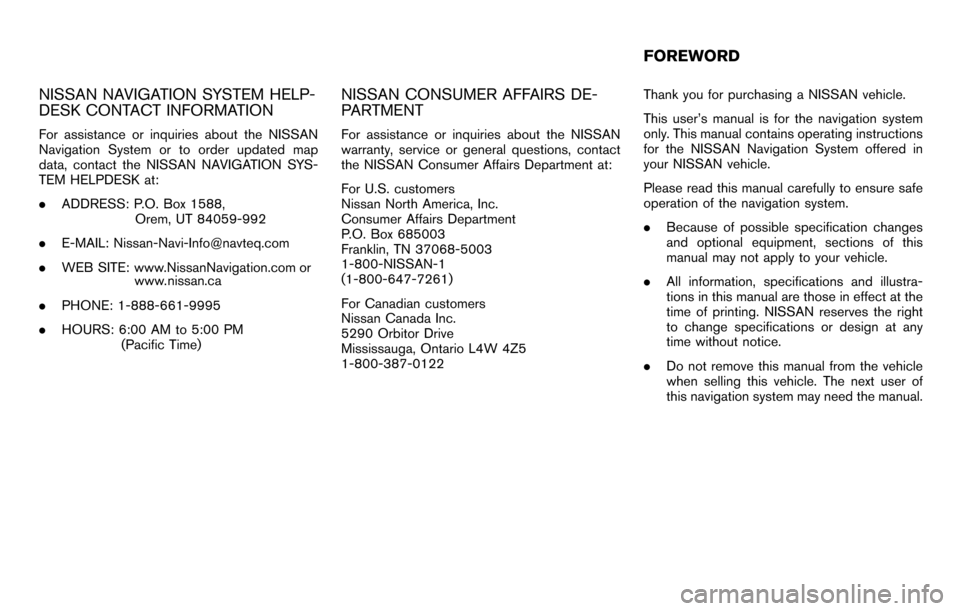
NISSAN NAVIGATION SYSTEM HELP-
DESK CONTACT INFORMATION
For assistance or inquiries about the NISSAN
Navigation System or to order updated map
data, contact the NISSAN NAVIGATION SYS-
TEM HELPDESK at:
.ADDRESS: P.O. Box 1588,
Orem, UT 84059-992
.
.
PHONE: 1-888-661-9995
. HOURS: 6:00 AM to 5:00 PM
(Pacific Time)
NISSAN CONSUMER AFFAIRS DE-
PARTMENT
For assistance or inquiries about the NISSAN
warranty, service or general questions, contact
the NISSAN Consumer Affairs Department at:
For U.S. customers
Nissan North America, Inc.
Consumer Affairs Department
P.O. Box 685003
Franklin, TN 37068-5003
1-800-NISSAN-1
(1-800-647-7261)
For Canadian customers
Nissan Canada Inc.
5290 Orbitor Drive
Mississauga, Ontario L4W 4Z5
1-800-387-0122 Thank you for purchasing a NISSAN vehicle.
This user’s manual is for the navigation system
only. This manual contains operating instructions
for the NISSAN Navigation System offered in
your NISSAN vehicle.
Please read this manual carefully to ensure safe
operation of the navigation system.
.
Because of possible specification changes
and optional equipment, sections of this
manual may not apply to your vehicle.
. All information, specifications and illustra-
tions in this manual are those in effect at the
time of printing. NISSAN reserves the right
to change specifications or design at any
time without notice.
. Do not remove this manual from the vehicle
when selling this vehicle. The next user of
this navigation system may need the manual.
FOREWORD
WEB SITE: www.NissanNavigation.com
. or
www. issan.c
E-MAIL: [email protected]
na
Page 7 of 235
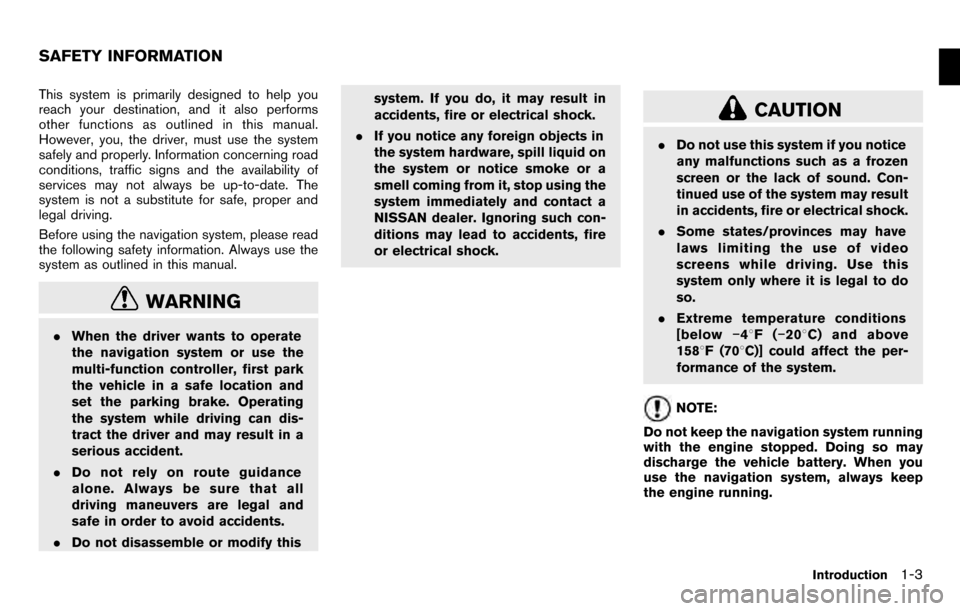
This system is primarily designed to help you
reach your destination, and it also performs
other functions as outlined in this manual.
However, you, the driver, must use the system
safely and properly. Information concerning road
conditions, traffic signs and the availability of
services may not always be up-to-date. The
system is not a substitute for safe, proper and
legal driving.
Before using the navigation system, please read
the following safety information. Always use the
system as outlined in this manual.
WARNING
.When the driver wants to operate
the navigation system or use the
multi-function controller, first park
the vehicle in a safe location and
set the parking brake. Operating
the system while driving can dis-
tract the driver and may result in a
serious accident.
. Do not rely on route guidance
alone. Always be sure that all
driving maneuvers are legal and
safe in order to avoid accidents.
. Do not disassemble or modify this system. If you do, it may result in
accidents, fire or electrical shock.
. If you notice any foreign objects in
the system hardware, spill liquid on
the system or notice smoke or a
smell coming from it, stop using the
system immediately and contact a
NISSAN dealer. Ignoring such con-
ditions may lead to accidents, fire
or electrical shock.
CAUTION
.Do not use this system if you notice
any malfunctions such as a frozen
screen or the lack of sound. Con-
tinued use of the system may result
in accidents, fire or electrical shock.
. Some states/provinces may have
laws limiting the use of video
screens while driving. Use this
system only where it is legal to do
so.
. Extreme temperature conditions
[below −48F( −208 C) and above
158 8F (70 8C)] could affect the per-
formance of the system.
NOTE:
Do not keep the navigation system running
with the engine stopped. Doing so may
discharge the vehicle battery. When you
use the navigation system, always keep
the engine running.
SAFETY INFORMATION
Introduction1-3
Page 8 of 235
This navigation system is certified as a Class 1
laser product.
The navigation system complies with DHHS
Rules 21 CFR Chapter 1, Subchapter J.
WARNING
.Do not disassemble or modify this
system. There are no user service-
able parts in this navigation sys-
tem.
. If maintenance, adjustments and
operations other than those speci-
fied in this manual are attempted,
injury due to laser radiation and
exposure could occur.
Required XM®Radio and XM NavTraffic®
monthly subscriptions are sold separately after
a trial period. XM NavTraffic®are only available in
select markets. For more information,
see www.xmradio.com/navtraffic.
LASER PRODUCT
1-4Introduction
Page 9 of 235
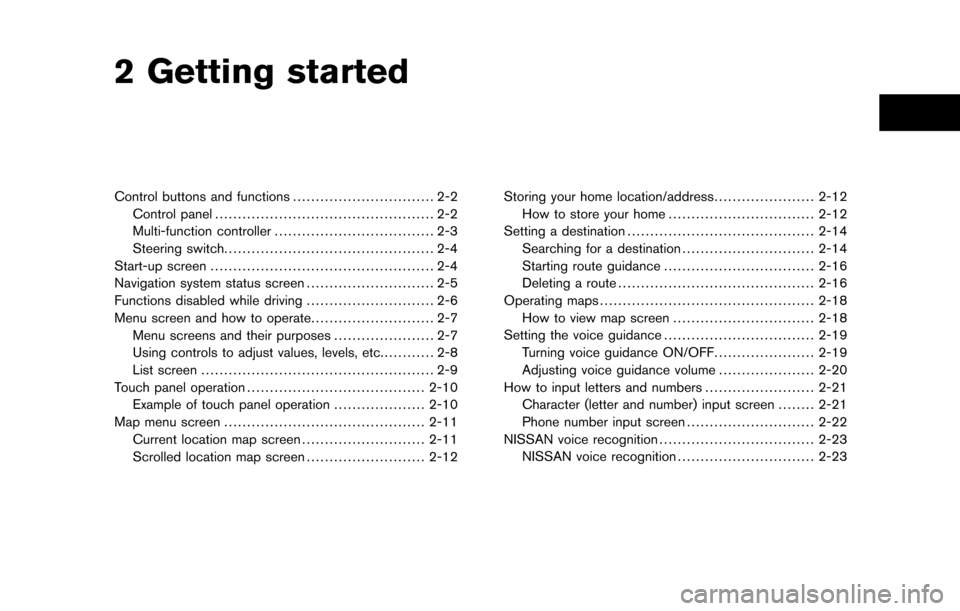
2 Getting started
Control buttons and functions............................... 2-2
Control panel ................................................ 2-2
Multi-function controller ................................... 2-3
Steering switch .............................................. 2-4
Start-up screen ................................................. 2-4
Navigation system status screen ............................ 2-5
Functions disabled while driving ............................ 2-6
Menu screen and how to operate ........................... 2-7
Menu screens and their purposes ...................... 2-7
Using controls to adjust values, levels, etc. ........... 2-8
List screen ................................................... 2-9
Touch panel operation ....................................... 2-10
Example of touch panel operation ....................2-10
Map menu screen ............................................ 2-11
Current location map screen ...........................2-11
Scrolled location map screen ..........................2-12Storing your home location/address
......................2-12
How to store your home ................................ 2-12
Setting a destination ......................................... 2-14
Searching for a destination .............................2-14
Starting route guidance ................................. 2-16
Deleting a route ........................................... 2-16
Operating maps ............................................... 2-18
How to view map screen ...............................2-18
Setting the voice guidance .................................2-19
Turning voice guidance ON/OFF ......................2-19
Adjusting voice guidance volume .....................2-20
How to input letters and numbers ........................2-21
Character (letter and number) input screen ........2-21
Phone number input screen ............................2-22
NISSAN voice recognition .................................. 2-23
NISSAN voice recognition ..............................2-23
Page 10 of 235
CONTROL PANEL
&1:
Push to display the current status of the air
conditioner, radio, audio, vehicle information
(driveable distance and average fuel econ-
omy) and navigation systems.
&2 :
Push to enter a destination. Various methods
for entering a destination are available.
“4. Setting a destination”
&3
Page 11 of 235
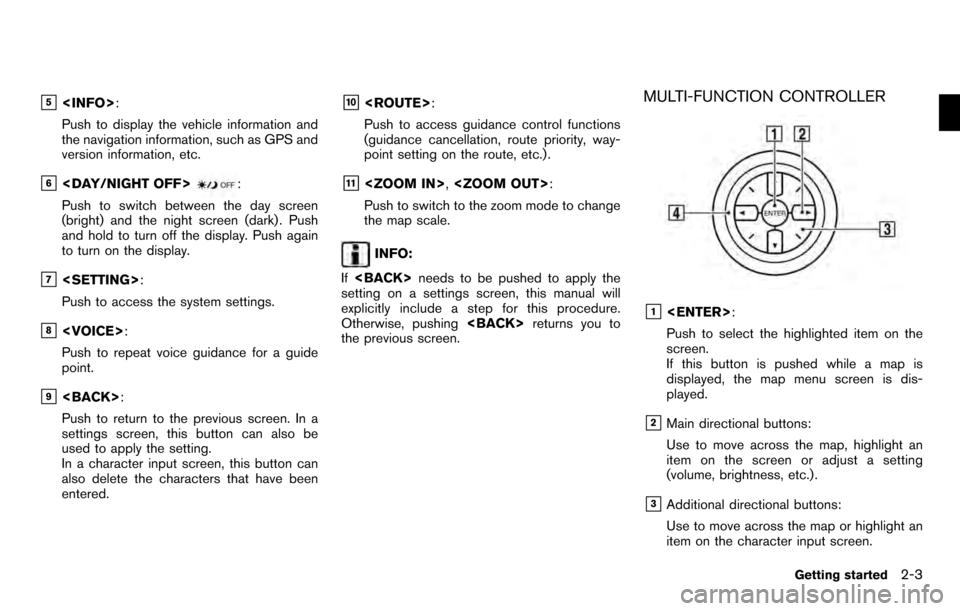
&5:
Push to display the vehicle information and
the navigation information, such as GPS and
version information, etc.
&6:
Push to switch between the day screen
(bright) and the night screen (dark) . Push
and hold to turn off the display. Push again
to turn on the display.
&7 :
Push to access the system settings.
&8 :
Push to repeat voice guidance for a guide
point.
&9 :
Push to return to the previous screen. In a
settings screen, this button can also be
used to apply the setting.
In a character input screen, this button can
also delete the characters that have been
entered.
&10 :
Push to access guidance control functions
(guidance cancellation, route priority, way-
point setting on the route, etc.) .
&11 , :
Push to switch to the zoom mode to change
the map scale.
INFO:
If needs to be pushed to apply the
setting on a settings screen, this manual will
explicitly include a step for this procedure.
Otherwise, pushing returns you to
the previous screen.
MULTI-FUNCTION CONTROLLER
&1 :
Push to select the highlighted item on the
screen.
If this button is pushed while a map is
displayed, the map menu screen is dis-
played.
&2Main directional buttons:
Use to move across the map, highlight an
item on the screen or adjust a setting
(volume, brightness, etc.) .
&3Additional directional buttons:
Use to move across the map or highlight an
item on the character input screen.
Getting started2-3
Page 12 of 235
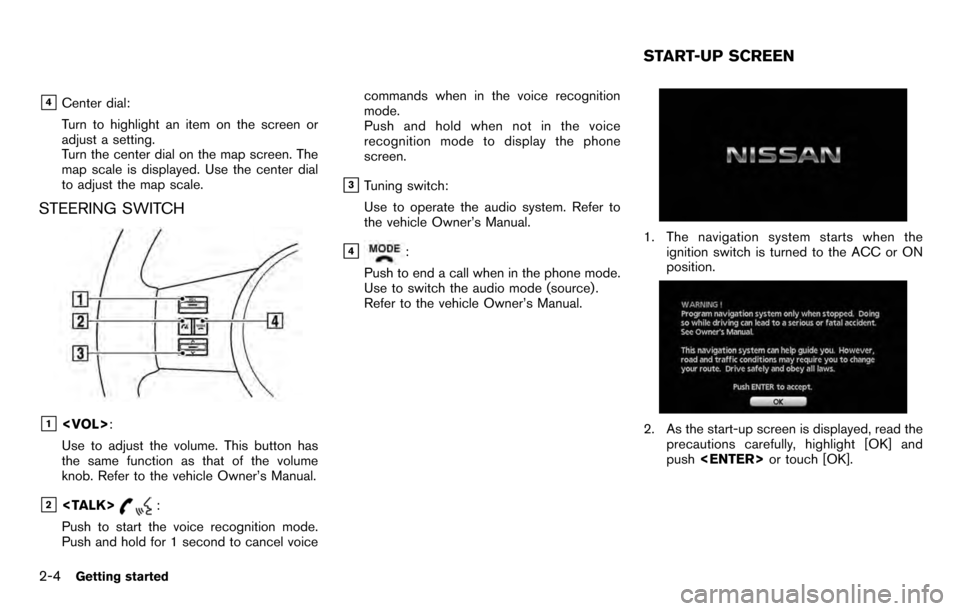
&4Center dial:
Turn to highlight an item on the screen or
adjust a setting.
Turn the center dial on the map screen. The
map scale is displayed. Use the center dial
to adjust the map scale.
STEERING SWITCH
&1:
Use to adjust the volume. This button has
the same function as that of the volume
knob. Refer to the vehicle Owner’s Manual.
&2:
Push to start the voice recognition mode.
Push and hold for 1 second to cancel voice commands when in the voice recognition
mode.
Push and hold when not in the voice
recognition mode to display the phone
screen.
&3Tuning switch:
Use to operate the audio system. Refer to
the vehicle Owner’s Manual.
&4:
Push to end a call when in the phone mode.
Use to switch the audio mode (source) .
Refer to the vehicle Owner’s Manual.1. The navigation system starts when the ignition switch is turned to the ACC or ON
position.
2. As the start-up screen is displayed, read theprecautions carefully, highlight [OK] and
push or touch [OK].
START-UP SCREEN
2-4Getting started