2012 MERCEDES-BENZ SL ROADSTER bluetooth
[x] Cancel search: bluetoothPage 408 of 637
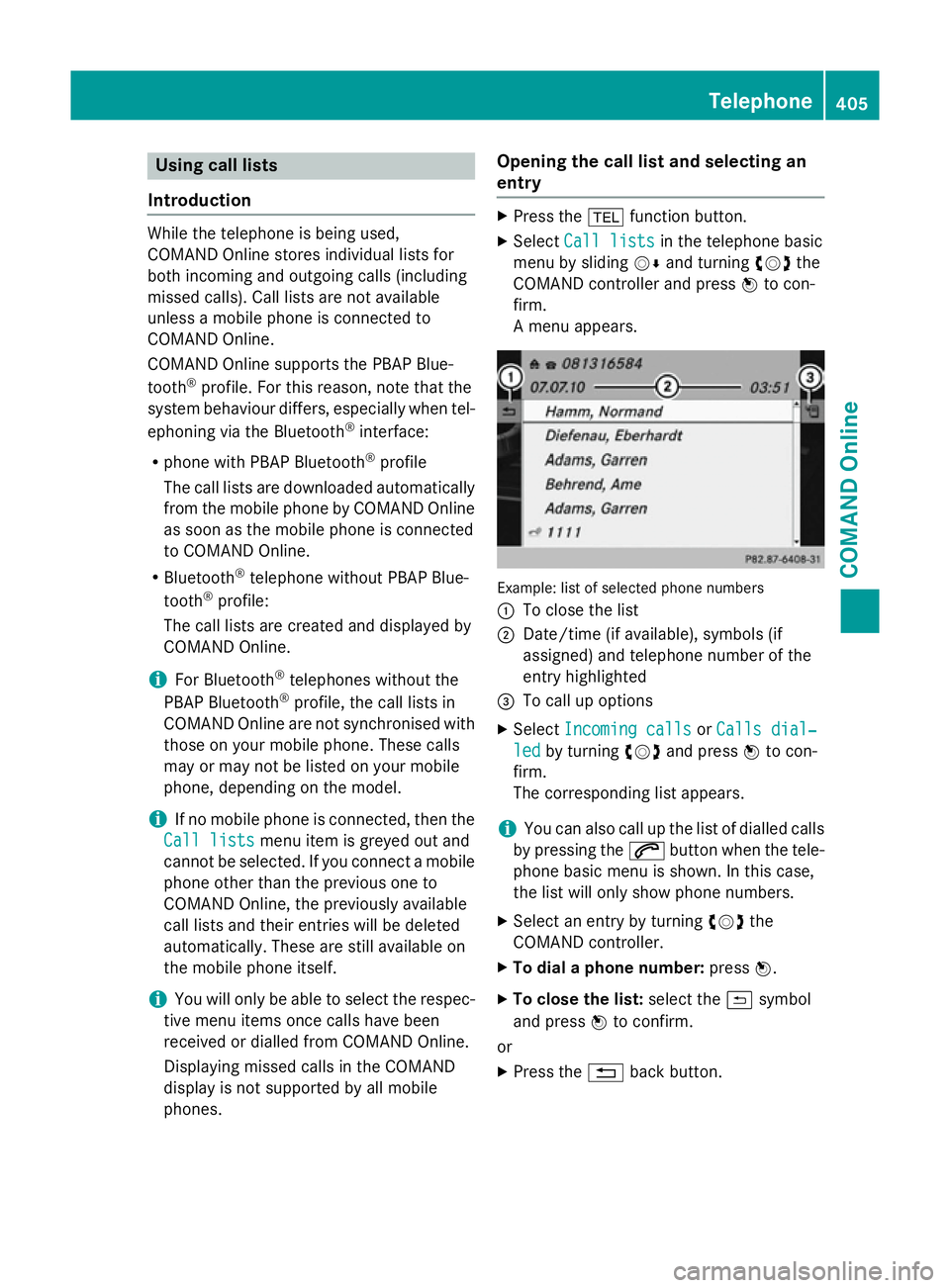
Using call lists
Introduction While the telephone is being used,
COMAND Online stores individual lists for
both incoming and outgoing calls (including
missed calls). Call lists are not available
unless a mobile phone is connected to
COMAND Online.
COMAND Online supports the PBAP Blue-
tooth
®
profile. For this reason, note that the
system behaviour differs, especially when tel-
ephoning via the Bluetooth ®
interface:
R phone with PBAP Bluetooth ®
profile
The call lists are downloaded automatically
from the mobile phone by COMAND Online
as soon as the mobile phone is connected
to COMAND Online.
R Bluetooth ®
telephone without PBAP Blue-
tooth ®
profile:
The call lists are created and displayed by
COMAND Online.
i For Bluetooth ®
telephones without the
PBAP Bluetooth ®
profile, the call lists in
COMAND Online are not synchronised with
those on your mobile phone. These calls
may or may not be listed on your mobile
phone, depending on the model.
i If no mobile phone is connected, then the
Call lists
Call lists menu item is greyed out and
cannot be selected. If you connect a mobile phone other than the previous one to
COMAND Online, the previously available
call lists and their entries will be deleted
automatically. These are still available on
the mobile phone itself.
i You will only be able to select the respec-
tive menu items once calls have been
received or dialled from COMAND Online.
Displaying missed calls in the COMAND
display is not supported by all mobile
phones. Opening the call list and selecting an
entry X
Press the %function button.
X Select Call lists Call lists in the telephone basic
menu by sliding VÆand turning cVdthe
COMAND controller and press Wto con-
firm.
A menu appears. Example: list of selected phone numbers
:
To close the list
; Date/time (if available), symbols (if
assigned) and telephone number of the
entry highlighted
= To call up options
X Select Incoming calls Incoming calls orCalls dial‐
Calls dial‐
led
led by turning cVdand press Wto con-
firm.
The corresponding list appears.
i You can also call up the list of dialled calls
by pressing the 6button when the tele-
phone basic menu is shown. In this case,
the list will only show phone numbers.
X Select an entry by turning cVdthe
COMAND controller.
X To dial a phone number: pressW.
X To close the list: select the&symbol
and press Wto confirm.
or X Press the %back button. Telephone
405COMAND Online Z
Page 410 of 637
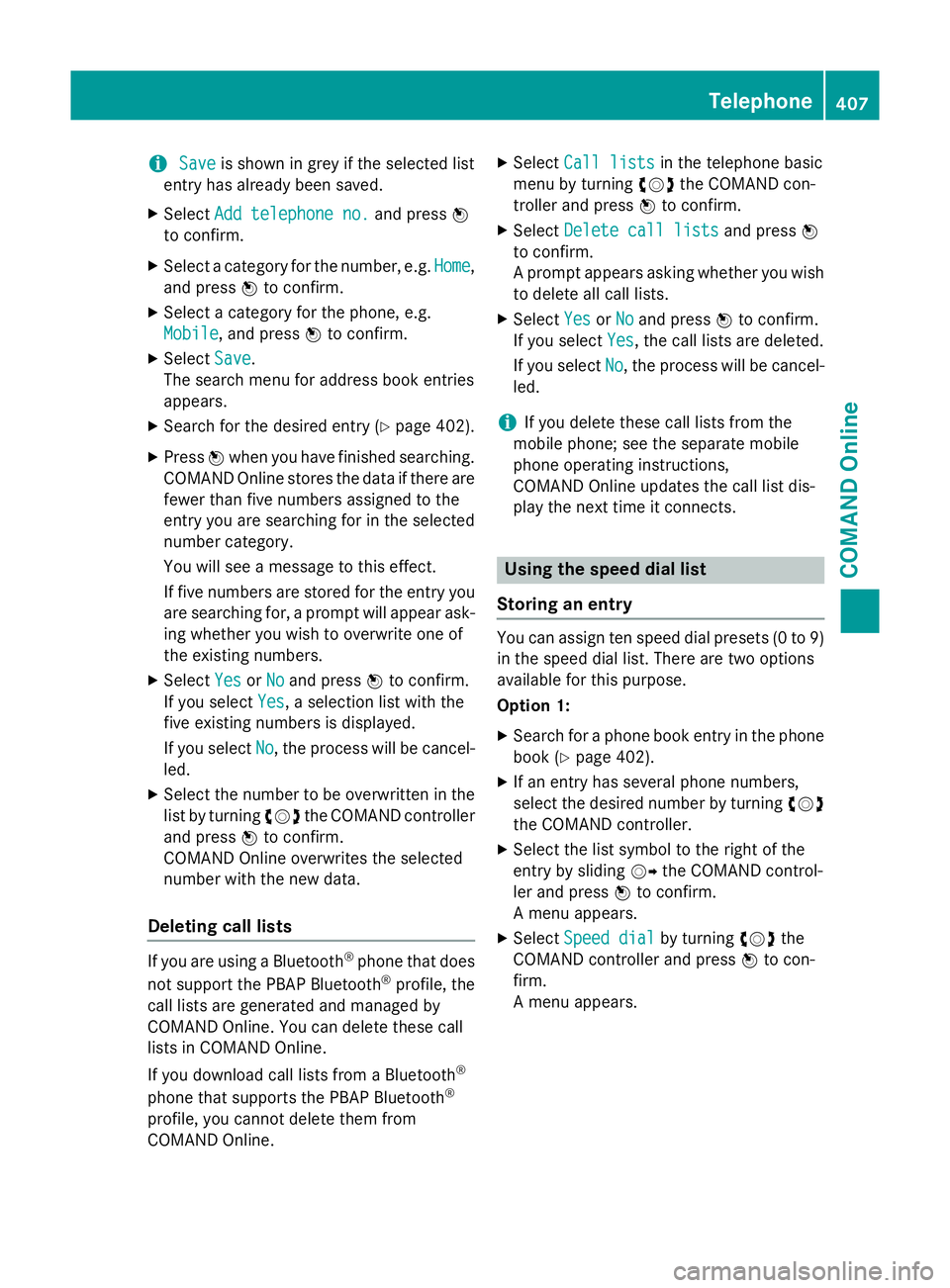
i
Save
Save is shown in grey if the selected list
entry has already been saved.
X Select Add telephone no.
Add telephone no. and pressW
to confirm.
X Select a category for the number, e.g. Home
Home,
and press Wto confirm.
X Select a category for the phone, e.g.
Mobile
Mobile, and press Wto confirm.
X Select Save
Save.
The search menu for address book entries
appears.
X Search for the desired entry (Y page 402).
X Press Wwhen you have finished searching.
COMAND Online stores the data if there are
fewer than five numbers assigned to the
entry you are searching for in the selected
number category.
You will see a message to this effect.
If five numbers are stored for the entry you are searching for, a prompt will appear ask- ing whether you wish to overwrite one of
the existing numbers.
X Select Yes
Yes orNo No and press Wto confirm.
If you select Yes
Yes, a selection list with the
five existing numbers is displayed.
If you select No
No, the process will be cancel-
led.
X Select the number to be overwritten in the
list by turning cVdthe COMAND controller
and press Wto confirm.
COMAND Online overwrites the selected
number with the new data.
Deleting call lists If you are using a Bluetooth
®
phone that does
not support the PBAP Bluetooth ®
profile, the
call lists are generated and managed by
COMAND Online. You can delete these call
lists in COMAND Online.
If you download call lists from a Bluetooth ®
phone that supports the PBAP Bluetooth ®
profile, you cannot delete them from
COMAND Online. X
Select Call lists
Call lists in the telephone basic
menu by turning cVdthe COMAND con-
troller and press Wto confirm.
X Select Delete call lists Delete call lists and pressW
to confirm.
A prompt appears asking whether you wish to delete all call lists.
X Select Yes YesorNo
No and press Wto confirm.
If you select Yes
Yes, the call lists are deleted.
If you select No
No, the process will be cancel-
led.
i If you delete these call lists from the
mobile phone; see the separate mobile
phone operating instructions,
COMAND Online updates the call list dis-
play the next time it connects. Using the speed dial list
Storing an entry You can assign ten speed dial presets (0 to 9)
in the speed dial list. There are two options
available for this purpose.
Option 1:
X Search for a phone book entry in the phone
book (Y page 402).
X If an entry has several phone numbers,
select the desired number by turning cVd
the COMAND controller.
X Select the list symbol to the right of the
entry by sliding VYthe COMAND control-
ler and press Wto confirm.
A menu appears.
X Select Speed dial
Speed dial by turningcVdthe
COMAND controller and press Wto con-
firm.
A menu appears. Telephone
407COMAND Online Z
Page 412 of 637
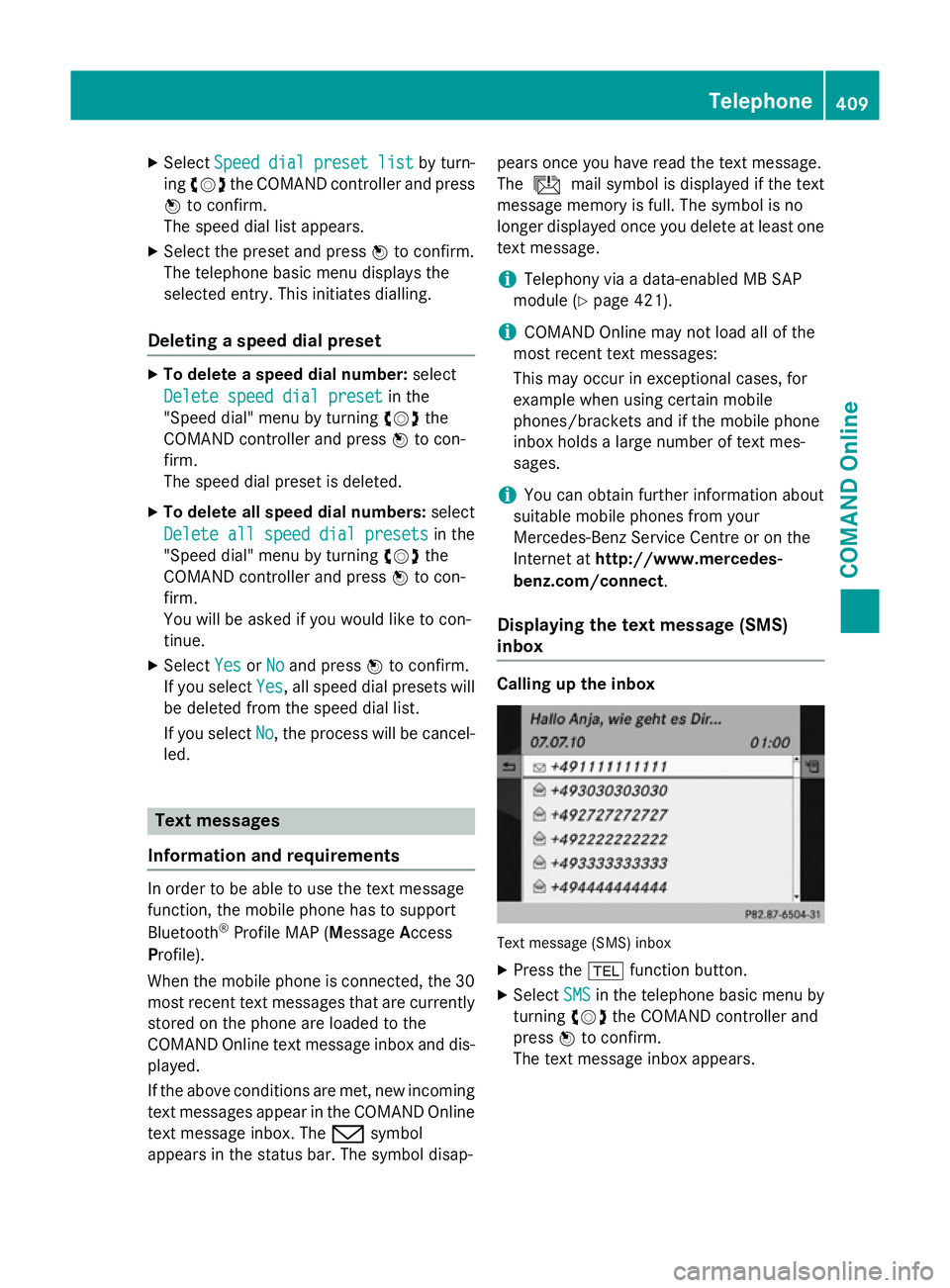
X
Select Speed
Speed dial
dialpreset
preset list
listby turn-
ing cVd the COMAND controller and press
W to confirm.
The speed dial list appears.
X Select the preset and press Wto confirm.
The telephone basic menu displays the
selected entry. This initiates dialling.
Deleting a speed dial preset X
To delete a speed dial number: select
Delete speed dial preset
Delete speed dial preset in the
"Speed dial" menu by turning cVdthe
COMAND controller and press Wto con-
firm.
The speed dial preset is deleted.
X To delete all speed dial numbers: select
Delete all speed dial presets
Delete all speed dial presets in the
"Speed dial" menu by turning cVdthe
COMAND controller and press Wto con-
firm.
You will be asked if you would like to con-
tinue.
X Select Yes
Yes orNo No and press Wto confirm.
If you select Yes
Yes, all speed dial presets will
be deleted from the speed dial list.
If you select No
No, the process will be cancel-
led. Text messages
Information and requirements In order to be able to use the text message
function, the mobile phone has to support
Bluetooth ®
Profile MAP (Message Access
Profile).
When the mobile phone is connected, the 30
most recent text messages that are currently stored on the phone are loaded to the
COMAND Online text message inbox and dis-
played.
If the above conditions are met, new incoming
text messages appear in the COMAND Online text message inbox. The /symbol
appears in the status bar. The symbol disap- pears once you have read the text message.
The
ú mail symbol is displayed if the text
message memory is full. The symbol is no
longer displayed once you delete at least one
text message.
i Telephony via a data-enabled MB SAP
module (Y page 421).
i COMAND Online may not load all of the
most recent text messages:
This may occur in exceptional cases, for
example when using certain mobile
phones/brackets and if the mobile phone
inbox holds a large number of text mes-
sages.
i You can obtain further information about
suitable mobile phones from your
Mercedes-Benz Service Centre or on the
Internet at http://www.mercedes-
benz.com/connect .
Displaying the text message (SMS)
inbox Calling up the inbox
Text message (SMS) inbox
X Press the %function button.
X Select SMS SMSin the telephone basic menu by
turning cVdthe COMAND controller and
press Wto confirm.
The text message inbox appears. Telephone
409COMAND Online Z
Page 418 of 637
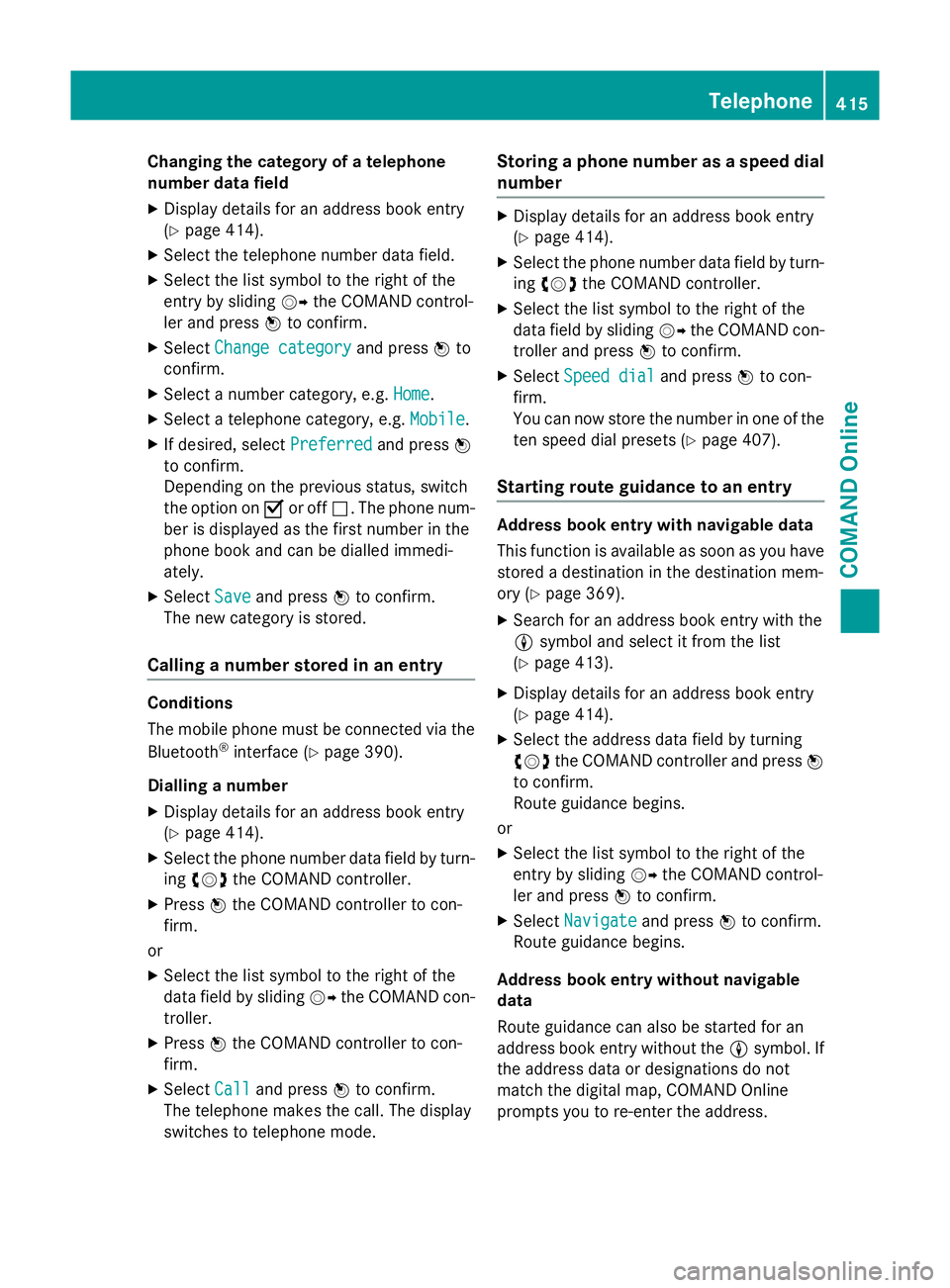
Changing the category of a telephone
number data field
X Display details for an address book entry
(Y page 414).
X Select the telephone number data field.
X Select the list symbol to the right of the
entry by sliding VYthe COMAND control-
ler and press Wto confirm.
X Select Change category
Change category and pressWto
confirm.
X Select a number category, e.g. Home Home.
X Select a telephone category, e.g. Mobile
Mobile.
X If desired, select Preferred
Preferredand pressW
to confirm.
Depending on the previous status, switch
the option on Oor off ª. The phone num-
ber is displayed as the first number in the
phone book and can be dialled immedi-
ately.
X Select Save
Save and press Wto confirm.
The new category is stored.
Calling a number stored in an entry Conditions
The mobile phone must be connected via the
Bluetooth ®
interface (Y page 390).
Dialling a number
X Display details for an address book entry
(Y page 414).
X Select the phone number data field by turn-
ing cVd the COMAND controller.
X Press Wthe COMAND controller to con-
firm.
or
X Select the list symbol to the right of the
data field by sliding VYthe COMAND con-
troller.
X Press Wthe COMAND controller to con-
firm.
X Select Call Calland press Wto confirm.
The telephone makes the call. The display
switches to telephone mode. Storing a phone number as a speed dial
number X
Display details for an address book entry
(Y page 414).
X Select the phone number data field by turn-
ing cVd the COMAND controller.
X Select the list symbol to the right of the
data field by sliding VYthe COMAND con-
troller and press Wto confirm.
X Select Speed dial Speed dial and pressWto con-
firm.
You can now store the number in one of the ten speed dial presets (Y page 407).
Starting route guidance to an entry Address book entry with navigable data
This function is available as soon as you have
stored a destination in the destination mem-
ory (Y page 369).
X Search for an address book entry with the
L symbol and select it from the list
(Y page 413).
X Display details for an address book entry
(Y page 414).
X Select the address data field by turning
cVd the COMAND controller and press W
to confirm.
Route guidance begins.
or X Select the list symbol to the right of the
entry by sliding VYthe COMAND control-
ler and press Wto confirm.
X Select Navigate
Navigate and pressWto confirm.
Route guidance begins.
Address book entry without navigable
data
Route guidance can also be started for an
address book entry without the Lsymbol. If
the address data or designations do not
match the digital map, COMAND Online
prompts you to re-enter the address. Telephone
415COMAND Online Z
Page 419 of 637
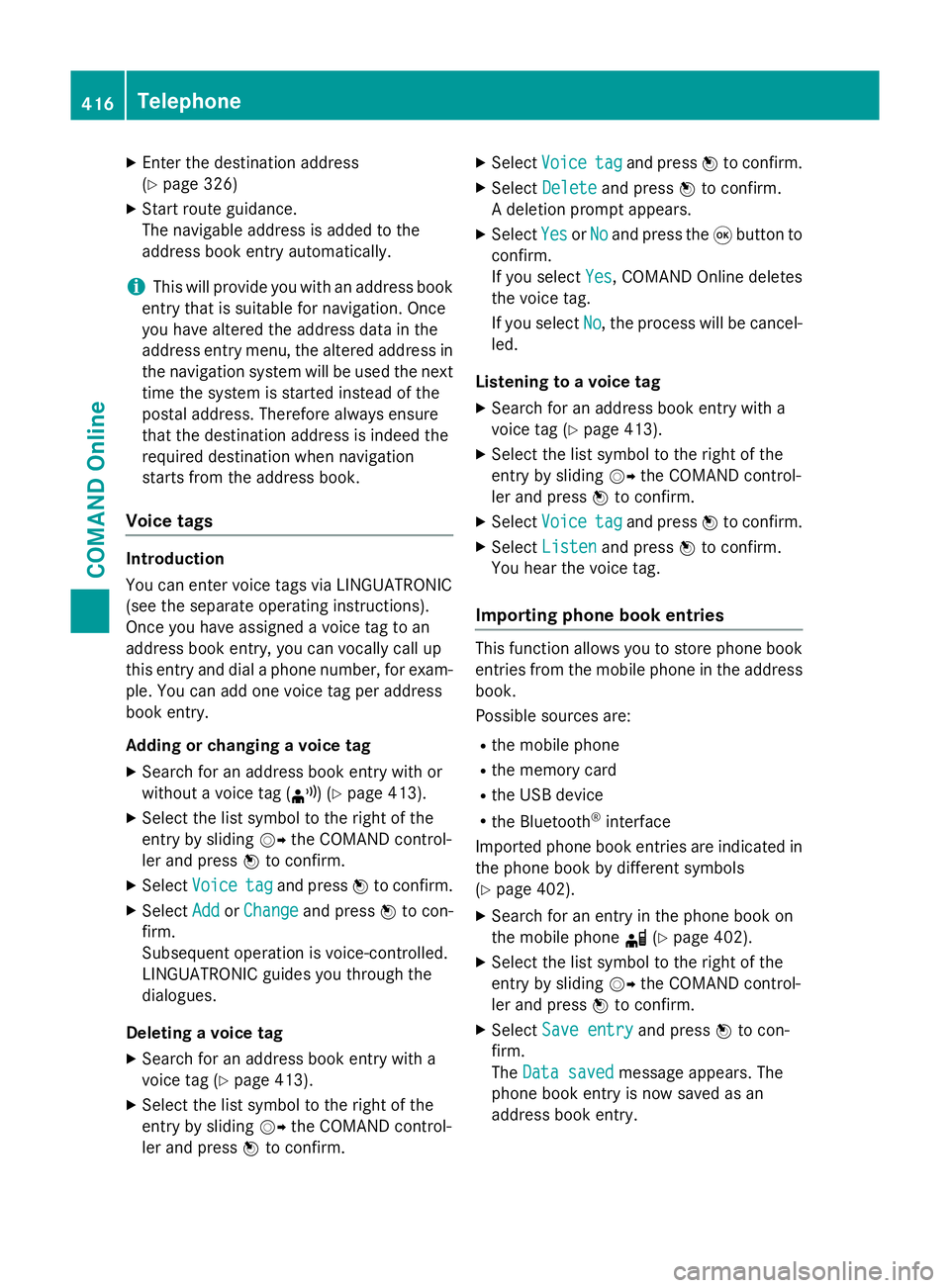
X
Enter the destination address
(Y page 326)
X Start route guidance.
The navigable address is added to the
address book entry automatically.
i This will provide you with an address book
entry that is suitable for navigation. Once
you have altered the address data in the
address entry menu, the altered address in
the navigation system will be used the next
time the system is started instead of the
postal address. Therefore always ensure
that the destination address is indeed the
required destination when navigation
starts from the address book.
Voice tags Introduction
You can enter voice tags via LINGUATRONIC
(see the separate operating instructions).
Once you have assigned a voice tag to an
address book entry, you can vocally call up
this entry and dial a phone number, for exam-
ple. You can add one voice tag per address
book entry.
Adding or changing a voice tag
X Search for an address book entry with or
without a voice tag (¦) (Y page 413).
X Select the list symbol to the right of the
entry by sliding VYthe COMAND control-
ler and press Wto confirm.
X Select Voice
Voice tag tagand press Wto confirm.
X Select Add
Add orChange
Change and press Wto con-
firm.
Subsequent operation is voice-controlled.
LINGUATRONIC guides you through the
dialogues.
Deleting a voice tag
X Search for an address book entry with a
voice tag (Y page 413).
X Select the list symbol to the right of the
entry by sliding VYthe COMAND control-
ler and press Wto confirm. X
Select Voice
Voice tag tagand press Wto confirm.
X Select Delete
Delete and press Wto confirm.
A deletion prompt appears.
X Select Yes
Yes orNo
No and press the 9button to
confirm.
If you select Yes Yes, COMAND Online deletes
the voice tag.
If you select No No, the process will be cancel-
led.
Listening to a voice tag X Search for an address book entry with a
voice tag (Y page 413).
X Select the list symbol to the right of the
entry by sliding VYthe COMAND control-
ler and press Wto confirm.
X Select Voice Voice tag tagand press Wto confirm.
X Select Listen
Listen and press Wto confirm.
You hear the voice tag.
Importing phone book entries This function allows you to store phone book
entries from the mobile phone in the address
book.
Possible sources are:
R the mobile phone
R the memory card
R the USB device
R the Bluetooth ®
interface
Imported phone book entries are indicated in
the phone book by different symbols
(Y page 402).
X Search for an entry in the phone book on
the mobile phone d(Ypage 402).
X Select the list symbol to the right of the
entry by sliding VYthe COMAND control-
ler and press Wto confirm.
X Select Save entry
Save entry and pressWto con-
firm.
The Data saved Data saved message appears. The
phone book entry is now saved as an
address book entry. 416
TelephoneCOMAND Online
Page 420 of 637
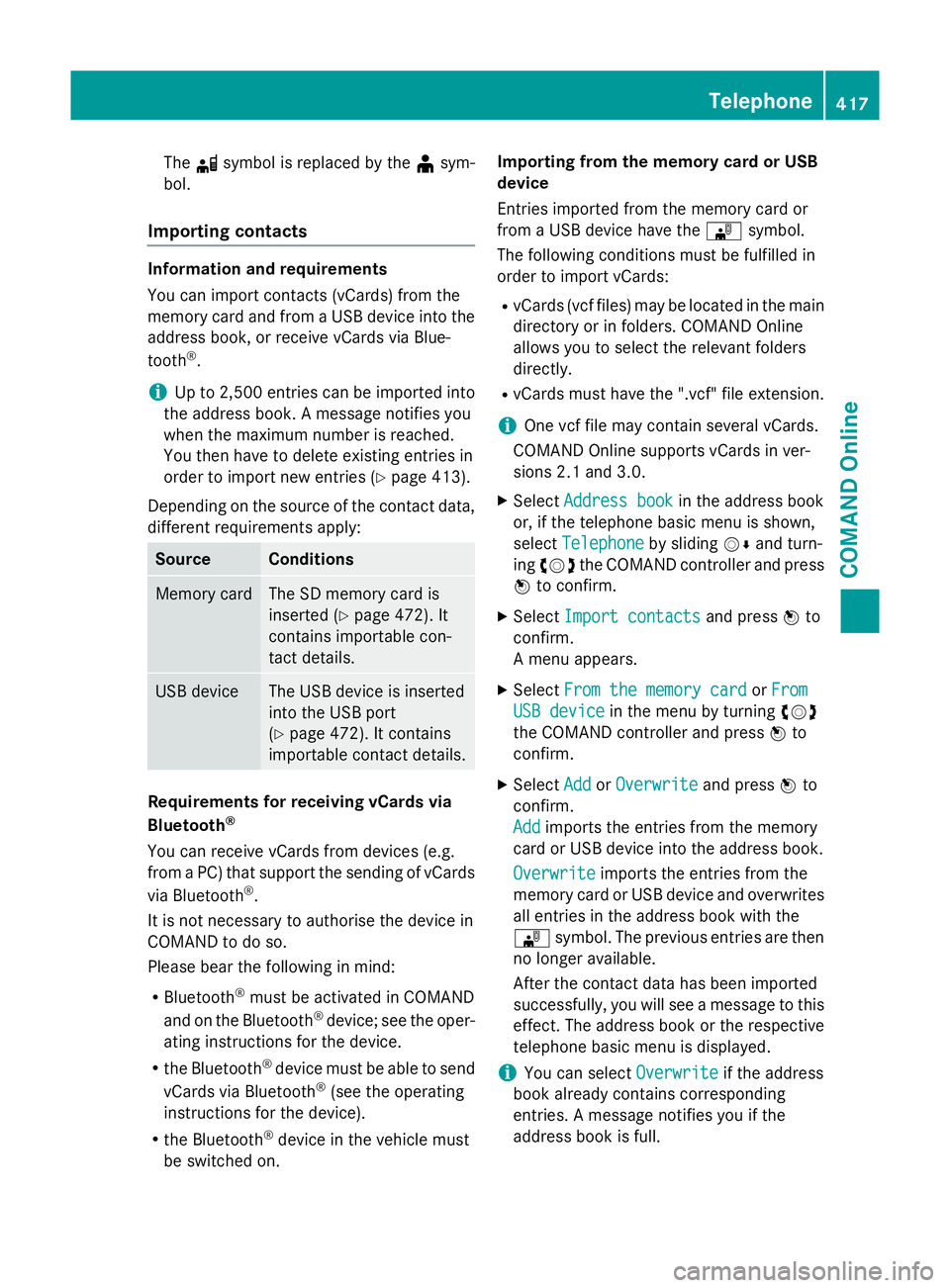
The
dsymbol is replaced by the ¥sym-
bol.
Importing contacts Information and requirements
You can import contacts (vCards) from the
memory card and from a USB device into the
address book, or receive vCards via Blue-
tooth ®
.
i Up to 2,500 entries can be imported into
the address book. A message notifies you
when the maximum number is reached.
You then have to delete existing entries in
order to import new entries (Y page 413).
Depending on the source of the contact data, different requirements apply: Source Conditions
Memory card The SD memory card is
inserted (Y
page 472). It
contains importable con-
tact details. USB device The USB device is inserted
into the USB port
(Y
page 472). It contains
importable contact details. Requirements for receiving vCards via
Bluetooth
®
You can receive vCards from devices (e.g.
from a PC) that support the sending of vCards
via Bluetooth ®
.
It is not necessary to authorise the device in
COMAND to do so.
Please bear the following in mind:
R Bluetooth ®
must be activated in COMAND
and on the Bluetooth ®
device; see the oper-
ating instructions for the device.
R the Bluetooth ®
device must be able to send
vCards via Bluetooth ®
(see the operating
instructions for the device).
R the Bluetooth ®
device in the vehicle must
be switched on. Importing from the memory card or USB
device
Entries imported from the memory card or
from a USB device have the
¯symbol.
The following conditions must be fulfilled in
order to import vCards:
R vCards (vcf files) may be located in the main
directory or in folders. COMAND Online
allows you to select the relevant folders
directly.
R vCards must have the ".vcf" file extension.
i One vcf file may contain several vCards.
COMAND Online supports vCards in ver-
sions 2.1 and 3.0.
X Select Address book
Address book in the address book
or, if the telephone basic menu is shown,
select Telephone Telephone by slidingVÆand turn-
ing cVd the COMAND controller and press
W to confirm.
X Select Import contacts
Import contacts and pressWto
confirm.
A menu appears.
X Select From the memory card From the memory card orFrom
From
USB device
USB device in the menu by turning cVd
the COMAND controller and press Wto
confirm.
X Select Add
AddorOverwrite
Overwrite and pressWto
confirm.
Add Add imports the entries from the memory
card or USB device into the address book.
Overwrite Overwrite imports the entries from the
memory card or USB device and overwrites all entries in the address book with the
¯ symbol. The previous entries are then
no longer available.
After the contact data has been imported
successfully, you will see a message to this
effect. The address book or the respective
telephone basic menu is displayed.
i You can select
Overwrite
Overwrite if the address
book already contains corresponding
entries. A message notifies you if the
address book is full. Telephone
417COMAND Online Z
Page 421 of 637
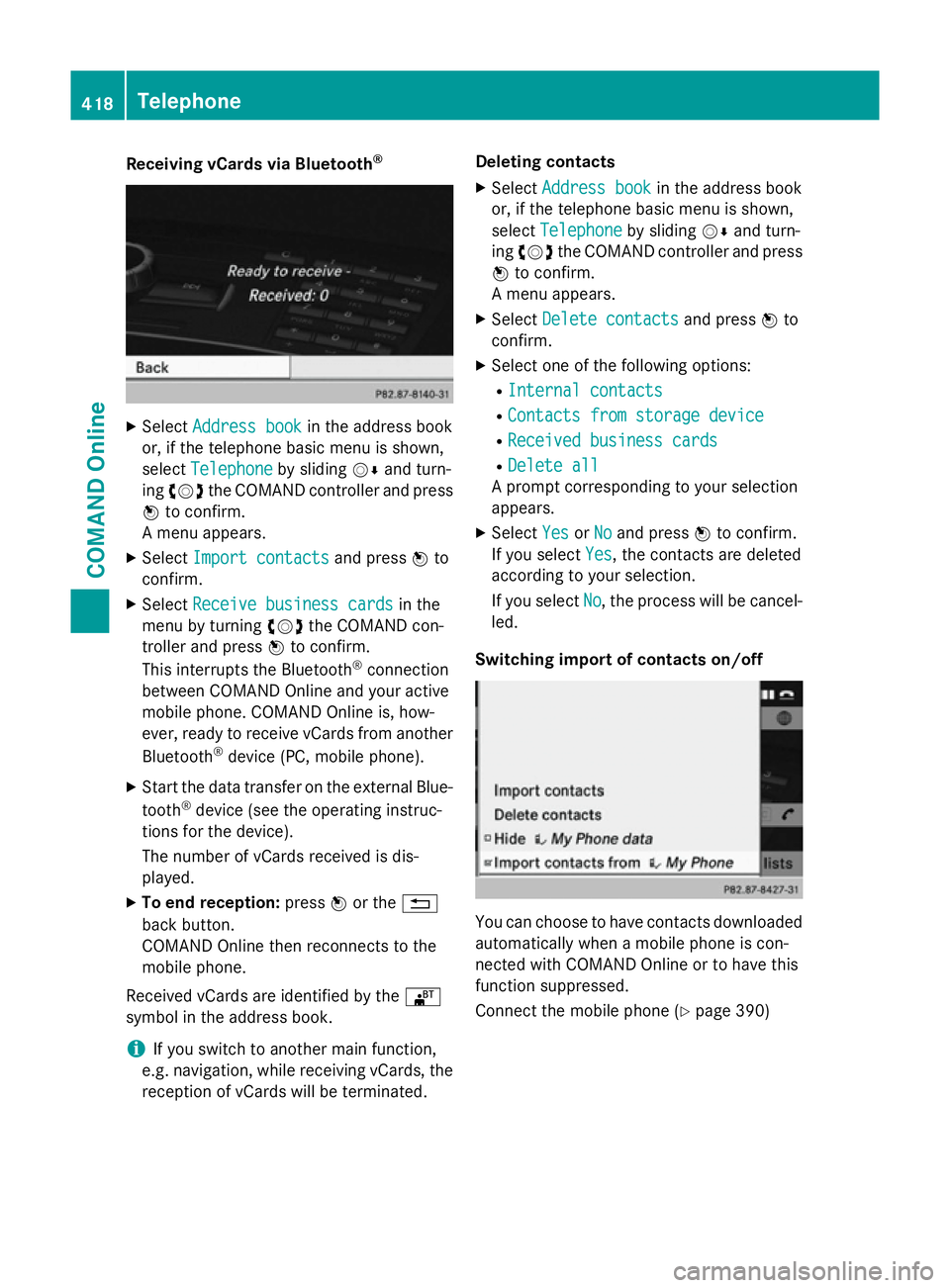
Receiving vCards via Bluetooth
®X
Select Address book
Address book in the address book
or, if the telephone basic menu is shown,
select Telephone
Telephone by slidingVÆand turn-
ing cVd the COMAND controller and press
W to confirm.
A menu appears.
X Select Import contacts
Import contacts and pressWto
confirm.
X Select Receive business cards
Receive business cards in the
menu by turning cVdthe COMAND con-
troller and press Wto confirm.
This interrupts the Bluetooth ®
connection
between COMAND Online and your active
mobile phone. COMAND Online is, how-
ever, ready to receive vCards from another
Bluetooth ®
device (PC, mobile phone).
X Start the data transfer on the external Blue-
tooth ®
device (see the operating instruc-
tions for the device).
The number of vCards received is dis-
played.
X To end reception: pressWor the %
back button.
COMAND Online then reconnects to the
mobile phone.
Received vCards are identified by the ®
symbol in the address book.
i If you switch to another main function,
e.g. navigation, while receiving vCards, the
reception of vCards will be terminated. Deleting contacts
X Select Address book
Address book in the address book
or, if the telephone basic menu is shown,
select Telephone Telephone by slidingVÆand turn-
ing cVd the COMAND controller and press
W to confirm.
A menu appears.
X Select Delete contacts
Delete contacts and pressWto
confirm.
X Select one of the following options:
R Internal contacts
Internal contacts
R Contacts from storage device
Contacts from storage device
R Received business cards
Received business cards
R Delete all
Delete all
A prompt corresponding to your selection
appears.
X Select Yes
YesorNo
No and press Wto confirm.
If you select Yes
Yes, the contacts are deleted
according to your selection.
If you select No No, the process will be cancel-
led.
Switching import of contacts on/off You can choose to have contacts downloaded
automatically when a mobile phone is con-
nected with COMAND Online or to have this
function suppressed.
Connect the mobile phone (Y page 390)418
TelephoneCOMAND Online
Page 422 of 637
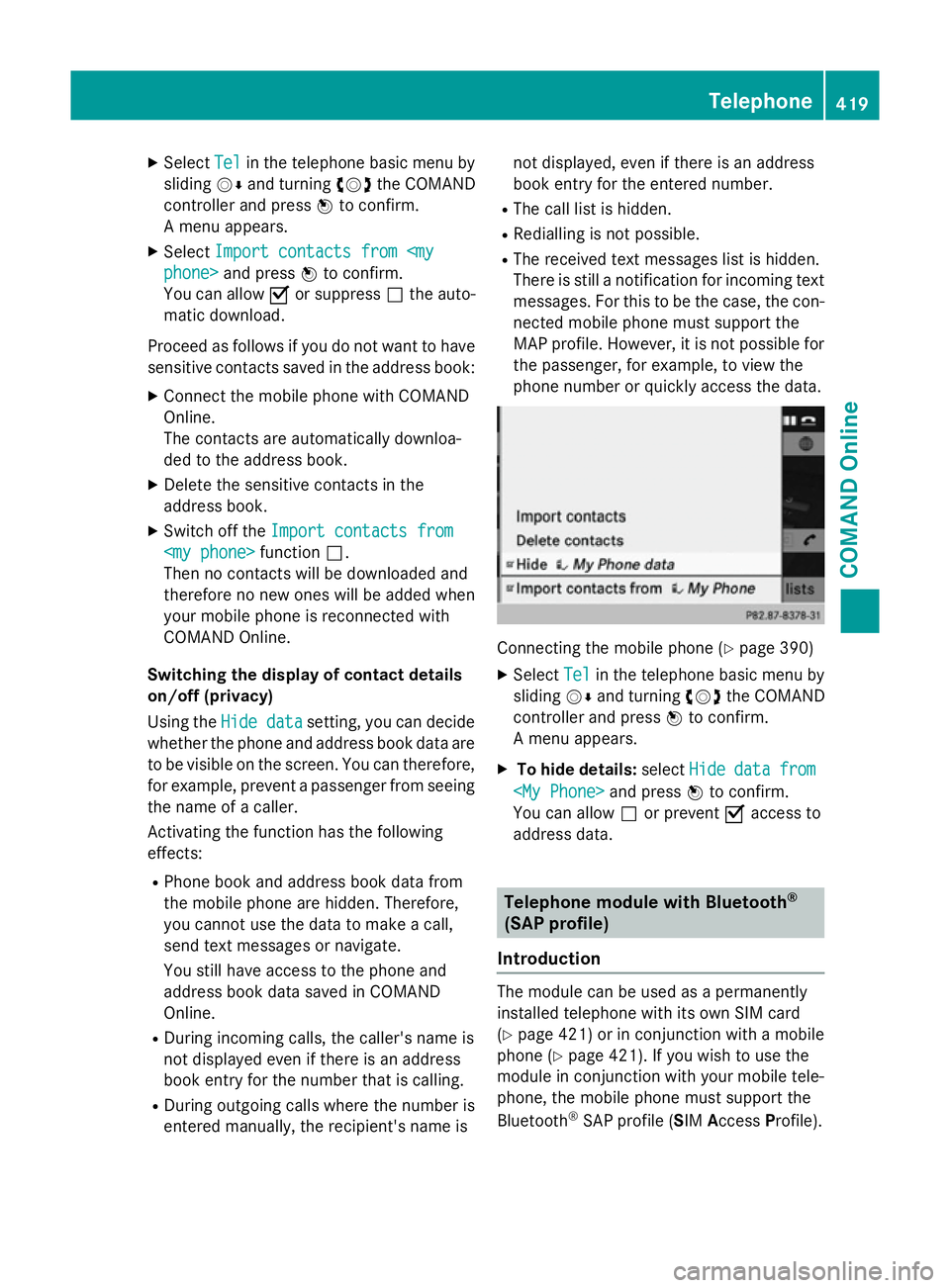
X
Select Tel
Telin the telephone basic menu by
sliding VÆand turning cVdthe COMAND
controller and press Wto confirm.
A menu appears.
X Select Import contacts from
phone> and press Wto confirm.
You can allow Oor suppress ªthe auto-
matic download.
Proceed as follows if you do not want to have sensitive contacts saved in the address book:
X Connect the mobile phone with COMAND
Online.
The contacts are automatically downloa-
ded to the address book.
X Delete the sensitive contacts in the
address book.
X Switch off the Import contacts from
Import contacts from
Then no contacts will be downloaded and
therefore no new ones will be added when
your mobile phone is reconnected with
COMAND Online.
Switching the display of contact details
on/off (privacy)
Using the Hide data Hide data setting, you can decide
whether the phone and address book data are
to be visible on the screen. You can therefore,
for example, prevent a passenger from seeing the name of a caller.
Activating the function has the following
effects:
R Phone book and address book data from
the mobile phone are hidden. Therefore,
you cannot use the data to make a call,
send text messages or navigate.
You still have access to the phone and
address book data saved in COMAND
Online.
R During incoming calls, the caller's name is
not displayed even if there is an address
book entry for the number that is calling.
R During outgoing calls where the number is
entered manually, the recipient's name is not displayed, even if there is an address
book entry for the entered number.
R The call list is hidden.
R Redialling is not possible.
R The received text messages list is hidden.
There is still a notification for incoming text
messages. For this to be the case, the con-
nected mobile phone must support the
MAP profile. However, it is not possible for the passenger, for example, to view the
phone number or quickly access the data. Connecting the mobile phone (Y
page 390)
X Select Tel Telin the telephone basic menu by
sliding VÆand turning cVdthe COMAND
controller and press Wto confirm.
A menu appears.
X To hide details: selectHide
Hidedata
datafrom
from
You can allow ªor prevent Oaccess to
address data. Telephone module with Bluetooth
®
(SAP profile)
Introduction The module can be used as a permanently
installed telephone with its own SIM card
(Y
page 421) or in conjunction with a mobile
phone (Y page 421). If you wish to use the
module in conjunction with your mobile tele-
phone, the mobile phone must support the
Bluetooth ®
SAP profile (SIM AccessProfile). Telephone
419COMAND Online Z