2012 MERCEDES-BENZ SL ROADSTER bluetooth
[x] Cancel search: bluetoothPage 432 of 637
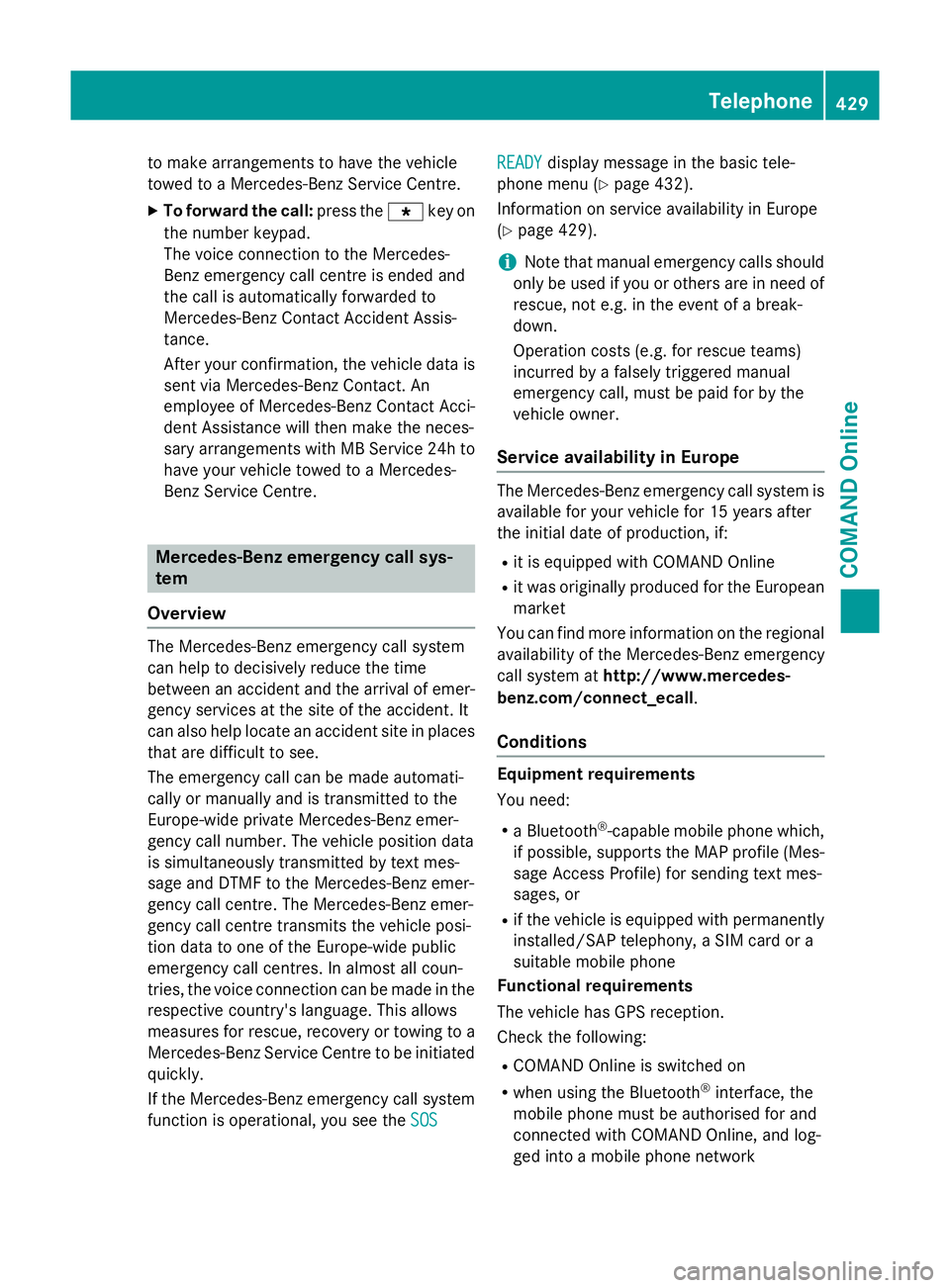
to make arrangements to have the vehicle
towed to a Mercedes-Benz Service Centre.
X To forward the call: press thegkey on
the number keypad.
The voice connection to the Mercedes-
Benz emergency call centre is ended and
the call is automatically forwarded to
Mercedes-Benz Contact Accident Assis-
tance.
After your confirmation, the vehicle data is sent via Mercedes-Benz Contact. An
employee of Mercedes-Benz Contact Acci-
dent Assistance will then make the neces-
sary arrangements with MB Service 24h to have your vehicle towed to a Mercedes-
Benz Service Centre. Mercedes-Benz emergency call sys-
tem
Overview The Mercedes-Benz emergency call system
can help to decisively reduce the time
between an accident and the arrival of emer-
gency services at the site of the accident. It
can also help locate an accident site in places
that are difficult to see.
The emergency call can be made automati-
cally or manually and is transmitted to the
Europe-wide private Mercedes-Benz emer-
gency call number. The vehicle position data
is simultaneously transmitted by text mes-
sage and DTMF to the Mercedes-Benz emer-
gency call centre. The Mercedes-Benz emer-
gency call centre transmits the vehicle posi-
tion data to one of the Europe-wide public
emergency call centres. In almost all coun-
tries, the voice connection can be made in the respective country's language. This allows
measures for rescue, recovery or towing to a
Mercedes-Benz Service Centre to be initiated quickly.
If the Mercedes-Benz emergency call system function is operational, you see the SOS
SOS READY READY
display message in the basic tele-
phone menu (Y page 432).
Information on service availability in Europe
(Y page 429).
i Note that manual emergency calls should
only be used if you or others are in need of rescue, not e.g. in the event of a break-
down.
Operation costs (e.g. for rescue teams)
incurred by a falsely triggered manual
emergency call, must be paid for by the
vehicle owner.
Service availability in Europe The Mercedes-Benz emergency call system is
available for your vehicle for 15 years after
the initial date of production, if:
R it is equipped with COMAND Online
R it was originally produced for the European
market
You can find more information on the regional
availability of the Mercedes-Benz emergency
call system at http://www.mercedes-
benz.com/connect_ecall .
Conditions Equipment requirements
You need:
R a Bluetooth ®
-capable mobile phone which,
if possible, supports the MAP profile (Mes-
sage Access Profile) for sending text mes-
sages, or
R if the vehicle is equipped with permanently
installed/SAP telephony, a SIM card or a
suitable mobile phone
Functional requirements
The vehicle has GPS reception.
Check the following:
R COMAND Online is switched on
R when using the Bluetooth ®
interface, the
mobile phone must be authorised for and
connected with COMAND Online, and log-
ged into a mobile phone network Telephone
429COMAND Online Z
Page 433 of 637
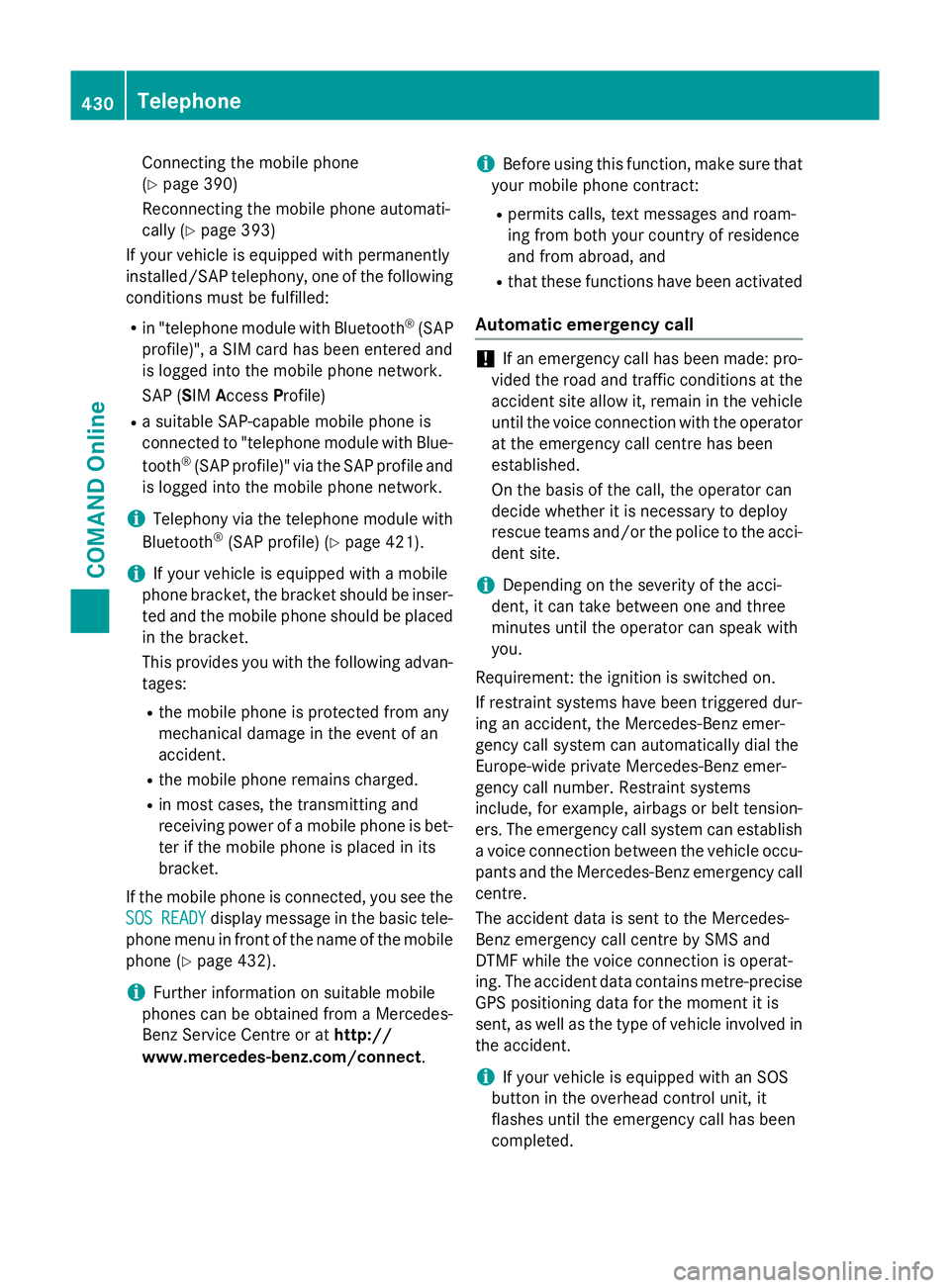
Connecting the mobile phone
(Y page 390)
Reconnecting the mobile phone automati-
cally (Y page 393)
If your vehicle is equipped with permanently
installed/SAP telephony, one of the following
conditions must be fulfilled:
R in "telephone module with Bluetooth ®
(SAP
profile)", a SIM card has been entered and
is logged into the mobile phone network.
SAP (SIM AccessProfile)
R a suitable SAP-capable mobile phone is
connected to "telephone module with Blue-
tooth ®
(SAP profile)" via the SAP profile and
is logged into the mobile phone network.
i Telephony via the telephone module with
Bluetooth ®
(SAP profile) (Y page 421).
i If your vehicle is equipped with a mobile
phone bracket, the bracket should be inser- ted and the mobile phone should be placed
in the bracket.
This provides you with the following advan-
tages:
R the mobile phone is protected from any
mechanical damage in the event of an
accident.
R the mobile phone remains charged.
R in most cases, the transmitting and
receiving power of a mobile phone is bet- ter if the mobile phone is placed in its
bracket.
If the mobile phone is connected, you see the
SOS
SOS READY READY display message in the basic tele-
phone menu in front of the name of the mobile phone (Y page 432).
i Further information on suitable mobile
phones can be obtained from a Mercedes-
Benz Service Centre or at http://
www.mercedes-benz.com/connect .i
Before using this function, make sure that
your mobile phone contract:
R permits calls, text messages and roam-
ing from both your country of residence
and from abroad, and
R that these functions have been activated
Automatic emergency call !
If an emergency call has been made: pro-
vided the road and traffic conditions at the accident site allow it, remain in the vehicleuntil the voice connection with the operator at the emergency call centre has been
established.
On the basis of the call, the operator can
decide whether it is necessary to deploy
rescue teams and/or the police to the acci-
dent site.
i Depending on the severity of the acci-
dent, it can take between one and three
minutes until the operator can speak with
you.
Requirement: the ignition is switched on.
If restraint systems have been triggered dur-
ing an accident, the Mercedes-Benz emer-
gency call system can automatically dial the
Europe-wide private Mercedes-Benz emer-
gency call number. Restraint systems
include, for example, airbags or belt tension-
ers. The emergency call system can establish
a voice connection between the vehicle occu- pants and the Mercedes-Benz emergency call
centre.
The accident data is sent to the Mercedes-
Benz emergency call centre by SMS and
DTMF while the voice connection is operat-
ing. The accident data contains metre-precise GPS positioning data for the moment it is
sent, as well as the type of vehicle involved inthe accident.
i If your vehicle is equipped with an SOS
button in the overhead control unit, it
flashes until the emergency call has been
completed. 430
TelephoneCOMAND Online
Page 435 of 637
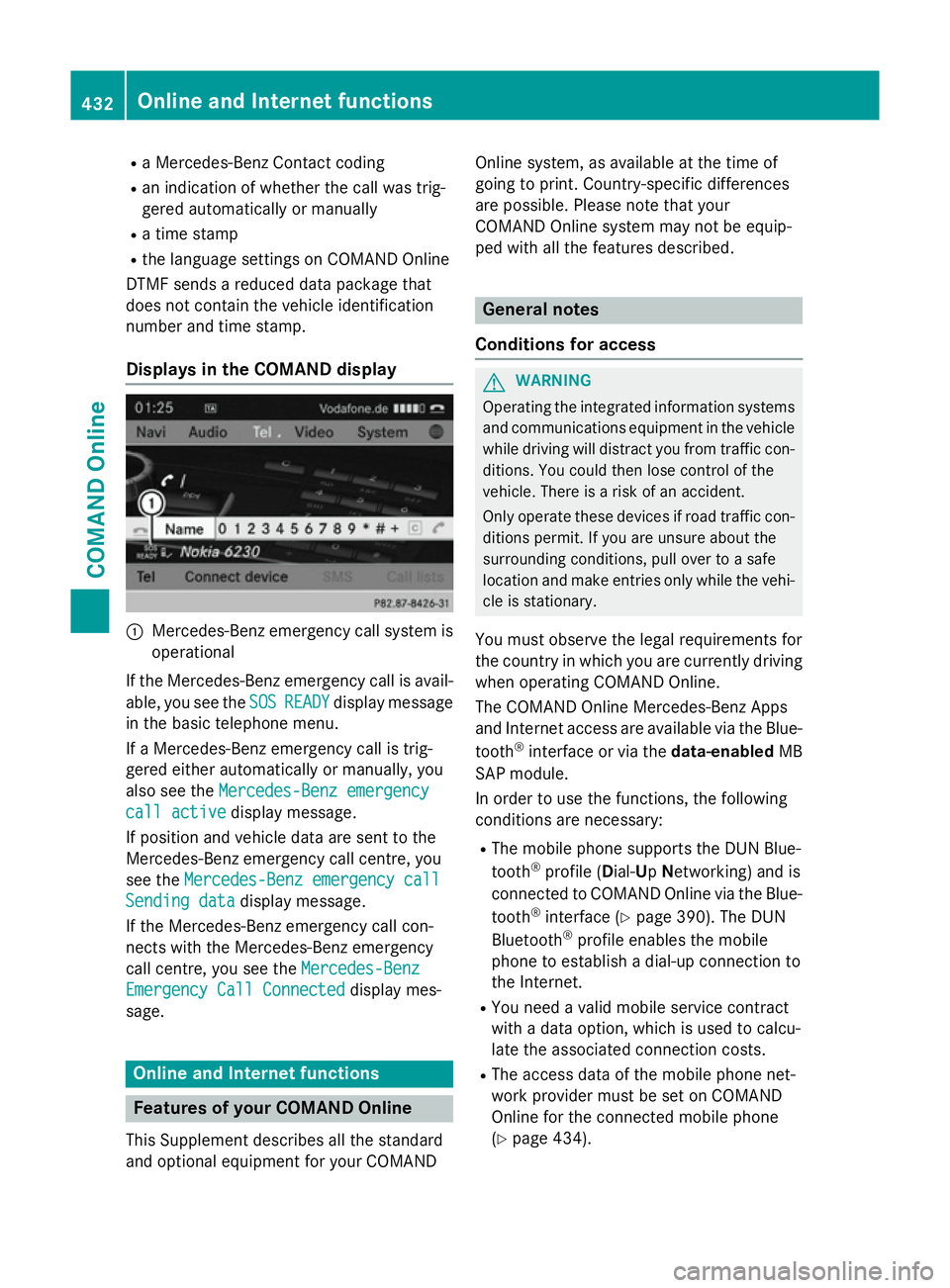
R
a Mercedes-Benz Contact coding
R an indication of whether the call was trig-
gered automatically or manually
R a time stamp
R the language settings on COMAND Online
DTMF sends a reduced data package that
does not contain the vehicle identification
number and time stamp.
Displays in the COMAND display :
Mercedes-Benz emergency call system is
operational
If the Mercedes-Benz emergency call is avail- able, you see the SOS
SOS READY READY display message
in the basic telephone menu.
If a Mercedes-Benz emergency call is trig-
gered either automatically or manually, you
also see the Mercedes-Benz emergency
Mercedes-Benz emergency
call active call active display message.
If position and vehicle data are sent to the
Mercedes-Benz emergency call centre, you
see the Mercedes-Benz emergency call
Mercedes-Benz emergency call
Sending data
Sending data display message.
If the Mercedes-Benz emergency call con-
nects with the Mercedes-Benz emergency
call centre, you see the Mercedes-Benz
Mercedes-Benz
Emergency Call Connected Emergency Call Connected display mes-
sage. Online and Internet functions
Features of your COMAND Online
This Supplement describes all the standard
and optional equipment for your COMAND Online system, as available at the time of
going to print. Country-specific differences
are possible. Please note that your
COMAND Online system may not be equip-
ped with all the features described. General notes
Conditions for access G
WARNING
Operating the integrated information systems and communications equipment in the vehicle
while driving will distract you from traffic con-
ditions. You could then lose control of the
vehicle. There is a risk of an accident.
Only operate these devices if road traffic con-
ditions permit. If you are unsure about the
surrounding conditions, pull over to a safe
location and make entries only while the vehi-
cle is stationary.
You must observe the legal requirements for
the country in which you are currently driving when operating COMAND Online.
The COMAND Online Mercedes-Benz Apps
and Internet access are available via the Blue-
tooth ®
interface or via the data-enabledMB
SAP module.
In order to use the functions, the following
conditions are necessary:
R The mobile phone supports the DUN Blue-
tooth ®
profile ( Dial-Up Networking) and is
connected to COMAND Online via the Blue-
tooth ®
interface (Y page 390). The DUN
Bluetooth ®
profile enables the mobile
phone to establish a dial-up connection to
the Internet.
R You need a valid mobile service contract
with a data option, which is used to calcu-
late the associated connection costs.
R The access data of the mobile phone net-
work provider must be set on COMAND
Online for the connected mobile phone
(Y page 434). 432
Online and Internet functionsCOMAND Online
Page 436 of 637
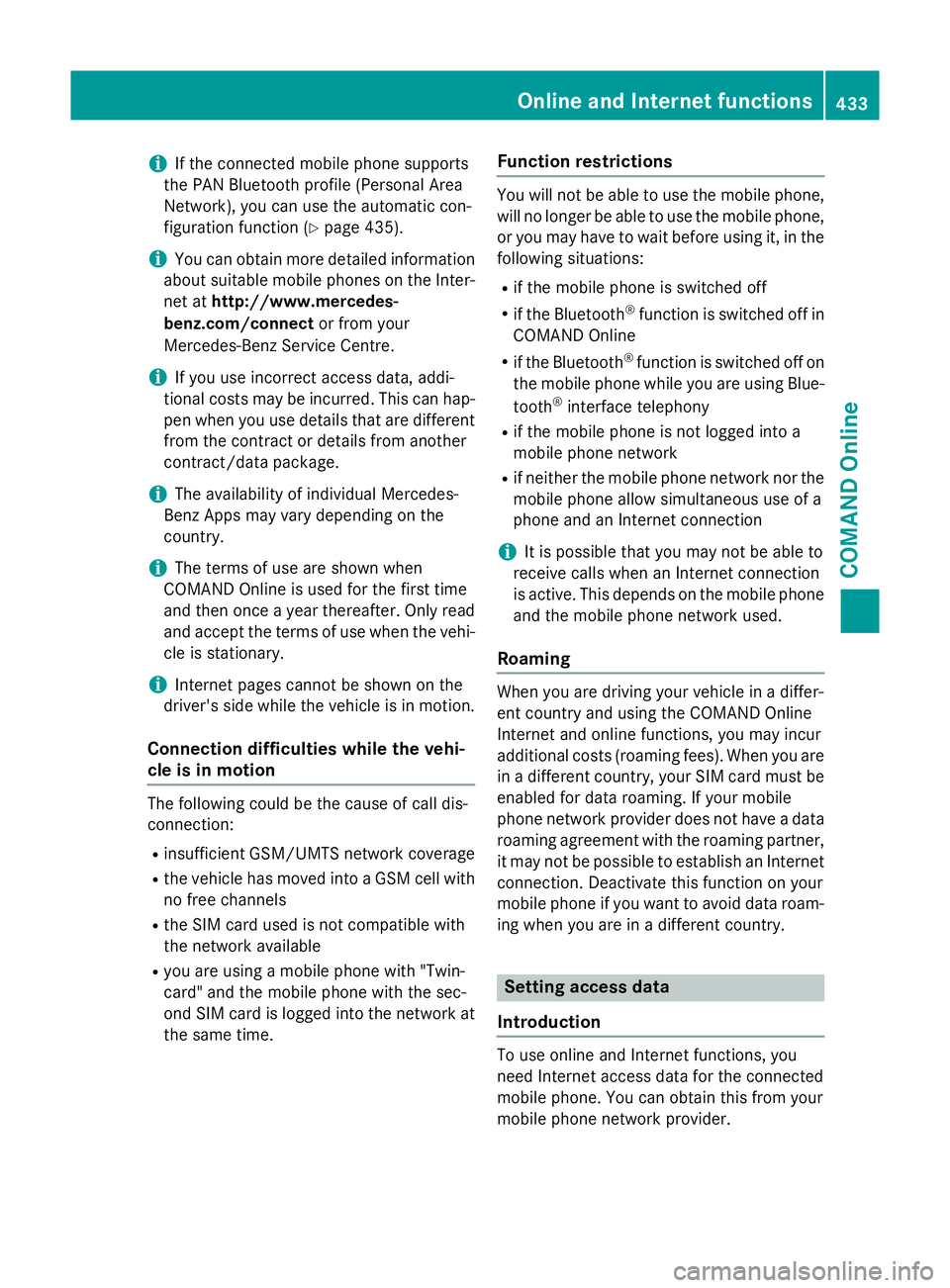
i
If the connected mobile phone supports
the PAN Bluetooth profile (Personal Area
Network), you can use the automatic con-
figuration function (Y page 435).
i You can obtain more detailed information
about suitable mobile phones on the Inter-
net at http://www.mercedes-
benz.com/connect or from your
Mercedes-Benz Service Centre.
i If you use incorrect access data, addi-
tional costs may be incurred. This can hap-
pen when you use details that are different from the contract or details from another
contract/data package.
i The availability of individual Mercedes-
Benz Apps may vary depending on the
country.
i The terms of use are shown when
COMAND Online is used for the first time
and then once a year thereafter. Only read
and accept the terms of use when the vehi- cle is stationary.
i Internet pages cannot be shown on the
driver's side while the vehicle is in motion.
Connection difficulties while the vehi-
cle is in motion The following could be the cause of call dis-
connection:
R insufficient GSM/UMTS network coverage
R the vehicle has moved into a GSM cell with
no free channels
R the SIM card used is not compatible with
the network available
R you are using a mobile phone with "Twin-
card" and the mobile phone with the sec-
ond SIM card is logged into the network at
the same time. Function restrictions You will not be able to use the mobile phone,
will no longer be able to use the mobile phone, or you may have to wait before using it, in the
following situations:
R if the mobile phone is switched off
R if the Bluetooth ®
function is switched off in
COMAND Online
R if the Bluetooth ®
function is switched off on
the mobile phone while you are using Blue-
tooth ®
interface telephony
R if the mobile phone is not logged into a
mobile phone network
R if neither the mobile phone network nor the
mobile phone allow simultaneous use of a
phone and an Internet connection
i It is possible that you may not be able to
receive calls when an Internet connection
is active. This depends on the mobile phone
and the mobile phone network used.
Roaming When you are driving your vehicle in a differ-
ent country and using the COMAND Online
Internet and online functions, you may incur
additional costs (roaming fees). When you are
in a different country, your SIM card must be enabled for data roaming. If your mobile
phone network provider does not have a data
roaming agreement with the roaming partner,
it may not be possible to establish an Internet connection. Deactivate this function on your
mobile phone if you want to avoid data roam-
ing when you are in a different country. Setting access data
Introduction To use online and Internet functions, you
need Internet access data for the connected
mobile phone. You can obtain this from your
mobile phone network provider. Online and Internet functions
433COMAND Online Z
Page 438 of 637
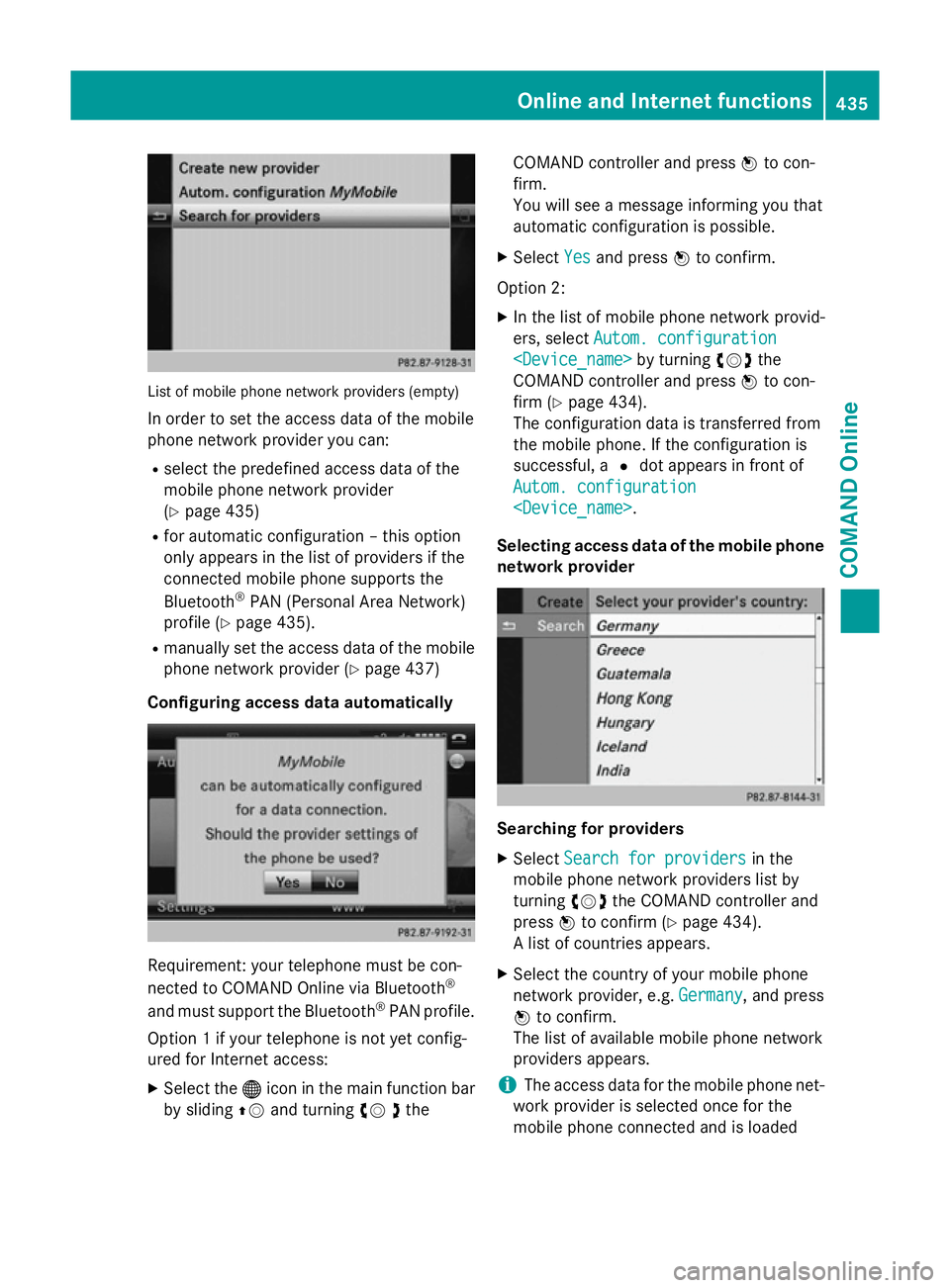
List of mobile phone network providers (empty)
In order to set the access data of the mobile
phone network provider you can:
R select the predefined access data of the
mobile phone network provider
(Y page 435)
R for automatic configuration – this option
only appears in the list of providers if the
connected mobile phone supports the
Bluetooth ®
PAN (Personal Area Network)
profile (Y page 435).
R manually set the access data of the mobile
phone network provider (Y page 437)
Configuring access data automatically Requirement: your telephone must be con-
nected to COMAND Online via Bluetooth ®
and must support the Bluetooth ®
PAN profile.
Option 1 if your telephone is not yet config-
ured for Internet access:
X Select the ®icon in the main function bar
by sliding ZVand turning cV dthe COMAND controller and press
Wto con-
firm.
You will see a message informing you that
automatic configuration is possible.
X Select Yes
Yes and press Wto confirm.
Option 2: X In the list of mobile phone network provid-
ers, select Autom. configuration Autom. configuration
COMAND controller and press Wto con-
firm (Y page 434).
The configuration data is transferred from
the mobile phone. If the configuration is
successful, a #dot appears in front of
Autom. configuration Autom. configuration
Selecting access data of the mobile phone
network provider Searching for providers
X Select Search for providers
Search for providers in the
mobile phone network providers list by
turning cVdthe COMAND controller and
press Wto confirm (Y page 434).
A list of countries appears.
X Select the country of your mobile phone
network provider, e.g. Germany Germany, and press
W to confirm.
The list of available mobile phone network
providers appears.
i The access data for the mobile phone net-
work provider is selected once for the
mobile phone connected and is loaded Online and Internet functions
435COMAND Online Z
Page 475 of 637
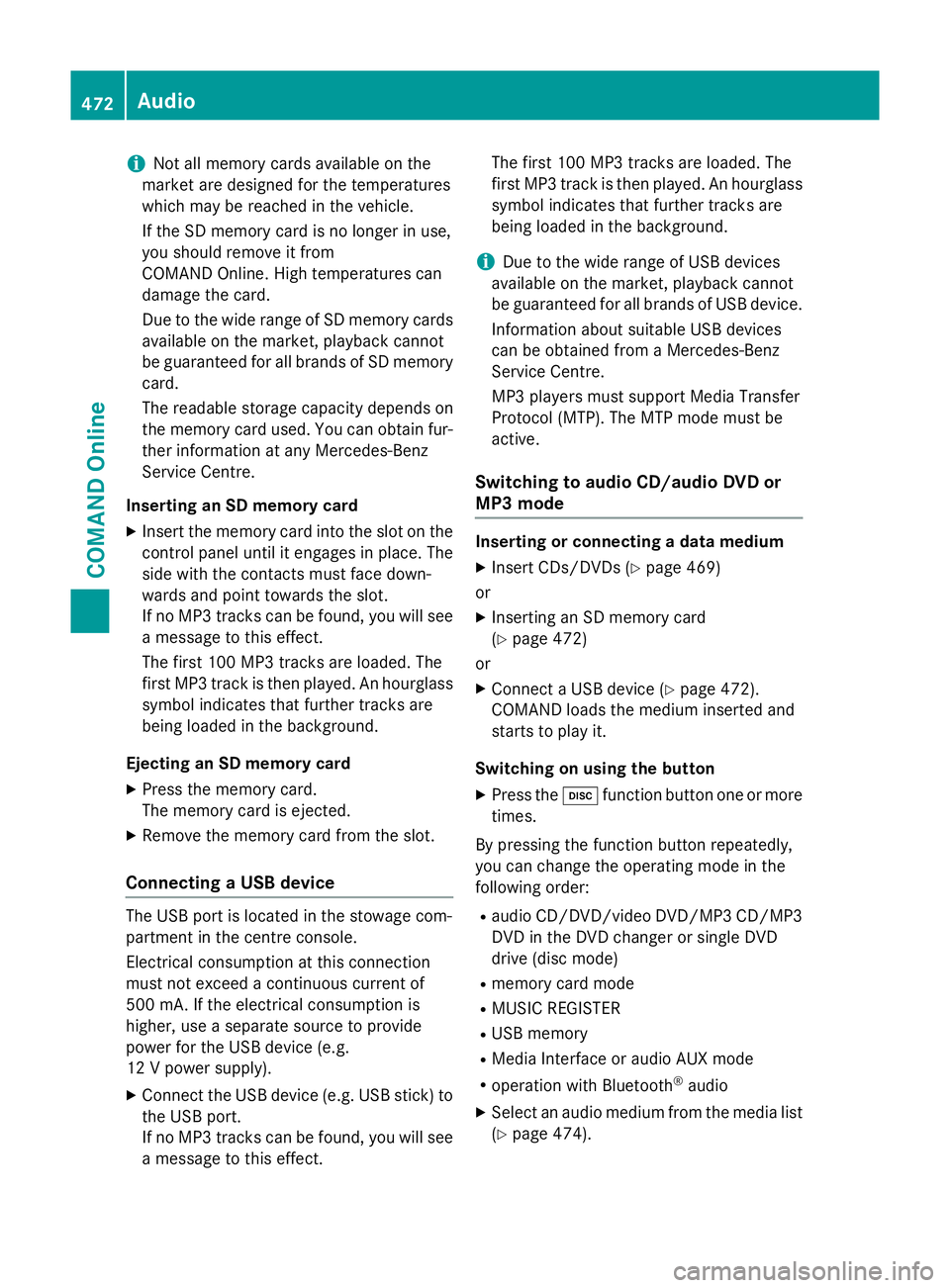
i
Not all memory cards available on the
market are designed for the temperatures
which may be reached in the vehicle.
If the SD memory card is no longer in use,
you should remove it from
COMAND Online. High temperatures can
damage the card.
Due to the wide range of SD memory cards
available on the market, playback cannot
be guaranteed for all brands of SD memory card.
The readable storage capacity depends on
the memory card used. You can obtain fur-
ther information at any Mercedes-Benz
Service Centre.
Inserting an SD memory card X Insert the memory card into the slot on the
control panel until it engages in place. The
side with the contacts must face down-
wards and point towards the slot.
If no MP3 tracks can be found, you will see
a message to this effect.
The first 100 MP3 tracks are loaded. The
first MP3 track is then played. An hourglass symbol indicates that further tracks are
being loaded in the background.
Ejecting an SD memory card
X Press the memory card.
The memory card is ejected.
X Remove the memory card from the slot.
Connecting a USB device The USB port is located in the stowage com-
partment in the centre console.
Electrical consumption at this connection
must not exceed a continuous current of
500 mA. If the electrical consumption is
higher, use a separate source to provide
power for the USB device (e.g.
12 V power supply).
X Connect the USB device (e.g. USB stick) to
the USB port.
If no MP3 tracks can be found, you will seea message to this effect. The first 100 MP3 tracks are loaded. The
first MP3 track is then played. An hourglass
symbol indicates that further tracks are
being loaded in the background.
i Due to the wide range of USB devices
available on the market, playback cannot
be guaranteed for all brands of USB device.
Information about suitable USB devices
can be obtained from a Mercedes-Benz
Service Centre.
MP3 players must support Media Transfer
Protocol (MTP). The MTP mode must be
active.
Switching to audio CD/audio DVD or
MP3 mode Inserting or connecting a data medium
X Insert CDs/DVDs (Y page 469)
or
X Inserting an SD memory card
(Y page 472)
or
X Connect a USB device (Y page 472).
COMAND loads the medium inserted and
starts to play it.
Switching on using the button X Press the hfunction button one or more
times.
By pressing the function button repeatedly,
you can change the operating mode in the
following order: R audio CD/DVD/video DVD/MP3 CD/MP3
DVD in the DVD changer or single DVD
drive (disc mode)
R memory card mode
R MUSIC REGISTER
R USB memory
R Media Interface or audio AUX mode
R operation with Bluetooth ®
audio
X Select an audio medium from the media list
(Y page 474). 472
AudioCOMAND Online
Page 478 of 637
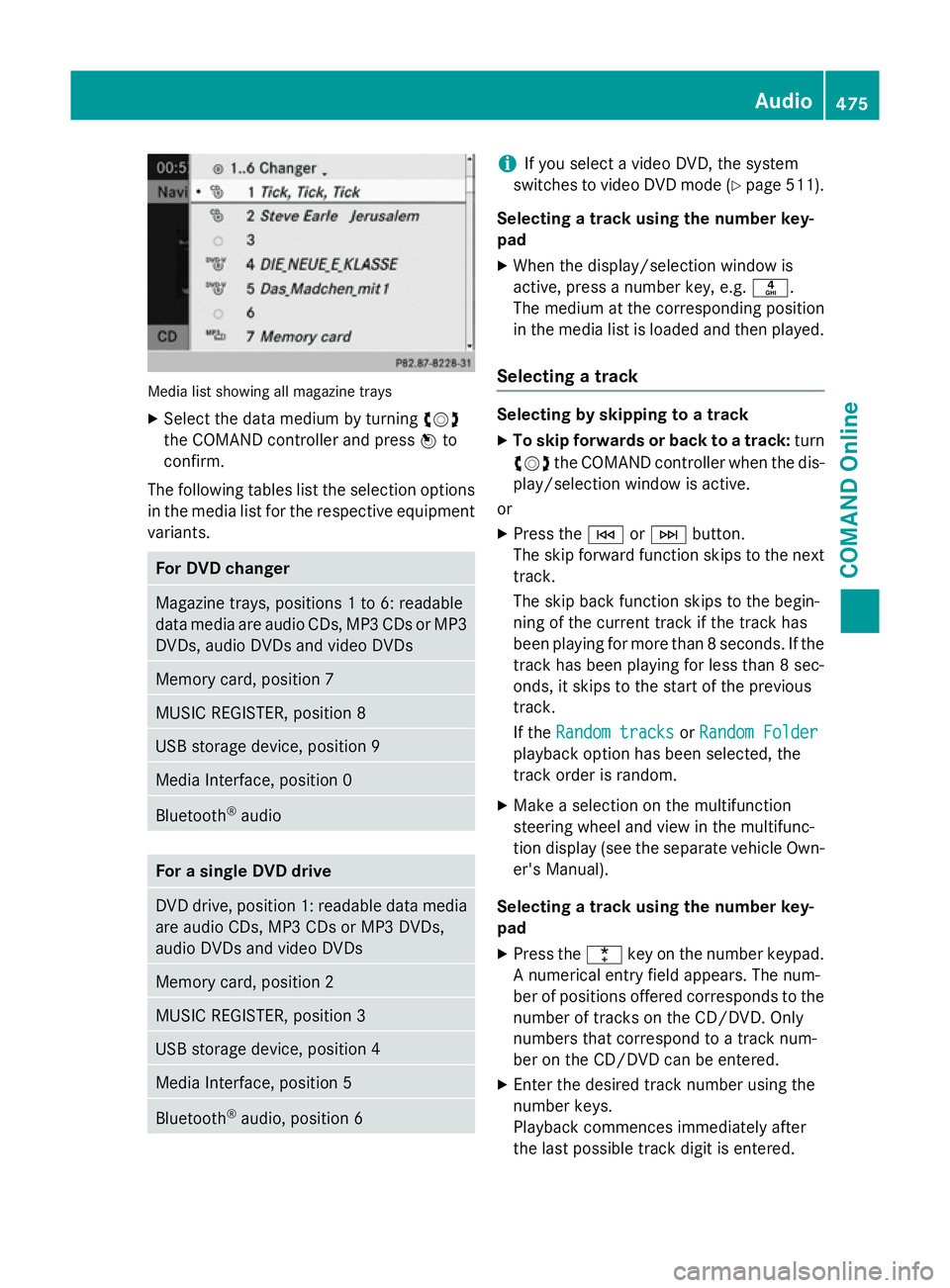
Media list showing all magazine trays
X Select the data medium by turning cVd
the COMAND controller and press Wto
confirm.
The following tables list the selection options
in the media list for the respective equipment variants. For DVD changer
Magazine trays, positions 1 to 6: readable
data media are audio CDs, MP3 CDs or MP3 DVDs, audio DVDs and video DVDs Memory card, position 7
MUSIC REGISTER, position 8
USB storage device, position 9
Media Interface, position 0
Bluetooth
®
audio For a single DVD drive
DVD drive, position 1: readable data media
are audio CDs, MP3 CDs or MP3 DVDs,
audio DVDs and video DVDs Memory card, position 2
MUSIC REGISTER, position 3
USB storage device, position 4
Media Interface, position 5
Bluetooth
®
audio, position 6 i
If you select a video DVD, the system
switches to video DVD mode (Y page 511).
Selecting a track using the number key-
pad X When the display/selection window is
active, press a number key, e.g. n.
The medium at the corresponding position
in the media list is loaded and then played.
Selecting a track Selecting by skipping to a track
X To skip forwards or back to a track: turn
cVd the COMAND controller when the dis-
play/selection window is active.
or
X Press the EorF button.
The skip forward function skips to the next track.
The skip back function skips to the begin-
ning of the current track if the track has
been playing for more than 8 seconds. If the
track has been playing for less than 8 sec-
onds, it skips to the start of the previous
track.
If the Random tracks Random tracks orRandom Folder
Random Folder
playback option has been selected, the
track order is random.
X Make a selection on the multifunction
steering wheel and view in the multifunc-
tion display (see the separate vehicle Own-
er's Manual).
Selecting a track using the number key-
pad X Press the ¯key on the number keypad.
A numerical entry field appears. The num-
ber of positions offered corresponds to the
number of tracks on the CD/DVD. Only
numbers that correspond to a track num-
ber on the CD/DVD can be entered.
X Enter the desired track number using the
number keys.
Playback commences immediately after
the last possible track digit is entered. Audio
475COMAND Online Z
Page 487 of 637
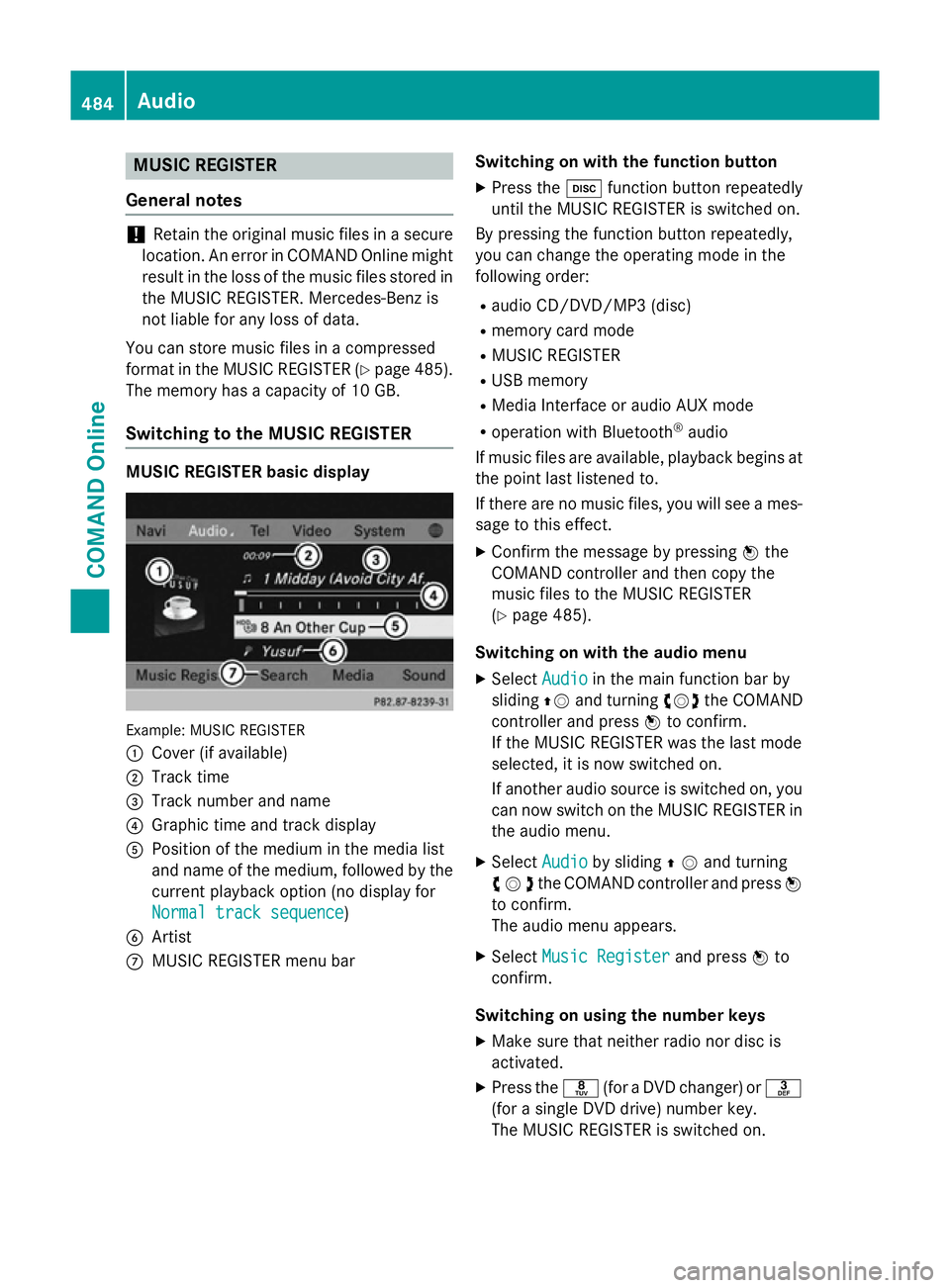
MUSIC REGISTER
General notes !
Retain the original music files in a secure
location. An error in COMAND Online might result in the loss of the music files stored in
the MUSIC REGISTER. Mercedes-Benz is
not liable for any loss of data.
You can store music files in a compressed
format in the MUSIC REGISTER (Y page 485).
The memory has a capacity of 10 GB.
Switching to the MUSIC REGISTER MUSIC REGISTER basic display
Example: MUSIC REGISTER
:
Cover (if available)
; Track time
= Track number and name
? Graphic time and track display
A Position of the medium in the media list
and name of the medium, followed by the
current playback option (no display for
Normal track sequence Normal track sequence)
B Artist
C MUSIC REGISTER menu bar Switching on with the function button
X Press the hfunction button repeatedly
until the MUSIC REGISTER is switched on.
By pressing the function button repeatedly,
you can change the operating mode in the
following order:
R audio CD/DVD/MP3 (disc)
R memory card mode
R MUSIC REGISTER
R USB memory
R Media Interface or audio AUX mode
R operation with Bluetooth ®
audio
If music files are available, playback begins at the point last listened to.
If there are no music files, you will see a mes- sage to this effect.
X Confirm the message by pressing Wthe
COMAND controller and then copy the
music files to the MUSIC REGISTER
(Y page 485).
Switching on with the audio menu
X Select Audio Audioin the main function bar by
sliding ZVand turning cVdthe COMAND
controller and press Wto confirm.
If the MUSIC REGISTER was the last mode
selected, it is now switched on.
If another audio source is switched on, you
can now switch on the MUSIC REGISTER in
the audio menu.
X Select Audio
Audio by sliding ZVand turning
cVdthe COMAND controller and press W
to confirm.
The audio menu appears.
X Select Music Register
Music Register and pressWto
confirm.
Switching on using the number keys
X Make sure that neither radio nor disc is
activated.
X Press the r(for a DVD changer) or m
(for a single DVD drive) number key.
The MUSIC REGISTER is switched on. 484
AudioCOMAND Online