2012 MERCEDES-BENZ SL ROADSTER turn signal
[x] Cancel search: turn signalPage 225 of 637
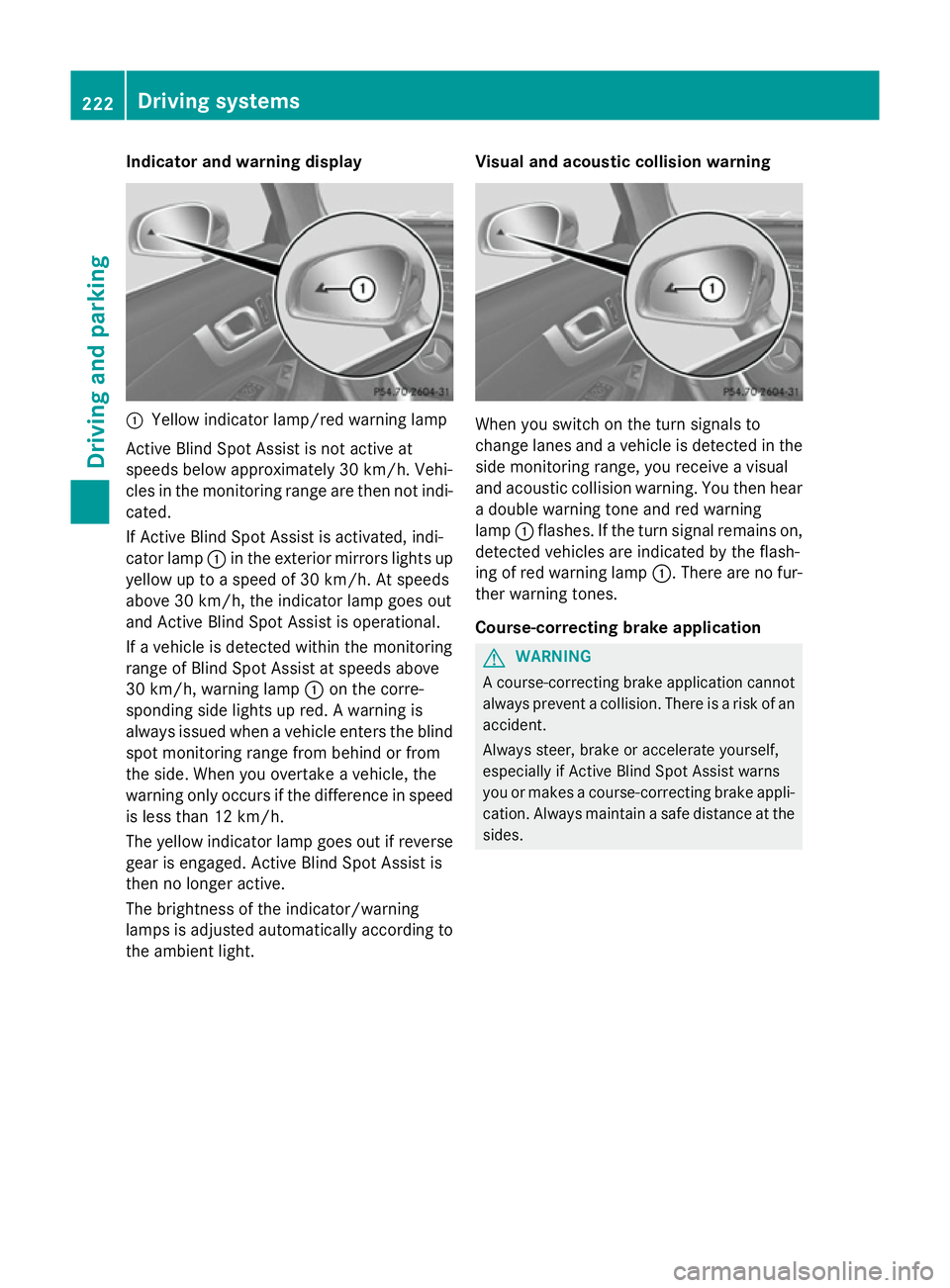
Indicator and warning display
:
Yellow indicator lamp/red warning lamp
Active Blind Spot Assist is not active at
speeds below approximately 30 km/h. Vehi-
cles in the monitoring range are then not indi-
cated.
If Active Blind Spot Assist is activated, indi-
cator lamp :in the exterior mirrors lights up
yellow up to a speed of 30 km/h. At speeds
above 30 km/h, the indicator lamp goes out
and Active Blind Spot Assist is operational.
If a vehicle is detected within the monitoring
range of Blind Spot Assist at speeds above
30 km/h, warning lamp :on the corre-
sponding side lights up red. A warning is
always issued when a vehicle enters the blind
spot monitoring range from behind or from
the side. When you overtake a vehicle, the
warning only occurs if the difference in speed
is less than 12 km/h.
The yellow indicator lamp goes out if reverse gear is engaged. Active Blind Spot Assist is
then no longer active.
The brightness of the indicator/warning
lamps is adjusted automatically according to
the ambient light. Visual and acoustic collision warning When you switch on the turn signals to
change lanes and a vehicle is detected in the
side monitoring range, you receive a visual
and acoustic collision warning. You then hear a double warning tone and red warning
lamp :flashes. If the turn signal remains on,
detected vehicles are indicated by the flash-
ing of red warning lamp :. There are no fur-
ther warning tones.
Course-correcting brake application G
WARNING
A course-correcting brake application cannot always prevent a collision. There is a risk of an
accident.
Always steer, brake or accelerate yourself,
especially if Active Blind Spot Assist warns
you or makes a course-correcting brake appli-
cation. Always maintain a safe distance at the sides. 222
Driving systemsDriving and pa
rking
Page 228 of 637
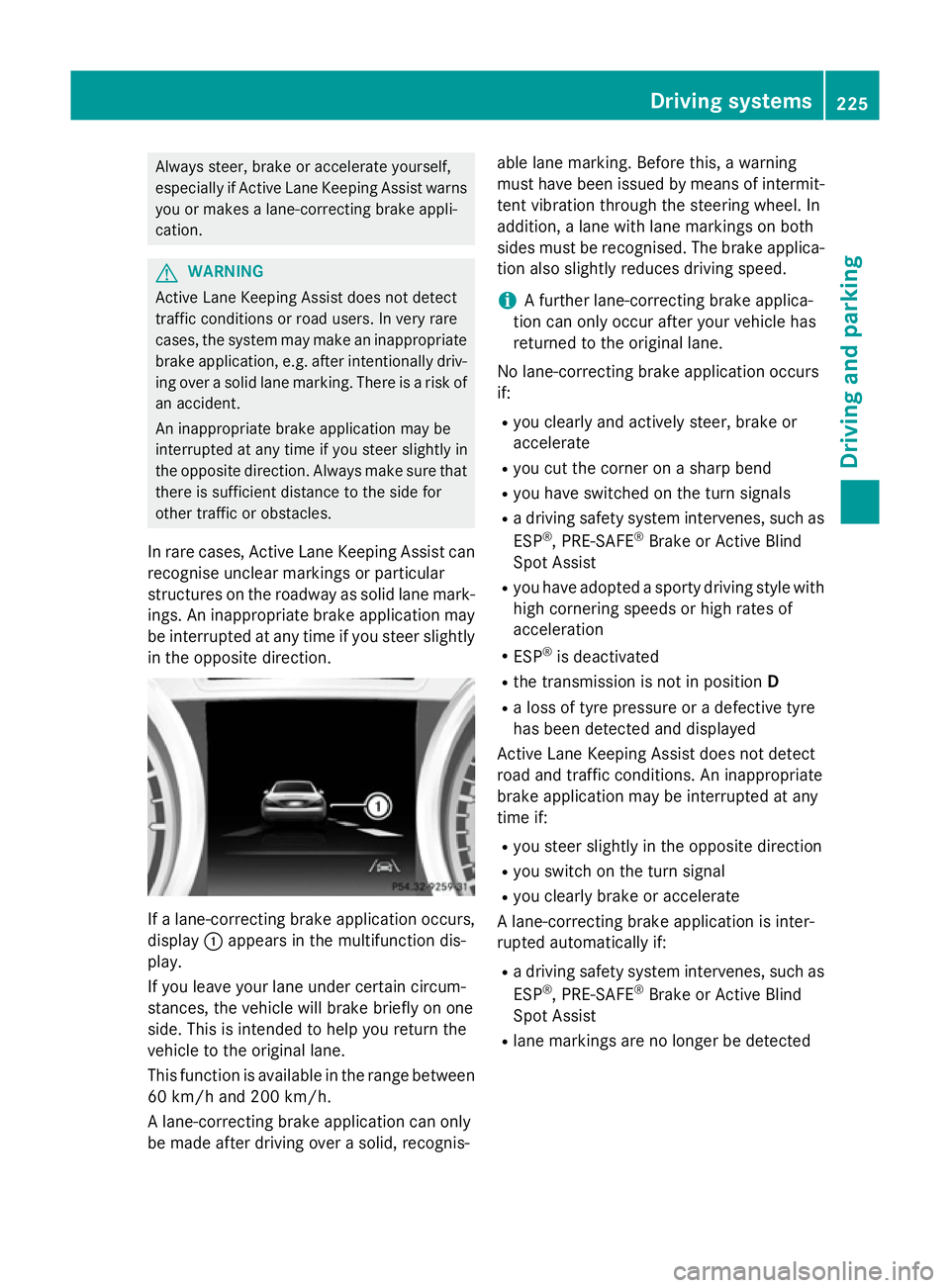
Always steer, brake or accelerate yourself,
especially if Active Lane Keeping Assist warns
you or makes a lane-correcting brake appli-
cation. G
WARNING
Active Lane Keeping Assist does not detect
traffic conditions or road users. In very rare
cases, the system may make an inappropriate brake application, e.g. after intentionally driv-
ing over a solid lane marking. There is a risk of an accident.
An inappropriate brake application may be
interrupted at any time if you steer slightly in
the opposite direction. Always make sure that
there is sufficient distance to the side for
other traffic or obstacles.
In rare cases, Active Lane Keeping Assist can
recognise unclear markings or particular
structures on the roadway as solid lane mark-
ings. An inappropriate brake application may
be interrupted at any time if you steer slightly in the opposite direction. If a lane-correcting brake application occurs,
display :appears in the multifunction dis-
play.
If you leave your lane under certain circum-
stances, the vehicle will brake briefly on one
side. This is intended to help you return the
vehicle to the original lane.
This function is available in the range between
60 km/h and 200 km/h.
A lane-correcting brake application can only
be made after driving over a solid, recognis- able lane marking. Before this, a warning
must have been issued by means of intermit-
tent vibration through the steering wheel. In
addition, a lane with lane markings on both
sides must be recognised. The brake applica- tion also slightly reduces driving speed.
i A further lane-correcting brake applica-
tion can only occur after your vehicle has
returned to the original lane.
No lane-correcting brake application occurs
if:
R you clearly and actively steer, brake or
accelerate
R you cut the corner on a sharp bend
R you have switched on the turn signals
R a driving safety system intervenes, such as
ESP ®
, PRE-SAFE ®
Brake or Active Blind
Spot Assist
R you have adopted a sporty driving style with
high cornering speeds or high rates of
acceleration
R ESP ®
is deactivated
R the transmission is not in position D
R a loss of tyre pressure or a defective tyre
has been detected and displayed
Active Lane Keeping Assist does not detect
road and traffic conditions. An inappropriate
brake application may be interrupted at any
time if:
R you steer slightly in the opposite direction
R you switch on the turn signal
R you clearly brake or accelerate
A lane-correcting brake application is inter-
rupted automatically if:
R a driving safety system intervenes, such as
ESP ®
, PRE-SAFE ®
Brake or Active Blind
Spot Assist
R lane markings are no longer be detected Driving systems
225Driving and parking Z
Page 229 of 637
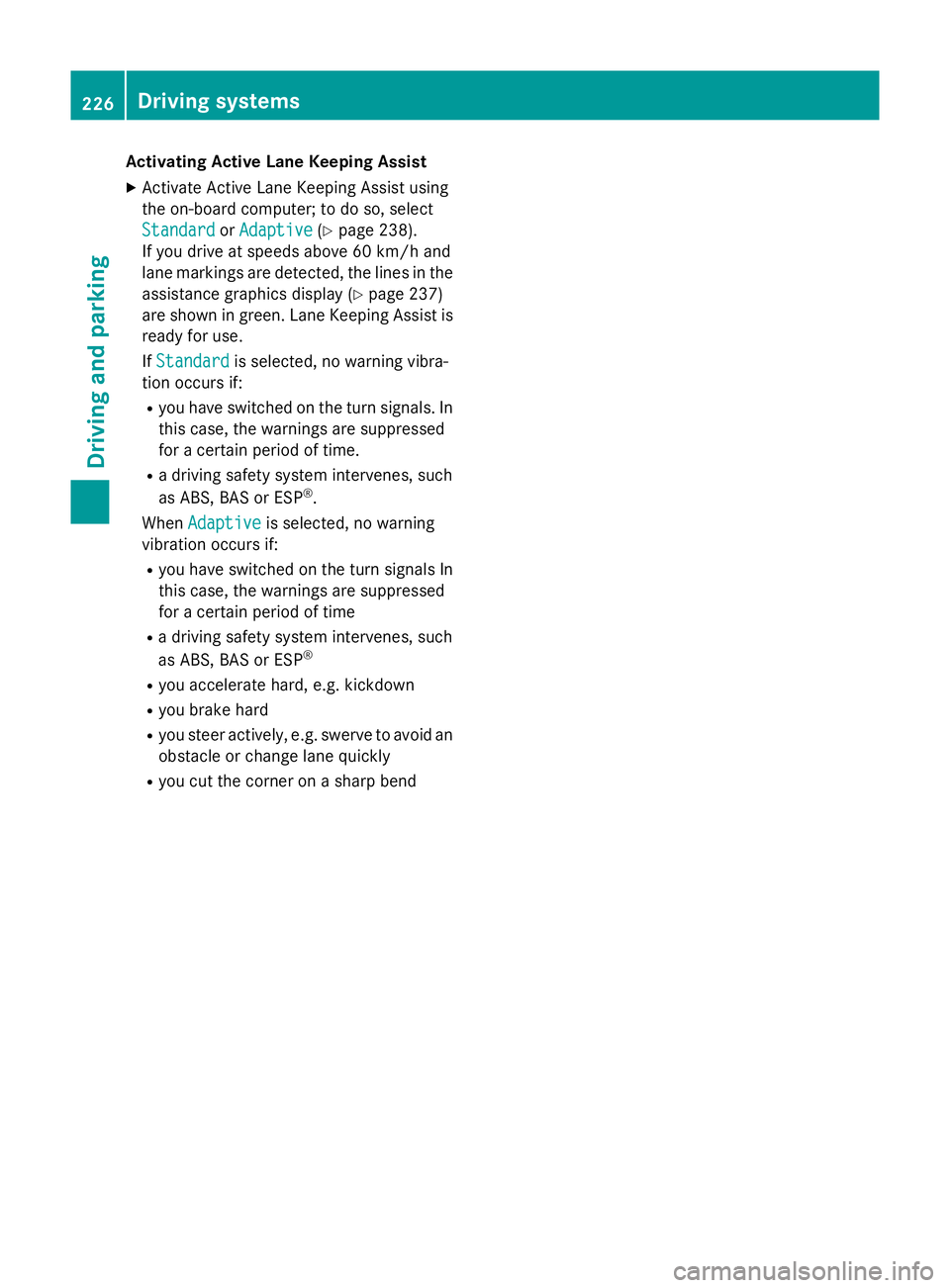
Activating Active Lane Keeping Assist
X Activate Active Lane Keeping Assist using
the on-board computer; to do so, select
Standard
Standard orAdaptive Adaptive (Ypage 238).
If you drive at speeds above 60 km/h and
lane markings are detected, the lines in the
assistance graphics display (Y page 237)
are shown in green. Lane Keeping Assist is
ready for use.
If Standard
Standard is selected, no warning vibra-
tion occurs if:
R you have switched on the turn signals. In
this case, the warnings are suppressed
for a certain period of time.
R a driving safety system intervenes, such
as ABS, BAS or ESP ®
.
When Adaptive
Adaptive is selected, no warning
vibration occurs if:
R you have switched on the turn signals In
this case, the warnings are suppressed
for a certain period of time
R a driving safety system intervenes, such
as ABS, BAS or ESP ®
R you accelerate hard, e.g. kickdown
R you brake hard
R you steer actively, e.g. swerve to avoid an
obstacle or change lane quickly
R you cut the corner on a sharp bend 226
Driving systemsDriving and pa
rking
Page 259 of 637
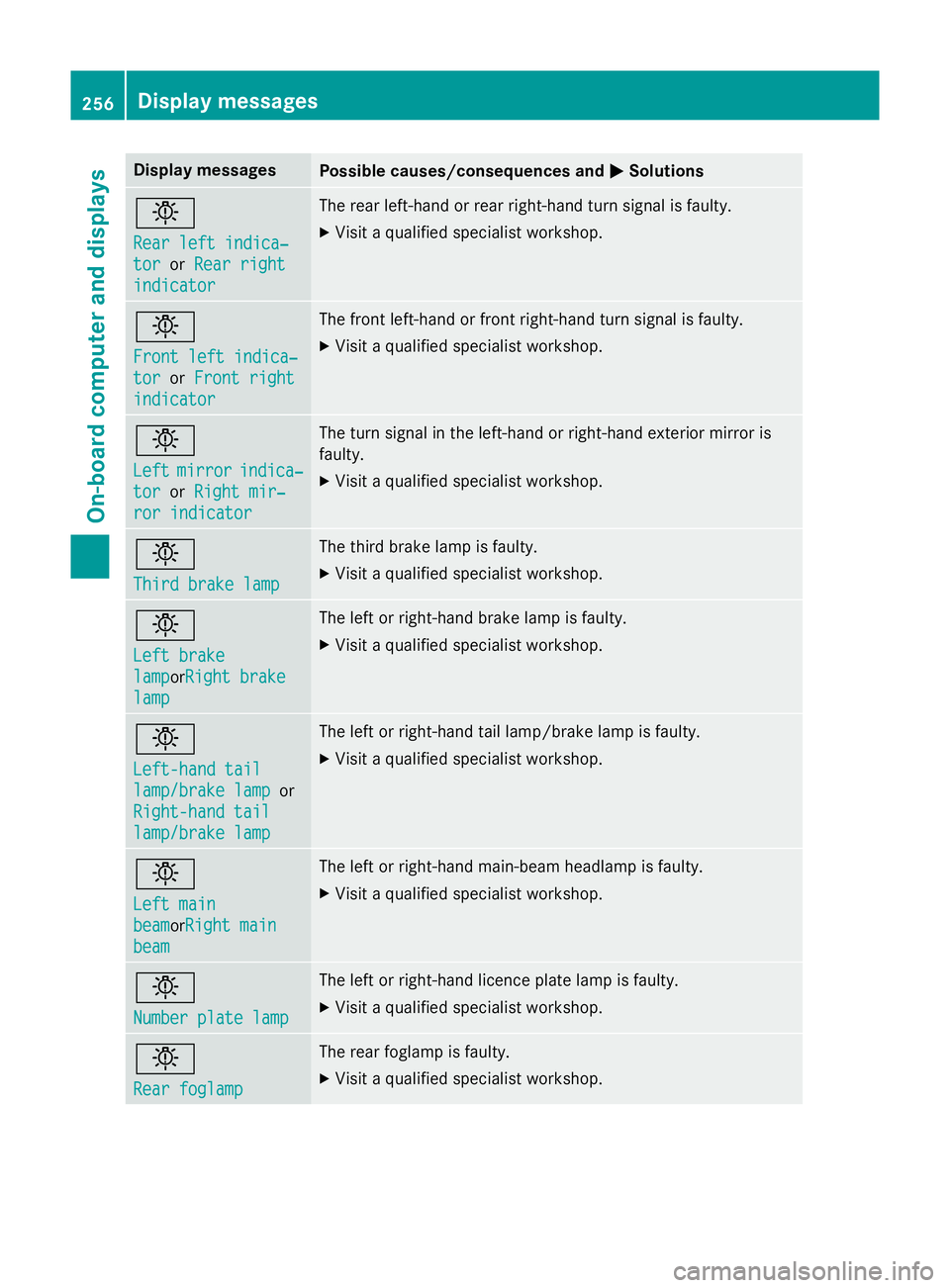
Display messages
Possible causes/consequences and
M
MSolutions b
Rear left indica‐ Rear left indica‐
tor tor
orRear right
Rear right
indicator
indicator The rear left-hand or rear right-hand turn signal is faulty.
X Visit a qualified specialist workshop. b
Front left indica‐ Front left indica‐
tor tor
orFront right
Front right
indicator
indicator The front left-hand or front right-hand turn signal is faulty.
X Visit a qualified specialist workshop. b
Left Left
mirror
mirror indica‐
indica‐
tor
tor orRight mir‐
Right mir‐
ror indicator
ror indicator The turn signal in the left-hand or right-hand exterior mirror is
faulty.
X Visit a qualified specialist workshop. b
Third brake lamp Third brake lamp The third brake lamp is faulty.
X Visit a qualified specialist workshop. b
Left brake Left brake
lamp lampor
Right brake
Right brake
lamp
lamp The left or right-hand brake lamp is faulty.
X Visit a qualified specialist workshop. b
Left-hand tail Left-hand tail
lamp/brake lamp lamp/brake lamp
or
Right-hand tail
Right-hand tail
lamp/brake lamp lamp/brake lamp The left or right-hand tail lamp/brake lamp is faulty.
X Visit a qualified specialist workshop. b
Left main Left main
beam beamor
Right main
Right main
beam
beam The left or right-hand main-beam headlamp is faulty.
X Visit a qualified specialist workshop. b
Number plate lamp Number plate lamp The left or right-hand licence plate lamp is faulty.
X Visit a qualified specialist workshop. b
Rear foglamp Rear foglamp The rear foglamp is faulty.
X Visit a qualified specialist workshop. 256
Display
messagesOn-board computer and displays
Page 305 of 637
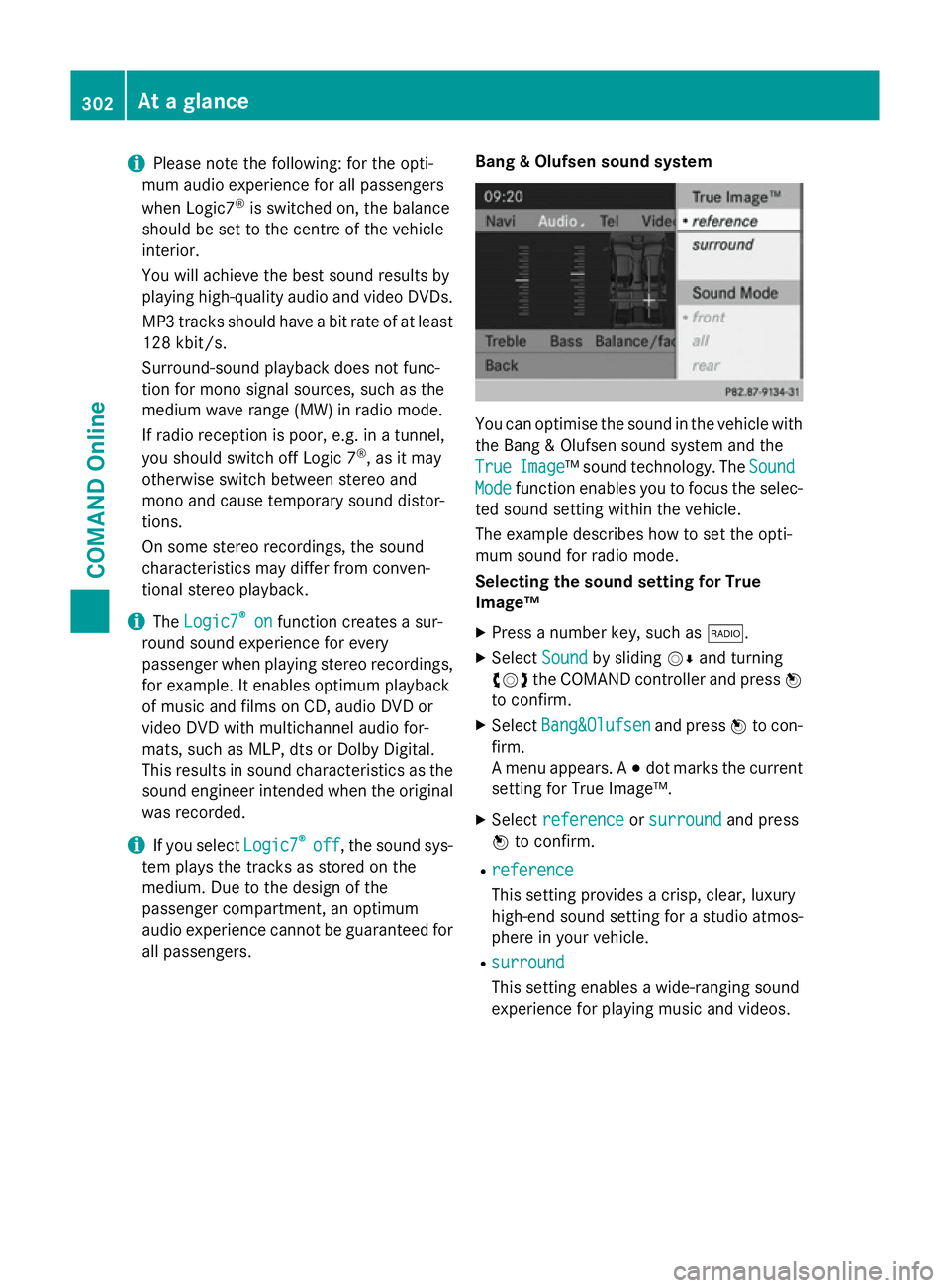
i
Please note the following: for the opti-
mum audio experience for all passengers
when Logic7 ®
is switched on, the balance
should be set to the centre of the vehicle
interior.
You will achieve the best sound results by
playing high-quality audio and video DVDs.
MP3 tracks should have a bit rate of at least
128 kbit/ s.
Surround-sound playback does not func-
tion for mono signal sources, such as the
medium wave range (MW) in radio mode.
If radio reception is poor, e.g. in a tunnel,
you should switch off Logic 7 ®
, as it may
otherwise switch between stereo and
mono and cause temporary sound distor-
tions.
On some stereo recordings, the sound
characteristics may differ from conven-
tional stereo playback.
i The
Logic7
Logic7 ® ®
on
on function creates a sur-
round sound experience for every
passenger when playing stereo recordings, for example. It enables optimum playback
of music and films on CD, audio DVD or
video DVD with multichannel audio for-
mats, such as MLP, dts or Dolby Digital.
This results in sound characteristics as the
sound engineer intended when the original was recorded.
i If you select
Logic7 Logic7®
®
off
off , the sound sys-
tem plays the tracks as stored on the
medium. Due to the design of the
passenger compartment, an optimum
audio experience cannot be guaranteed for
all passengers. Bang & Olufsen sound system You can optimise the sound in the vehicle with
the Bang & Olufsen sound system and the
True True Image
Image™ sound technology. The Sound
Sound
Mode
Mode function enables you to focus the selec-
ted sound setting within the vehicle.
The example describes how to set the opti-
mum sound for radio mode.
Selecting the sound setting for True
Image™
X Press a number key, such as $.
X Select Sound Soundby sliding VÆand turning
cVd the COMAND controller and press W
to confirm.
X Select Bang&Olufsen
Bang&Olufsen and pressWto con-
firm.
A menu appears. A #dot marks the current
setting for True Image™.
X Select reference reference orsurround
surround and press
W to confirm.
R reference
reference
This setting provides a crisp, clear, luxury
high-end sound setting for a studio atmos-
phere in your vehicle.
R surround surround
This setting enables a wide-ranging sound
experience for playing music and videos. 302
At a glanceCOMAND Online
Page 306 of 637
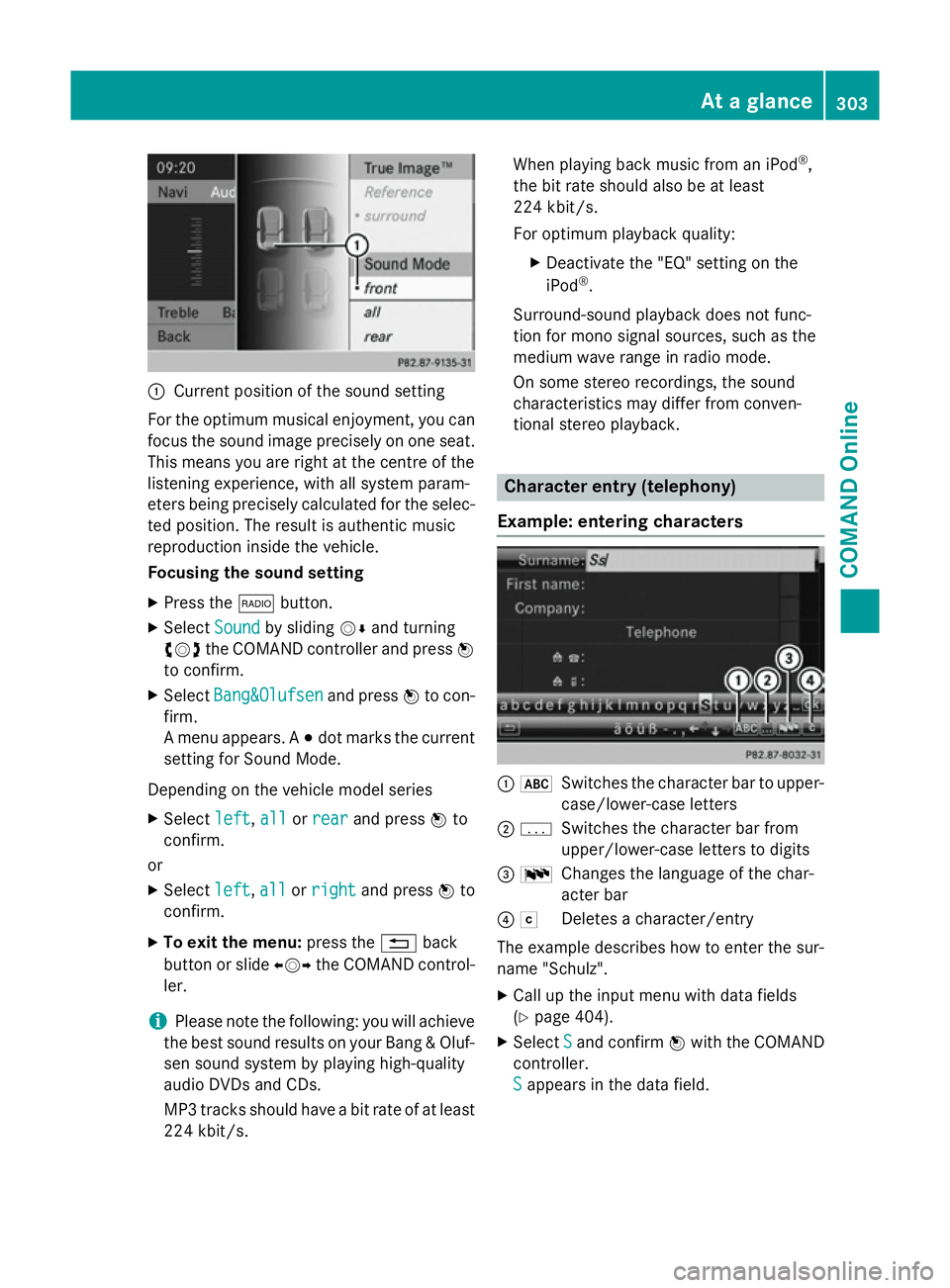
:
Current position of the sound setting
For the optimum musical enjoyment, you can
focus the sound image precisely on one seat. This means you are right at the centre of the
listening experience, with all system param-
eters being precisely calculated for the selec-
ted position. The result is authentic music
reproduction inside the vehicle.
Focusing the sound setting
X Press the $button.
X Select Sound Soundby sliding VÆand turning
cVd the COMAND controller and press W
to confirm.
X Select Bang&Olufsen
Bang&Olufsen and pressWto con-
firm.
A menu appears. A #dot marks the current
setting for Sound Mode.
Depending on the vehicle model series X Select left
left, all allorrear
rear and press Wto
confirm.
or
X Select left
left,all
allorright
right and press Wto
confirm.
X To exit the menu: press the%back
button or slide XVYthe COMAND control-
ler.
i Please note the following: you will achieve
the best sound results on your Bang & Oluf- sen sound system by playing high-quality
audio DVDs and CDs.
MP3 tracks should have a bit rate of at least
224 kbit/s. When playing back music from an iPod
®
,
the bit rate should also be at least
224 kbit/s.
For optimum playback quality:
XDeactivate the "EQ" setting on the
iPod ®
.
Surround-sound playback does not func-
tion for mono signal sources, such as the
medium wave range in radio mode.
On some stereo recordings, the sound
characteristics may differ from conven-
tional stereo playback. Character entry (telephony)
Example: entering characters :
*
Switches the character bar to upper-
case/lower-case letters
; p
Switches the character bar from
upper/lower-case letters to digits
= B
Changes the language of the char-
acter bar
? F
Deletes a character/entry
The example describes how to enter the sur-
name "Schulz".
X Call up the input menu with data fields
(Y page 404).
X Select S
S and confirm Wwith the COMAND
controller.
S S appears in the data field. At a glance
303COMAND Online Z
Page 379 of 637
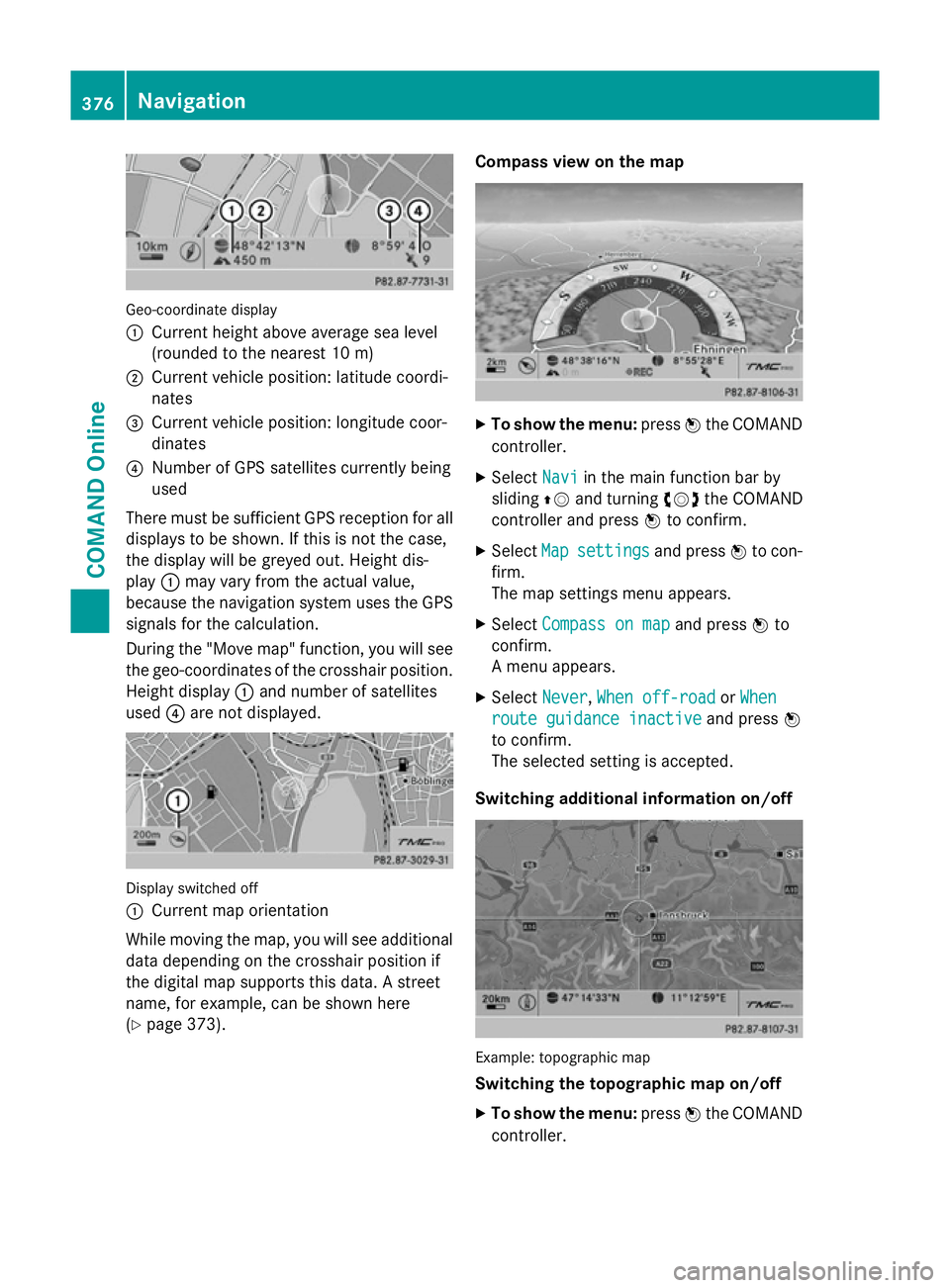
Geo-coordinate display
:
Current height above average sea level
(rounded to the nearest 10 m)
; Current vehicle position: latitude coordi-
nates
= Current vehicle position: longitude coor-
dinates
? Number of GPS satellites currently being
used
There must be sufficient GPS reception for all
displays to be shown. If this is not the case,
the display will be greyed out. Height dis-
play :may vary from the actual value,
because the navigation system uses the GPS
signals for the calculation.
During the "Move map" function, you will see
the geo-coordinates of the crosshair position. Height display :and number of satellites
used ?are not displayed. Display switched off
:
Current map orientation
While moving the map, you will see additional data depending on the crosshair position if
the digital map supports this data. A street
name, for example, can be shown here
(Y page 373). Compass view on the map
X
To show the menu: pressWthe COMAND
controller.
X Select Navi Naviin the main function bar by
sliding ZVand turning cVdthe COMAND
controller and press Wto confirm.
X Select Map
Mapsettings
settings and pressWto con-
firm.
The map settings menu appears.
X Select Compass on map Compass on map and pressWto
confirm.
A menu appears.
X Select Never Never, When off-road
When off-road orWhen
When
route guidance inactive
route guidance inactive and pressW
to confirm.
The selected setting is accepted.
Switching additional information on/off Example: topographic map
Switching the topographic map on/off
X To show the menu: pressWthe COMAND
controller. 376
NavigationCOMAND Online
Page 393 of 637
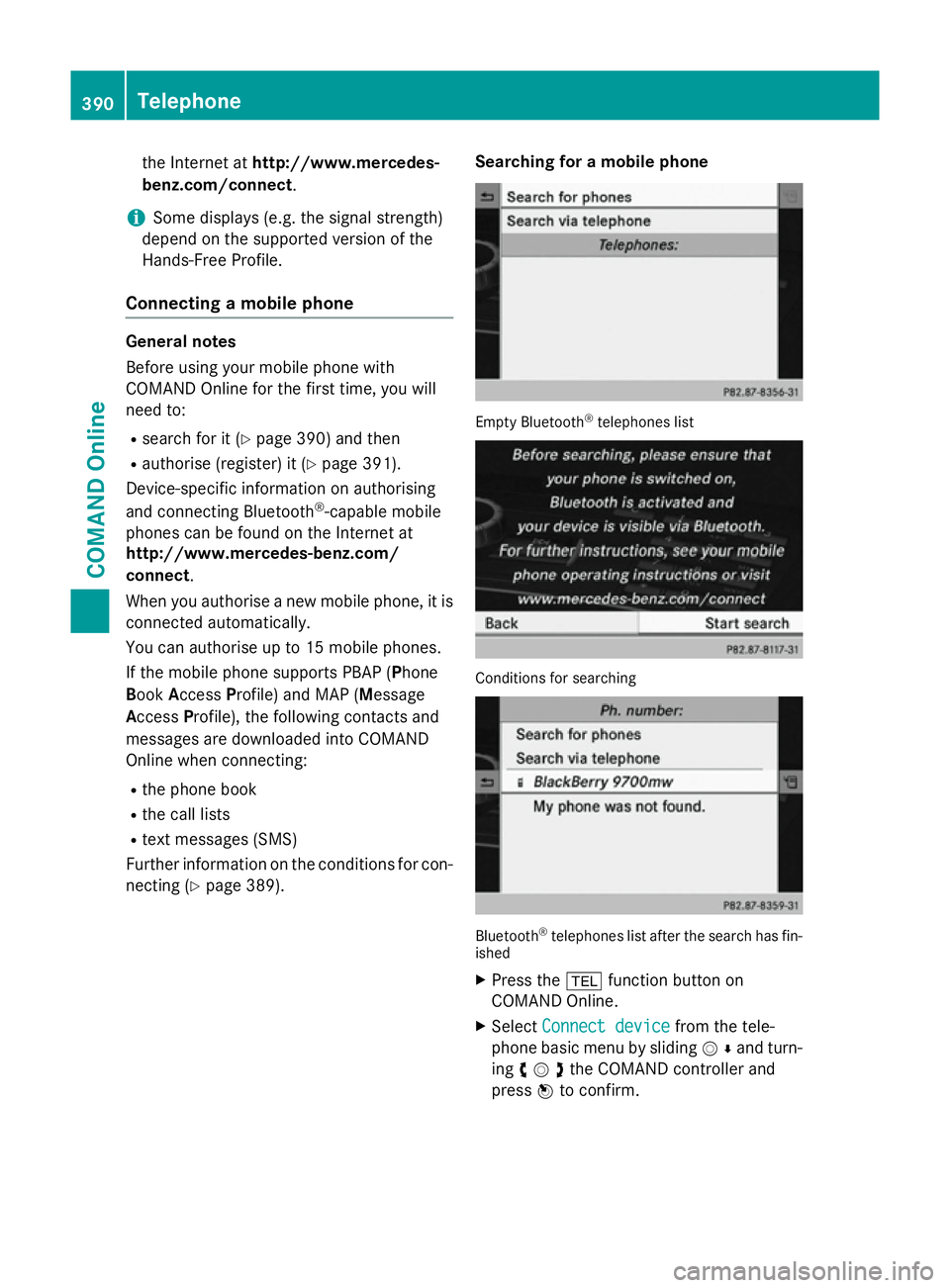
the Internet at
http://www.mercedes-
benz.com/connect .
i Some displays (e.g. the signal strength)
depend on the supported version of the
Hands-Free Profile.
Connecting a mobile phone General notes
Before using your mobile phone with
COMAND Online for the first time, you will
need to:
R search for it (Y page 390) and then
R authorise (register) it (Y page 391).
Device-specific information on authorising
and connecting Bluetooth ®
-capable mobile
phones can be found on the Internet at
http://www.mercedes-benz.com/
connect.
When you authorise a new mobile phone, it is connected automatically.
You can authorise up to 15 mobile phones.
If the mobile phone supports PBAP (Phone
Book Access Profile) and MAP (Message
Access Profile), the following contacts and
messages are downloaded into COMAND
Online when connecting:
R the phone book
R the call lists
R text messages (SMS)
Further information on the conditions for con- necting (Y page 389). Searching for a mobile phone Empty Bluetooth
®
telephones list Conditions for searching
Bluetooth
®
telephones list after the search has fin-
ished
X Press the %function button on
COMAND Online.
X Select Connect device Connect device from the tele-
phone basic menu by sliding VÆand turn-
ing cVdthe COMAND controller and
press Wto confirm. 390
TelephoneCOMAND Online