2012 MERCEDES-BENZ SL ROADSTER stop start
[x] Cancel search: stop startPage 388 of 637
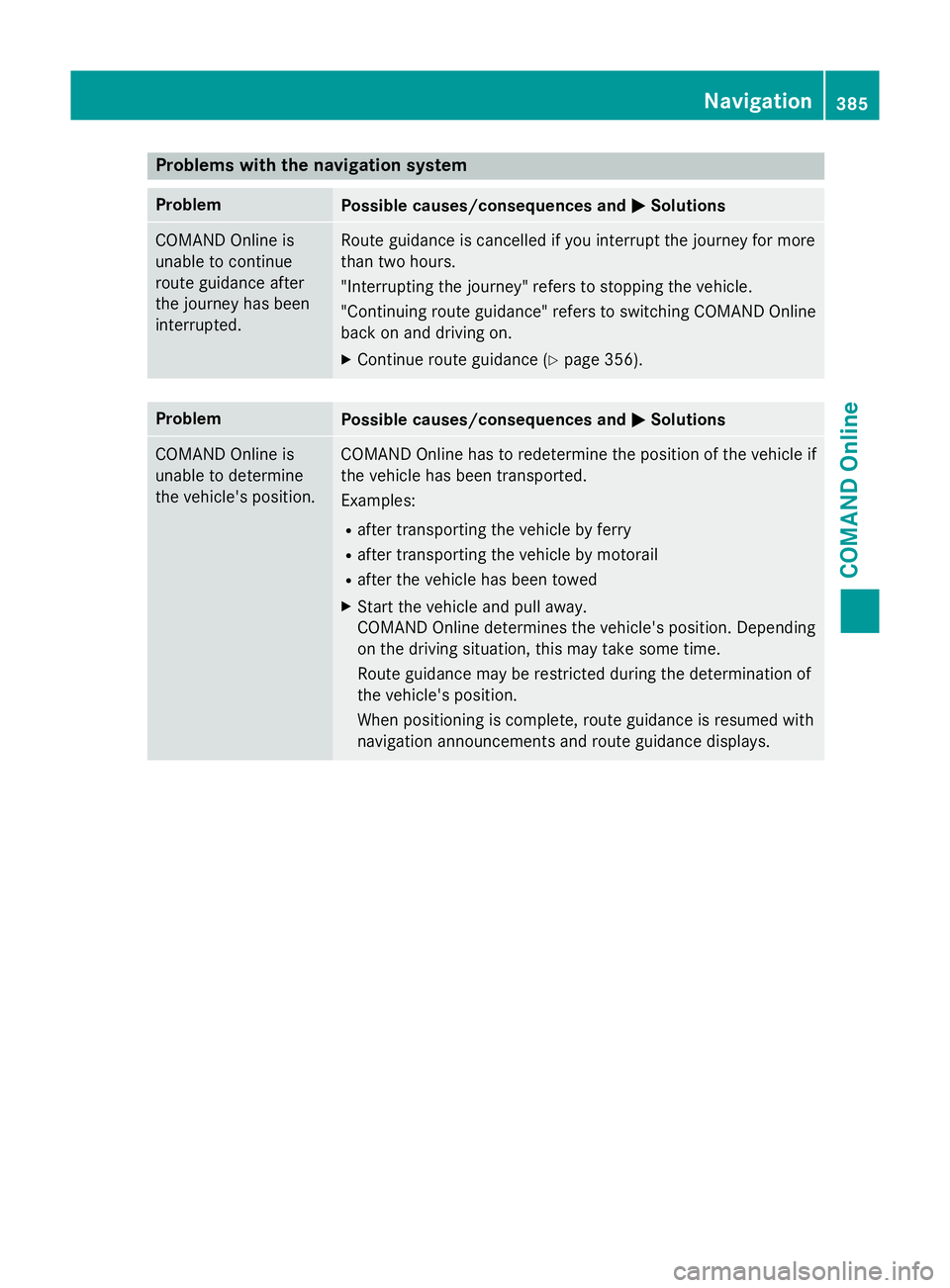
Problems with the navigation system
Problem
Possible causes/consequences and
M
MSolutions COMAND Online is
unable to continue
route guidance after
the journey has been
interrupted. Route guidance is cancelled if you interrupt the journey for more
than two hours.
"Interrupting the journey" refers to stopping the vehicle.
"Continuing route guidance" refers to switching COMAND Online
back on and driving on.
X Continue route guidance (Y page 356).Problem
Possible causes/consequences and
M MSolutions COMAND Online is
unable to determine
the vehicle's position. COMAND Online has to redetermine the position of the vehicle if
the vehicle has been transported.
Examples:
R after transporting the vehicle by ferry
R after transporting the vehicle by motorail
R after the vehicle has been towed
X Start the vehicle and pull away.
COMAND Online determines the vehicle's position. Depending
on the driving situation, this may take some time.
Route guidance may be restricted during the determination of
the vehicle's position.
When positioning is complete, route guidance is resumed with
navigation announcements and route guidance displays. Navigation
385COMAND Online Z
Page 468 of 637
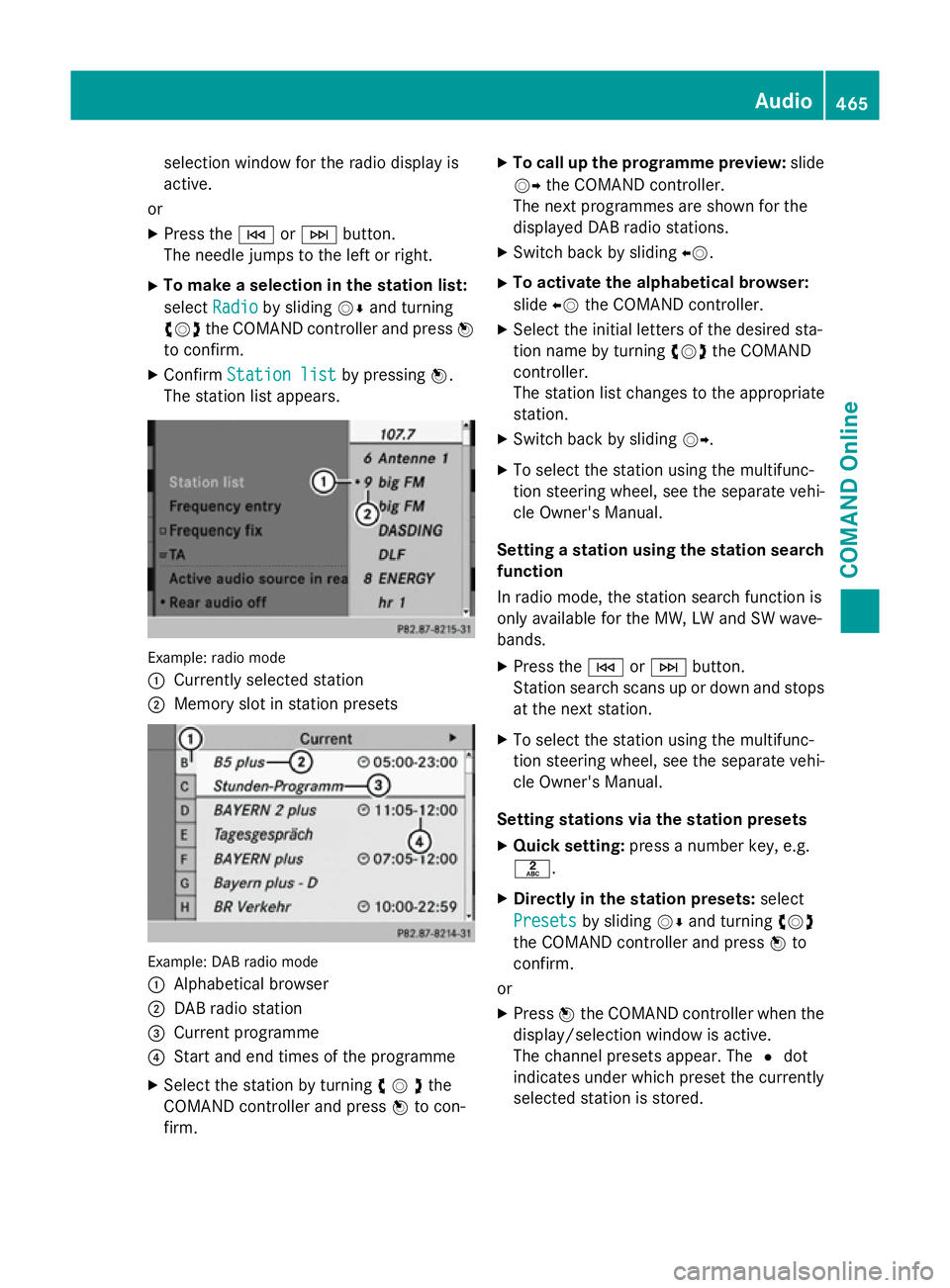
selection window for the radio display is
active.
or
X Press the EorF button.
The needle jumps to the left or right.
X To make a selection in the station list:
select Radio
Radio by sliding VÆand turning
cVd the COMAND controller and press W
to confirm.
X Confirm Station list Station list by pressingW.
The station list appears. Example: radio mode
:
Currently selected station
; Memory slot in station presets Example: DAB radio mode
:
Alphabetical browser
; DAB radio station
= Current programme
? Start and end times of the programme
X Select the station by turning cVdthe
COMAND controller and press Wto con-
firm. X
To call up the programme preview: slide
VY the COMAND controller.
The next programmes are shown for the
displayed DAB radio stations.
X Switch back by sliding XV.
X To activate the alphabetical browser:
slide XVthe COMAND controller.
X Select the initial letters of the desired sta-
tion name by turning cVdthe COMAND
controller.
The station list changes to the appropriate
station.
X Switch back by sliding VY.
X To select the station using the multifunc-
tion steering wheel, see the separate vehi-
cle Owner's Manual.
Setting a station using the station search function
In radio mode, the station search function is
only available for the MW, LW and SW wave-
bands.
X Press the EorF button.
Station search scans up or down and stops
at the next station.
X To select the station using the multifunc-
tion steering wheel, see the separate vehi-
cle Owner's Manual.
Setting stations via the station presets X Quick setting: press a number key, e.g.
l.
X Directly in the station presets: select
Presets
Presets by sliding VÆand turning cVd
the COMAND controller and press Wto
confirm.
or X Press Wthe COMAND controller when the
display/selection window is active.
The channel presets appear. The #dot
indicates under which preset the currently
selected station is stored. Audio
465COMAND Online Z
Page 477 of 637
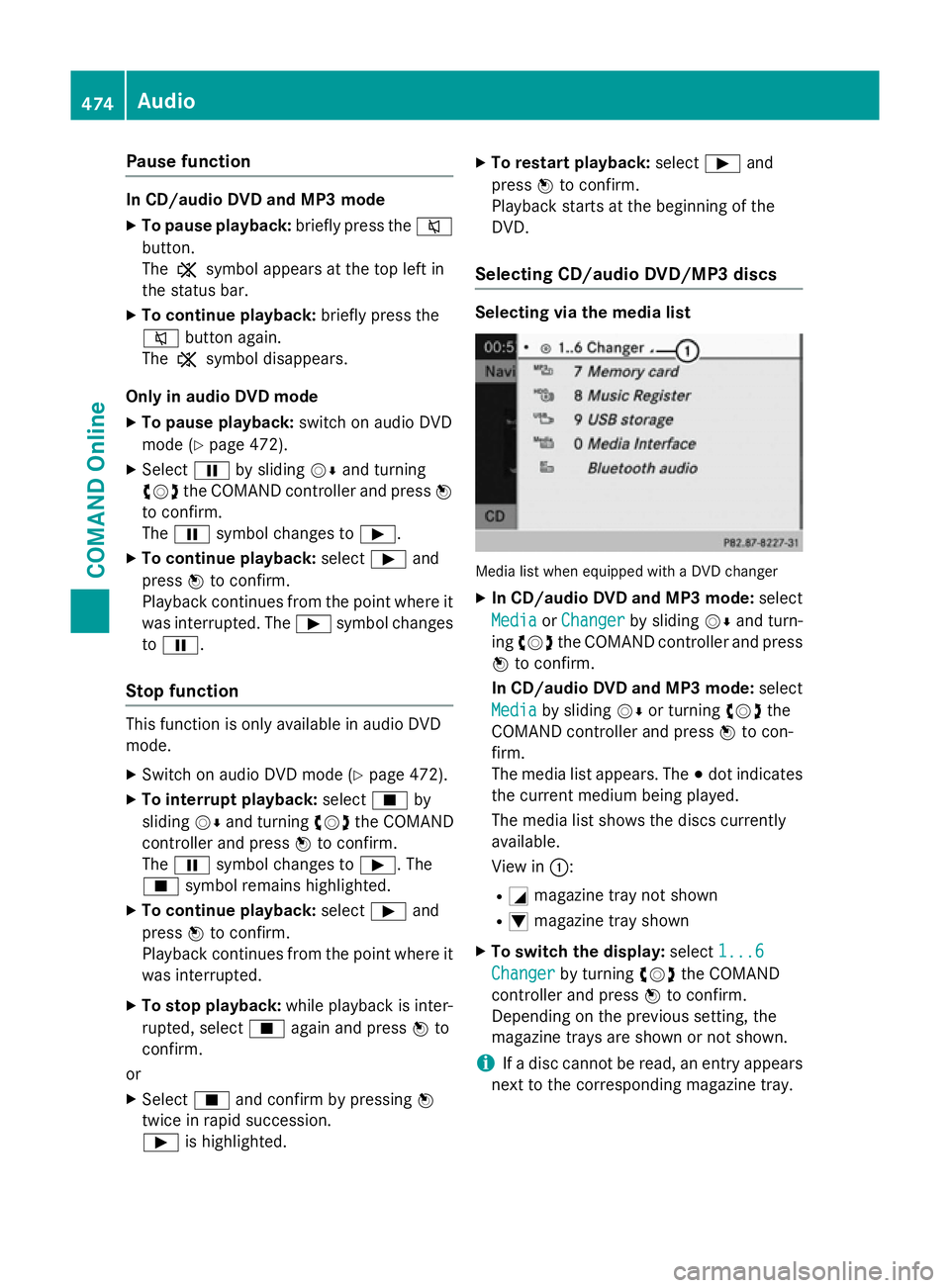
Pause function
In CD/audio DVD and MP3 mode
X To pause playback: briefly press the8
button.
The , symbol appears at the top left in
the status bar.
X To continue playback: briefly press the
8 button again.
The , symbol disappears.
Only in audio DVD mode
X To pause playback: switch on audio DVD
mode (Y page 472).
X Select Ëby sliding VÆand turning
cVd the COMAND controller and press W
to confirm.
The Ë symbol changes to Ì.
X To continue playback: selectÌand
press Wto confirm.
Playback continues from the point where it
was interrupted. The Ìsymbol changes
to Ë.
Stop function This function is only available in audio DVD
mode.
X Switch on audio DVD mode (Y page 472).
X To interrupt playback: selectÉby
sliding VÆand turning cVdthe COMAND
controller and press Wto confirm.
The Ë symbol changes to Ì. The
É symbol remains highlighted.
X To continue playback: selectÌand
press Wto confirm.
Playback continues from the point where it
was interrupted.
X To stop playback: while playback is inter-
rupted, select Éagain and press Wto
confirm.
or
X Select Éand confirm by pressing W
twice in rapid succession.
Ì is highlighted. X
To restart playback: selectÌand
press Wto confirm.
Playback starts at the beginning of the
DVD.
Selecting CD/audio DVD/MP3 discs Selecting via the media list
Media list when equipped with a DVD changer
X In CD/audio DVD and MP3 mode: select
Media Media orChanger
Changer by sliding VÆand turn-
ing cVd the COMAND controller and press
W to confirm.
In CD/audio DVD and MP3 mode: select
Media
Media by sliding VÆor turning cVdthe
COMAND controller and press Wto con-
firm.
The media list appears. The #dot indicates
the current medium being played.
The media list shows the discs currently
available.
View in ::
R G magazine tray not shown
R I magazine tray shown
X To switch the display: select1...6 1...6
Changer
Changer by turning cVdthe COMAND
controller and press Wto confirm.
Depending on the previous setting, the
magazine trays are shown or not shown.
i If a disc cannot be read, an entry appears
next to the corresponding magazine tray. 474
AudioCOMAND Online
Page 494 of 637
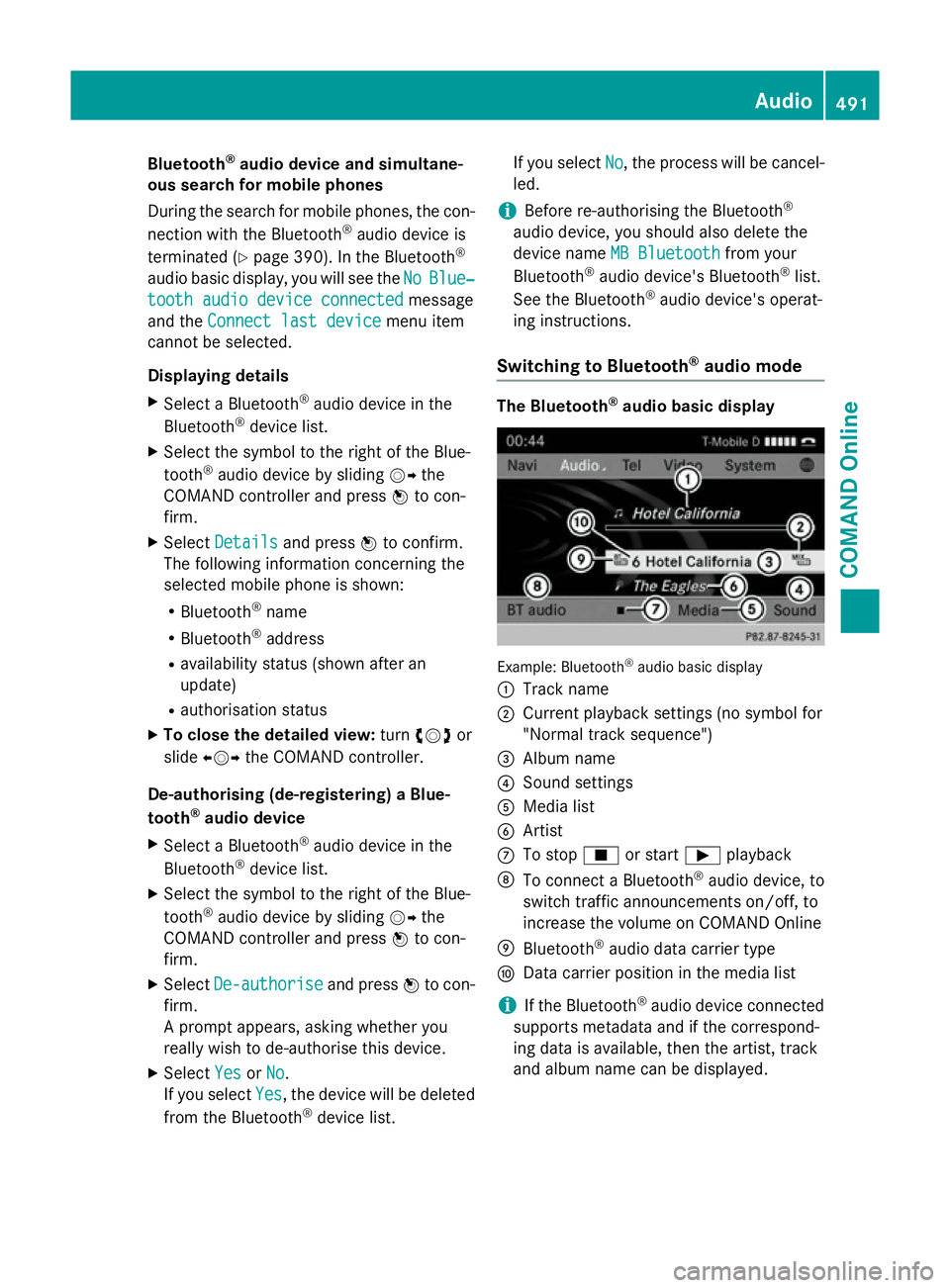
Bluetooth
®
audio device and simultane-
ous search for mobile phones
During the search for mobile phones, the con-
nection with the Bluetooth ®
audio device is
terminated (Y page 390). In the Bluetooth ®
audio basic display, you will see the No NoBlue‐
Blue‐
tooth audio device connected
tooth audio device connected message
and the Connect last device Connect last device menu item
cannot be selected.
Displaying details X Select a Bluetooth ®
audio device in the
Bluetooth ®
device list.
X Select the symbol to the right of the Blue-
tooth ®
audio device by sliding VYthe
COMAND controller and press Wto con-
firm.
X Select Details
Details and press Wto confirm.
The following information concerning the
selected mobile phone is shown:
R Bluetooth ®
name
R Bluetooth ®
address
R availability status (shown after an
update)
R authorisation status
X To close the detailed view: turncVd or
slide XVY the COMAND controller.
De-authorising (de-registering) a Blue-
tooth ®
audio device
X Select a Bluetooth ®
audio device in the
Bluetooth ®
device list.
X Select the symbol to the right of the Blue-
tooth ®
audio device by sliding VYthe
COMAND controller and press Wto con-
firm.
X Select De-authorise
De-authorise and pressWto con-
firm.
A prompt appears, asking whether you
really wish to de-authorise this device.
X Select Yes YesorNo
No.
If you select Yes
Yes, the device will be deleted
from the Bluetooth ®
device list. If you select
No
No, the process will be cancel-
led.
i Before re-authorising the Bluetooth ®
audio device, you should also delete the
device name MB Bluetooth
MB Bluetooth from your
Bluetooth ®
audio device's Bluetooth ®
list.
See the Bluetooth ®
audio device's operat-
ing instructions.
Switching to Bluetooth ®
audio mode The Bluetooth
®
audio basic display Example: Bluetooth
®
audio basic display
: Track name
; Current playback settings (no symbol for
"Normal track sequence")
= Album name
? Sound settings
A Media list
B Artist
C To stop Éor start Ìplayback
D To connect a Bluetooth ®
audio device, to
switch traffic announcements on/off, to
increase the volume on COMAND Online
E Bluetooth ®
audio data carrier type
F Data carrier position in the media list
i If the Bluetooth ®
audio device connected
supports metadata and if the correspond-
ing data is available, then the artist, track
and album name can be displayed. Audio
491COMAND Online Z
Page 495 of 637
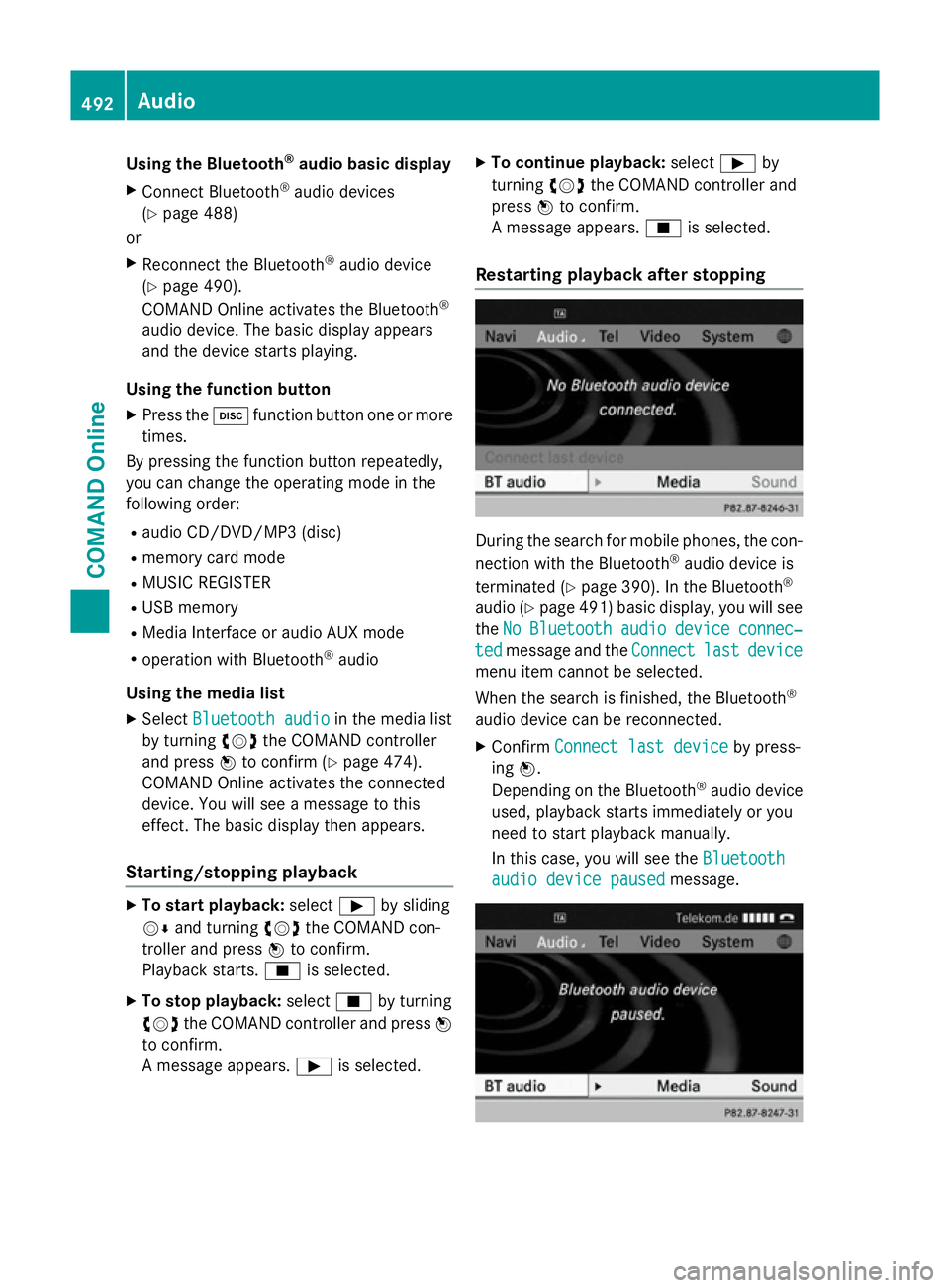
Using the Bluetooth
®
audio basic display
X Connect Bluetooth ®
audio devices
(Y page 488)
or
X Reconnect the Bluetooth ®
audio device
(Y page 490).
COMAND Online activates the Bluetooth ®
audio device. The basic display appears
and the device starts playing.
Using the function button
X Press the hfunction button one or more
times.
By pressing the function button repeatedly,
you can change the operating mode in the
following order:
R audio CD/DVD/MP3 (disc)
R memory card mode
R MUSIC REGISTER
R USB memory
R Media Interface or audio AUX mode
R operation with Bluetooth ®
audio
Using the media list X Select Bluetooth audio
Bluetooth audio in the media list
by turning cVdthe COMAND controller
and press Wto confirm (Y page 474).
COMAND Online activates the connected
device. You will see a message to this
effect. The basic display then appears.
Starting/stopping playback X
To start playback: selectÌby sliding
VÆ and turning cVdthe COMAND con-
troller and press Wto confirm.
Playback starts. Éis selected.
X To stop playback: selectÉby turning
cVd the COMAND controller and press W
to confirm.
A message appears. Ìis selected. X
To continue playback: selectÌby
turning cVdthe COMAND controller and
press Wto confirm.
A message appears. Éis selected.
Restarting playback after stopping During the search for mobile phones, the con-
nection with the Bluetooth ®
audio device is
terminated (Y page 390). In the Bluetooth ®
audio (Y page 491) basic display, you will see
the No NoBluetooth
Bluetooth audio
audiodevice
device connec‐
connec‐
ted
ted message and the Connect
Connectlast
lastdevice
device
menu item cannot be selected.
When the search is finished, the Bluetooth ®
audio device can be reconnected. X Confirm Connect last device
Connect last device by press-
ing W.
Depending on the Bluetooth ®
audio device
used, playback starts immediately or you
need to start playback manually.
In this case, you will see the Bluetooth Bluetooth
audio device paused
audio device paused message.492
AudioCOMAND Online
Page 516 of 637
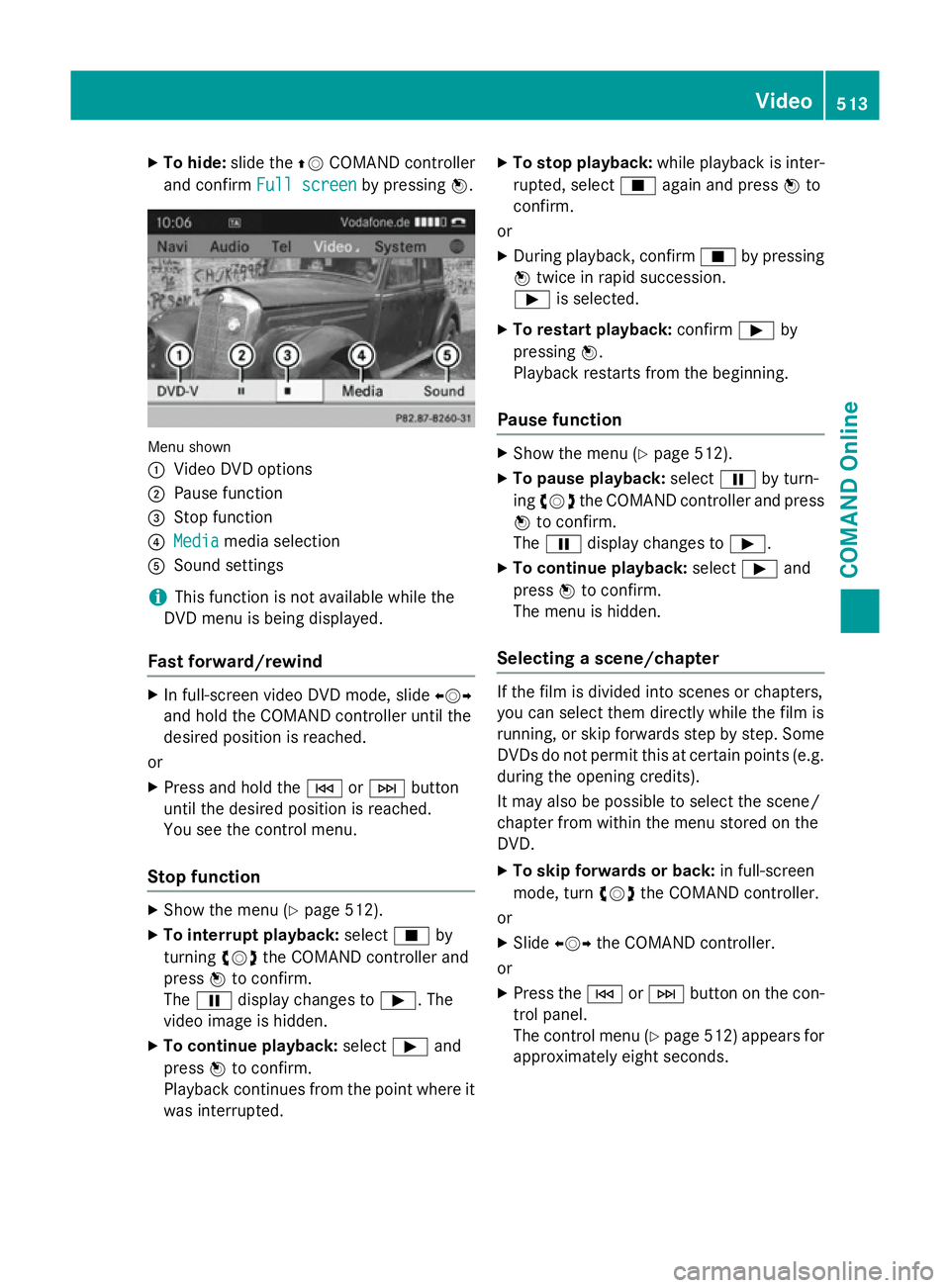
X
To hide: slide the ZVCOMAND controller
and confirm Full screen
Full screen by pressingW. Menu shown
:
Video DVD options
; Pause function
= Stop function
? Media Media media selection
A Sound settings
i This function is not available while the
DVD menu is being displayed.
Fast forward/rewind X
In full-screen video DVD mode, slide XVY
and hold the COMAND controller until the
desired position is reached.
or X Press and hold the EorF button
until the desired position is reached.
You see the control menu.
Stop function X
Show the menu (Y page 512).
X To interrupt playback: selectÉby
turning cVdthe COMAND controller and
press Wto confirm.
The Ë display changes to Ì. The
video image is hidden.
X To continue playback: selectÌand
press Wto confirm.
Playback continues from the point where it was interrupted. X
To stop playback: while playback is inter-
rupted, select Éagain and press Wto
confirm.
or
X During playback, confirm Éby pressing
W twice in rapid succession.
Ì is selected.
X To restart playback: confirmÌby
pressing W.
Playback restarts from the beginning.
Pause function X
Show the menu (Y page 512).
X To pause playback: selectËby turn-
ing cVd the COMAND controller and press
W to confirm.
The Ë display changes to Ì.
X To continue playback: selectÌand
press Wto confirm.
The menu is hidden.
Selecting a scene/chapter If the film is divided into scenes or chapters,
you can select them directly while the film is
running, or skip forwards step by step. Some
DVDs do not permit this at certain points (e.g. during the opening credits).
It may also be possible to select the scene/
chapter from within the menu stored on the
DVD.
X To skip forwards or back: in full-screen
mode, turn cVdthe COMAND controller.
or X Slide XVY the COMAND controller.
or X Press the EorF button on the con-
trol panel.
The control menu (Y page 512) appears for
approximately eight seconds. Video
513COMAND Online Z
Page 533 of 637
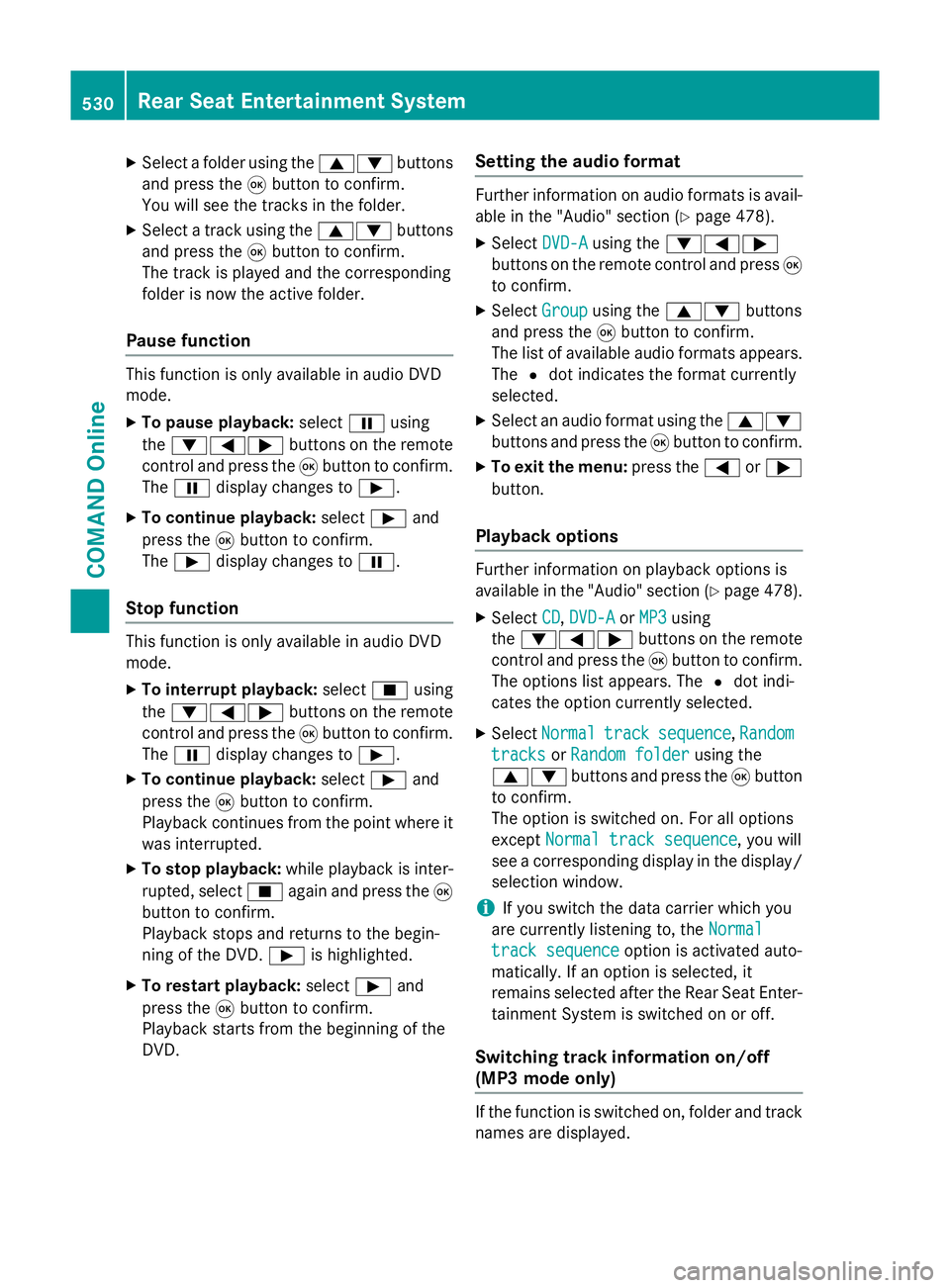
X
Select a folder using the 9:buttons
and press the 9button to confirm.
You will see the tracks in the folder.
X Select a track using the 9:buttons
and press the 9button to confirm.
The track is played and the corresponding
folder is now the active folder.
Pause function This function is only available in audio DVD
mode.
X To pause playback: selectËusing
the :=; buttons on the remote
control and press the 9button to confirm.
The Ë display changes to Ì.
X To continue playback: selectÌand
press the 9button to confirm.
The Ì display changes to Ë.
Stop function This function is only available in audio DVD
mode.
X To interrupt playback: selectÉusing
the :=; buttons on the remote
control and press the 9button to confirm.
The Ë display changes to Ì.
X To continue playback: selectÌand
press the 9button to confirm.
Playback continues from the point where it
was interrupted.
X To stop playback: while playback is inter-
rupted, select Éagain and press the 9
button to confirm.
Playback stops and returns to the begin-
ning of the DVD. Ìis highlighted.
X To restart playback: selectÌand
press the 9button to confirm.
Playback starts from the beginning of the
DVD. Setting the audio format Further information on audio formats is avail-
able in the "Audio" section (Y page 478).
X Select DVD-A
DVD-Ausing the :=;
buttons on the remote control and press 9
to confirm.
X Select Group
Group using the 9: buttons
and press the 9button to confirm.
The list of available audio formats appears. The #dot indicates the format currently
selected.
X Select an audio format using the 9:
buttons and press the 9button to confirm.
X To exit the menu: press the=or;
button.
Playback options Further information on playback options is
available in the "Audio" section (Y
page 478).
X Select CD CD,DVD-A
DVD-A orMP3
MP3 using
the :=; buttons on the remote
control and press the 9button to confirm.
The options list appears. The #dot indi-
cates the option currently selected.
X Select Normal
Normal track
tracksequence
sequence, Random
Random
tracks
tracks orRandom folder
Random folder using the
9: buttons and press the 9button
to confirm.
The option is switched on. For all options
except Normal track sequence Normal track sequence, you will
see a corresponding display in the display/
selection window.
i If you switch the data carrier which you
are currently listening to, the Normal
Normal
track sequence
track sequence option is activated auto-
matically. If an option is selected, it
remains selected after the Rear Seat Enter- tainment System is switched on or off.
Switching track information on/off
(MP3 mode only) If the function is switched on, folder and track
names are displayed. 530
Rear Seat Entertainment SystemCOMAND Online
Page 539 of 637
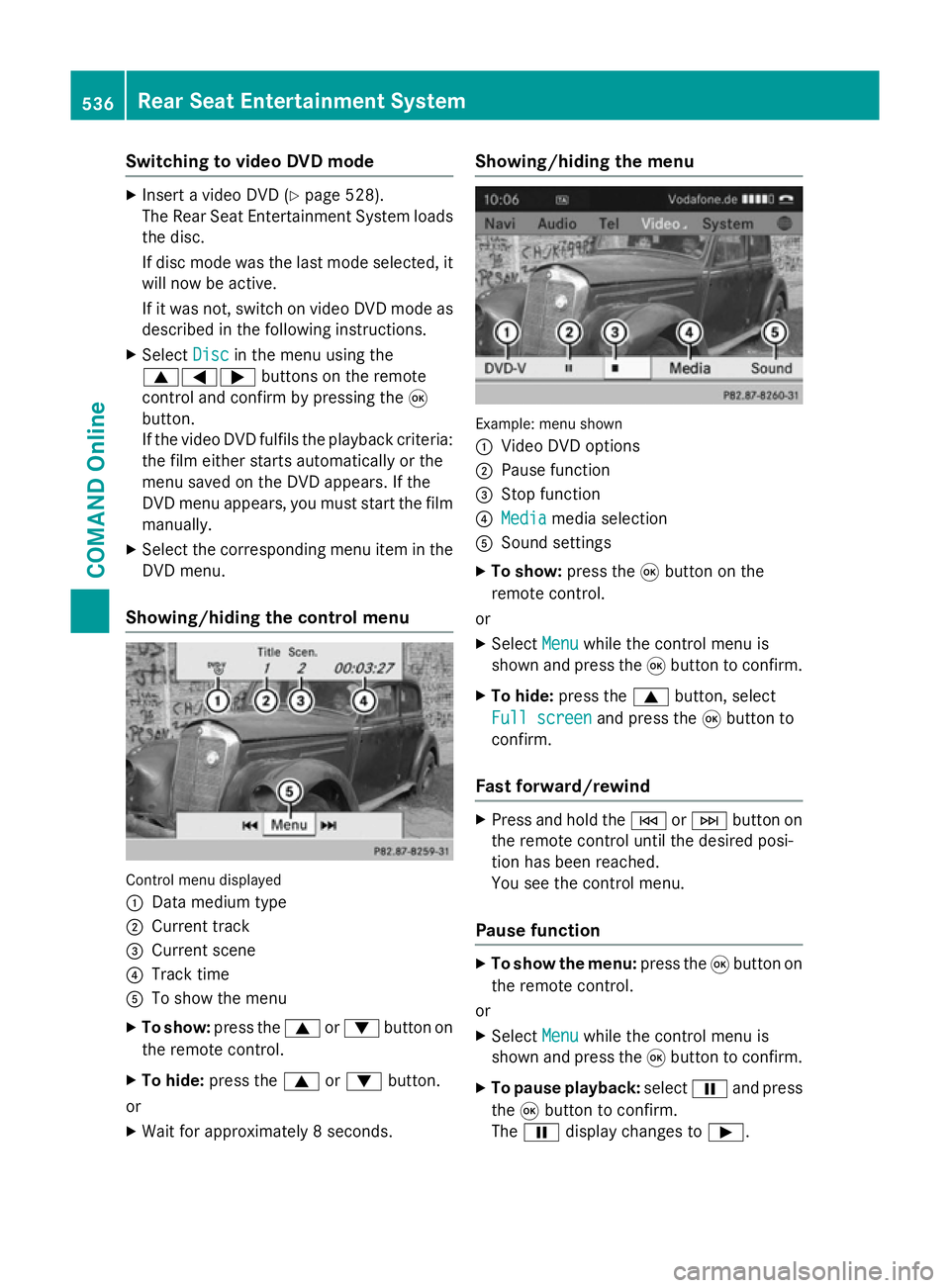
Switching to video DVD mode
X
Insert a video DVD (Y page 528).
The Rear Seat Entertainment System loads the disc.
If disc mode was the last mode selected, it
will now be active.
If it was not, switch on video DVD mode as described in the following instructions.
X Select Disc
Disc in the menu using the
9=; buttons on the remote
control and confirm by pressing the 9
button.
If the video DVD fulfils the playback criteria:
the film either starts automatically or the
menu saved on the DVD appears. If the
DVD menu appears, you must start the film manually.
X Select the corresponding menu item in the
DVD menu.
Showing/hiding the control menu Control menu displayed
:
Data medium type
; Current track
= Current scene
? Track time
A To show the menu
X To show: press the9or: button on
the remote control.
X To hide: press the 9or: button.
or
X Wait for approximately 8 seconds. Showing/hiding the menu
Example: menu shown
:
Video DVD options
; Pause function
= Stop function
? Media Media media selection
A Sound settings
X To show: press the9button on the
remote control.
or
X Select Menu
Menu while the control menu is
shown and press the 9button to confirm.
X To hide: press the 9button, select
Full screen
Full screen and press the9button to
confirm.
Fast forward/rewind X
Press and hold the EorF button on
the remote control until the desired posi-
tion has been reached.
You see the control menu.
Pause function X
To show the menu: press the9button on
the remote control.
or
X Select Menu
Menu while the control menu is
shown and press the 9button to confirm.
X To pause playback: selectËand press
the 9button to confirm.
The Ë display changes to Ì.536
Rear Seat Entertainment SystemCOMAND Online