Page 87 of 413
NAVIGATION SYSTEM: DESTINATION SEARCH
86
2U5106X
If the same two streets cross at more than
one intersection, the screen changes and
displays the menu to select the city name
where the streets intersect. Select the city,
and the map location of the selected des-
tination and the route preference. (See
“Starting route guidance” on page 89.)(b) Search by “Freeway Entrance/
Exit”
1. Push the “MENU” button on the Re-
mote Touch, then select “Destination”.
2. Select “Intersection & Freeway” on
the second page of the “Destination”
screen.
3. Select “Freeway Entrance/Exit” on
the “Intersection & Freeway” screen.
U2051LC
4. To input a freeway name.
Be sure to use the complete name of the
freeway or highway, including the hyphen,
when entering the destination. Freeways
and interstates use an “I” (I
−405). US high-
ways use the state designation before the
number (CA −118).
U2052LC
5. Select the desired freeway by se-
lecting the button.
11 08.03HS250h_NAVI_U
75051U
Page 88 of 413
NAVIGATION SYSTEM: DESTINATION SEARCH
87
U2053LC
6. Either a freeway “Entrance” or
“Exit” can be selected.
U2054LC
7. To input a freeway entrance or exit
name.
8. Select “OK”.
U2055LC
9. Select the button of the desired en-
trance or exit name.
The screen changes and displays the map
location of the selected destination and the
route preference. (See “Starting route
guidance” on page 89.)1. Push the “MENU” button on the Re-
mote Touch. (See “—Remote Touch”
on page 10.)
2. Select “Destination”.
3. Select “Map” on the second page of
the “Destination” screen.
U2056LC
The screen changes and displays the map
location that was previously displayed just
before the destination input operation and
the route preference. (See “Starting route
guidance” on page 89.)
INFORMATION
Guidance starts if “OK” is selected
even while driving. However, the cur-
sor cannot be moved.
11 08.03HS250h_NAVI_U
75051U
— Destination search by
“Map”
2
Page 89 of 413

NAVIGATION SYSTEM: DESTINATION SEARCH
88
1. Push the “MENU” button on the Re-
mote Touch. (See “—Remote Touch”
on page 10.)
2. Select “Destination”.
3. Select “Coordinates” on the second
page of the “Destination” screen.
U2057LC
4. Input the latitude and the longitude.
5. When the input is finished, select
“OK”.
By selecting the button of the desired
point, the screen changes and displays the
map location of the selected destination
and the route preference. (See “Starting
route guidance” on page 89.)A set destination can be deleted.
1. Push the “MENU” button on the Re-
mote Touch. (See “—Remote Touch”
on page 10.)
2. Select “Destination”.
3. Select “Del. Dest.” on the “Destina-
tion” screen.
When more than one destination is set, a
list will be displayed on the screen.
U2058LC
4. Select the destination for deletion.
“Select All”:
To select all destinations on
the list.
“Unselect All”: To unselect all of the se-
lected destinations.
5. Select “Delete”.
U2059LC
A message appears to confirm the request
to delete.
6. To delete the destination(s), select
“Yes”.
If “Yes” is selected, the data cannot be re-
covered.
If “No” is selected, the previous screen
will return.
11 08.03HS250h_NAVI_U
75051U
— Destination search by
“Coordinates” — Deleting set destinations
Page 90 of 413
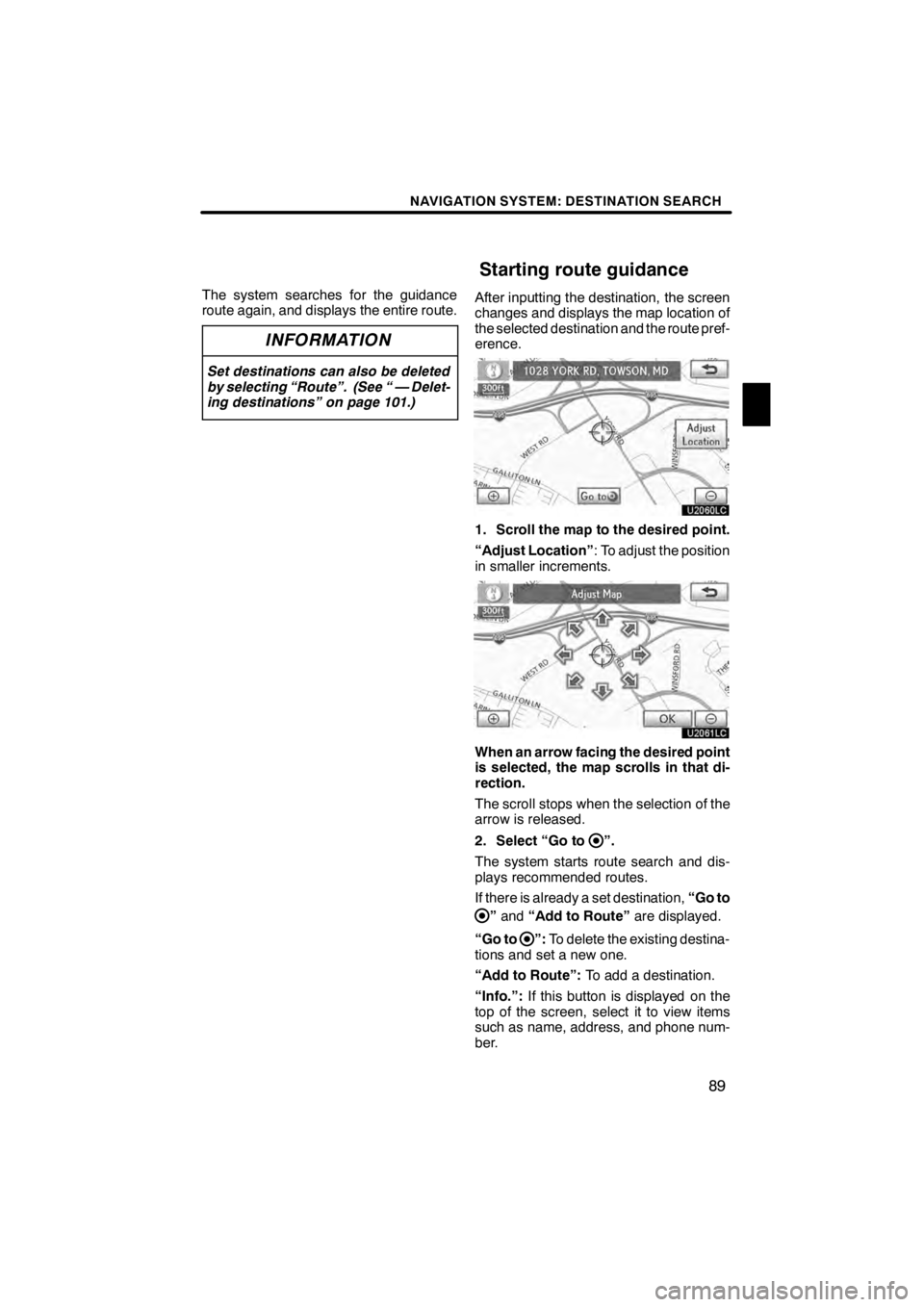
NAVIGATION SYSTEM: DESTINATION SEARCH
89
The system searches for the guidance
route again, and displays the entire route.
INFORMATION
Set destinations can also be deleted
by selecting “Route”. (See “ — Delet-
ing destinations” on page 101.)
After inputting the destination, the screen
changes and displays the map location of
the selected destination and the route pref-
erence.
U2060LC
1. Scroll the map to the desired point.
“Adjust Location”: To adjust the position
in smaller increments.
U2061LC
When an arrow facing the desired point
is selected, the map scrolls in that di-
rection.
The scroll stops when the selection of the
arrow is released.
2. Select “Go to
”.
The system starts route search and dis-
plays recommended routes.
If there is already a set destination, “Go to
”and “Add to Route” are displayed.
“Go to
”: To delete the existing destina-
tions and set a new one.
“Add to Route”: To add a destination.
“Info.”: If this button is displayed on the
top of the screen, select it to view items
such as name, address, and phone num-
ber.
11 08.03HS250h_NAVI_U
75051U
Starting route guidance
2
Page 91 of 413

NAVIGATION SYSTEM: DESTINATION SEARCH
90
U2062LC
1Current position
2Destination point
3Type of the route and the distance
4Distance of the entire route
3. To start guidance, select “OK”.
“Turn List”: The following screen displays
the list of the roads up to the destination.
“3 Routes”: To select the desired route
from 3 possible routes. (See page 91.)
“Edit Route”: To change the route. (See
page 92.)
INFORMATION
D Guidance can be paused or re-
sumed. (See “— Pausing and re-
suming guidance” on page 107.)
D If “OK” is selected until a beep
sounds, demo mode will start.
Push the “MAP/VOICE” button on
the Remote Touch to finish Demo
mode.
D The route for returning may not be
the same as that for going.
D The route guidance to the destina-
tion may not be the shortest route
nor a route without traffic conges-
tion.
D Route guidance may not be avail-
able if there is no road data for the
specified location.
D When setting the destination on a
map with a scale larger than 0.5
miles (800 m), the map scale
changes to 0.5 miles (800 m) auto-
matically. Set the destination
again.
D If a destination is entered, the road
nearest to the point you selected is
set as the destination.
CAUTION
Be sure to obey traffic regulations
and keep road conditions in mind
while driving. If a traffic sign on the
road has been changed, the route
guidance may not indicate such
changed information.
11 08.03HS250h_NAVI_U
75051U
Page 103 of 413
NAVIGATION SYSTEM: ROUTE GUIDANCE
102
While the route guidance is operating, you
can change the route to detour around a
section of the route where a delay is
caused by road repairs, or an accident,
etc.
U3011LC
1. Select “Route”.
U3018LC
2. Select “Detour”.
U3019LC
3. Select the button below to select the
desired detour distance.
“1 mile (km)”, “3 miles (km)” or “5 miles
(km)”:Select one of these buttons to start
the detour process. After detouring, the
system returns to the original guidance
route.
“Whole Route”: By selecting this button,
the system will calculate an entire new
route to the destination.
“Around Traffic”: If you select this button,
the system will search for the route based
on the traffic congestion information re-
ceived from XM rNavTraffic. For details,
see “XM rNavTraffic” on page 177.
11 08.03HS250h_NAVI_U
75051U
Setting route —
— Detour setting
Page 104 of 413
NAVIGATION SYSTEM: ROUTE GUIDANCE
103
3U5123X
This picture shows an example of how the
system would guide around a delay
caused by a traffic jam.
1This position indicates the location of
a traffic jam caused by road repairs or
an accident.
2This route indicates the detour sug-
gested by the system.
INFORMATION
DWhen your vehicle is on a freeway,
the detour distance selections are
5,15, and 25 miles (km).
D The system may not be able to cal-
culate a detour route depending on
the selected distance and sur-
rounding road conditions.
U3011LC
1. Select “Route”.
U3021LC
2. Select “Overview”.
U3022LC
The entire route from the current position
to the destination is displayed.
“OK”: To start guidance.
“Turn List”: The following screen displays
the list of the roads up to the destination.
“Preview”: To preview the route.
11 08.03HS250h_NAVI_U
75051U
— Route overview
3
Page 105 of 413
NAVIGATION SYSTEM: ROUTE GUIDANCE
104
U3023LC
You can scroll through the list of roads by
selecting
or. However, not all
road names in the route may appear on the
list. If a road changes its name without re-
quiring a turn (such as on a street that runs
through two or more cities), the name
change will not appear on the list. The
street names will be displayed in order
from the starting point, along with the dis-
tance to the next turn. These marks indicate the
direction in which you should
turn at an intersection.
Select “Map” on the “Turn List” screen.
The point which you choose is displayed
on the map screen.
U3024LC
DRoute preview
U3011LC
1. Select “Route”.
U3026LC
2. Select “Overview”.
U3027LC
3. Select “Preview”.
11 08.03HS250h_NAVI_U
75051U