Page 26 of 413
25
The “Destination” screen allows you to search for a destination. To display the “Destina-
tion” screen, push the“MENU”button on the Remote Touch, then select “Destination”.
U0006LS
1“Address”
A house number and the street address
can be input by using the input keys. 71
.................................
2“Point of Interest”
Select one of the many Points of Interest
that have already been stored in the sys-
tem’s database. 75 ..................
3“Destination Assist”
Provides you with live assistance finding
destinations via the Lexus Enform re-
sponse center 161 ...................
4“Previous Destinations”
A destination can be selected from any of
the last 100 previously set destinations
and from the previous starting point. 82
.................................
5“Del. Dest.”
Set destinations can be deleted. 88 ....
6“?”
Function help for the “Destination” screen
can be viewed on this screen. 39 ......
11 08.03HS250h_NAVI_U
75051U
Quickreference (“Destination” screen)
Page 40 of 413
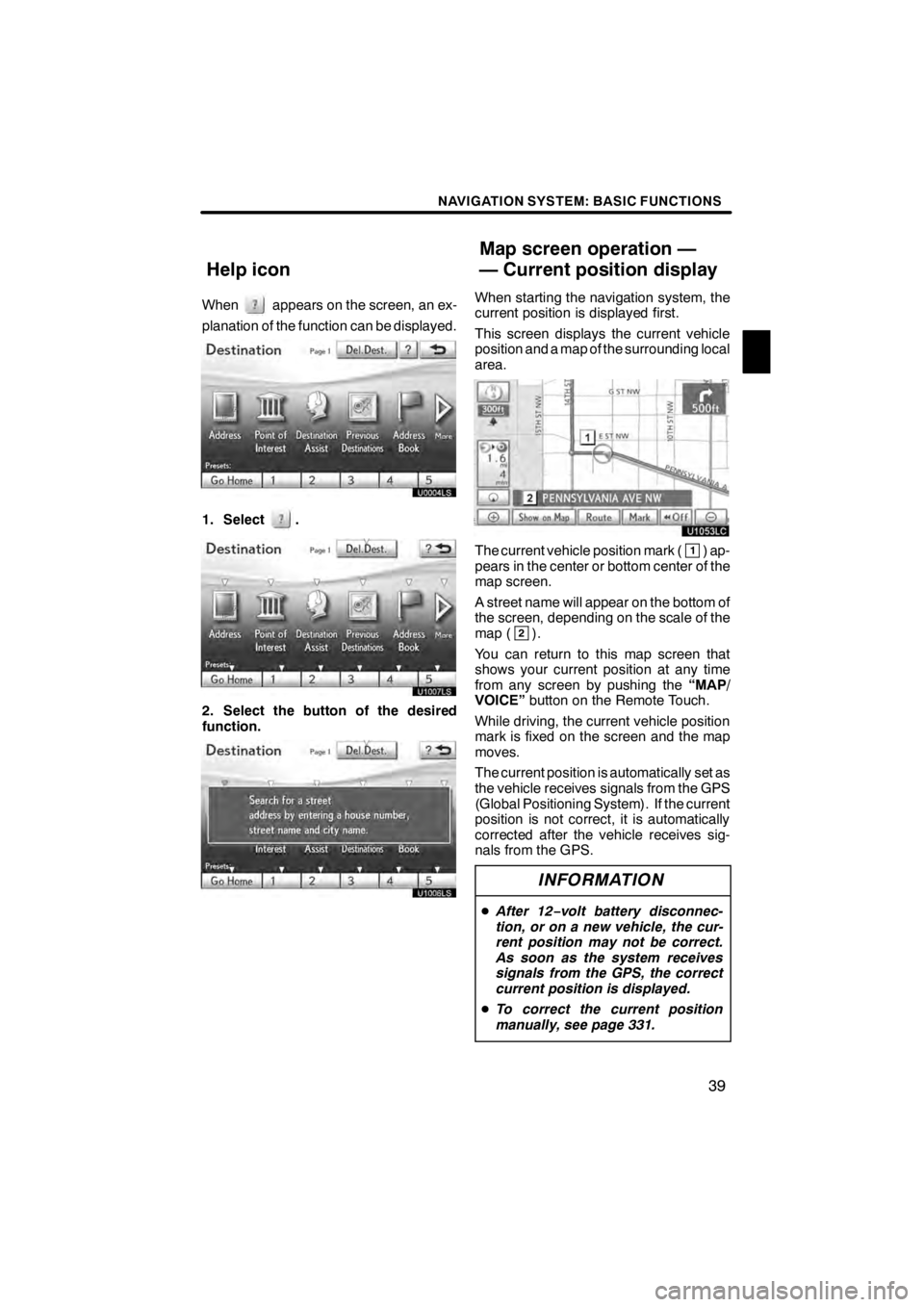
NAVIGATION SYSTEM: BASIC FUNCTIONS
39
Whenappears on the screen, an ex-
planation of the function can be displayed.
1. Select.
U1007LS
2. Select the button of the desired
function.
U1006LS
When starting the navigation system, the
current position is displayed first.
This screen displays the current vehicle
position and a map of the surrounding local
area.
U1053LC
The current vehicle position mark (1) ap-
pears in the center or bottom center of the
map screen.
A street name will appear on the bottom of
the screen, depending on the scale of the
map (
2).
You can return to this map screen that
shows your current position at any time
from any screen by pushing the “MAP/
VOICE” button on the Remote Touch.
While driving, the current vehicle position
mark is fixed on the screen and the map
moves.
The current position is automatically set as
the vehicle receives signals from the GPS
(Global Positioning System). If the current
position is not correct, it is automatically
corrected after the vehicle receives sig-
nals from the GPS.
INFORMATION
D After 12 −volt battery disconnec-
tion, or on a new vehicle, the cur-
rent position may not be correct.
As soon as the system receives
signals from the GPS, the correct
current position is displayed.
D To correct the current position
manually, see page 331.
11 08.03HS250h_NAVI_U
75051U
Help icon Map screen operation —
— Current position display
1
Page 42 of 413
NAVIGATION SYSTEM: BASIC FUNCTIONS
41
D
To set the cursor position as a des-
tination
A specific point on the map can be set as
a destination using the scroll function.
U1055LC
Select “Enter”.
The screen changes and displays the map
location of the selected destination and the
route preference. (See “Starting route
guidance” on page 89.)
DTo register the cursor position as an
address book entry
Address book entry registration enables
easy access to a specific point.
U1056LC
Select “Mark”.
When you select “Mark”, the following
screen appears for a few seconds, and
then the map screen returns.
U1021LC
The registered point is shown byon the
map.
11 08.03HS250h_NAVI_U
75051U
1
Page 53 of 413
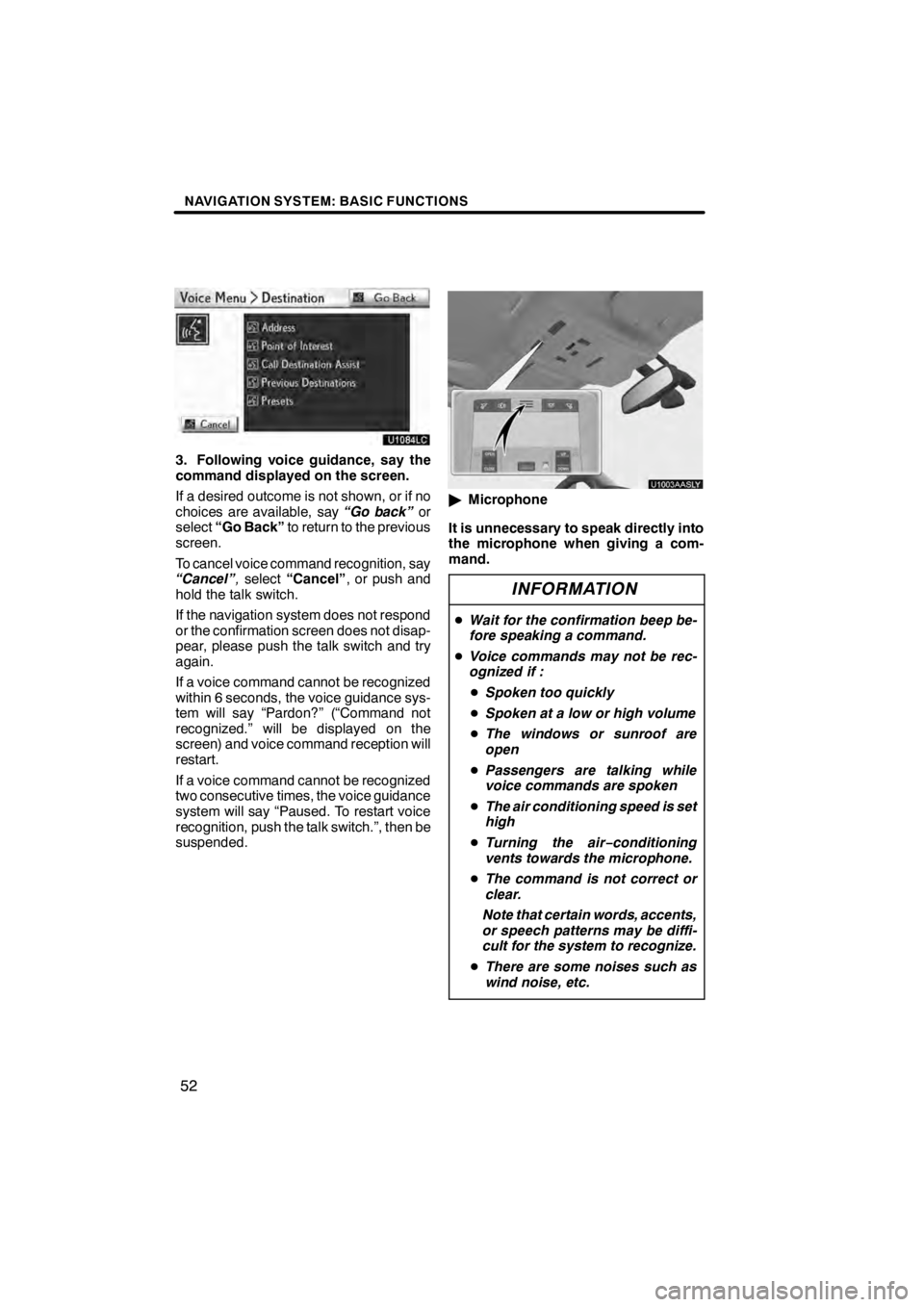
NAVIGATION SYSTEM: BASIC FUNCTIONS
52
U1084LC
3. Following voice guidance, say the
command displayed on the screen.
If a desired outcome is not shown, or if no
choices are available, say“Go back”or
select “Go Back” to return to the previous
screen.
To cancel voice command recognition, say
“Cancel” ,select “Cancel” , or push and
hold the talk switch.
If the navigation system does not respond
or the confirmation screen does not disap-
pear, please push the talk switch and try
again.
If a voice command cannot be recognized
within 6 seconds, the voice guidance sys-
tem will say “Pardon?” (“Command not
recognized.” will be displayed on the
screen) and voice command reception will
restart.
If a voice command cannot be recognized
two consecutive times, the voice guidance
system will say “Paused. To restart voice
recognition, push the talk switch.”, then be
suspended.
U1003AASLY
" Microphone
It is unnecessary to speak directly into
the microphone when giving a com-
mand.
INFORMATION
D Wait for the confirmation beep be-
fore speaking a command.
D Voice commands may not be rec-
ognized if :
D Spoken too quickly
D Spoken at a low or high volume
D The windows or sunroof are
open
D Passengers are talking while
voice commands are spoken
D The air conditioning speed is set
high
D Turning the air −conditioning
vents towards the microphone.
D The command is not correct or
clear.
Note that certain words, accents,
or speech patterns may be diffi-
cult for the system to recognize.
D There are some noises such as
wind noise, etc.
11 08.03HS250h_NAVI_U
75051U
Page 54 of 413
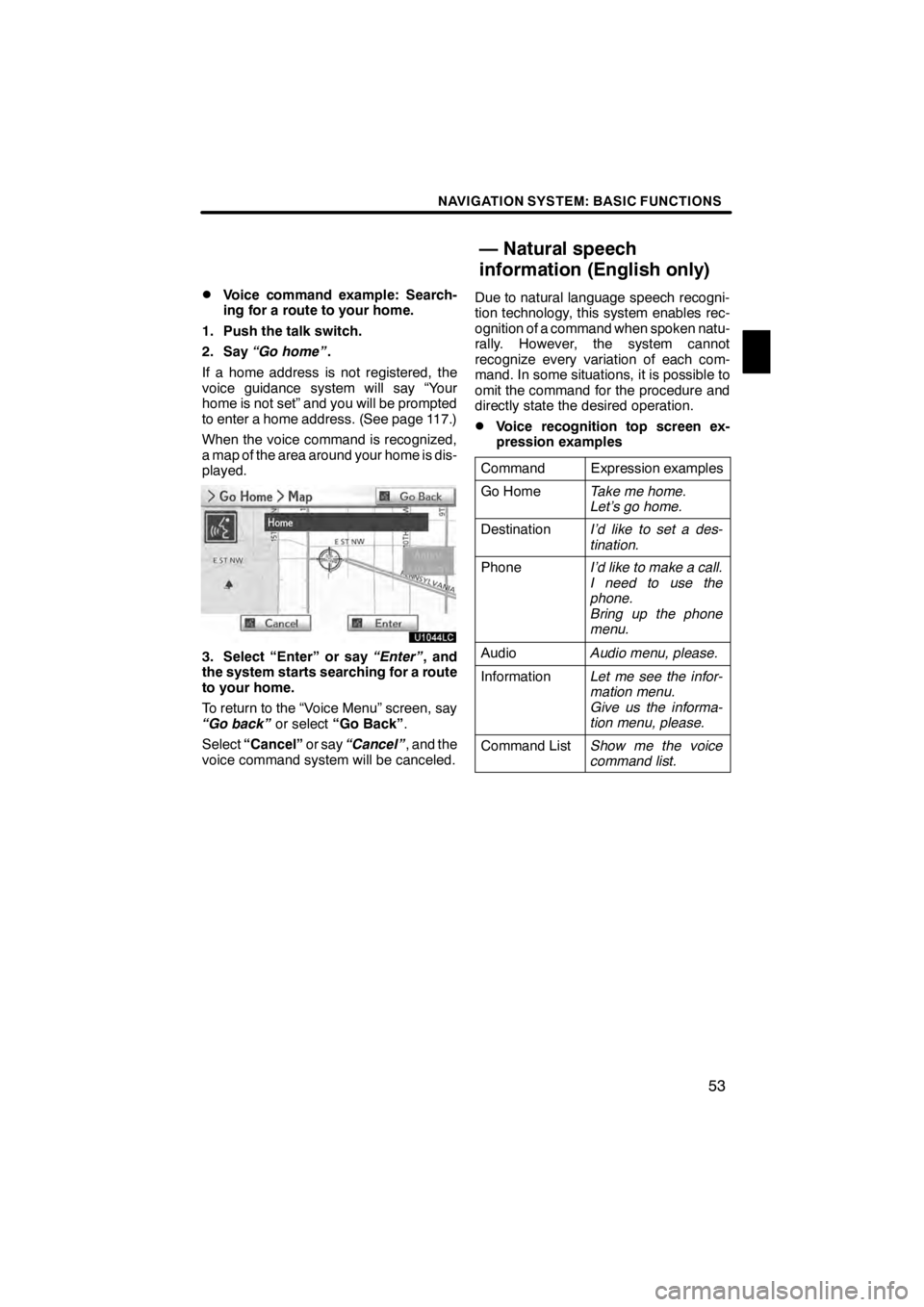
NAVIGATION SYSTEM: BASIC FUNCTIONS
53
D
Voice command example: Search-
ing for a route to your home.
1. Push the talk switch.
2. Say “Go home” .
If a home address is not registered, the
voice guidance system will say “Your
home is not set” and you will be prompted
to enter a home address. (See page 117.)
When the voice command is recognized,
a map of the area around your home is dis-
played.
U1044LC
3. Select “Enter” or say “Enter”, and
the system starts searching for a route
to your home.
To return to the “Voice Menu” screen, say
“Go back” or select“Go Back” .
Select “Cancel” or say“Cancel” , and the
voice command system will be canceled. Due to natural language speech recogni-
tion technology, this system enables rec-
ognition of a command when spoken natu-
rally. However, the system cannot
recognize every variation of each com-
mand. In some situations, it is possible to
omit the command for the procedure and
directly state the desired operation.
DVoice recognition top screen ex-
pression examples
Command
Expression examples
Go HomeTake me home.
Let’s go home.
DestinationI’d like to set a des-
tination.
PhoneI’d like to make a call.
I need to use the
phone.
Bring up the phone
menu.
AudioAudio menu, please.
InformationLet me see the infor-
mation menu.
Give us the informa-
tion menu, please.
Command ListShow me the voice
command list.
11 08.03HS250h_NAVI_U
75051U
— Natural speech
information (English only)
1
Page 60 of 413
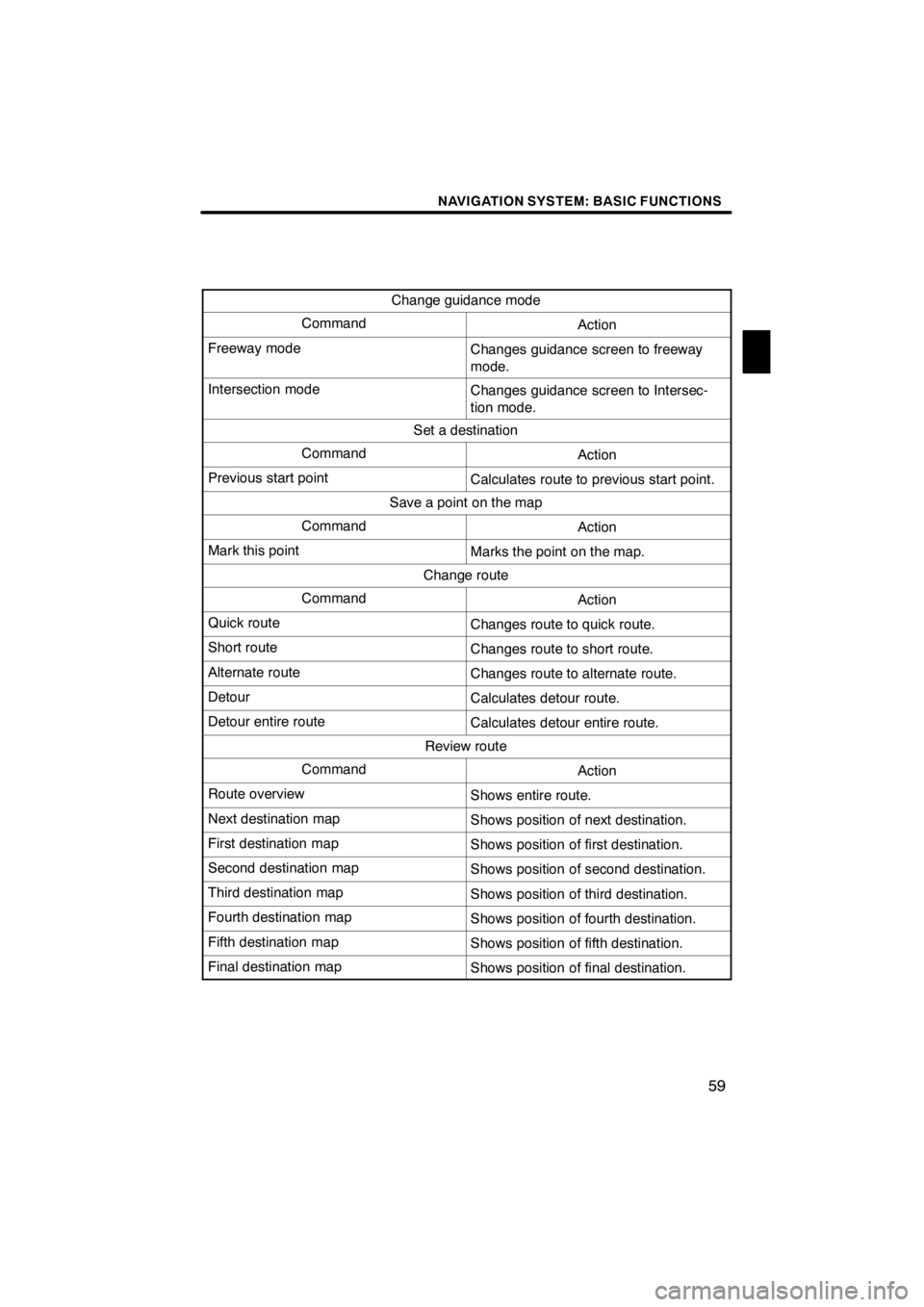
NAVIGATION SYSTEM: BASIC FUNCTIONS
59
Change guidance mode
CommandAction
Freeway modeChanges guidance screen to freeway
mode.
Intersection modeChanges guidance screen to Intersec-
tion mode.
Set a destination
CommandAction
Previous start pointCalculates route to previous start point.
Save a point on the map
CommandAction
Mark this pointMarks the point on the map.
Change route
CommandAction
Quick routeChanges route to quick route.
Short routeChanges route to short route.
Alternate routeChanges route to alternate route.
DetourCalculates detour route.
Detour entire routeCalculates detour entire route.
Review route
CommandAction
Route overviewShows entire route.
Next destination mapShows position of next destination.
First destination mapShows position of first destination.
Second destination mapShows position of second destination.
Third destination mapShows position of third destination.
Fourth destination mapShows position of fourth destination.
Fifth destination mapShows position of fifth destination.
Final destination mapShows position of final destination.
11 08.03HS250h_NAVI_U
75051U
1
Page 68 of 413
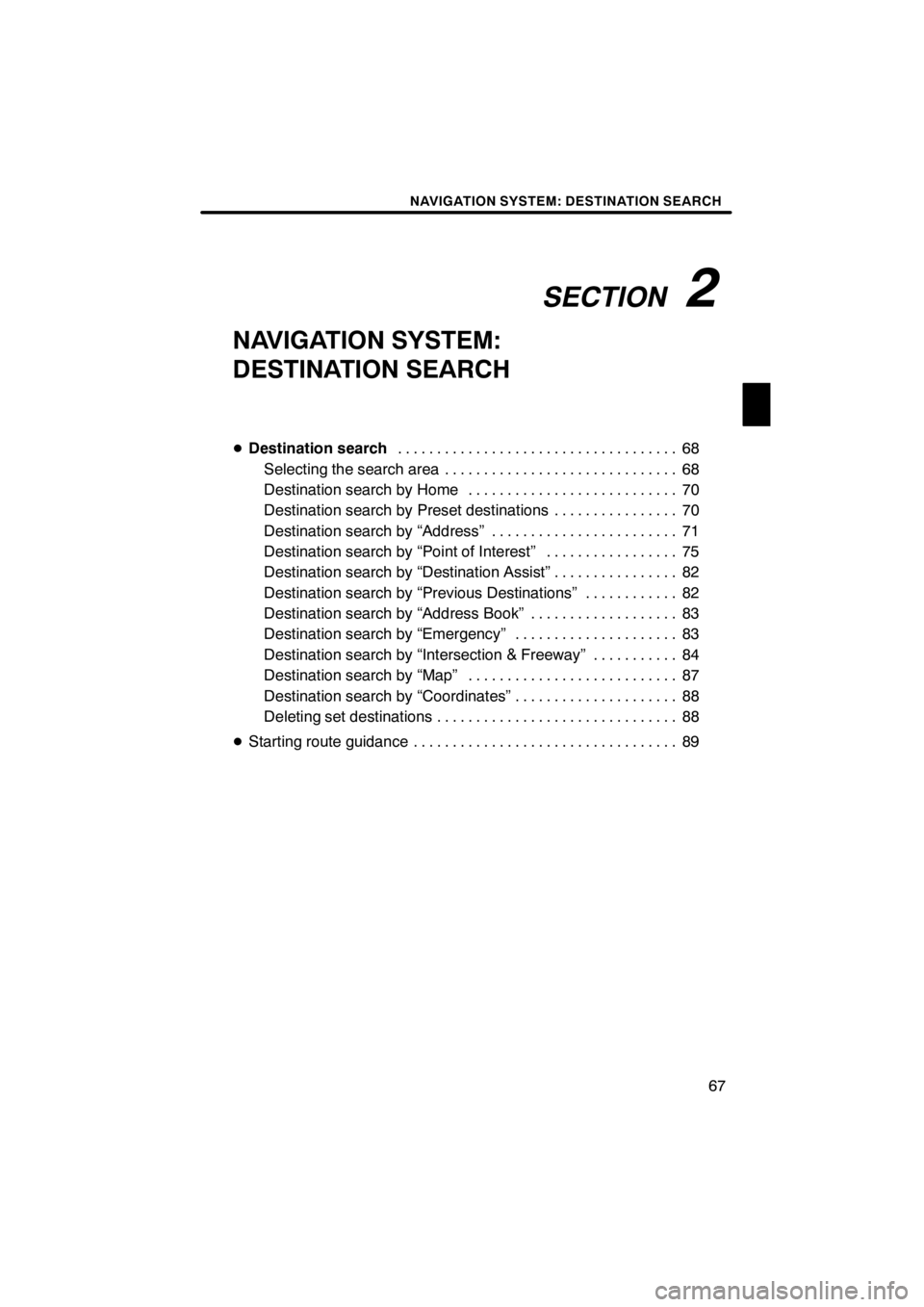
SECTION2
NAVIGATION SYSTEM: DESTINATION SEARCH
67
NAVIGATION SYSTEM:
DESTINATION SEARCH
DDestination search 68
....................................
Selecting the search area 68 ..............................
Destination search by Home 70 ...........................
Destination search by Preset destinations 70 ................
Destination search by “Address” 71 ........................
Destination search by “Point of Interest” 75 .................
Destination search by “Destination Assist” 82 ................
Destination search by “Previous Destinations” 82 ............
Destination search by “Address Book” 83 ...................
Destination search by “Emergency” 83 .....................
Destination search by “Intersection & Freeway” 84 ...........
Destination search by “Map” 87 ...........................
Destination search by “Coordinates” 88 .....................
Deleting set destinations 88 ...............................
D Starting route guidance 89 ..................................
11 08.03HS250h_NAVI_U
75051U
2
Page 71 of 413
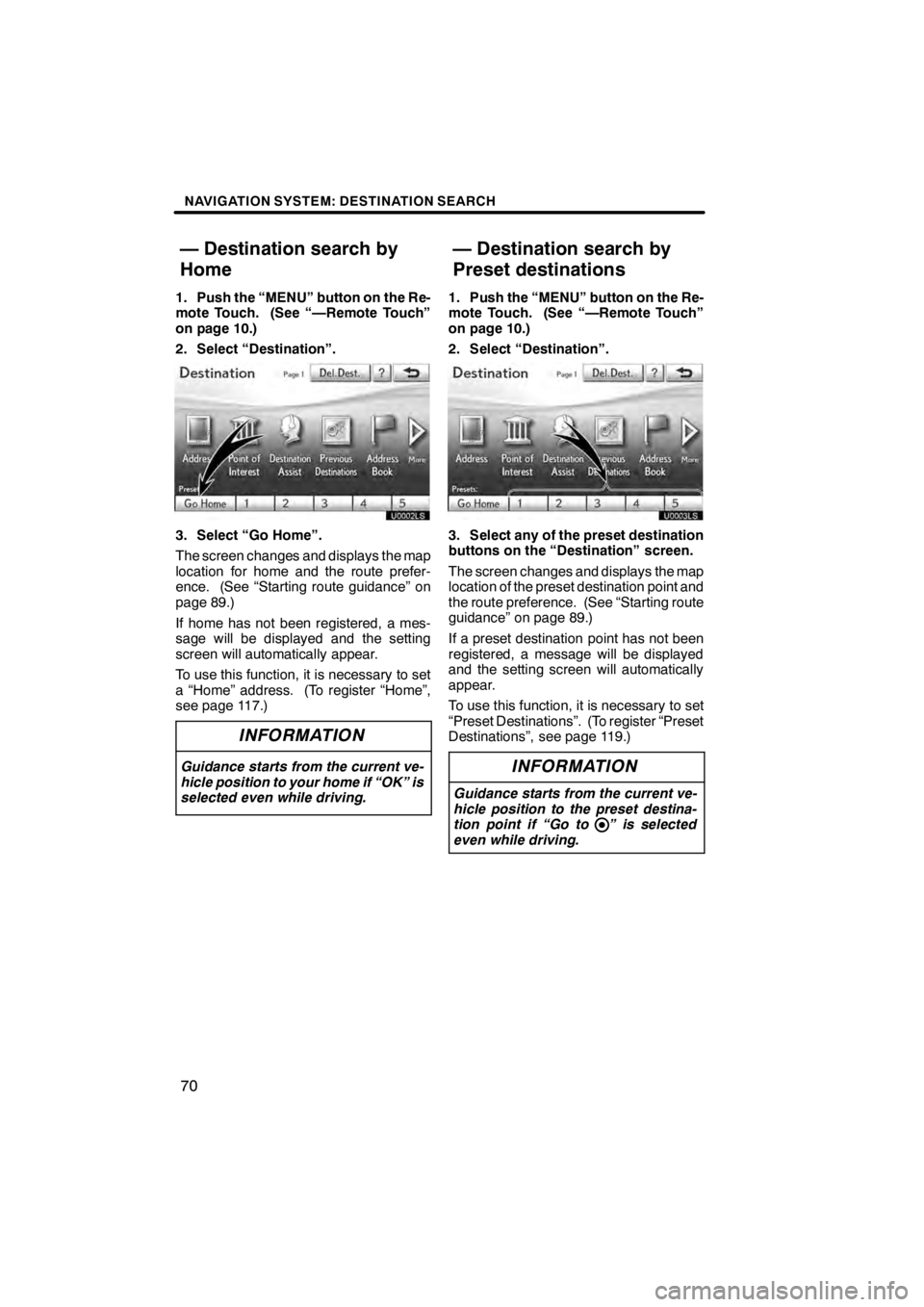
NAVIGATION SYSTEM: DESTINATION SEARCH
70
1. Push the “MENU” button on the Re-
mote Touch. (See “—Remote Touch”
on page 10.)
2. Select “Destination”.
U0002LS
3. Select “Go Home”.
The screen changes and displays the map
location for home and the route prefer-
ence. (See “Starting route guidance” on
page 89.)
If home has not been registered, a mes-
sage will be displayed and the setting
screen will automatically appear.
To use this function, it is necessary to set
a “Home” address. (To register “Home”,
see page 117.)
INFORMATION
Guidance starts from the current ve-
hicle position to your home if “OK” is
selected even while driving.
1. Push the “MENU” button on the Re-
mote Touch. (See “—Remote Touch”
on page 10.)
2. Select “Destination”.
3. Select any of the preset destination
buttons on the “Destination” screen.
The screen changes and displays the map
location of the preset destination point and
the route preference. (See “Starting route
guidance” on page 89.)
If a preset destination point has not been
registered, a message will be displayed
and the setting screen will automatically
appear.
To use this function, it is necessary to set
“Preset Destinations”. (To register “Preset
Destinations”, see page 119.)
INFORMATION
Guidance starts from the current ve-
hicle position to the preset destina-
tion point if “Go to ” is selected
even while driving.
11 08.03HS250h_NAVI_U
75051U
— Destination search by
Home — Destination search by
Preset destinations