Page 73 of 413
NAVIGATION SYSTEM: DESTINATION SEARCH
72
U2010LC
6. Input the street name and select
“OK”.
U2011LC
7. When the desired street name is
found, select the corresponding but-
ton.
The screen changes and displays the map
location of the selected destination and the
route preference. (See “Starting route
guidance” on page 89.)
U2012LC
8. Input a house number.
U2013LC
If the same address exists in more than
one city, the current screen changes to the
address list screen.
11 08.03HS250h_NAVI_U
75051U
Page 75 of 413
NAVIGATION SYSTEM: DESTINATION SEARCH
74
U2019LC
6. When the desired street name is
found, select the corresponding but-
ton.
The screen changes and displays the map
location of the selected destination and the
route preference. (See “Starting route
guidance” on page 89.)
If the same address exists in more than
one city, the current screen changes input-
ting the city name or to the address list
screen.
U2020LC
7. Input a city name.
U2021LC
8. Select the button of the desired city
name from the displayed list.
INFORMATION
You can search for a street name us-
ing just the body.
Example : S WESTERN AVE
You can input “S WESTERN AVE”,
“WESTERN AVE” or “WESTERN”
11 08.03HS250h_NAVI_U
75051U
Page 76 of 413
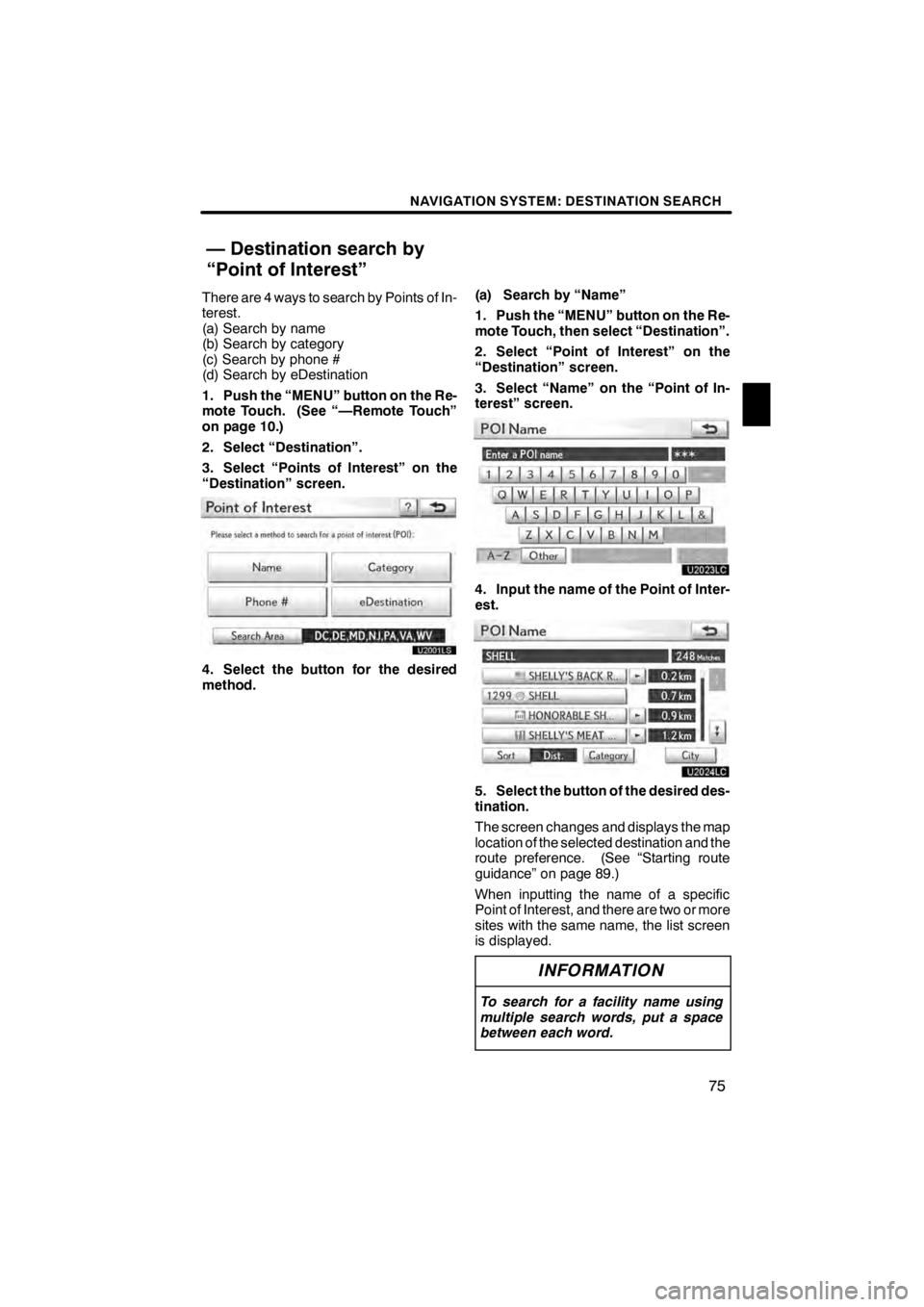
NAVIGATION SYSTEM: DESTINATION SEARCH
75
There are 4 ways to search by Points of In-
terest.
(a) Search by name
(b) Search by category
(c) Search by phone #
(d) Search by eDestination
1. Push the “MENU” button on the Re-
mote Touch. (See “—Remote Touch”
on page 10.)
2. Select “Destination”.
3. Select “Points of Interest” on the
“Destination” screen.
4. Select the button for the desired
method.(a) Search by “Name”
1. Push the “MENU” button on the Re-
mote Touch, then select “Destination”.
2. Select “Point of Interest” on the
“Destination” screen.
3. Select “Name” on the “Point of In-
terest” screen.
U2023LC
4. Input the name of the Point of Inter-
est.
U2024LC
5. Select the button of the desired des-
tination.
The screen changes and displays the map
location of the selected destination and the
route preference. (See “Starting route
guidance” on page 89.)
When inputting the name of a specific
Point of Interest, and there are two or more
sites with the same name, the list screen
is displayed.
INFORMATION
To search for a facility name using
multiple search words, put a space
between each word.
11 08.03HS250h_NAVI_U
75051U
— Destination search by
“Point of Interest”
2
Page 81 of 413
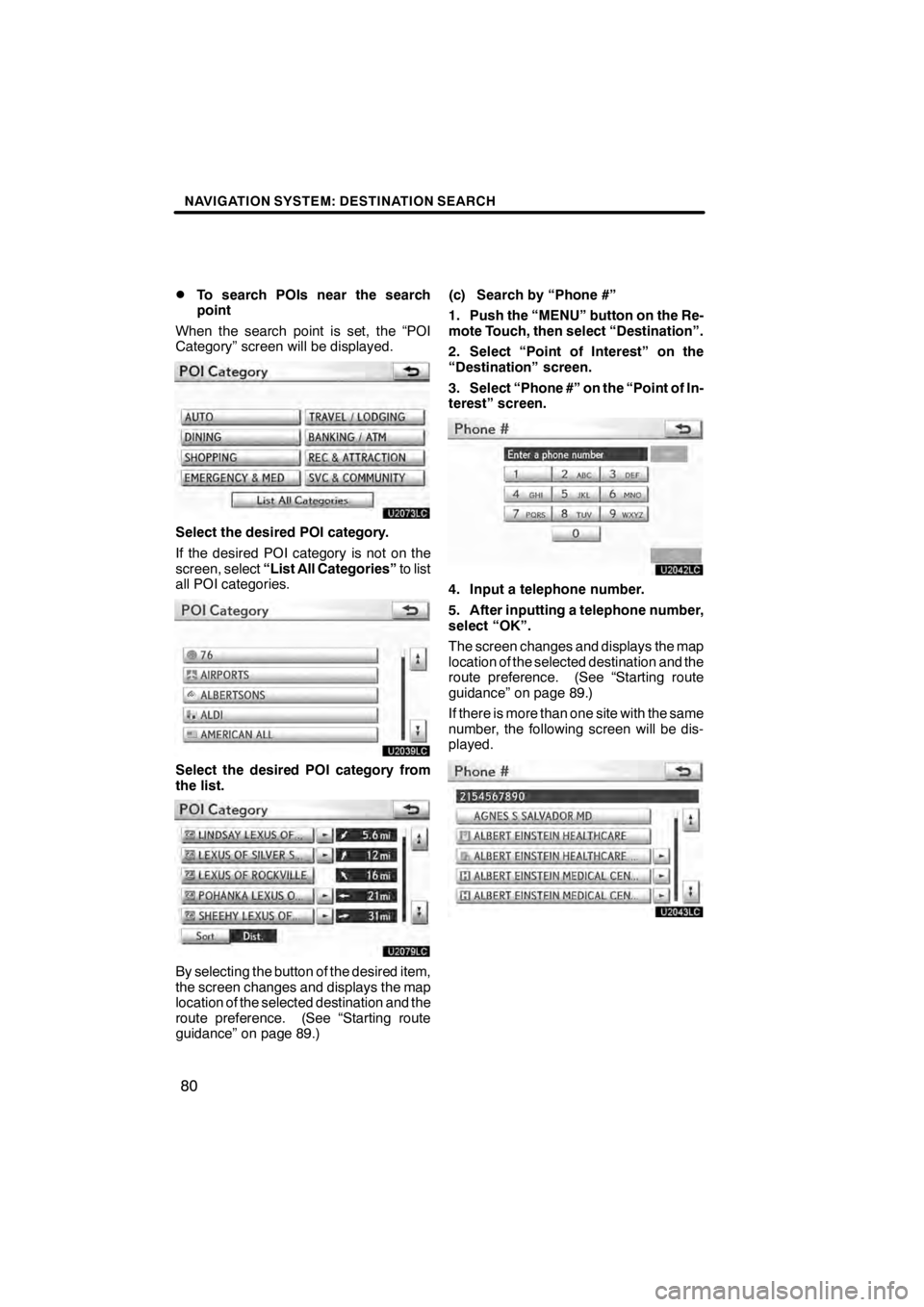
NAVIGATION SYSTEM: DESTINATION SEARCH
80
D
To search POIs near the search
point
When the search point is set, the “POI
Category” screen will be displayed.
U2073LC
Select the desired POI category.
If the desired POI category is not on the
screen, select “List All Categories” to list
all POI categories.
U2039LC
Select the desired POI category from
the list.
U2079LC
By selecting the button of the desired item,
the screen changes and displays the map
location of the selected destination and the
route preference. (See “Starting route
guidance” on page 89.) (c) Search by “Phone #”
1. Push the “MENU” button on the Re-
mote Touch, then select “Destination”.
2. Select “Point of Interest” on the
“Destination” screen.
3. Select “Phone #” on the “Point of In-
terest” screen.
U2042LC
4. Input a telephone number.
5. After inputting a telephone number,
select “OK”.
The screen changes and displays the map
location of the selected destination and the
route preference. (See “Starting route
guidance” on page 89.)
If there is more than one site with the same
number, the following screen will be dis-
played.
U2043LC
11 08.03HS250h_NAVI_U
75051U
Page 83 of 413

NAVIGATION SYSTEM: DESTINATION SEARCH
82
1. Push the “MENU” button on the Re-
mote Touch. (See “—Remote Touch”
on page 10.)
2. Select “Destination”.
3. Select “Destination Assist” on the
“Destination” screen.
U2003LS
Destination Assist provides you with live
assistance for finding destinations via the
Lexus Enform response center. You can
request either a specific business,
address, or ask for help locating your
desired destination by category, such as
restaurants, gas stations, shopping
centers or other points of interest (POI).
After you tell the agent your choice of
destination, its coordinates are sent
wirelessly to your vehicle’s navigation
system. (See “Destination Assist” on page
161.)1. Push the “MENU” button on the Re-
mote Touch. (See “—Remote Touch”
on page 10.)
2. Select “Destination”.
3. Select “Previous Destinations” on
the “Destination” screen.
U2044LC
The previous starting point and up to 100
previously set destinations are displayed
on the screen.
4. Select the button of the desired des-
tination.
“Delete”:
To delete the previous destina-
tion. (To delete previous destinations, see
page 133.)
The screen changes and displays the map
location of the selected destination and the
route preference. (See “Starting route
guidance” on page 89.)
INFORMATION
The list of previous destinations can
also be deleted by selecting “Delete
Previous Dest.” on the “Navigation
Settings” screen when the vehicle is
stopped. (See “ — Deleting previous
destinations” on page 133.)
11 08.03HS250h_NAVI_U
75051U
— Destination search by
“Destination Assist” — Destination search by
“Previous Destinations”
Page 84 of 413

NAVIGATION SYSTEM: DESTINATION SEARCH
83
1. Push the “MENU” button on the Re-
mote Touch. (See “—Remote Touch”
on page 10.)
2. Select “Destination”.
3. Select “Address Book” on the “Des-
tination” screen.
A list of registered address book entries is
displayed.
U2074LC
4. Select the button of the desired ad-
dress book entry.
“Options”:To register or edit address
book. (See page 122.)
The screen changes and displays the map
location of the selected destination and the
route preference. (See “Starting route
guidance” on page 89.) 1. Push the “MENU” button on the Re-
mote Touch. (See “—Remote Touch”
on page 10.)
2. Select “Destination”.
3. Select “Emergency” on the second
page of the “Destination” screen.
The display changes to a screen to select
police stations, dealers, hospitals or fire
stations. While driving, only nearby police
stations, dealers, hospitals, or fire stations
are shown. The current position is shown
with an address, and the latitude and the
longitude at the top of the screen.U2046LC
4. Select the desired emergency cate-
gory.
The selected emergency category list is
displayed.
11 08.03HS250h_NAVI_U
75051U
— Destination search by
“Address Book” — Destination search by
“Emergency”
2
Page 85 of 413
NAVIGATION SYSTEM: DESTINATION SEARCH
84
U2047LC
5. Select the button of the desired des-
tination.
The screen changes and displays the map
location of the selected destination and the
route preference. (See “Starting route
guidance” on page 89.)
INFORMATION
The navigation system does not
guide in areas where route guidance
is unavailable. (See page 393.)
There are 2 ways to search.
(a) Search by intersection
(b) Search by Freeway Entrance/Exit
1. Push the “MENU” button on the Re-
mote Touch. (See “—Remote Touch”
on page 10.)
2. Select “Destination”.
3. Select “Intersection & Freeway” on
the second page of the “Destination”
screen.
U2048LC
4. Select the button for the desired
method.
11 08.03HS250h_NAVI_U
75051U
— Destination search by
“Intersection & Freeway”
Page 86 of 413
NAVIGATION SYSTEM: DESTINATION SEARCH
85
(a) Search by “Intersection”
1. Push the “MENU” button on the Re-
mote Touch, then select “Destination”.
2. Select “Intersection & Freeway” on
the second page of the “Destination”
screen.
3. Select “Intersection” on the “Inter-
section & Freeway” screen.
U2049LC
4. Input the name of the first intersect-
ing street which are located near the
destination to be set.
5. Select “OK”.
U2050LC
6. Select the button of the desired
item.
U2068LC
7. Input the name of the second inter-
secting street.
U2069LC
8. Select the button of the desired
item.
After inputting the two intersecting streets,
the screen changes and displays the map
location of the selected destination and the
route preference. (See “Starting route
guidance” on page 89.)
11 08.03HS250h_NAVI_U
75051U
2