Page 29 of 413
28
This screen can be used to display the calendar and information on operation of the
hands−free phone, etc. To display the “Information” screen, push the “MENU”button
on the Remote Touch, then select “Info./Phone”.
1“Phone”
To view hands free phone information. 140
................................
2“Fuel Consumption”
Fuel consumption is displayed. 155 ....
3“Map Data”
Displays information regarding the map
data disc version or coverage area. 403
................................
4“Calendar”
To view calendar. 156 ................
5“XM NavWeather”
To display the “XM NavWeather” screen. 173
................................
6“XM Stocks”
To display the “XM Stocks” screen. 167
................................
7“XM Sports”
To display the “XM Sports” screen. 167
................................
8“LEXUS Insider”
To display the “LEXUS Insider” screen. 179
................................
11 08.03HS250h_NAVI_U
75051U
Quickreference (“Information” screen)
Page 44 of 413
NAVIGATION SYSTEM: BASIC FUNCTIONS
43
POI INFORMATION
When the cursor is set on a POI icon, the
name and“Info.”are displayed at the top
of the screen.
U1024LC
Select “Info.”.
U1025LC
Information such as the name, address,
and phone number are displayed.
If “Enter
”is selected, the position of the
cursor is set as a destination.
If there is already a set destination, “Go to
”and “Add to Route” are displayed.
“Go to
”: To delete the existing destina-
tions and set a new one.
“Add to Route”: To add a destination.
To register this POI as an address book
entry, select “Mark”. (See page 123.)
If
is selected, the registered tele-
phone number can be called.
INFORMATION
The desired Point of Interest can be
displayed on the map screen. (See
“ — Display POI icons” on page 108.)
11 08.03HS250h_NAVI_U
75051U
1
Page 45 of 413
NAVIGATION SYSTEM: BASIC FUNCTIONS
44
ADDRESS BOOK ENTRY
INFORMATION
When the cursor is set on an address book
entry icon, the name and“Info.”are dis-
played at the top of the screen.
U1026LC
Select “Info.”.
U1027LC
Information such as the name, address,
and phone number are displayed.
If “Enter
”is selected, the position of the
cursor is set as a destination.
If there is already a set destination, “Go to
”and “Add to Route” are displayed.
“Go to
”: To delete the existing destina-
tions and set a new one.
“Add to Route”: To add a destination.
To edit an address book entry, select
“Edit” . (See “(b) Editing address book en-
tries” on page 124.)
To delete an address book entry, select
“Delete” .
If
is selected, the registered tele-
phone number can be called.
11 08.03HS250h_NAVI_U
75051U
Page 46 of 413
NAVIGATION SYSTEM: BASIC FUNCTIONS
45
DESTINATION INFORMATION
When the cursor is set on a destination
icon, the name and“Info.”are displayed
on the top of the screen.
U1028LC
Select “Info.”.
U1029LC
Information such as the name, address,
and phone number are displayed.
To delete a destination, select “Delete”.
If
is selected, the registered tele-
phone number can be called. XM
rNavTraffic TEXT INFORMATION
When you select the XM rNavTraffic icon
on the map, the XM rNavTraffic info. bar
will appear on the upper part of the screen.
U1059LC
Select “Info.”.
U1060LC
Traffic information is displayed on the
screen.
Select “Detail” to display detailed traffic
event information.
U1061LC
11 08.03HS250h_NAVI_U
75051U
1
Page 53 of 413
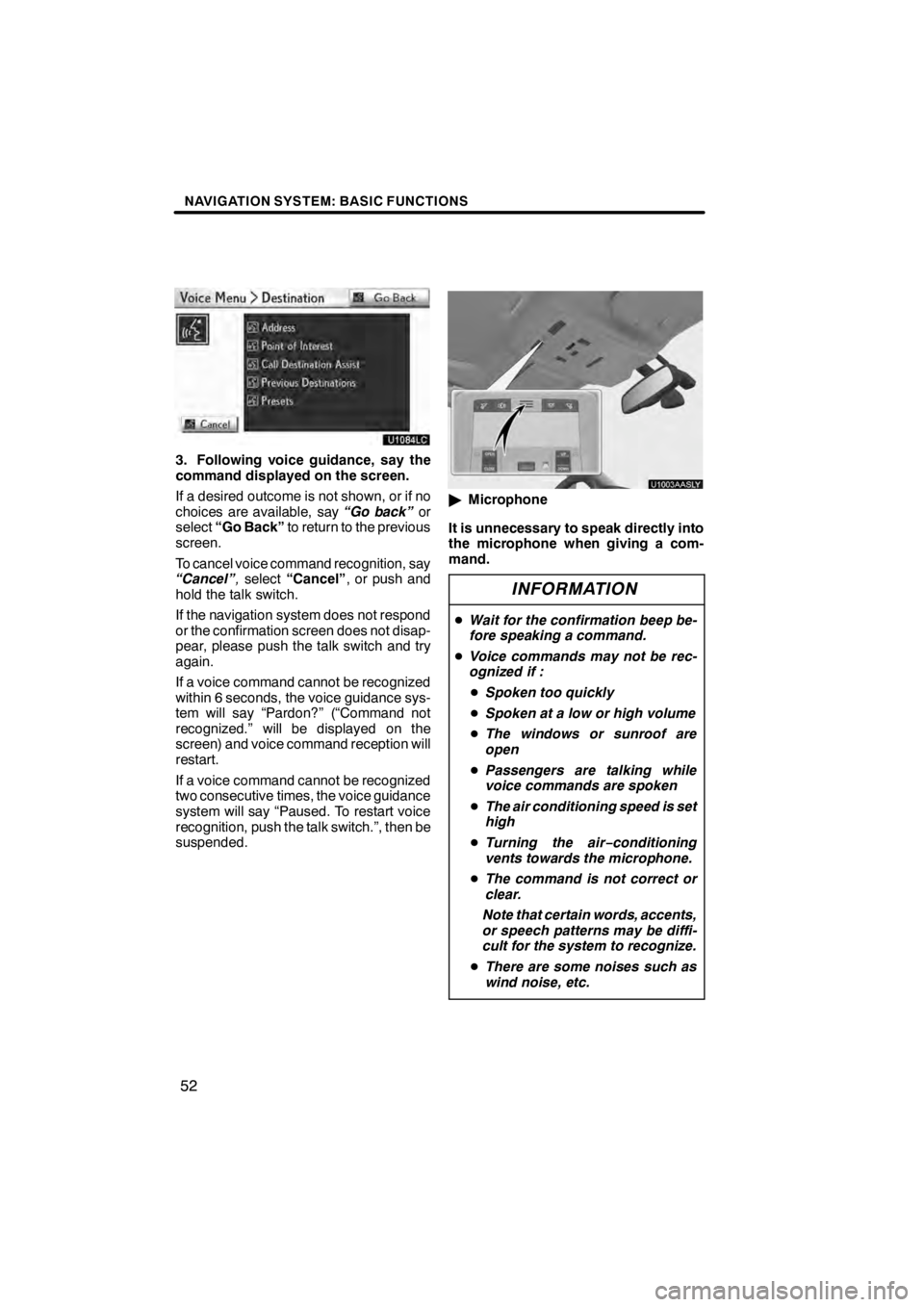
NAVIGATION SYSTEM: BASIC FUNCTIONS
52
U1084LC
3. Following voice guidance, say the
command displayed on the screen.
If a desired outcome is not shown, or if no
choices are available, say“Go back”or
select “Go Back” to return to the previous
screen.
To cancel voice command recognition, say
“Cancel” ,select “Cancel” , or push and
hold the talk switch.
If the navigation system does not respond
or the confirmation screen does not disap-
pear, please push the talk switch and try
again.
If a voice command cannot be recognized
within 6 seconds, the voice guidance sys-
tem will say “Pardon?” (“Command not
recognized.” will be displayed on the
screen) and voice command reception will
restart.
If a voice command cannot be recognized
two consecutive times, the voice guidance
system will say “Paused. To restart voice
recognition, push the talk switch.”, then be
suspended.
U1003AASLY
" Microphone
It is unnecessary to speak directly into
the microphone when giving a com-
mand.
INFORMATION
D Wait for the confirmation beep be-
fore speaking a command.
D Voice commands may not be rec-
ognized if :
D Spoken too quickly
D Spoken at a low or high volume
D The windows or sunroof are
open
D Passengers are talking while
voice commands are spoken
D The air conditioning speed is set
high
D Turning the air −conditioning
vents towards the microphone.
D The command is not correct or
clear.
Note that certain words, accents,
or speech patterns may be diffi-
cult for the system to recognize.
D There are some noises such as
wind noise, etc.
11 08.03HS250h_NAVI_U
75051U
Page 54 of 413
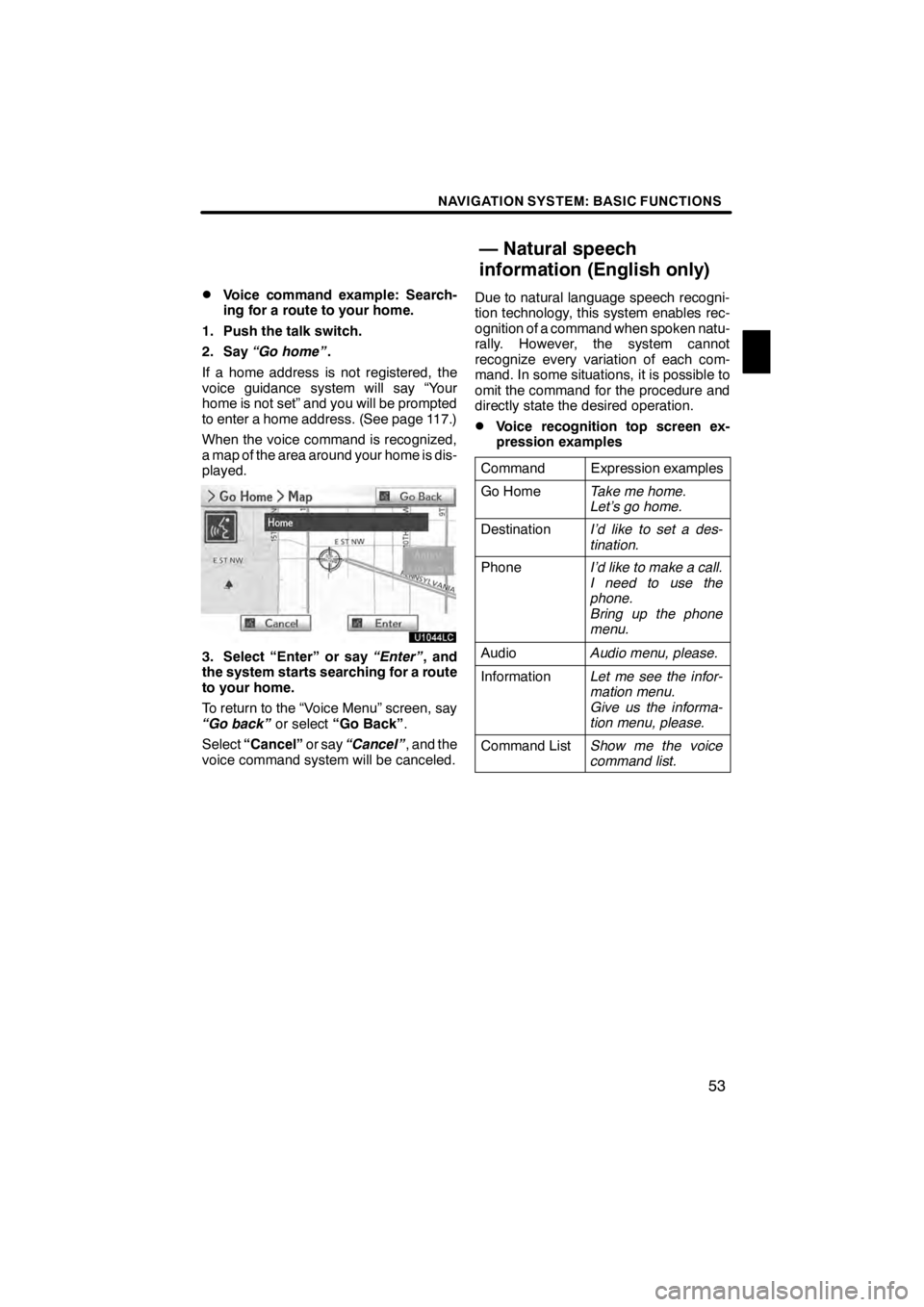
NAVIGATION SYSTEM: BASIC FUNCTIONS
53
D
Voice command example: Search-
ing for a route to your home.
1. Push the talk switch.
2. Say “Go home” .
If a home address is not registered, the
voice guidance system will say “Your
home is not set” and you will be prompted
to enter a home address. (See page 117.)
When the voice command is recognized,
a map of the area around your home is dis-
played.
U1044LC
3. Select “Enter” or say “Enter”, and
the system starts searching for a route
to your home.
To return to the “Voice Menu” screen, say
“Go back” or select“Go Back” .
Select “Cancel” or say“Cancel” , and the
voice command system will be canceled. Due to natural language speech recogni-
tion technology, this system enables rec-
ognition of a command when spoken natu-
rally. However, the system cannot
recognize every variation of each com-
mand. In some situations, it is possible to
omit the command for the procedure and
directly state the desired operation.
DVoice recognition top screen ex-
pression examples
Command
Expression examples
Go HomeTake me home.
Let’s go home.
DestinationI’d like to set a des-
tination.
PhoneI’d like to make a call.
I need to use the
phone.
Bring up the phone
menu.
AudioAudio menu, please.
InformationLet me see the infor-
mation menu.
Give us the informa-
tion menu, please.
Command ListShow me the voice
command list.
11 08.03HS250h_NAVI_U
75051U
— Natural speech
information (English only)
1
Page 55 of 413
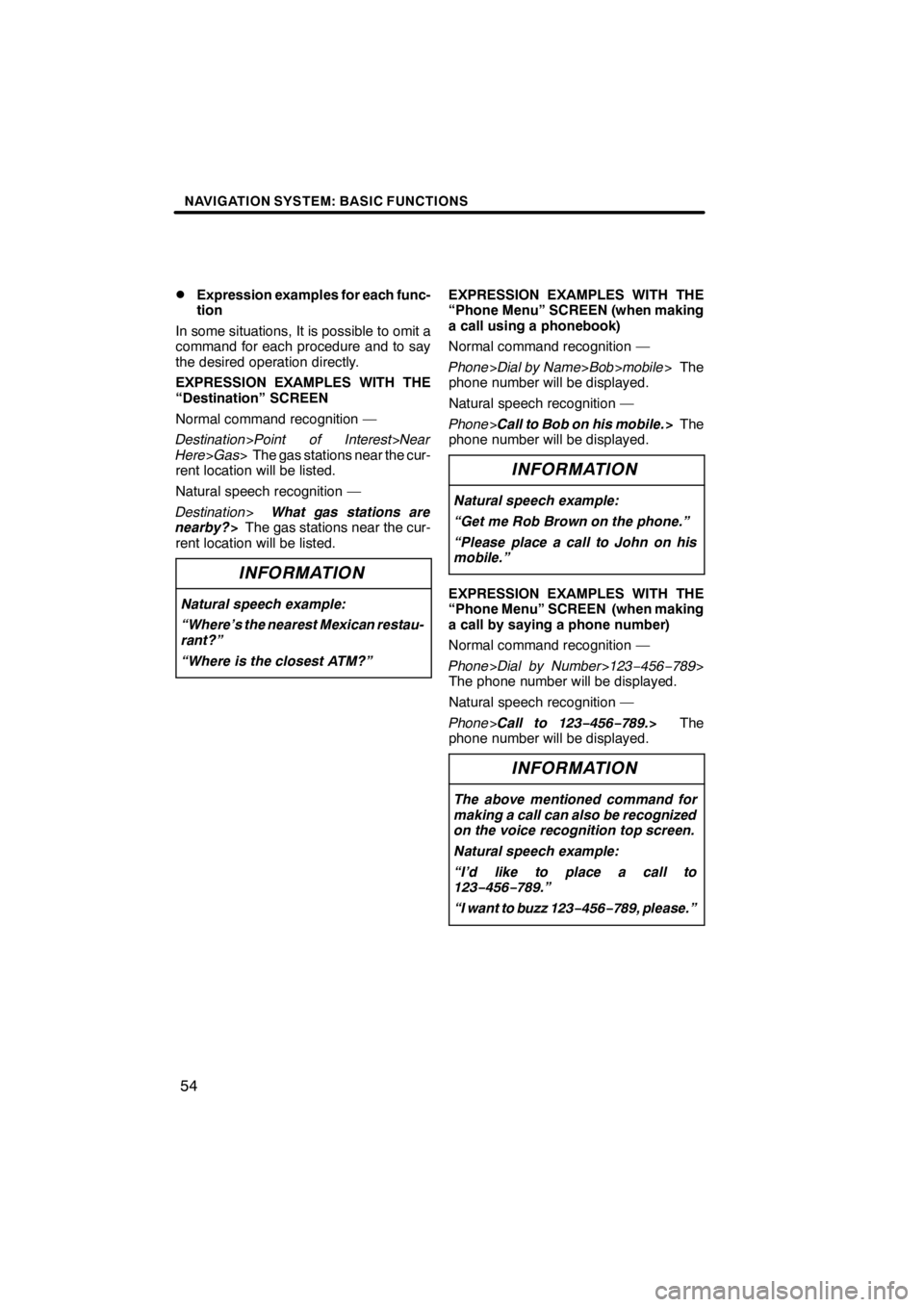
NAVIGATION SYSTEM: BASIC FUNCTIONS
54
D
Expression examples for each func-
tion
In some situations, It is possible to omit a
command for each procedure and to say
the desired operation directly.
EXPRESSION EXAMPLES WITH THE
“Destination” SCREEN
Normal command recognition —
Destination >Point of Interest>Near
Here >Gas > The gas stations near the cur-
rent location will be listed.
Natural speech recognition —
Destination >What gas stations are
nearby? >The gas stations near the cur-
rent location will be listed.
INFORMATION
Natural speech example:
“Where’s the nearest Mexican restau-
rant?”
“Where is the closest ATM?”
EXPRESSION EXAMPLES WITH THE
“Phone Menu” SCREEN (when making
a call using a phonebook)
Normal command recognition —
Phone >Dial by Name> Bob>mobile > The
phone number will be displayed.
Natural speech recognition —
Phone >Call to Bob on his mobile. >The
phone number will be displayed.
INFORMATION
Natural speech example:
“Get me Rob Brown on the phone.”
“Please place a call to John on his
mobile.”
EXPRESSION EXAMPLES WITH THE
“Phone Menu” SCREEN (when making
a call by saying a phone number)
Normal command recognition —
Phone >Dial by Number >123− 456−789>
The phone number will be displayed.
Natural speech recognition —
Phone >Call to 123− 456−789.> The
phone number will be displayed.
INFORMATION
The above mentioned command for
making a call can also be recognized
on the voice recognition top screen.
Natural speech example:
“I’d like to place a call to
123− 456−789.”
“I want to buzz 123− 456−789, please.”
11 08.03HS250h_NAVI_U
75051U
Page 66 of 413
NAVIGATION SYSTEM: BASIC FUNCTIONS
65
Radio operation
CommandAction
Seek upSeeks up for a radio station.
Seek downSeeks down for a radio station.
Type upSeeks up for program type.
Type downSeeks down for program type.
Disc operation
CommandAction
Track upTracks up for a track number.
Track downTracks down for a track number.
Previous trackSelects previous track.
Disc upDisc up.
Disc downDisc down.
Climate command
CommandAction
Automatic climate controlTurns air conditioner on and off.
Raise temperatureTurns temperature up.
Lower temperatureTurns temperature down.
?? degrees (?? is 65 to 85)Selects temperature from 65 to 80 de-
grees.
Phone
CommandAction
Dial by numberCalls by phone number.
Dial by nameCalls by giving a voice tag in the
phonebook.
Select phoneSelects phone.
11 08.03HS250h_NAVI_U
75051U
1