Page 247 of 413

AUDIO/VIDEO SYSTEM
246
Marks shown on DVD video discs:
Indicates NTSC
format of color TV.
Indicates the number
of audio tracks.
Indicates the number
of language subtitles.
Indicates the number
of angles.
Indicates the screen to
be selected.
Wide screen: 16:9
Standard: 4:3
Indicates a region code
by which this video disc
can be played.
ALL: in all countries
Number: region code
DVD VIDEO DISC GLOSSARY
DVD video discs:Digital Versatile Disc
that holds video. DVD video discs have
adopted “MPEG2”, one of the world stan-
dards of digital compression technologies.
The picture data is compressed by 1/40 on
average and stored. Variable rate en-
coded technology in which the volume of
data assigned to the picture is changed de-
pending on the picture format has also
been adopted. Audio data is stored using
PCM and Dolby Digital, which enables
higher quality of sound. Furthermore, mul-
ti− angle and multi −language features will
also help you enjoy the more advanced
technology of DVD video.
Viewer restrictions: This feature limits
what can be viewed in conformity with a
level of restrictions of the country. The lev-
el of restrictions varies depending on the
DVD video disc. Some DVD video discs
cannot be played at all, or violent scenes
are skipped or replaced with other scenes.
Level 1: DVD video discs for children can
be played.
Level 2 −7: DVD video discs for children
and G− rated movie can be played.
Level 8: All types of the DVD video discs
can be played.
Multi− angle feature: You can enjoy the
same scene at different angles.
Multi− language feature: You can select a
language of the subtitle and audio.
Region codes: The region codes are pro-
vided on DVD players and DVD discs. If
the DVD video disc does not have the
same region code as the DVD player, you
cannot play the disc on the DVD player.
For region codes, see page 246.
11 08.03HS250h_NAVI_U
75051U
Page 312 of 413
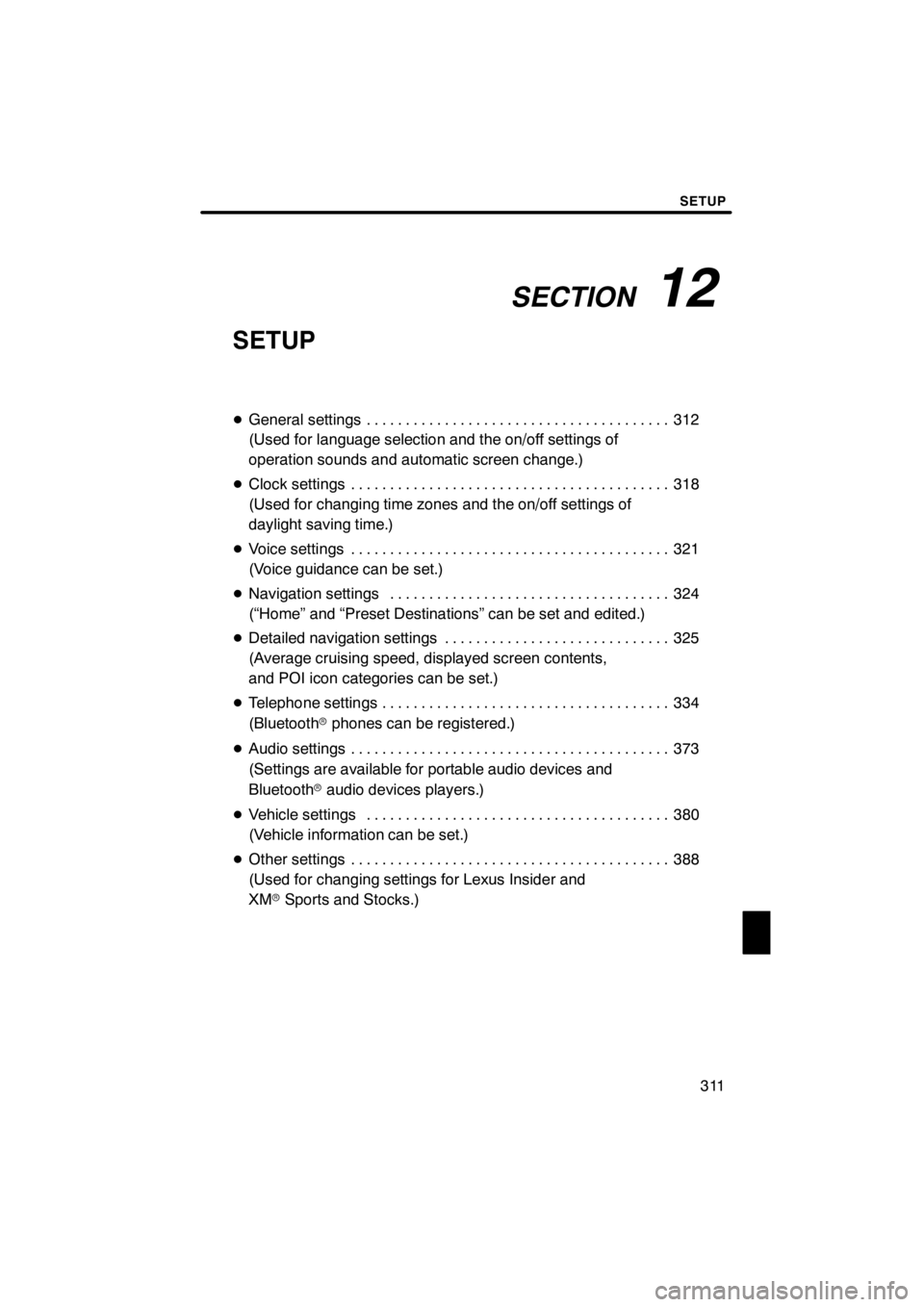
SECTION12
SETUP
311
SETUP
DGeneral settings 312 .......................................
(Used for language selection and the on/off settings of
operation sounds and automatic screen change.)
D Clock settings 318
.........................................
(Used for changing time zones and the on/off settings of
daylight saving time.)
D Voice settings 321
.........................................
(Voice guidance can be set.)
D Navigation settings 324
....................................
(“Home” and “Preset Destinations” can be set and edited.)
D Detailed navigation settings 325
.............................
(Average cruising speed, displayed screen contents,
and POI icon categories can be set.)
D Telephone settings 334
.....................................
(Bluetooth rphones can be registered.)
D Audio settings 373
.........................................
(Settings are available for portable audio devices and
Bluetooth raudio devices players.)
D Vehicle settings 380
.......................................
(Vehicle information can be set.)
D Other settings 388
.........................................
(Used for changing settings for Lexus Insider and
XM rSports and Stocks.)
11 08.03HS250h_NAVI_U
75051U
12
Page 313 of 413
SETUP
312
Used for language selection and the on/off
settings of operation sounds and automat-
ic screen change.
U0002AASLY
1. Push the “MENU” button on the Re-
mote Touch.
2. Select “Setup”.
3. Select “General”.
U10012LS
4. Select the items to be set.
5. Select “Save”.
11 08.03HS250h_NAVI_U
75051U
General settings
Page 314 of 413
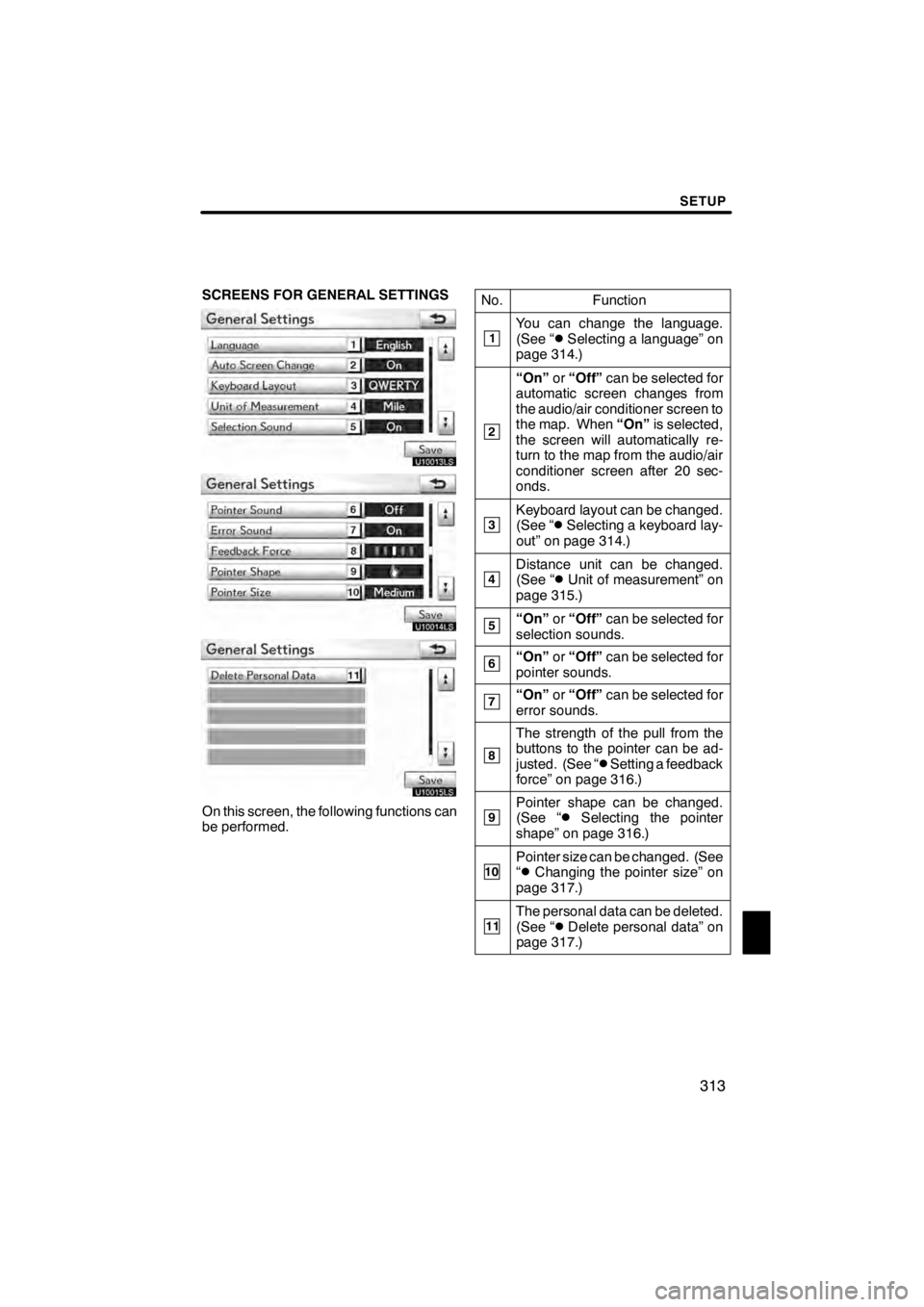
SETUP
313
SCREENS FOR GENERAL SETTINGS
U10013LS
U10014LS
U10015LS
On this screen, the following functions can
be performed.No.
Function
1You can change the language.
(See “DSelecting a language” on
page 314.)
2
“On” or“Off” can be selected for
automatic screen changes from
the audio/air conditioner screen to
the map. When “On”is selected,
the screen will automatically re-
turn to the map from the audio/air
conditioner screen after 20 sec-
onds.
3Keyboard layout can be changed.
(See “DSelecting a keyboard lay-
out” on page 314.)
4Distance unit can be changed.
(See “DUnit of measurement” on
page 315.)
5“On” or“Off” can be selected for
selection sounds.
6“On” or“Off” can be selected for
pointer sounds.
7“On” or“Off” can be selected for
error sounds.
8
The strength of the pull from the
buttons to the pointer can be ad-
justed. (See “
DSetting a feedback
force” on page 316.)
9Pointer shape can be changed.
(See “DSelecting the pointer
shape” on page 316.)
10Pointer size can be changed. (See
“DChanging the pointer size” on
page 317.)
11The personal data can be deleted.
(See “DDelete personal data” on
page 317.)
11 08.03HS250h_NAVI_U
75051U
12
Page 315 of 413
SETUP
314
D
Selecting a language
You can change the language.
1. Push the “MENU” button on the Re-
mote Touch, then select “Setup”.
2. Select “General” on the “Setup”
screen.
U10016LS
3. Select “Language”.
U10017LC
4. Select the desired button.
The previous screen will be displayed.
5. Select “Save”.
DSelecting a keyboard layout
Keyboard layout can be changed.
1. Push the “MENU” button on the Re-
mote Touch, then select “Setup”.
2. Select “General” on the “Setup”
screen.
U10018LS
3. Select “Keyboard Layout”.
U10019LC
4. Select “ABC” or “QWERTY” of
“Keyboard Layout” to choose the key-
board layout.
5. Select “Save”.
11 08.03HS250h_NAVI_U
75051U
Page 316 of 413
SETUP
315
LAYOUT TYPE
U10014LC
"“ABC” type
U10013LC
"“QWERTY” type
DUnit of measurement
Distance unit can be changed.
1. Push the “MENU” button on the Re-
mote Touch, then select “Setup”.
2. Select “General” on the “Setup”
screen.
3. Select “Unit of Measurement”.
U10021LS
4. Select “Kilometer” or “Mile”.
5. Select “Save”.
INFORMATION
This function is available only in En-
glish or Spanish. To switch lan-
guage, see “ DSelecting a language”
on page 314.
11 08.03HS250h_NAVI_U
75051U
12
Page 324 of 413

SETUP
323
D
Voice volume
The voice guidance volume can be ad-
justed or switched off.
1. Push the “MENU” button on the Re-
mote Touch, then select “Setup”.
2. Select “Voice” on the “Setup”
screen.
U10004LI
3. Select the desired level by selecting
the number.
If voice guidance is not needed, select
“Off” to disable the feature.
When selected the number or “Off”will be
highlighted.
4. Select “Save”.
DTraffic voice guidance
You can receive congestion information
through voice guidance while being guided
to your destination.
To turn the “Traffic Voice Guidance” on:
1. Push the “MENU” button on the Re-
mote Touch, then select “Setup”.
2. Select “Voice” on the “Setup”
screen.
U10031LS
3. Select “On” of the “Traffic Voice
Guidance”.
4. Select “Save”.
INFORMATION
D This function is available only in
English. To select English, see “DSelecting a language” on page 314.
D When the “Traffic Information” in-
dicator is dimmed, “Auto Avoid
Traffic”, “Traffic Voice Guidance”
and “Show Free Flowing Traffic”
will not operate.
11 08.03HS250h_NAVI_U
75051U
12
Page 364 of 413
SETUP
363
U10174LC
3. Select “DREC”, and record a voice
tag.
U10175LC
4. Select “ "Play” to play the voice
tag.
When you complete the voice tag registra-
tion, select “OK”.
INFORMATION
When you use the voice tag, do not
change the language setting from the
language setting used when register-
ing.
If they are different, the voice recogni-
tion can’t recognize the voice tag that
you have registered.
You can also register the voice tag in
the following way.
1. Push the “MENU” button on the Re-
mote Touch, then select “Info./Phone”.
2. Select “Phone”.
3. Select “Contacts”.
4. Select the desired data from the list.
U10176LC
5. Select “Options”.
U10177LC
6. Select “Set Voice Tag”.
11 08.03HS250h_NAVI_U
75051U
12