Page 9 of 413
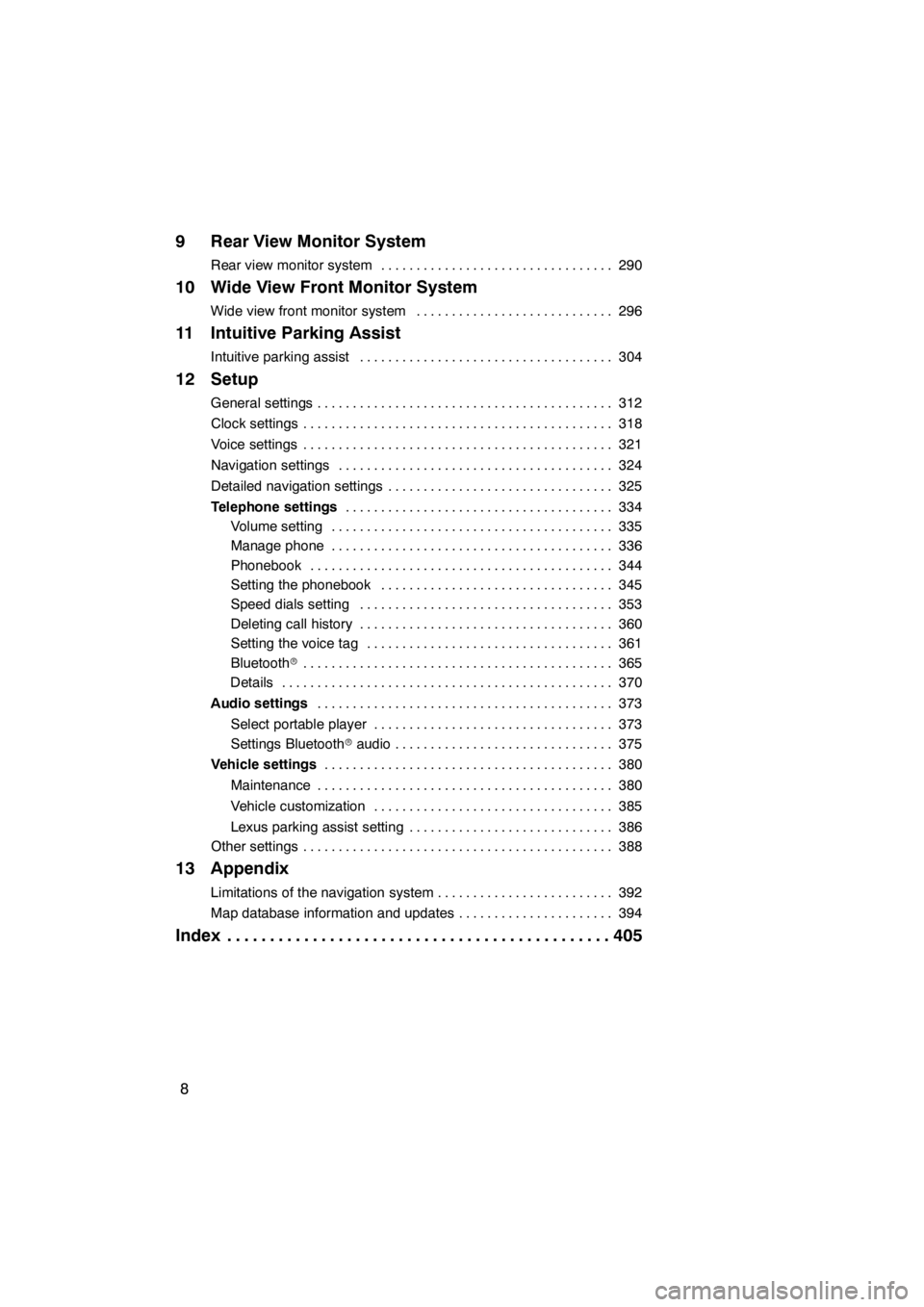
8
9 Rear View Monitor System
Rear view monitor system290
.................................
10 Wide View Front Monitor System
Wide view front monitor system 296
............................
11 Intuitive Parking Assist
Intuitive parking assist 304
....................................
12 Setup
General settings 312
..........................................
Clock settings 318
............................................
Voice settings 321
............................................
Navigation settings 324
.......................................
Detailed navigation settings 325
................................
Telephone settings 334
......................................
Volume setting 335
........................................
Manage phone 336
........................................
Phonebook 344
...........................................
Setting the phonebook 345
.................................
Speed dials setting 353
....................................
Deleting call history 360
....................................
Setting the voice tag 361
...................................
Bluetooth r 365
............................................
Details 370
...............................................
Audio settings 373
..........................................
Select portable player 373
..................................
Settings Bluetooth raudio 375
...............................
Vehicle settings 380
.........................................
Maintenance 380
..........................................
Vehicle customization 385
..................................
Lexus parking assist setting 386
.............................
Other settings 388
............................................
13 Appendix
Limitations of the navigation system 392
.........................
Map database information and updates 394
......................
Index 405
.............................................
11 08.03HS250h_NAVI_U
75051U
Page 61 of 413
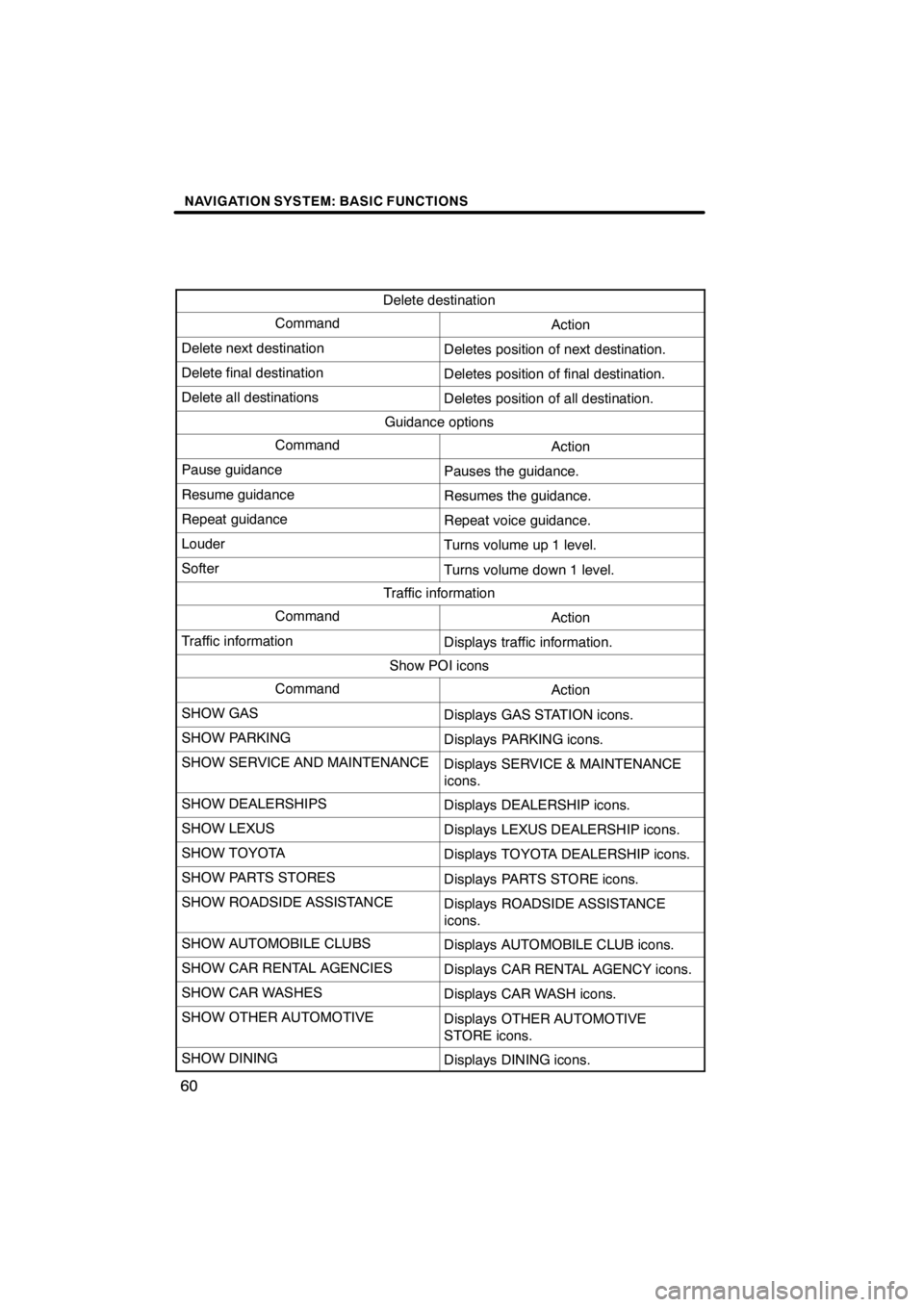
NAVIGATION SYSTEM: BASIC FUNCTIONS
60
Delete destination
CommandAction
Delete next destinationDeletes position of next destination.
Delete final destinationDeletes position of final destination.
Delete all destinationsDeletes position of all destination.
Guidance options
CommandAction
Pause guidancePauses the guidance.
Resume guidanceResumes the guidance.
Repeat guidanceRepeat voice guidance.
LouderTurns volume up 1 level.
SofterTurns volume down 1 level.
Traffic information
CommandAction
Traffic informationDisplays traffic information.
Show POI icons
CommandAction
SHOW GASDisplays GAS STATION icons.
SHOW PARKINGDisplays PARKING icons.
SHOW SERVICE AND MAINTENANCEDisplays SERVICE & MAINTENANCE
icons.
SHOW DEALERSHIPSDisplays DEALERSHIP icons.
SHOW LEXUSDisplays LEXUS DEALERSHIP icons.
SHOW TOYOTADisplays TOYOTA DEALERSHIP icons.
SHOW PARTS STORESDisplays PARTS STORE icons.
SHOW ROADSIDE ASSISTANCEDisplays ROADSIDE ASSISTANCE
icons.
SHOW AUTOMOBILE CLUBSDisplays AUTOMOBILE CLUB icons.
SHOW CAR RENTAL AGENCIESDisplays CAR RENTAL AGENCY icons.
SHOW CAR WASHESDisplays CAR WASH icons.
SHOW OTHER AUTOMOTIVEDisplays OTHER AUTOMOTIVE
STORE icons.
SHOW DININGDisplays DINING icons.
11 08.03HS250h_NAVI_U
75051U
Page 291 of 413
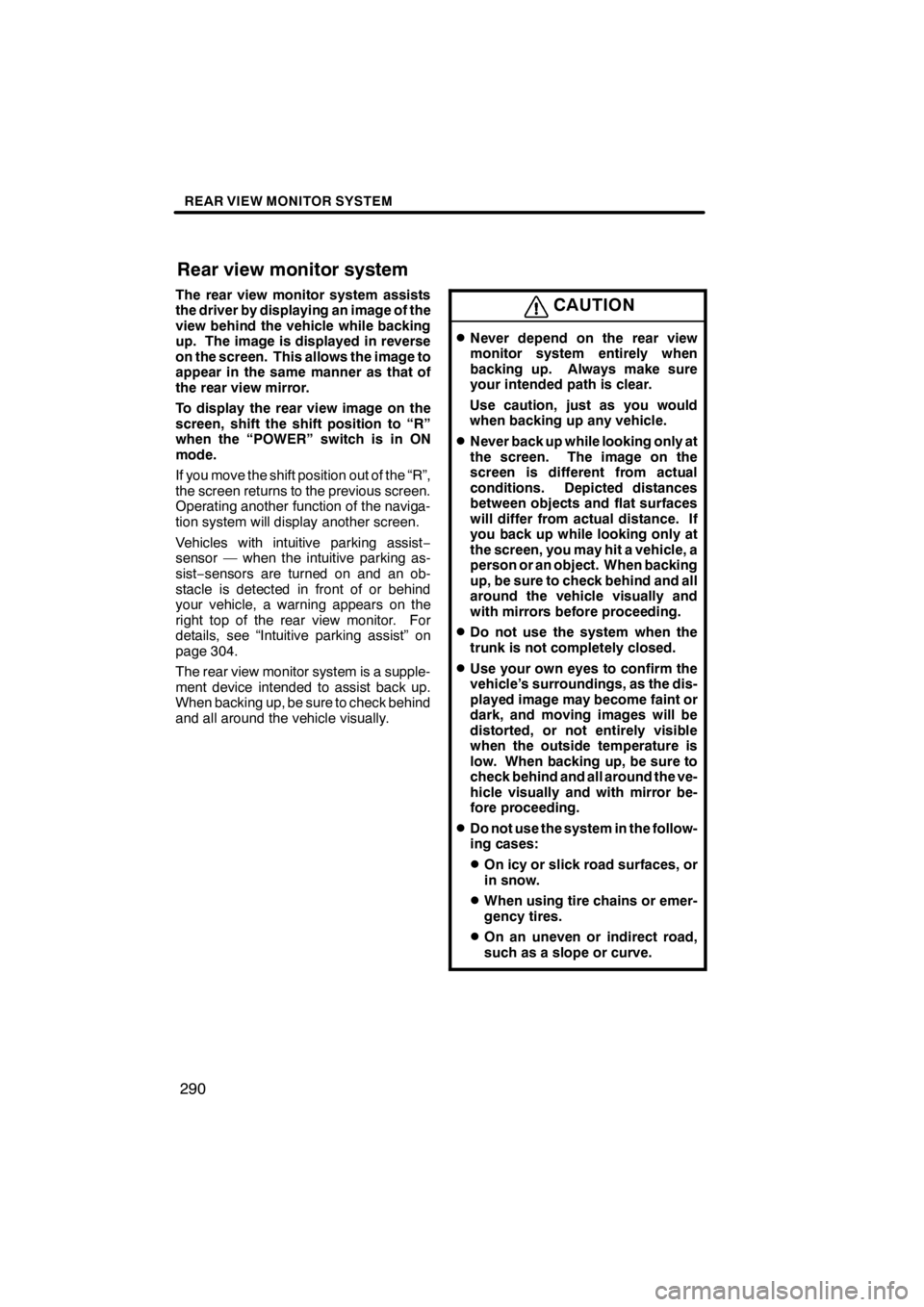
REAR VIEW MONITOR SYSTEM
290
The rear view monitor system assists
the driver by displaying an image of the
view behind the vehicle while backing
up. The image is displayed in reverse
on the screen. This allows the image to
appear in the same manner as that of
the rear view mirror.
To display the rear view image on the
screen, shift the shift position to “R”
when the “POWER” switch is in ON
mode.
If you move the shift position out of the “R”,
the screen returns to the previous screen.
Operating another function of the naviga-
tion system will display another screen.
Vehicles with intuitive parking assist−
sensor — when the intuitive parking as-
sist− sensors are turned on and an ob-
stacle is detected in front of or behind
your vehicle, a warning appears on the
right top of the rear view monitor. For
details, see “Intuitive parking assist” on
page 304.
The rear view monitor system is a supple-
ment device intended to assist back up.
When backing up, be sure to check behind
and all around the vehicle visually.CAUTION
DNever depend on the rear view
monitor system entirely when
backing up. Always make sure
your intended path is clear.
Use caution, just as you would
when backing up any vehicle.
DNever back up while looking only at
the screen. The image on the
screen is different from actual
conditions. Depicted distances
between objects and flat surfaces
will differ from actual distance. If
you back up while looking only at
the screen, you may hit a vehicle, a
person or an object. When backing
up, be sure to check behind and all
around the vehicle visually and
with mirrors before proceeding.
DDo not use the system when the
trunk is not completely closed.
DUse your own eyes to confirm the
vehicle’s surroundings, as the dis-
played image may become faint or
dark, and moving images will be
distorted, or not entirely visible
when the outside temperature is
low. When backing up, be sure to
check behind and all around the ve-
hicle visually and with mirror be-
fore proceeding.
DDo not use the system in the follow-
ing cases:
DOn icy or slick road surfaces, or
in snow.
DWhen using tire chains or emer-
gency tires.
DOn an uneven or indirect road,
such as a slope or curve.
11 08.03HS250h_NAVI_U
75051U
Rear view monitor system
Page 303 of 413
WIDE VIEW FRONT MONITOR SYSTEM
302
(a) Automatic display mode
In addition to being able to display the front
view using the “VIEW” button, automatic
display mode is available. In automatic
display mode, the wide view front monitor
is activated automatically according to ve-
hicle speed.
In automatic mode, the wide view front
monitor will automatically appear in the fol-
lowing situations:
DWhen the shift position is shifted to a
forward driving position or “N”
DWhen vehicle speed is reduced to
approximately 6 mph (10 km/h) or less
with the shift position in any position
other than “R”
U9002LS
If the wide view front monitor is switched to
from the intuitive parking assist, the icon
display area will flash to inform the driver
that the currently displayed area is the
front. The icon display area will continue to
flash until the screen is turned off.
11 08.03HS250h_NAVI_U
75051U
— When switched to from
the Intuitive parking assist
Page 304 of 413
SECTION11
INTUITIVE PARKING ASSIST
303
INTUITIVE PARKING ASSIST
DIntuitive parking assist 304 ..................................
11 08.03HS250h_NAVI_U
75051U
11
Page 305 of 413
INTUITIVE PARKING ASSIST
304
The distance to obstacles measured by
the sensors is communicated via the dis-
play and a buzzer when parallel parking or
maneuvering into a garage. Always check
the surrounding area when using this sys-
tem.
DTypes of sensors
UA001AASLY
1Front corner sensors
2Rear corner sensors
3Rear center sensors
DSetting the intuitive parking assist
mode
1Menu switch
2“ENTER” switch
1. Push the menu switch.
The multi− information display will change
modes to electronic features control mode.
2. Push the “ENTER” switch upwards
or downwards until the intuitive park-
ing assist− sensor mark appears in the
multi− information display.
11 08.03HS250h_NAVI_U
75051U
Intuitive parking assist —
Page 306 of 413
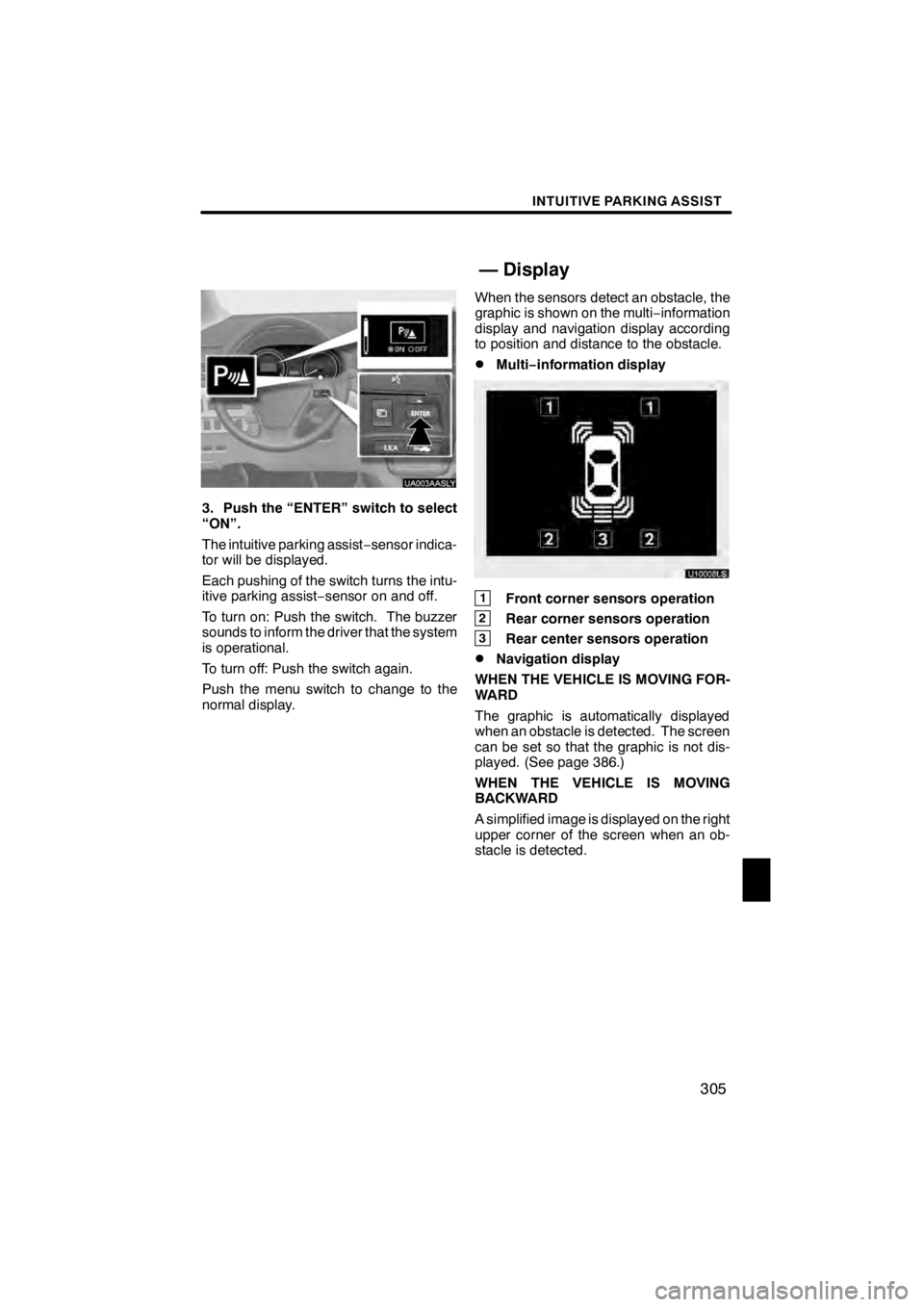
INTUITIVE PARKING ASSIST
305
UA003AASLY
3. Push the “ENTER” switch to select
“ON”.
The intuitive parking assist−sensor indica-
tor will be displayed.
Each pushing of the switch turns the intu-
itive parking assist −sensor on and off.
To turn on: Push the switch. The buzzer
sounds to inform the driver that the system
is operational.
To turn off: Push the switch again.
Push the menu switch to change to the
normal display. When the sensors detect an obstacle, the
graphic is shown on the multi
−information
display and navigation display according
to position and distance to the obstacle.
DMulti− information display
U10008LS
1Front corner sensors operation
2Rear corner sensors operation
3Rear center sensors operation
DNavigation display
WHEN THE VEHICLE IS MOVING FOR-
WARD
The graphic is automatically displayed
when an obstacle is detected. The screen
can be set so that the graphic is not dis-
played. (See page 386.)
WHEN THE VEHICLE IS MOVING
BACKWARD
A simplified image is displayed on the right
upper corner of the screen when an ob-
stacle is detected.
11 08.03HS250h_NAVI_U
75051U
— Display
11
Page 307 of 413
INTUITIVE PARKING ASSIST
306
When a sensor detects an obstacle, the direction of and the approximate distance to the
obstacle are displayed and the buzzer sounds.
CORNER SENSORSLevel
1234
Display
example−
(blinking)
Buzzer−MediumFastContinuous
CENTER SENSORS
Level
1234
Display
example
(blinking)
BuzzerSlowMediumFastContinuous
DDetection level and approximate distance to an obstacle
Level
1234
Front corner sensors−
1.6 to 1.2 ft.
(50to37.5 cm)1.2 to 0.8 ft.
(37.5 to 25 cm)0.8 ft. (25
cm)orless
Rear corner sensors−
1.6 to 1.2 ft.
(50to37.5 cm)1.2 to 0.8 ft.
(37.5 to 25 cm)0.8 ft. (25
cm)orless
Rear center sensors4.9 to 2.0 ft.(1 50 to 60
cm)2.0 to 1.5 ft.
(60to45 cm)1.5 to 1.2 ft.
(45to35 cm)1.2 ft. (35
cm)orless
INFORMATION
Settings (e.g. buzzer volume) can be
changed. (See page 386.)
11 08.03HS250h_NAVI_U
75051U
— The distance display and buzzer