Page 174 of 413
LEXUS ENFORM WITH SAFETY CONNECT
173
The subscription−based XM NavWeath-
er t service allows the navigation system
to display weather information on the map.
See page 159 for subscription information.
The following operations can be per-
formed.
DShow XM NavWeather tinforma-
tion
Weather forecast information is displayed
on the map. (See page 173.)
DWeather information
Weather information for the selected city is
displayed. (See page 175.)
DWeather warnings
Weather warnings issued within an
approximately 15.5 mile (25 km) radius
around the vehicle are displayed on the
warning screen. (See page 176.)
DShow XM NavWeather tinforma-
tion
U0002AASLY
1. Push the “MENU” button on the Re-
mote Touch.
U5001LS
2. Select “Info./Phone”.
U12038LS
3. Select “XM NavWeather”.
“XM NavWeather” screen is displayed on
the screen.
11 08.03HS250h_NAVI_U
75051U
XM NavWeather t
6
Page 178 of 413
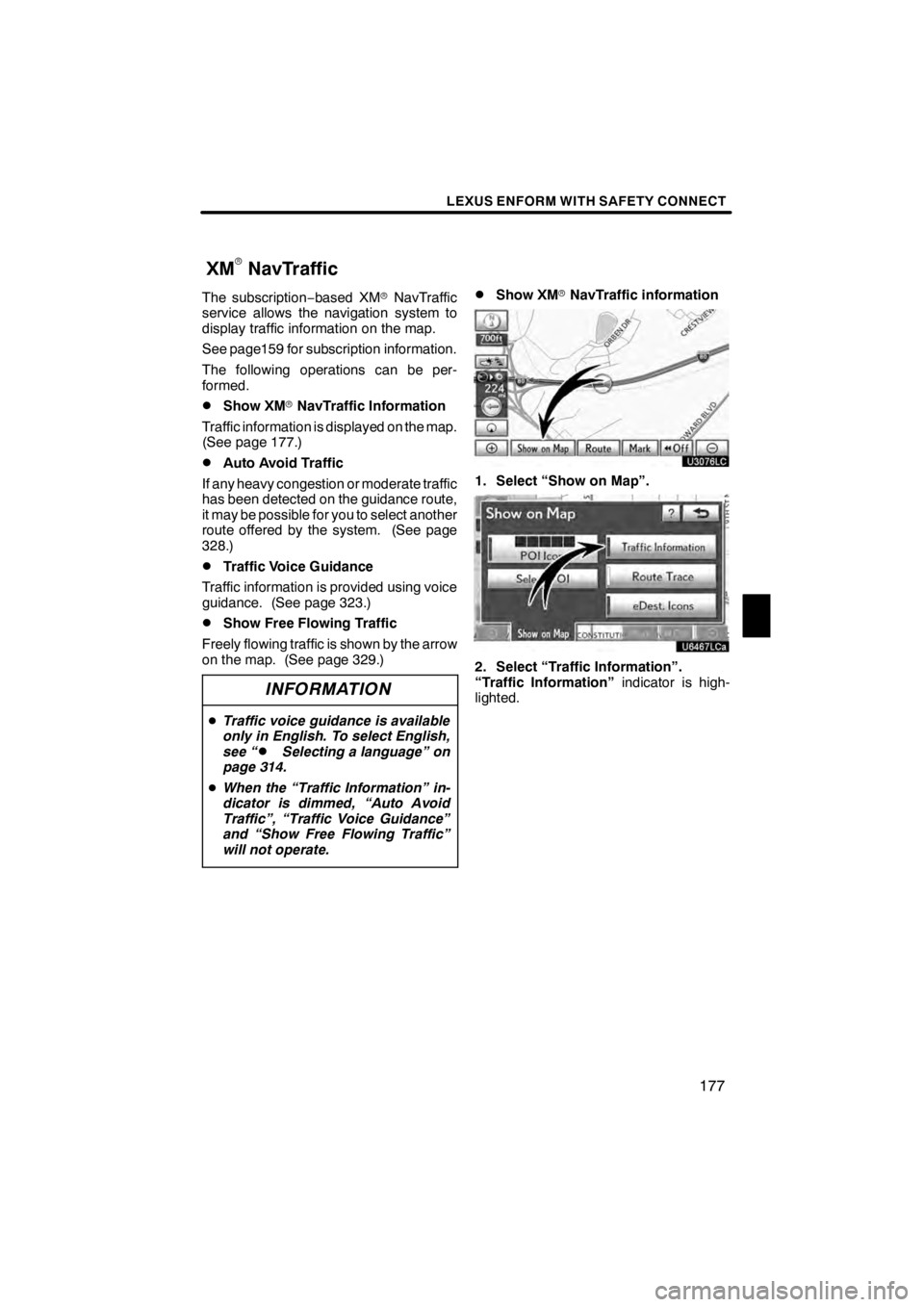
LEXUS ENFORM WITH SAFETY CONNECT
177
The subscription−based XM rNavTraffic
service allows the navigation system to
display traffic information on the map.
See page159 for subscription information.
The following operations can be per-
formed.
DShow XM rNavTraffic Information
Traffic information is displayed on the map.
(See page 177.)
DAuto Avoid Traffic
If any heavy congestion or moderate traffic
has been detected on the guidance route,
it may be possible for you to select another
route offered by the system. (See page
328.)
DTraffic Voice Guidance
Traffic information is provided using voice
guidance. (See page 323.)
DShow Free Flowing Traffic
Freely flowing traffic is shown by the arrow
on the map. (See page 329.)
INFORMATION
D Traffic voice guidance is available
only in English. To select English,
see “
DSelecting a language” on
page 314.
D When the “Traffic Information” in-
dicator is dimmed, “Auto Avoid
Traffic”, “Traffic Voice Guidance”
and “Show Free Flowing Traffic”
will not operate.
DShow XM rNavTraffic information
U3076LC
1. Select “Show on Map”.
U6467LCa
2. Select “Traffic Information”.
“Traffic Information” indicator is high-
lighted.
11 08.03HS250h_NAVI_U
75051U
XM
rNavTraffic
6
Page 182 of 413
LEXUS ENFORM WITH SAFETY CONNECT
181
Some Lexus Insider stories will contain a
downloadable POI relevant to the content.
If it contains a POI, you can select“Enter
”to download it to the navigation sys-
tem.
U12047LS
You can select the “Go to”button to set
the POI as a destination with route direc-
tions. DELETE LEXUS INSIDER ARTICLE
U12012LS
1. Select “Delete” on the “LEXUS
Insider” screen.
U12015LS
2. Select the individual article title that
you would like to delete or “Select All”.
3. Select “Delete” on the screen.
11 08.03HS250h_NAVI_U
75051U
6
Page 183 of 413
LEXUS ENFORM WITH SAFETY CONNECT
182
D
New article notification
When the vehicle is first powered on and a
new Lexus Insider article is available, a no-
tification will appear on the navigation
screen.
The notice will appear for only approxi-
mately 6 seconds unless you choose one
of the options listed.
U12016LS
When the new article notification appears,
you can select any of the following options.
“Listen Now”:
Plays newly received Lexus Insider ar-
ticle(s).
“Ignore”:
Removes notification screen without play-
ing new articles.
“Remind Me Later”:
Removes notification screen without play-
ing articles. Notification will be displayed
again when the vehicle is next powered on.
DLexus Insider settings
To change Lexus Insider settings, notifica-
tion, and opt in or out of article receipt.
U0002AASLY
1. Push the “MENU” button on the Re-
mote Touch.
U4001LS
2. Select “Setup”.
U10007LS
3. Select “Other”.
11 08.03HS250h_NAVI_U
75051U
Page 298 of 413
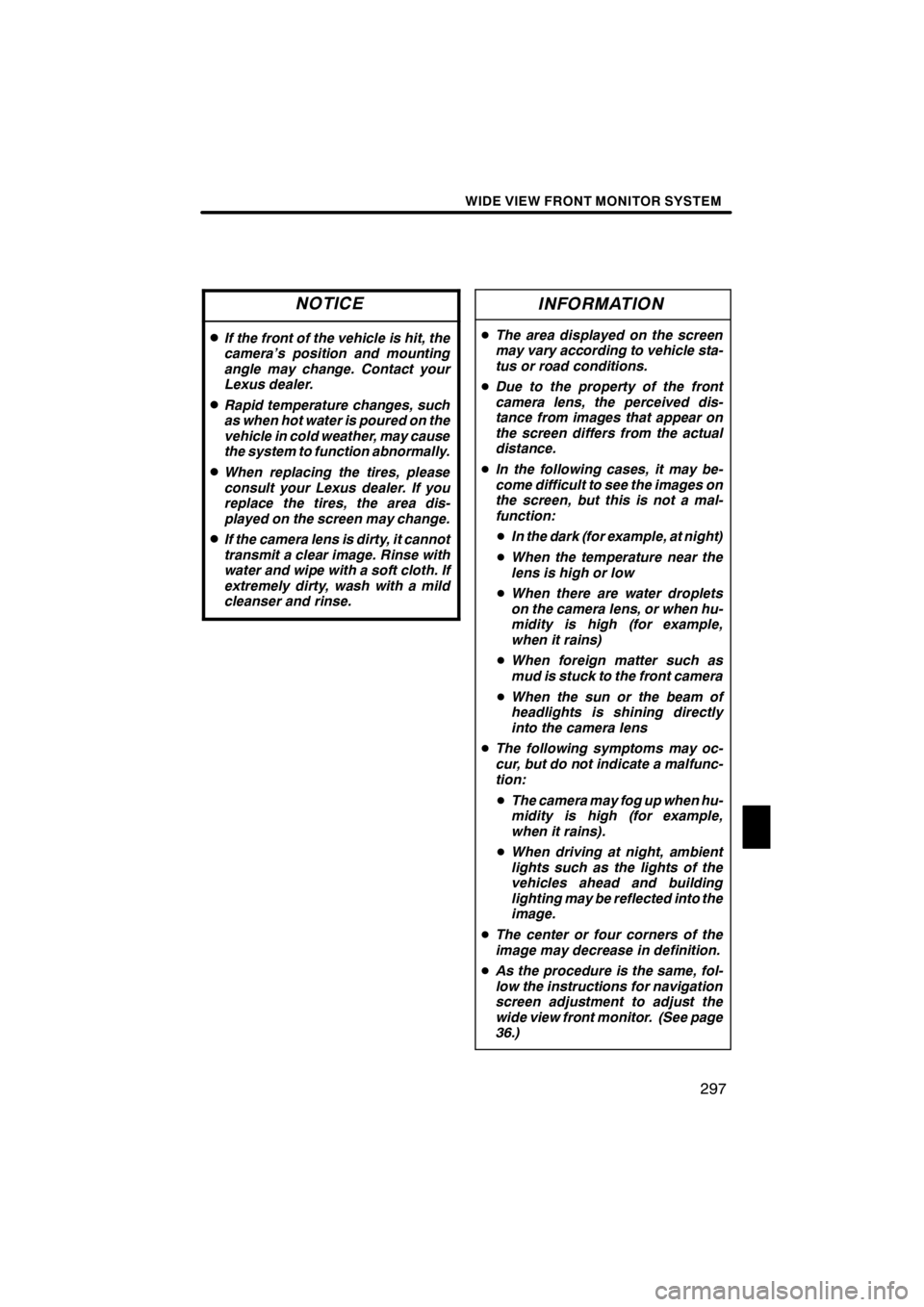
WIDE VIEW FRONT MONITOR SYSTEM
297
NOTICE
DIf the front of the vehicle is hit, the
camera’s position and mounting
angle may change. Contact your
Lexus dealer.
DRapid temperature changes, such
as when hot water is poured on the
vehicle in cold weather, may cause
the system to function abnormally.
DWhen replacing the tires, please
consult your Lexus dealer. If you
replace the tires, the area dis-
played on the screen may change.
DIf the camera lens is dirty, it cannot
transmit a clear image. Rinse with
water and wipe with a soft cloth. If
extremely dirty, wash with a mild
cleanser and rinse.
INFORMATION
DThe area displayed on the screen
may vary according to vehicle sta-
tus or road conditions.
D Due to the property of the front
camera lens, the perceived dis-
tance from images that appear on
the screen differs from the actual
distance.
D In the following cases, it may be-
come difficult to see the images on
the screen, but this is not a mal-
function:
D In the dark (for example, at night)
D When the temperature near the
lens is high or low
D When there are water droplets
on the camera lens, or when hu-
midity is high (for example,
when it rains)
D When foreign matter such as
mud is stuck to the front camera
D When the sun or the beam of
headlights is shining directly
into the camera lens
D The following symptoms may oc-
cur, but do not indicate a malfunc-
tion:
D The camera may fog up when hu-
midity is high (for example,
when it rains).
D When driving at night, ambient
lights such as the lights of the
vehicles ahead and building
lighting may be reflected into the
image.
D The center or four corners of the
image may decrease in definition.
D As the procedure is the same, fol-
low the instructions for navigation
screen adjustment to adjust the
wide view front monitor. (See page
36.)
11 08.03HS250h_NAVI_U
75051U
10
Page 306 of 413
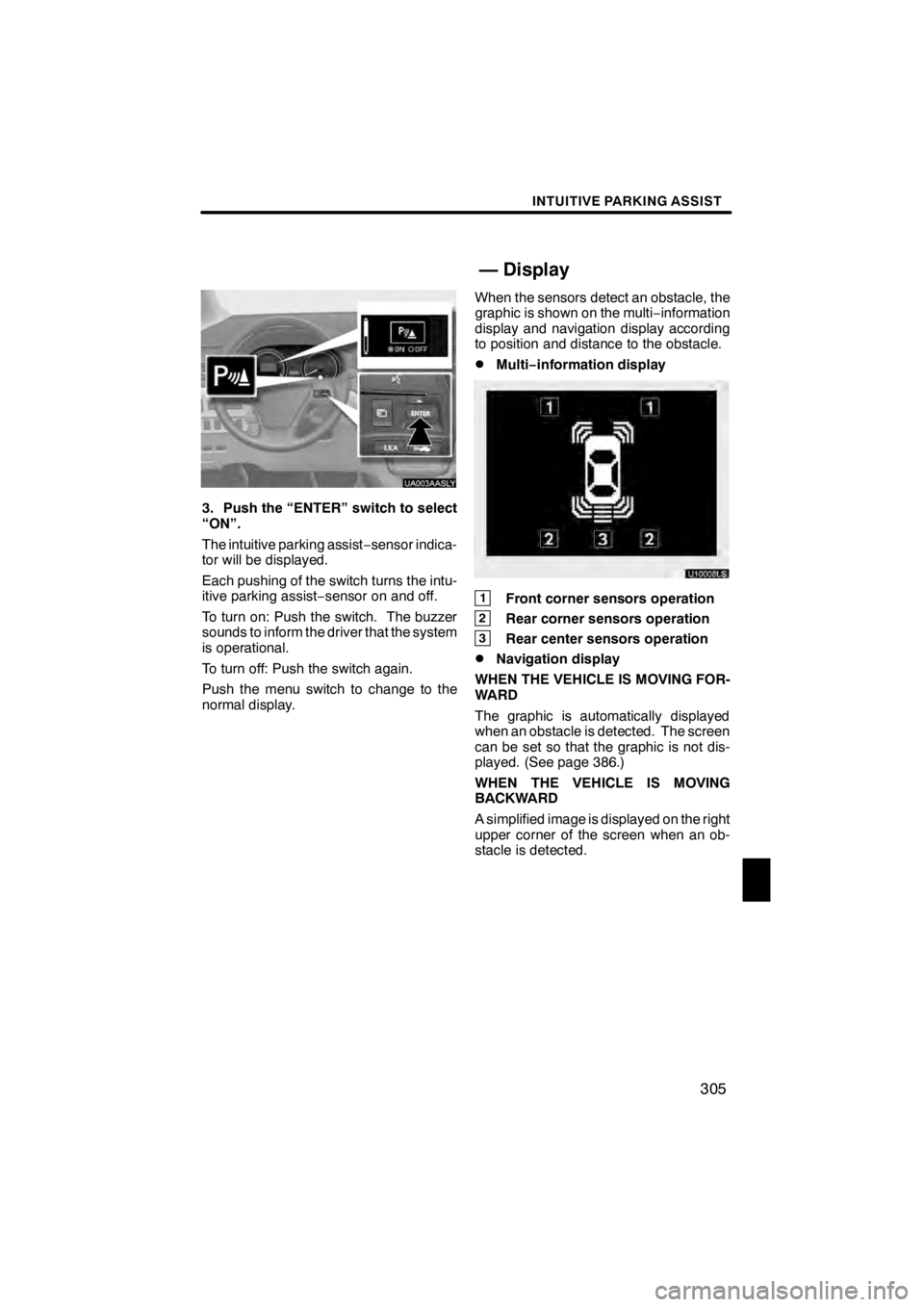
INTUITIVE PARKING ASSIST
305
UA003AASLY
3. Push the “ENTER” switch to select
“ON”.
The intuitive parking assist−sensor indica-
tor will be displayed.
Each pushing of the switch turns the intu-
itive parking assist −sensor on and off.
To turn on: Push the switch. The buzzer
sounds to inform the driver that the system
is operational.
To turn off: Push the switch again.
Push the menu switch to change to the
normal display. When the sensors detect an obstacle, the
graphic is shown on the multi
−information
display and navigation display according
to position and distance to the obstacle.
DMulti− information display
U10008LS
1Front corner sensors operation
2Rear corner sensors operation
3Rear center sensors operation
DNavigation display
WHEN THE VEHICLE IS MOVING FOR-
WARD
The graphic is automatically displayed
when an obstacle is detected. The screen
can be set so that the graphic is not dis-
played. (See page 386.)
WHEN THE VEHICLE IS MOVING
BACKWARD
A simplified image is displayed on the right
upper corner of the screen when an ob-
stacle is detected.
11 08.03HS250h_NAVI_U
75051U
— Display
11
Page 312 of 413
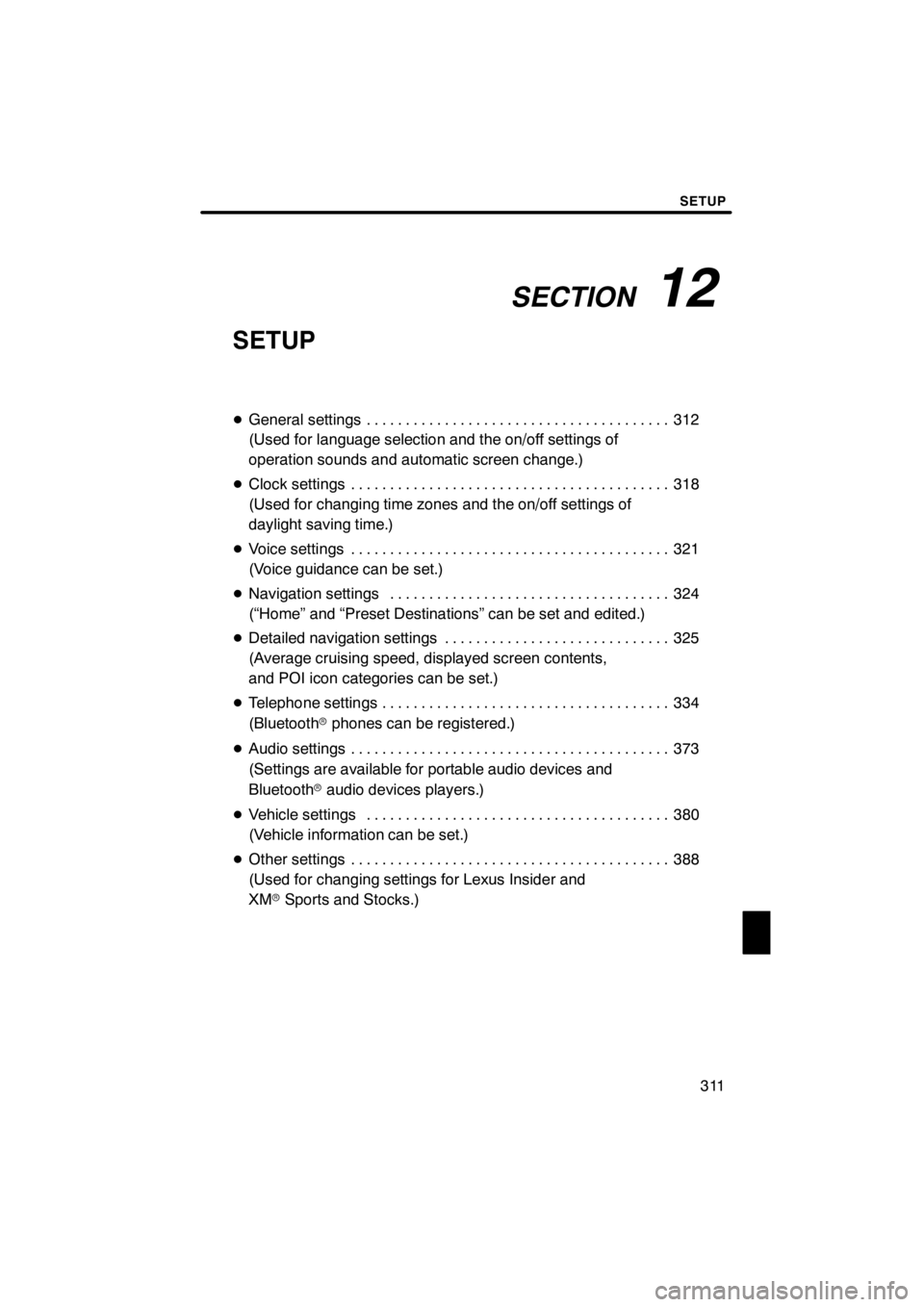
SECTION12
SETUP
311
SETUP
DGeneral settings 312 .......................................
(Used for language selection and the on/off settings of
operation sounds and automatic screen change.)
D Clock settings 318
.........................................
(Used for changing time zones and the on/off settings of
daylight saving time.)
D Voice settings 321
.........................................
(Voice guidance can be set.)
D Navigation settings 324
....................................
(“Home” and “Preset Destinations” can be set and edited.)
D Detailed navigation settings 325
.............................
(Average cruising speed, displayed screen contents,
and POI icon categories can be set.)
D Telephone settings 334
.....................................
(Bluetooth rphones can be registered.)
D Audio settings 373
.........................................
(Settings are available for portable audio devices and
Bluetooth raudio devices players.)
D Vehicle settings 380
.......................................
(Vehicle information can be set.)
D Other settings 388
.........................................
(Used for changing settings for Lexus Insider and
XM rSports and Stocks.)
11 08.03HS250h_NAVI_U
75051U
12
Page 325 of 413
SETUP
324
D
Voice guidance speaker
The projection position of voice guidance
can be adjusted.
1. Push the “MENU” button on the Re-
mote Touch, then select “Setup”.
2. Select “Voice” on the “Setup”
screen.
U10032LS
3. Select “Voice Guidance Speaker”.
U10264LC
4. Select “Center” or “Driver”.
5. Select “Save”. Points or areas on the map can be register-
ed.
U10031LC
On this screen, the following operations
can be performed.
No.
Function
1Sets home
(See page 117.)
2Sets preset destinations
(See page 119.)
3Sets address book
(See page 122.)
4Sets area to avoid
(See page 128.)
5Deletes previous destinations
(See page 133.)
6Detailed navigation settings
(See page 325.)
11 08.03HS250h_NAVI_U
75051U
Navigation settings