Page 326 of 413
SETUP
325
Average cruising speed, displayed screen
contents, and POI icon categories can be
set.
U0002AASLY
1. Push the “MENU” button on the Re-
mote Touch.
2. Select “Setup”.
3. Select “Navi.”.
U10034LC
4. Select “Detailed Navi. Settings”.
U10035LC
5. Select the items to be set.
6. Select “Save”.
11 08.03HS250h_NAVI_U
75051U
Detailed navigation settings
12
Page 327 of 413
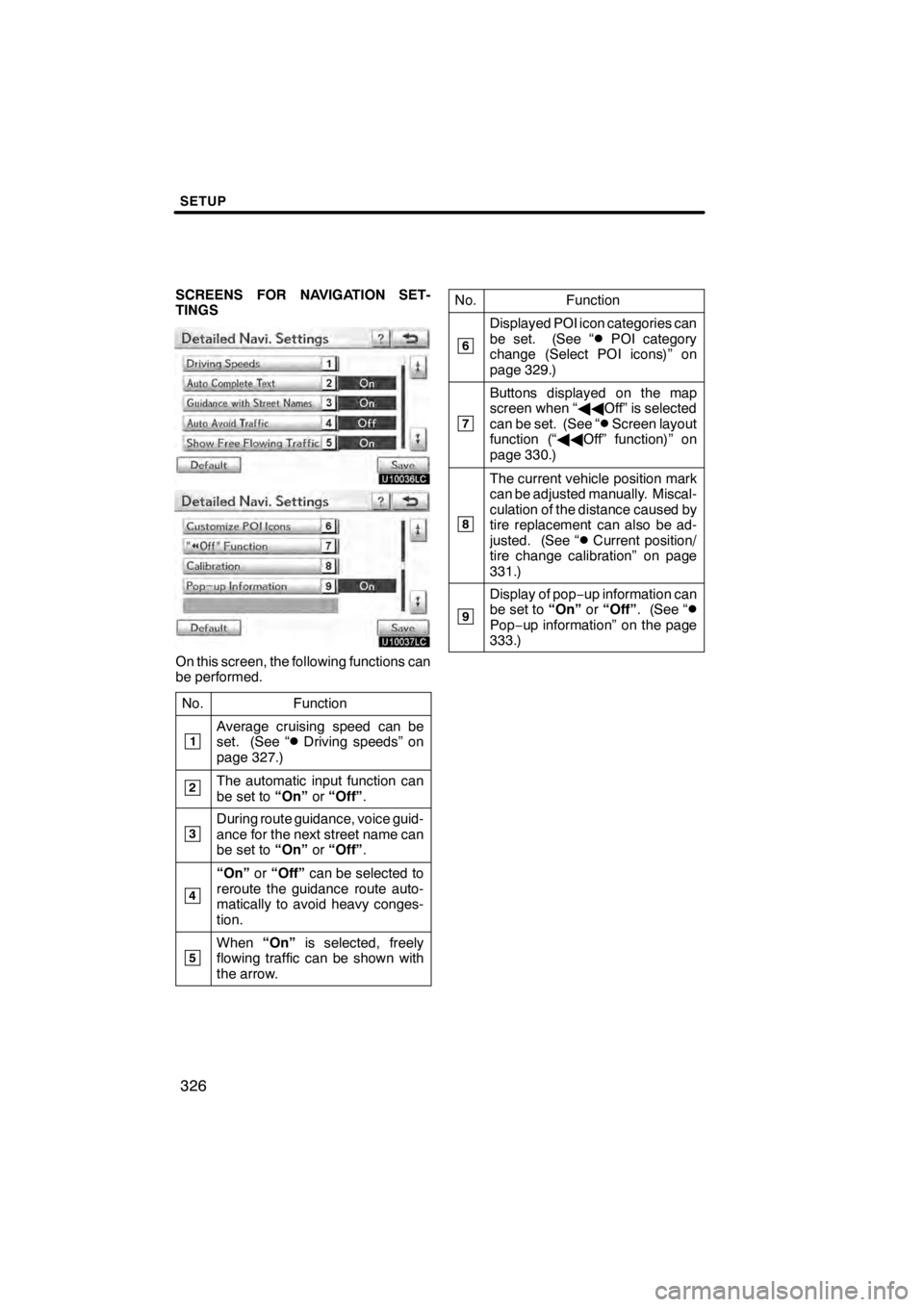
SETUP
326
SCREENS FOR NAVIGATION SET-
TINGS
U10036LC
U10037LC
On this screen, the following functions can
be performed.No.
Function
1Average cruising speed can be
set. (See “DDriving speeds” on
page 327.)
2The automatic input function can
be set to “On”or“Off” .
3During route guidance, voice guid-
ance for the next street name can
be set to “On”or“Off” .
4
“On” or“Off” can be selected to
reroute the guidance route auto-
matically to avoid heavy conges-
tion.
5When “On”is selected, freely
flowing traffic can be shown with
the arrow.
No.Function
6
Displayed POI icon categories can
be set. (See “DPOI category
change (Select POI icons)” on
page 329.)
7
Buttons displayed on the map
screen when “ AAOff” is selected
can be set. (See “
DScreen layout
function (“ AAOff” function)” on
page 330.)
8
The current vehicle position mark
can be adjusted manually. Miscal-
culation of the distance caused by
tire replacement can also be ad-
justed. (See “
DCurrent position/
tire change calibration” on page
331.)
9
Display of pop −up information can
be set to “On”or“Off” . (See “DPop−up information” on the page
333.)
11 08.03HS250h_NAVI_U
75051U
Page 328 of 413
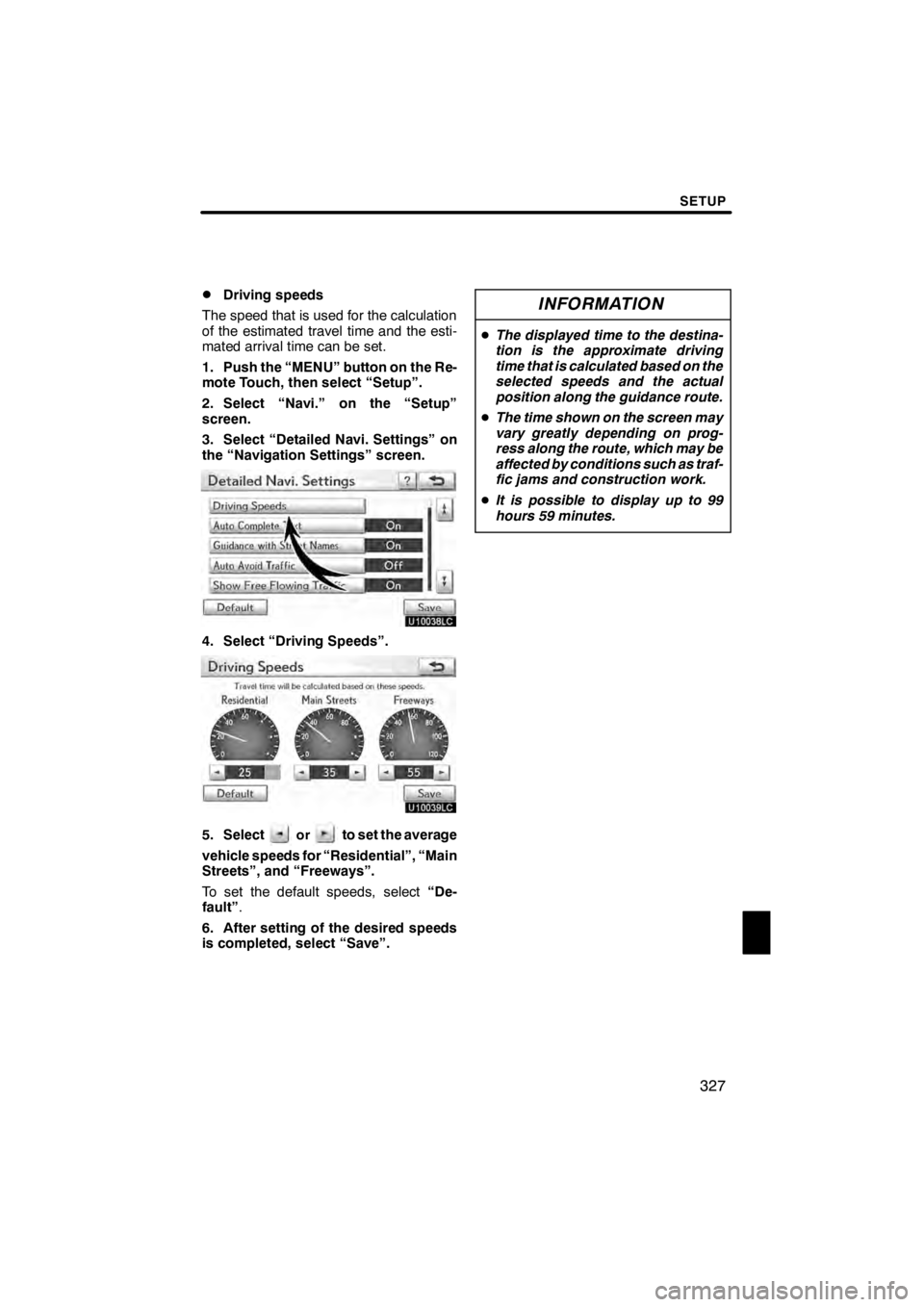
SETUP
327
D
Driving speeds
The speed that is used for the calculation
of the estimated travel time and the esti-
mated arrival time can be set.
1. Push the “MENU” button on the Re-
mote Touch, then select “Setup”.
2. Select “Navi.” on the “Setup”
screen.
3. Select “Detailed Navi. Settings” on
the “Navigation Settings” screen.
U10038LC
4. Select “Driving Speeds”.
U10039LC
5. Selectorto set the average
vehicle speeds for “Residential”, “Main
Streets”, and “Freeways”.
To set the default speeds, select “De-
fault” .
6. After setting of the desired speeds
is completed, select “Save”.
INFORMATION
D The displayed time to the destina-
tion is the approximate driving
time that is calculated based on the
selected speeds and the actual
position along the guidance route.
D The time shown on the screen may
vary greatly depending on prog-
ress along the route, which may be
affected by conditions such as traf-
fic jams and construction work.
D It is possible to display up to 99
hours 59 minutes.
11 08.03HS250h_NAVI_U
75051U
12
Page 329 of 413
SETUP
328
D
Auto avoid traffic
The guidance route automatically
changes to another route to avoid heavy
congestion.
To turn the “Auto Avoid Traffic” on:
1. Push the “MENU” button on the Re-
mote Touch, then select “Setup”.
2. Select “Navi.” on the “Setup”
screen.
3. Select “Detailed Navi. Settings” on
the “Navigation Settings” screen.
U10040LC
4. Select “On” of the “Auto Avoid Traf-
fic”.
5. Select “Save”.
U6041FCa
When congestion information about the
guidance route has been received, a
screen will appear to ask you whether to
reroute to avoid the congestion.
If you wish to reroute, select “Yes”. Anoth-
er route to allow you to avoid the conges-
tion will appear.
If you do not wish to reroute, select “No”.
INFORMATION
When the “Traffic Information” indi-
cator is dimmed, “Auto Avoid Traf-
fic”, “Traffic Voice Guidance” and
“Show Free Flowing Traffic” will not
operate.
11 08.03HS250h_NAVI_U
75051U
Page 330 of 413
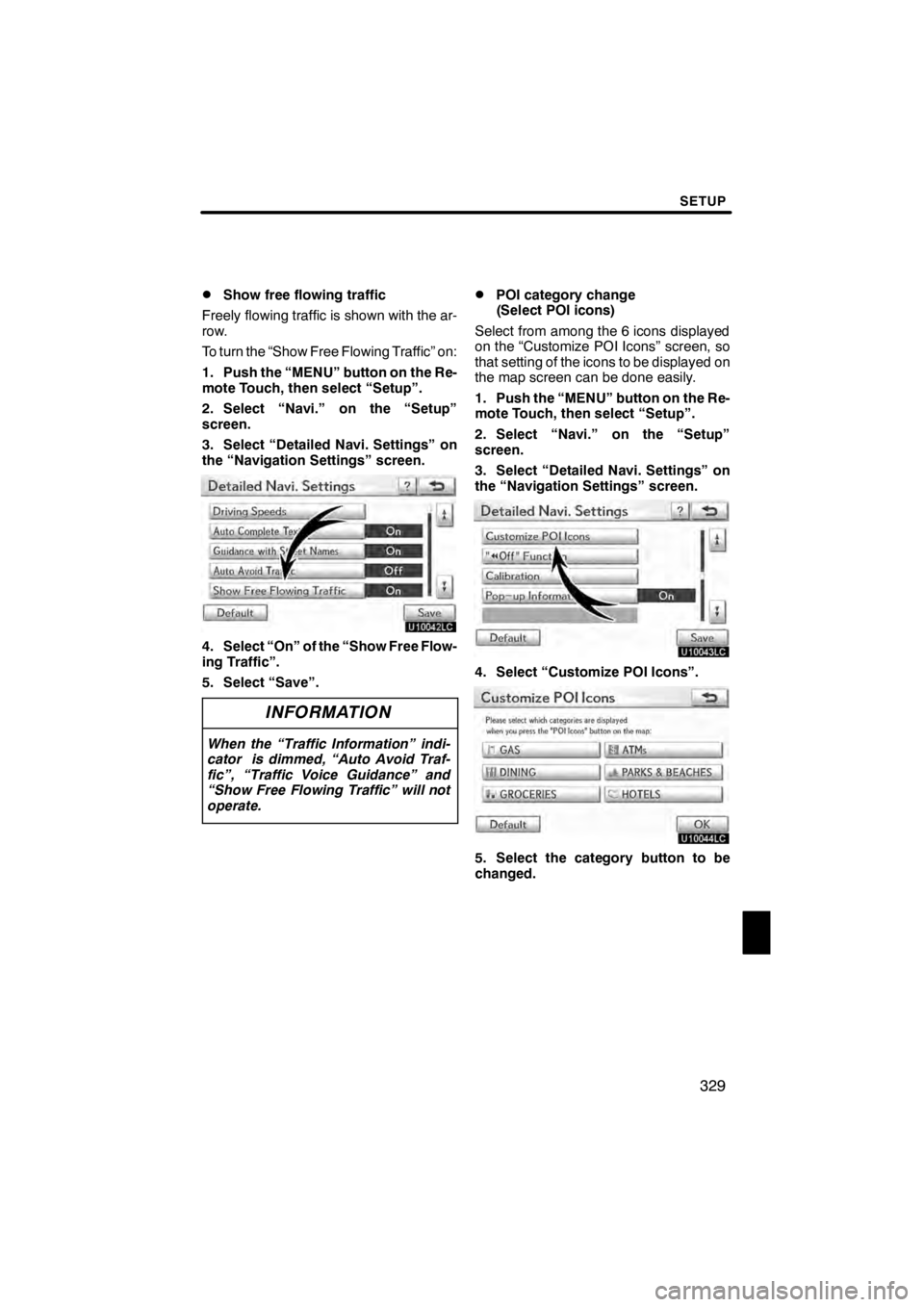
SETUP
329
D
Show free flowing traffic
Freely flowing traffic is shown with the ar-
row.
To turn the “Show Free Flowing Traffic” on:
1. Push the “MENU” button on the Re-
mote Touch, then select “Setup”.
2. Select “Navi.” on the “Setup”
screen.
3. Select “Detailed Navi. Settings” on
the “Navigation Settings” screen.
U10042LC
4. Select “On” of the “Show Free Flow-
ing Traffic”.
5. Select “Save”.
INFORMATION
When the “Traffic Information” indi-
cator is dimmed, “Auto Avoid Traf-
fic”, “Traffic Voice Guidance” and
“Show Free Flowing Traffic” will not
operate.
DPOI category change
(Select POI icons)
Select from among the 6 icons displayed
on the “Customize POI Icons” screen, so
that setting of the icons to be displayed on
the map screen can be done easily.
1. Push the “MENU” button on the Re-
mote Touch, then select “Setup”.
2. Select “Navi.” on the “Setup”
screen.
3. Select “Detailed Navi. Settings” on
the “Navigation Settings” screen.
U10043LC
4. Select “Customize POI Icons”.
U10044LC
5. Select the category button to be
changed.
11 08.03HS250h_NAVI_U
75051U
12
Page 331 of 413
SETUP
330
U10045LC
6. Select the desired group.
If the desired POI category is not on the
screen, select“List All Categories” to list
all POI categories.
U10046LC
7. Select the desired category.
8. Select “OK”.
DScreen layout function (“ AAOff”
function)
Each screen buttons and current street
name on the map screen can be displayed
or hidden.
1. Push the “MENU” button on the Re-
mote Touch, then select “Setup”.
2. Select “Navi.” on the “Setup”
screen.
3. Select “Detailed Navi. Settings” on
the “Navigation Settings” screen.
U10047LC
4. Select “ AAOff” Function”.
U10048LC
5. Select the button to be turned off.
The button becomes dimmed.
To set the default, select “Default”.
6. Select “Save”.
11 08.03HS250h_NAVI_U
75051U
Page 332 of 413
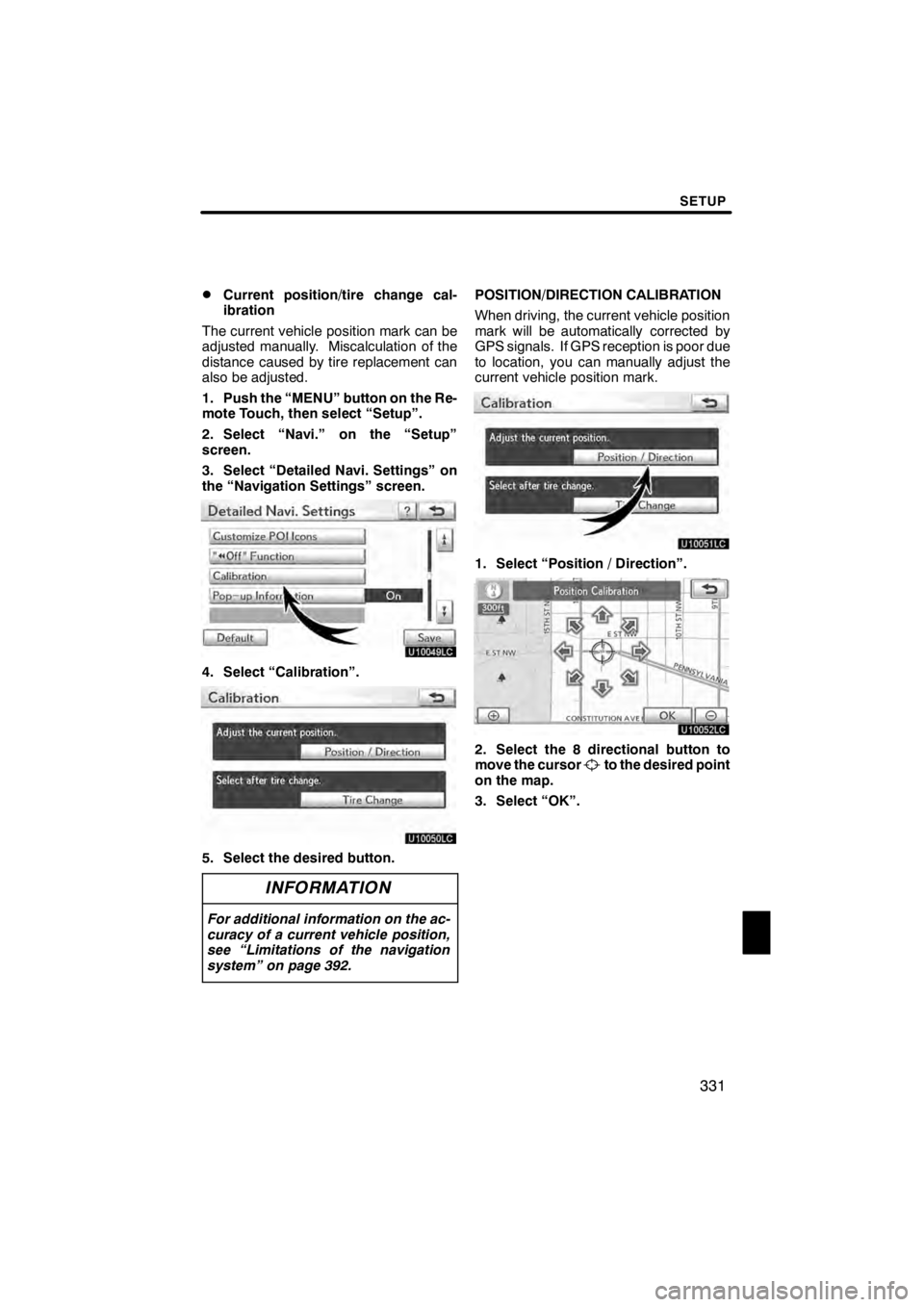
SETUP
331
D
Current position/tire change cal-
ibration
The current vehicle position mark can be
adjusted manually. Miscalculation of the
distance caused by tire replacement can
also be adjusted.
1. Push the “MENU” button on the Re-
mote Touch, then select “Setup”.
2. Select “Navi.” on the “Setup”
screen.
3. Select “Detailed Navi. Settings” on
the “Navigation Settings” screen.
U10049LC
4. Select “Calibration”.
U10050LC
5. Select the desired button.
INFORMATION
For additional information on the ac-
curacy of a current vehicle position,
see “Limitations of the navigation
system” on page 392.
POSITION/DIRECTION CALIBRATION
When driving, the current vehicle position
mark will be automatically corrected by
GPS signals. If GPS reception is poor due
to location, you can manually adjust the
current vehicle position mark.
U10051LC
1. Select “Position / Direction”.
U10052LC
2. Select the 8 directional button to
move the cursorto the desired point
on the map.
3. Select “OK”.
11 08.03HS250h_NAVI_U
75051U
12
Page 334 of 413
SETUP
333
D
Pop−
up information
When the “Pop −up information” is turned
on, the pop −up information will be dis-
played.
1. Push the “MENU” button on the Re-
mote Touch, then select “Setup”.
2. Select “Navi.” on the “Setup”
screen.
3. Select “Detailed Navi. Settings” on
the “Navigation Settings” screen.
U10055LC
4. Select “Pop− up Information”.
U10056LC
5. Select “On” or “Off”.
6. Select “Save”. When the “Pop
−up Information” is turned
off, the following messages will not be dis-
played.
U10057LC
This message appears when the system is
in the POI mode and the map scale is over
0.5 miles (1 km).
U10058LC
The message appears when the map is
switched to the dual map screen mode.
11 08.03HS250h_NAVI_U
75051U
12