2012 Lancia Voyager wheel
[x] Cancel search: wheelPage 176 of 344

COMPASS MINI-TRIP
COMPUTER (CMTC) (for
versions/markets, where
provided)
NOTE:
If the vehicle is equipped with a
Global Positioning System (GPS)
Navigation Radio, the variance
and calibration menu will be
eliminated.
The Compass Mini-Trip Computer is
located in the instrument cluster and
features a driver-interactive display
which provides outside temperature,
compass direction (for versions/
markets, where provided) , and trip
information.
NOTE:
The system will display the last
known outside temperature when
starting the vehicle and may need
to be driven several minutes before
the updated temperature is dis-
played. Engine temperature can
also affect the displayed tempera-
ture; therefore, temperature read-ings are not updated when the ve-
hicle is not moving.
RESET BUTTONS
Reset Button
Pressing the STEP button located on
the steering wheel to scroll through
sub menus (i.e., Odometer, Trip A,
Trip B, DTE, Speed, AVG Fuel, Am-
bient Temp)
Pressing the reset button while in one
of the following menus (i.e., Trip A,
Trip B, AVG Fuel), will reset the dis-
played value.
When the appropriate conditions ex-
ist, the following messages will dis-
play:
NE
. . . . . . . . . Eight-point compass
headings are displayed
(N, S, E, W, NE, NW, SE, SW)
22°C . . . . . . . . . . . . . Temperature
(Fahrenheit or Celsius)
AVG . . Average Fuel Economy (U.S.
or Metric)
DTE . . . . . . . . . Distance to Empty
P . . . . . . . . . . . Park Assist On/Off Should this wrench symbol
display with the letter
P
next to it, your Park Assist
System needs servicing (for
versions/markets, where provided).
Contact an authorized dealer.
Trip Odometer (ODO) / ECO (Fuel
Saver Indicator) (for
versions/markets, where
provided)
This display shows the distance trav-
eled since the last reset.
Trip A
Shows the total distance traveled for
Trip A since the last reset.
Trip B
Shows the total distance traveled for
Trip B since the last reset.
COMPASS/TEMPERATURE
DISPLAY
Compass Variance
Compass Variance is the difference
between Magnetic North and Geo-
graphic North. To ensure compass ac-
curacy, the compass variance should
be properly set according to the vari-
ance map for the zone where the ve-170
Page 178 of 344

To Set The Variance
Start the engine, and leave the trans-
mission gear selector lever in the
PARK position. On the touch screen
go through "More", then compass,
Then select "Compass Variance" and
use the "Plus (+)" button to change
the variance value. Change the vari-
ance one step at a time as necessary
until the desired variance is achieved.
NOTE:
The factory default Zone is 8. Dur-
ing programming, the zone value
will wrap around from Zone 15 to
Zone 1.
Manual Compass Calibration
If the compass appears erratic or in-
accurate, and the variance has been
properly set, you may wish to manu-
ally recalibrate the compass. To
manually calibrate the compass:
1. Start the engine, and leave the
transmission in the PARK position.
2. On the touch screen go through
"More", then compass.
3. Then select "Compass Calibra-
tion" , The Touch screen will startflashing with a text message to start
drive the car in circles
4. To complete the compass calibra-
tion, drive the vehicle in one or more
complete 360 degree circles under
8 km/h in an area free from power
lines, large metallic objects, until the
CAL indicator turns off. The compass
will now function normally.
ELECTRONIC VEHICLE
INFORMATION CENTER
(EVIC) (for versions/
markets, where provided)
The Electronic Vehicle Information
Center (EVIC) features a driver-
interactive display that is located in
the instrument cluster.
This system conveniently allows the
driver to select a variety of useful in-
formation by pressing the switches
mounted on the steering wheel. The
EVIC consists of the following:
Radio Information
Fuel Economy
Vehicle Speed
Trip Info
Tire BAR
Vehicle Info
Messages
Units
System Setup (Personal Settings)
Turn Menu Off
The system allows the driver to select
information by pressing the following
buttons mounted on the steering
wheel:
Electronic Vehicle Information
Center (EVIC)
172
Page 179 of 344

UP ButtonPress and release the UP
button to scroll upward
through the main menus
(Fuel Economy, Vehicle
Info, Tire BAR, Cruise, Messages,
Units, System Setup) and sub-menus.
DOWN Button Press and release the
DOWN button to scroll
downward through the
main menus and sub-
menus. SELECT Button
The SELECT button allows
access to information in
EVIC submenus, selects
some feature settings, and
resets some EVIC features. The EVIC
prompts the driver when the SELECT
button can be used by displaying the
right arrow graphic.
BACK Button
Press the BACK button to
scroll back to a previous
menu or sub-menu.
ELECTRONIC VEHICLE
INFORMATION CENTER
(EVIC) DISPLAYS
The EVIC display consists of three
sections:
1. The top line where compass direc-
tion, odometer line and outside tem-
perature are displayed.
2. The main display area where the
menus and pop up messages are dis-
played.
3. The reconfigurable telltales sec-
tion below the odometer line. The main display area will normally
display the main menu or the screens
of a selected feature of the main
menu. The main display area also dis-
plays "pop up" messages that consist
of approximately 60 possible warning
or information messages. These pop
up messages fall into several catego-
ries:
Five Second Stored Messages
When the appropriate conditions oc-
cur, this type of message takes control
of the main display area for five sec-
onds and then returns to the previous
screen. Most of the messages of this
type are then stored (as long as the
condition that activated it remains ac-
tive) and can be reviewed from the
"Messages" main menu item. As long
as there is a stored message, an "i"
will be displayed in the
EVIC's
compass/outside temp line. Examples
of this message type are "Right Front
Turn Signal Lamp Out" and "Low
Tire Pressure".
EVIC Steering Wheel Buttons
173
Page 195 of 344

used to control the iPod® or external
USB device and display data:
Use the TUNE control knob to se-lect the next or previous track.
Turning it clockwise (forward)
by one click, while playing a
track, skips to the next track or
press the VR button and say
"Next Track".
Turning it counterclockwise (backward) by one click, will
jump to the previous track in the
list or press the VR button and
say "Previous Track"
Jump backward in the current track by pressing and holding the
<< RW button. Holding the <<
RW button long enough will
jump to the beginning of the cur-
rent track.
Jump forward in the current track by pressing and holding the FF>>
button.
A single press backward << RWor
forward FF>> will jump backward
or forward respectively, for five sec-
onds. Use the <<
SEEKandSEEK >>
buttons to jump to the previous or
next track. Pressing the SEEK>>
button during play mode will jump
to the next track in the list, or press
the VR button and say "Next or
Previous Track".
While a track is playing, press the INFO button to see the associated
metadata (artist, track title, album,
etc.) for that track. Pressing the
INFO button again jumps to the
next screen of data for that track.
Once all screens have been viewed,
the last INFObutton press will go
back to the play mode screen on the
radio.
Pressing the REPEATbutton will
change the audio device mode to
repeat the current playing track or
press the VR button and say "Re-
peat ON" or "Repeat Off".
Press the SCANbutton to use
iPod®/USB/MP3 device scan
mode, which will play the first
10 seconds of each track in the cur-
rent list and then forward to the
next song. To stop SCAN mode and start playing the desired track,
when it is playing the track, press
the
SCAN button again. During
Scan mode, pressing the << SEEK
and SEEK >> buttons will select
the previous and next tracks.
RND button (available on sales
code RES radio only): Pressing this
button toggles between Shuffle ON
and Shuffle OFF modes for the
iPod® or external USB device, or
press the VR button and say
"Shuffle ON" or "Shuffle Off". If
the RND icon is showing on the
radio display, then the shuffle mode
is ON.
List Or Browse Mode
During Play mode, pressing any of the
buttons described below, will bring up
List mode. List mode enables scroll-
ing through the list of menus and
tracks on the audio device.
TUNE control knob: The TUNE
control knob functions in a similar
manner as the scroll wheel on the
audio device or external USB de-
vice.
189
Page 196 of 344

Turning it clockwise (forward)and counterclockwise (back-
ward) scrolls through the lists,
displaying the track detail on the
radio display. Once the track to
be played is highlighted on the
radio display, press the TUNE
control knob to select and start
playing the track. Turning the
TUNE control knob fast will
scroll through the list faster. Dur-
ing fast scroll, a slight delay in
updating the information on the
radio display may be noticeable.
During all List modes, the iPod® displays all lists in “wrap-
around” mode. So if the track is
at the bottom of the list, just turn
the wheel backward (counter-
clockwise) to get to the track
faster.
In List mode, the radio PRESET
buttons are used as shortcuts to
the following lists on the iPod®
or external USB device.
Preset 1 – Playlists
Preset 2 – Artists
Preset 3 – Albums Preset 4 – Genres
Preset 5 – Audiobooks
Preset 6 – Podcasts
Pressing a PRESET button will display the current list on the top
line and the first item in that list
on the second line.
To exit List mode without select- ing a track, press the same PRE-
SET button again to go back to
Play mode.
LIST button: The LISTbutton will
display the top level menu of the
iPod® or external USB device.
Turn the TUNEcontrol knob to list
the top-menu item to be selected
and press the TUNEcontrol knob.
This will display the next sub-menu
list item on the audio device, then
follow the same steps to go to the
desired track in that list. Not all
iPod® or external USB device sub-
menu levels are available on this
system.
MUSIC TYPE button: TheMUSIC
TYPE button is another shortcut
button to the genre listing on your
audio device.
CAUTION!
Leaving the iPod® or external USB device (or any supported de-
vice) anywhere in the vehicle in
extreme heat or cold can alter the
operation or damage the device.
Follow the device manufacturer’s
guidelines.
Placing items on the iPod® or ex-
ternal USB device, or connections
to the iPod® or external USB de-
vice in the vehicle, can cause dam-
age to the device and/or to the
connectors.WARNING!
Do not plug in or remove the iPod®
or external USB device while driv-
ing. Failure to follow this warning
could result in an accident.
190
Page 213 of 344
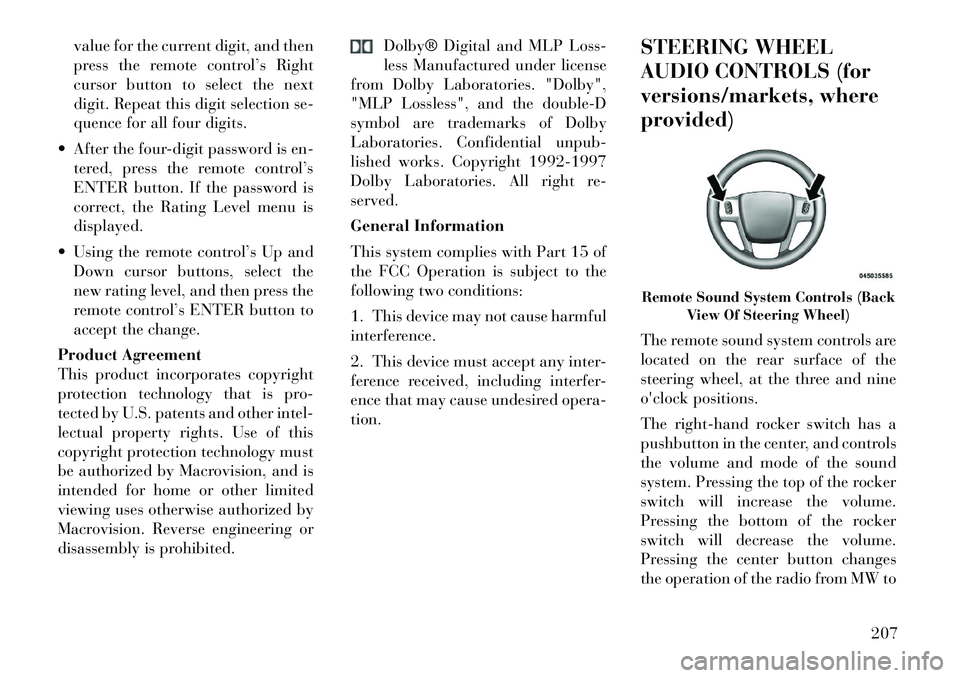
value for the current digit, and then
press the remote control’s Right
cursor button to select the next
digit. Repeat this digit selection se-
quence for all four digits.
After the four-digit password is en- tered, press the remote control’s
ENTER button. If the password is
correct, the Rating Level menu is
displayed.
Using the remote control’s Up and Down cursor buttons, select the
new rating level, and then press the
remote control’s ENTER button to
accept the change.
Product Agreement
This product incorporates copyright
protection technology that is pro-
tected by U.S. patents and other intel-
lectual property rights. Use of this
copyright protection technology must
be authorized by Macrovision, and is
intended for home or other limited
viewing uses otherwise authorized by
Macrovision. Reverse engineering or
disassembly is prohibited. Dolby® Digital and MLP Loss-
less Manufactured under license
from Dolby Laboratories. "Dolby",
"MLP Lossless", and the double-D
symbol are trademarks of Dolby
Laboratories. Confidential unpub-
lished works. Copyright 1992-1997
Dolby Laboratories. All right re-
served.
General Information
This system complies with Part 15 of
the FCC Operation is subject to the
following two conditions:
1. This device may not cause harmful
interference.
2. This device must accept any inter-
ference received, including interfer-
ence that may cause undesired opera-
tion. STEERING WHEEL
AUDIO CONTROLS (for
versions/markets, where
provided)
The remote sound system controls are
located on the rear surface of the
steering wheel, at the three and nine
o'clock positions.
The
right-hand rocker switch has a
pushbutton in the center, and controls
the volume and mode of the sound
system. Pressing the top of the rocker
switch will increase the volume.
Pressing the bottom of the rocker
switch will decrease the volume.
Pressing the center button changes
the operation of the radio from MW to
Remote Sound System Controls (Back View Of Steering Wheel)
207
Page 228 of 344

SHALLOW STANDING WATER . . . . . . . . . . . 237
POWER STEERING . . . . . . . . . . . . . . . . . . . . . . 238 POWER STEERING FLUID CHECK . . . . . . . . 238
PARKING BRAKE . . . . . . . . . . . . . . . . . . . . . . . 238
ANTI-LOCK BRAKE SYSTEM (ABS) . . . . . . . . . 240 ANTI-LOCK BRAKE WARNING LIGHT . . . . . 240
ELECTRONIC BRAKE CONTROL SYSTEM . . . . 241 TRACTION CONTROL SYSTEM (TCS) . . . . . . 241
BRAKE ASSIST SYSTEM (BAS) . . . . . . . . . . . 242
ELECTRONIC STABILITY CONTROL (ESC) . . 242
TIRES — GENERAL INFORMATION . . . . . . . . . 244 TIRE PRESSURE . . . . . . . . . . . . . . . . . . . . . . 244
TIRE INFLATION PRESSURES . . . . . . . . . . . 245
TIRE PRESSURES FOR HIGH-SPEEDOPERATION . . . . . . . . . . . . . . . . . . . . . . . . . 246
RADIAL-PLY TIRES . . . . . . . . . . . . . . . . . . . 246
SPARE TIRE MATCHING ORIGINAL EQUIPPED TIRE AND WHEEL (for
versions/markets, where provided) . . . . . . . . 246
COMPACT SPARE TIRE (for versions/ markets, where provided) . . . . . . . . . . . . . . . 247
FULL SIZE SPARE (for versions/markets, where provided) . . . . . . . . . . . . . . . . . . . . . . . 247
LIMITED-USE SPARE (for versions/ markets, where provided) . . . . . . . . . . . . . . . 247
TIRE SPINNING . . . . . . . . . . . . . . . . . . . . . . 248
222
Page 238 of 344

GEAR RANGES
DO NOT race the engine when shift-
ing from PARK or NEUTRAL into
another gear range.
PARK
This range supplements the parking
brake by locking the transmission.
The engine can be started in this
range. Never attempt to use PARK
while the vehicle is in motion. Apply
the parking brake when leaving the
vehicle in this range.
When parking on a level surface, you
may place the shift lever in the PARK
position first, and then apply the
parking brake.
When parking on a hill, apply the
parking brake before placing the shift
lever in PARK, otherwise the load on
the transmission locking mechanism
may make it difficult to move the shift
lever out of PARK. As an added pre-
caution, turn the front wheels toward
the curb on a downhill grade, and
away from the curb on an uphill
grade.
WARNING!
Never use the PARK position as asubstitute for the parking brake.
Always apply the parking brake
fully when parked to guard
against vehicle movement and
possible injury or damage.
Your vehicle could move and in-
jure you and others if it is not
completely in PARK. Check by
trying to move the shift lever rear-
ward (with the brake pedal re-
leased) after you have placed it in
PARK. Make sure the transmis-
sion is in PARK before leaving the
vehicle.
(Continued)
WARNING!(Continued)
It is dangerous to move the shift
lever out of PARK or NEUTRAL if
the engine speed is higher than
idle speed. If your foot is not
firmly pressing the brake pedal,
the vehicle could accelerate
quickly forward or in reverse. You
could lose control of the vehicle
and hit someone or something.
Only shift into gear when the en-
gine is idling normally and your
foot is firmly pressing the brake
pedal.
Unintended movement of a ve-
hicle could injure those in or near
the vehicle. As with all vehicles,
you should never exit a vehicle
while the engine is running. Be-
fore exiting a vehicle, always ap-
ply the parking brake, shift the
transmission into PARK, and re-
move the key fob. Once the key
fob is removed, the shift lever is
locked in the PARK position, se-
curing the vehicle against un-
wanted movement.
(Continued)
232