2012 Lancia Flavia pairing phone
[x] Cancel search: pairing phonePage 73 of 233
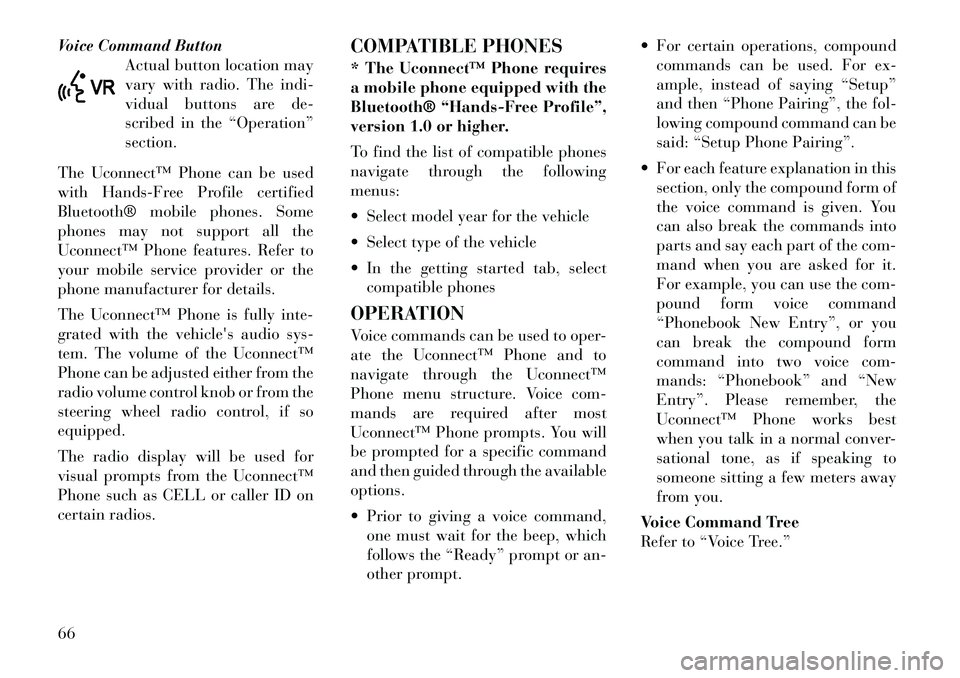
Voice Command ButtonActual button location may
vary with radio. The indi-
vidual buttons are de-
scribed in the “Operation”
section.
The Uconnect™ Phone can be used
with Hands-Free Profile certified
Bluetooth® mobile phones. Some
phones may not support all the
Uconnect™ Phone features. Refer to
your mobile service provider or the
phone manufacturer for details.
The Uconnect™ Phone is fully inte-
grated with the vehicle's audio sys-
tem. The volume of the Uconnect™
Phone can be adjusted either from the
radio volume control knob or from the
steering wheel radio control, if so
equipped.
The radio display will be used for
visual prompts from the Uconnect™
Phone such as CELL or caller ID on
certain radios. COMPATIBLE PHONES
* The Uconnect™ Phone requires
a mobile phone equipped with the
Bluetooth® “Hands-Free Profile”,
version 1.0 or higher.
To find the list of compatible phones
navigate through the following
menus:
Select model year for the vehicle
Select type of the vehicle
In the getting started tab, select
compatible phones
OPERATION
Voice commands can be used to oper-
ate the Uconnect™ Phone and to
navigate through the Uconnect™
Phone menu structure. Voice com-
mands are required after most
Uconnect™ Phone prompts. You will
be prompted for a specific command
and then guided through the available
options.
Prior to giving a voice command, one must wait for the beep, which
follows the “Ready” prompt or an-
other prompt. For certain operations, compound
commands can be used. For ex-
ample, instead of saying “Setup”
and then “Phone Pairing”, the fol-
lowing compound command can be
said: “Setup Phone Pairing”.
For each feature explanation in this section, only the compound form of
the voice command is given. You
can also break the commands into
parts and say each part of the com-
mand when you are asked for it.
For example, you can use the com-
pound form voice command
“Phonebook New Entry”, or you
can break the compound form
command into two voice com-
mands: “Phonebook” and “New
Entry”. Please remember, the
Uconnect™ Phone works best
when you talk in a normal conver-
sational tone, as if speaking to
someone sitting a few meters away
from you.
Voice Command Tree
Refer to “Voice Tree.”66
Page 74 of 233
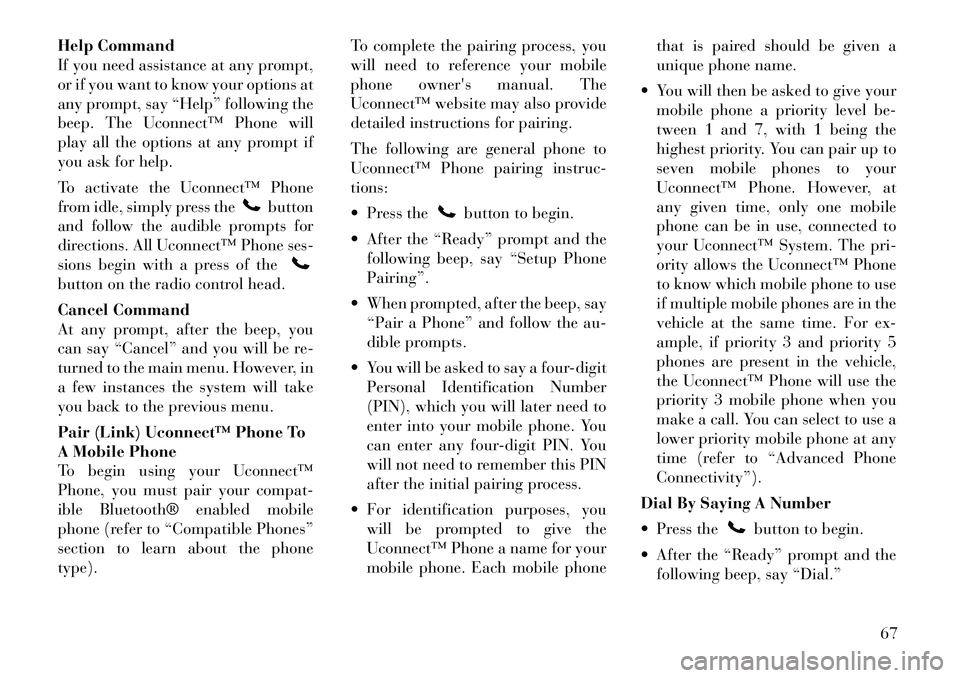
Help Command
If you need assistance at any prompt,
or if you want to know your options at
any prompt, say “Help” following the
beep. The Uconnect™ Phone will
play all the options at any prompt if
you ask for help.
To activate the Uconnect™ Phone
from idle, simply press the
button
and follow the audible prompts for
directions. All Uconnect™ Phone ses-
sions begin with a press of the
button on the radio control head.
Cancel Command
At any prompt, after the beep, you
can say “Cancel” and you will be re-
turned to the main menu. However, in
a few instances the system will take
you back to the previous menu.
Pair (Link) Uconnect™ Phone To
A Mobile Phone
To begin using your Uconnect™
Phone, you must pair your compat-
ible Bluetooth® enabled mobile
phone (refer to “Compatible Phones”
section to learn about the phone
type). To complete the pairing process, you
will need to reference your mobile
phone owner's manual. The
Uconnect™ website may also provide
detailed instructions for pairing.
The following are general phone to
Uconnect™ Phone pairing instruc-
tions:
Press the
button to begin.
After the “Ready” prompt and the following beep, say “Setup Phone
Pairing”.
When prompted, after the beep, say “Pair a Phone” and follow the au-
dible prompts.
You will be asked to say a four-digit Personal Identification Number
(PIN), which you will later need to
enter into your mobile phone. You
can enter any four-digit PIN. You
will not need to remember this PIN
after the initial pairing process.
For identification purposes, you will be prompted to give the
Uconnect™ Phone a name for your
mobile phone. Each mobile phone that is paired should be given a
unique phone name.
You will then be asked to give your mobile phone a priority level be-
tween 1 and 7, with 1 being the
highest priority. You can pair up to
seven mobile phones to your
Uconnect™ Phone. However, at
any given time, only one mobile
phone can be in use, connected to
your Uconnect™ System. The pri-
ority allows the Uconnect™ Phone
to know which mobile phone to use
if multiple mobile phones are in the
vehicle at the same time. For ex-
ample, if priority 3 and priority 5
phones are present in the vehicle,
the Uconnect™ Phone will use the
priority 3 mobile phone when you
make a call. You can select to use a
lower priority mobile phone at any
time (refer to “Advanced Phone
Connectivity”).
Dial By Saying A Number
Press the
button to begin.
After the “Ready” prompt and the following beep, say “Dial.”
67
Page 82 of 233
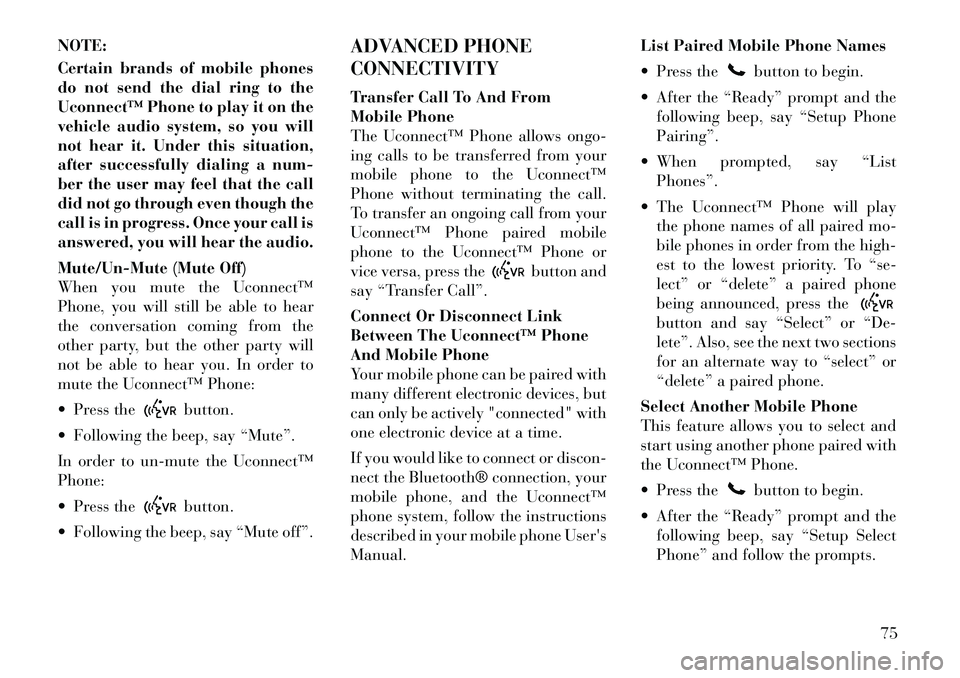
NOTE:
Certain brands of mobile phones
do not send the dial ring to the
Uconnect™ Phone to play it on the
vehicle audio system, so you will
not hear it. Under this situation,
after successfully dialing a num-
ber the user may feel that the call
did not go through even though the
call is in progress. Once your call is
answered, you will hear the audio.
Mute/Un-Mute (Mute Off)
When you mute the Uconnect™
Phone, you will still be able to hear
the conversation coming from the
other party, but the other party will
not be able to hear you. In order to
mute the Uconnect™ Phone:
Press the
button.
Following the beep, say “Mute”.
In order to un-mute the Uconnect™
Phone:
Press thebutton.
Following the beep, say “Mute off”. ADVANCED PHONE
CONNECTIVITY
Transfer Call To And From
Mobile Phone
The Uconnect™ Phone allows ongo-
ing calls to be transferred from your
mobile phone to the Uconnect™
Phone without terminating the call.
To transfer an ongoing call from your
Uconnect™ Phone paired mobile
phone to the Uconnect™ Phone or
vice versa, press the
button and
say “Transfer Call”.
Connect Or Disconnect Link
Between The Uconnect™ Phone
And Mobile Phone
Your mobile phone can be paired with
many different electronic devices, but
can only be actively "connected" with
one electronic device at a time.
If you would like to connect or discon-
nect the Bluetooth® connection, your
mobile phone, and the Uconnect™
phone system, follow the instructions
described in your mobile phone User's
Manual. List Paired Mobile Phone Names
Press the
button to begin.
After the “Ready” prompt and the following beep, say “Setup Phone
Pairing”.
When prompted, say “List Phones”.
The Uconnect™ Phone will play the phone names of all paired mo-
bile phones in order from the high-
est to the lowest priority. To “se-
lect” or “delete” a paired phone
being announced, press the
button and say “Select” or “De-
lete”. Also, see the next two sections
for an alternate way to “select” or
“delete” a paired phone.
Select Another Mobile Phone
This feature allows you to select and
start using another phone paired with
the Uconnect™ Phone.
Press the
button to begin.
After the “Ready” prompt and the following beep, say “Setup Select
Phone” and follow the prompts.
75
Page 83 of 233
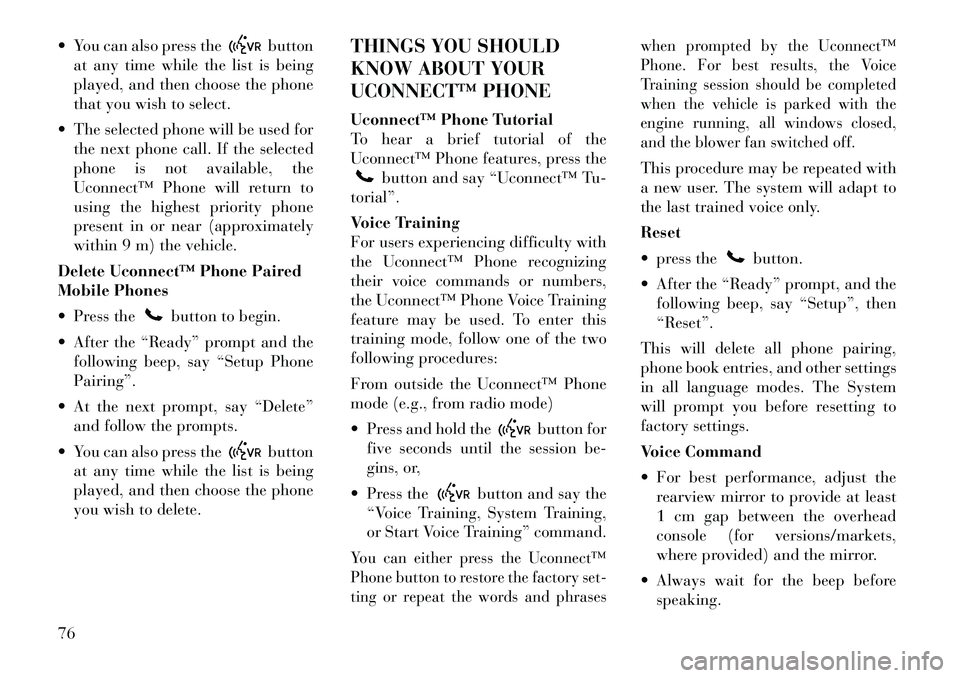
You can also press the
button
at any time while the list is being
played, and then choose the phone
that you wish to select.
The selected phone will be used for the next phone call. If the selected
phone is not available, the
Uconnect™ Phone will return to
using the highest priority phone
present in or near (approximately
within 9 m) the vehicle.
Delete Uconnect™ Phone Paired
Mobile Phones
Press the
button to begin.
After the “Ready” prompt and the following beep, say “Setup Phone
Pairing”.
At the next prompt, say “Delete” and follow the prompts.
You can also press the
button
at any time while the list is being
played, and then choose the phone
you wish to delete. THINGS YOU SHOULD
KNOW ABOUT YOUR
UCONNECT™ PHONE
Uconnect™ Phone Tutorial
To hear a brief tutorial of the
Uconnect™ Phone features, press the
button and say “Uconnect™ Tu-
torial”.
Voice Training
For users experiencing difficulty with
the Uconnect™ Phone recognizing
their voice commands or numbers,
the Uconnect™ Phone Voice Training
feature may be used. To enter this
training mode, follow one of the two
following procedures:
From outside the Uconnect™ Phone
mode (e.g., from radio mode)
Press and hold the
button for
five seconds until the session be-
gins, or,
Press the
button and say the
“Voice Training, System Training,
or Start Voice Training” command.
You can either press the Uconnect™
Phone button to restore the factory set-
ting or repeat the words and phrases when prompted by the Uconnect™
Phone. For best results, the Voice
Training session should be completed
when the vehicle is parked with the
engine running, all windows closed,
and the blower fan switched off.
This procedure may be repeated with
a new user. The system will adapt to
the last trained voice only.
Reset
press the
button.
After the “Ready” prompt, and the following beep, say “Setup”, then
“Reset”.
This will delete all phone pairing,
phone book entries, and other settings
in all language modes. The System
will prompt you before resetting to
factory settings.
Voice Command
For best performance, adjust the rearview mirror to provide at least
1 cm gap between the overhead
console (for versions/markets,
where provided) and the mirror.
Always wait for the beep before speaking.
76
Page 89 of 233

Voice Commands
Primary Alternate(s)
zero
one
two
three
four
five
six
seven
eight
nine
asterisk (*) star
plus (+)
hash (#)
all all of them
Breakdown ser-
vice
call
cancel
confirmation
prompts confirmation
continue
delete
dial
download
Dutch Nederlands
edit
emergency
English
delete all erase all
Voice Commands
Primary Alternate(s)
Espanol
Francais
German Deutsch
help
home
Italian Italiano
language
list names
list phones
main menu. return to main
menu
mobile
mute on
mute off
new entry
no
other other
pair a phone
phone pairing pairing
phonebook phonebook
previous
redial
select phone select
send
set up phone settings or
phone set up
transfer call
Uconnect™ Tu-
torial
Voice Commands
Primary Alternate(s)
try again
voice training system training
work
yes
VOICE COMMAND
VOICE COMMAND SYSTEM
OPERATION This Voice Command sys-
tem allows you to control
your AM, FM radio, disc
player, and a memo re-
corder.
NOTE:
Take care to speak into the Voice
Interface System as calmly and
normally as possible. The ability
of the Voice Interface System to
recognize user voice commands
may be negatively affected by
rapid speaking or a raised voice
level.
82