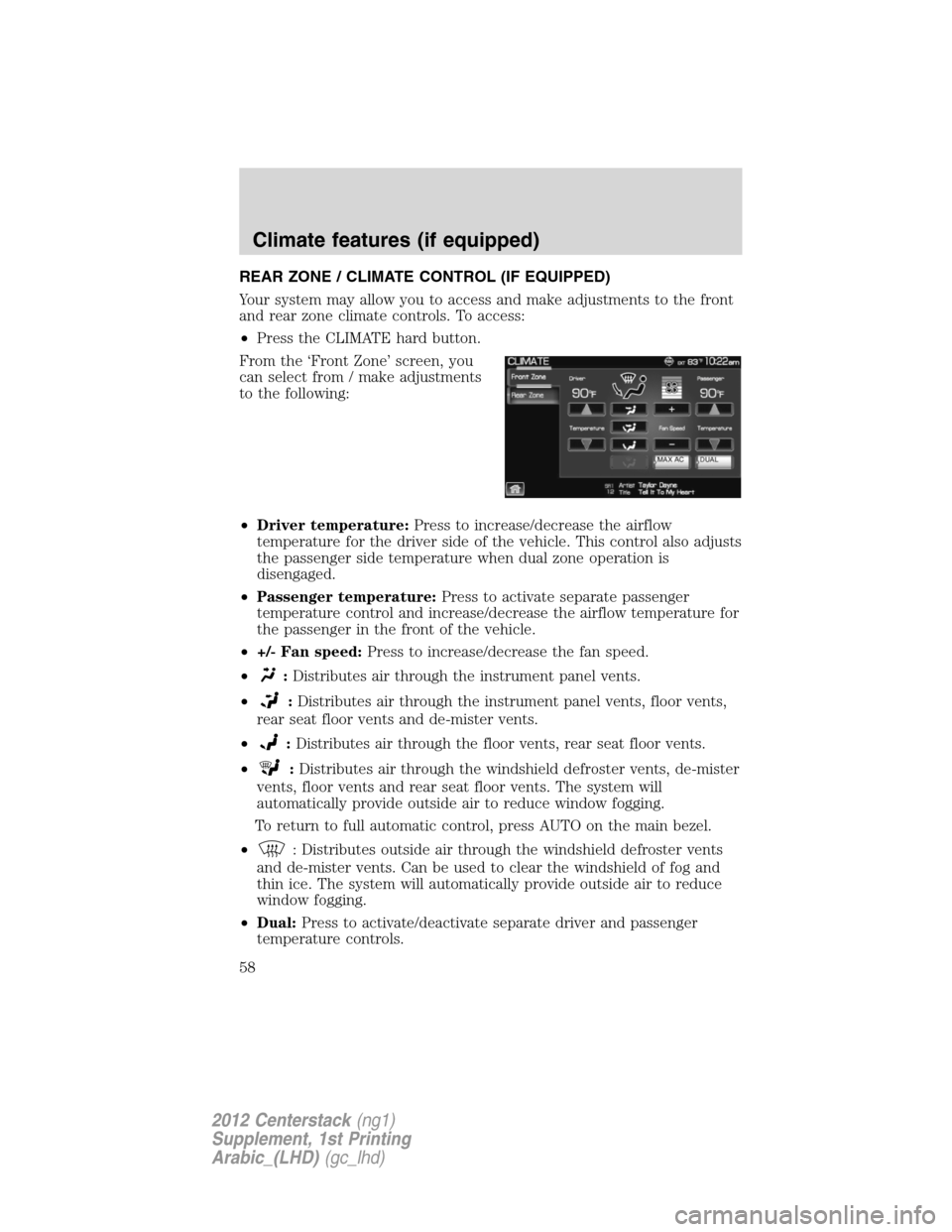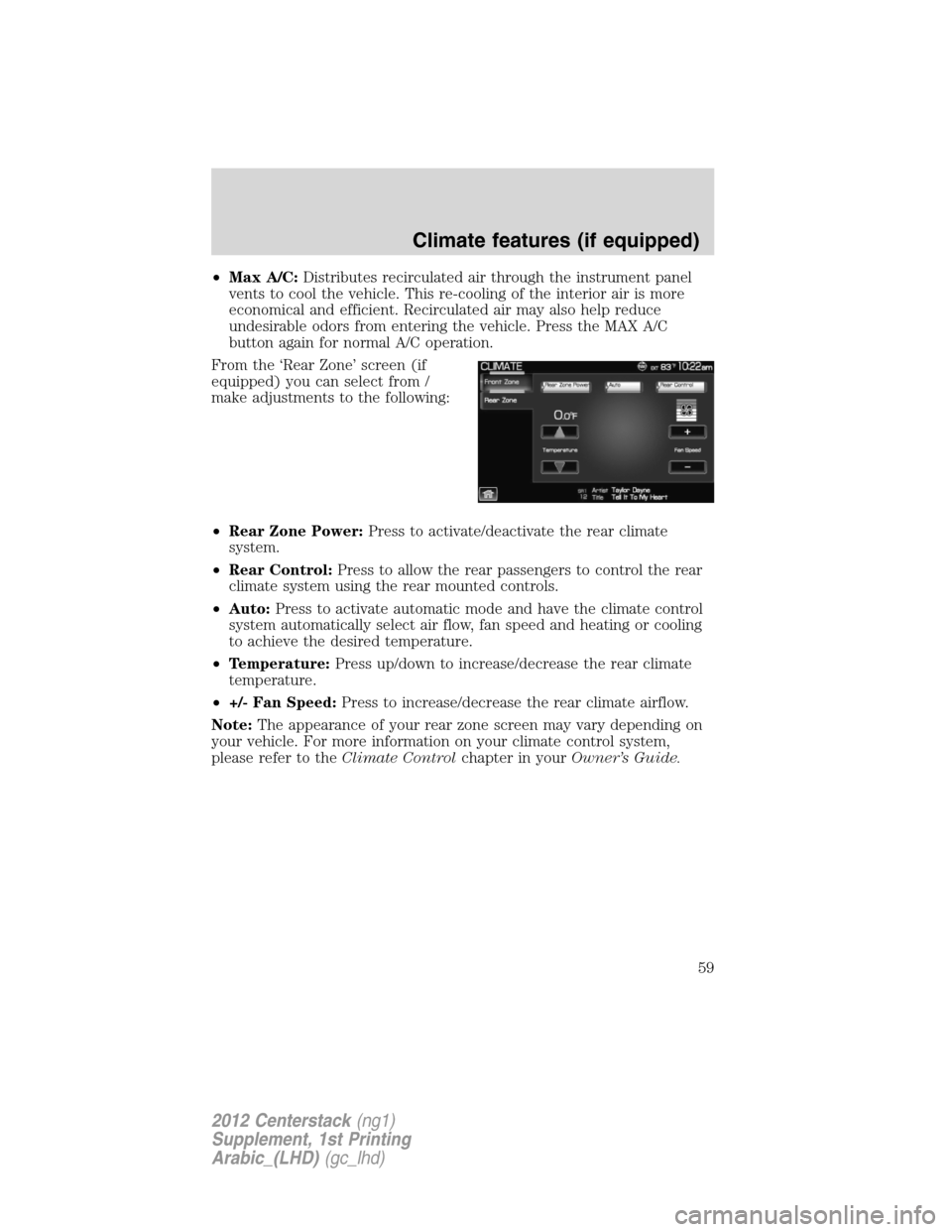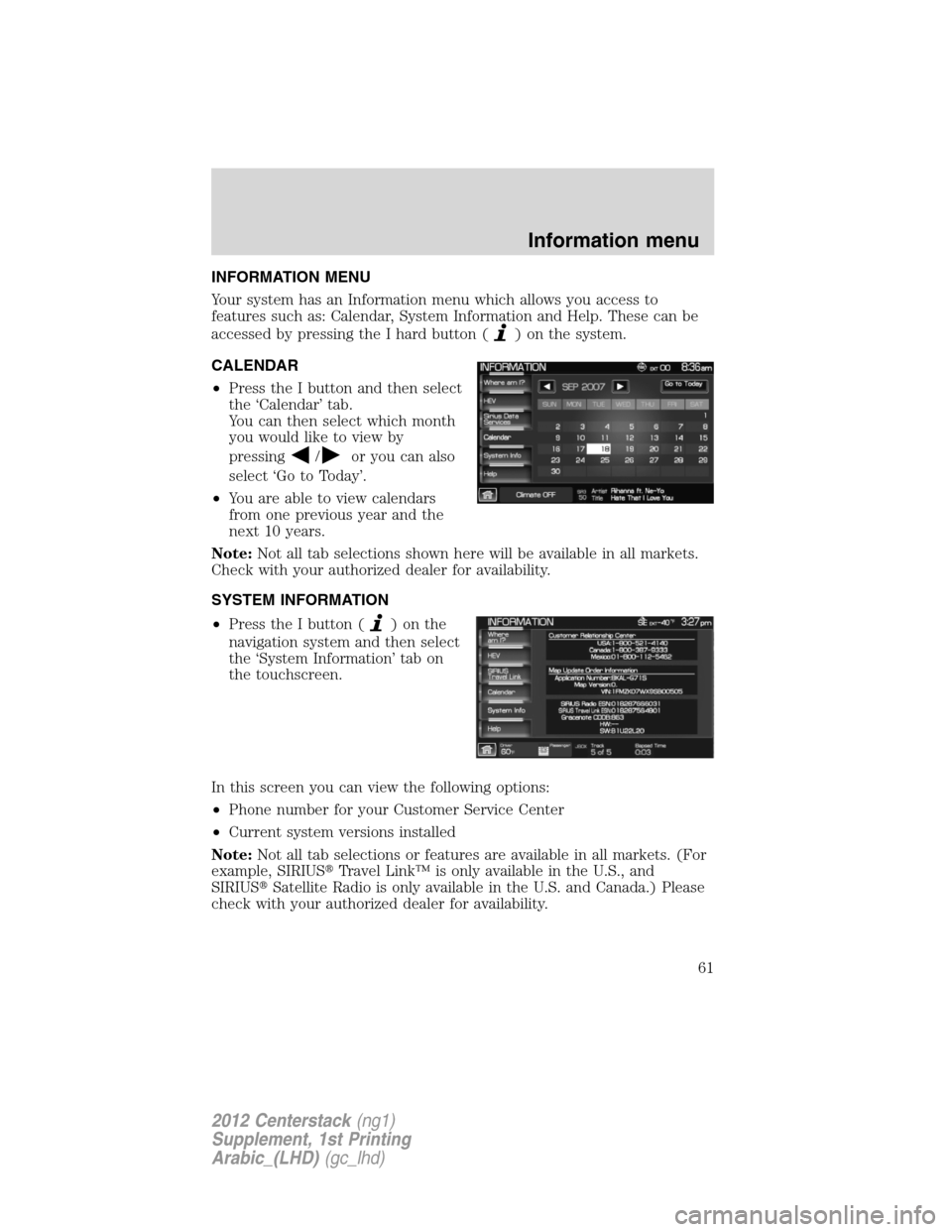Page 57 of 118
The screen will show you the
selected playing media of both DVD
headrest systems and headsets (A
and B). To make adjustments,
ensure that the correct system (A
or B) is highlighted. The appropriate
controls will appear to allow you to
make adjustments to your current
playing media.
•
(Reverse): Press for reverse play.
•
/(Play/Pause): Press to play or pause the DVD.
•
(Fast forward): Press for advance play.
SEEK:You may press the SEEK hard button on the system to access
the next or previous chapter.
•Media:Press to select the desired media in the selected headset (A
or B).
•Rear Controls Enabled/Disabled:Press to turn the Rear Controls
(if equipped) on/off.
•Headphones On/Off:Press to turn the headphones on/off.
Audio features
57
2012 Centerstack(ng1)
Supplement, 1st Printing
Arabic_(LHD)(gc_lhd)
Page 58 of 118
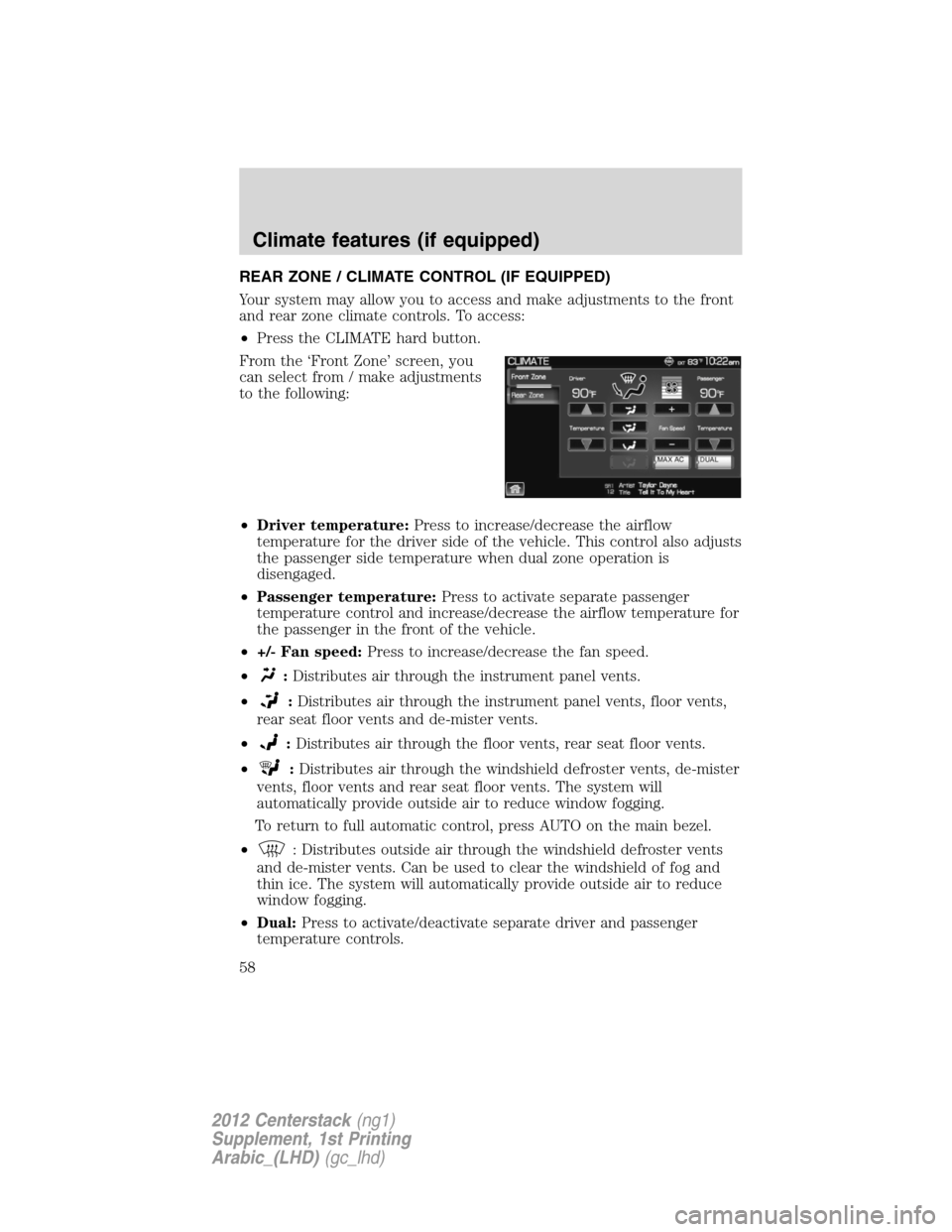
REAR ZONE / CLIMATE CONTROL (IF EQUIPPED)
Your system may allow you to access and make adjustments to the front
and rear zone climate controls. To access:
•Press the CLIMATE hard button.
From the ‘Front Zone’ screen, you
can select from / make adjustments
to the following:
•Driver temperature:Press to increase/decrease the airflow
temperature for the driver side of the vehicle. This control also adjusts
the passenger side temperature when dual zone operation is
disengaged.
•Passenger temperature:Press to activate separate passenger
temperature control and increase/decrease the airflow temperature for
the passenger in the front of the vehicle.
•+/- Fan speed:Press to increase/decrease the fan speed.
•
:Distributes air through the instrument panel vents.
•
:Distributes air through the instrument panel vents, floor vents,
rear seat floor vents and de-mister vents.
•
:Distributes air through the floor vents, rear seat floor vents.
•
:Distributes air through the windshield defroster vents, de-mister
vents, floor vents and rear seat floor vents. The system will
automatically provide outside air to reduce window fogging.
To return to full automatic control, press AUTO on the main bezel.
•
: Distributes outside air through the windshield defroster vents
and de-mister vents. Can be used to clear the windshield of fog and
thin ice. The system will automatically provide outside air to reduce
window fogging.
•Dual:Press to activate/deactivate separate driver and passenger
temperature controls.
Climate features (if equipped)
58
2012 Centerstack(ng1)
Supplement, 1st Printing
Arabic_(LHD)(gc_lhd)
Page 59 of 118
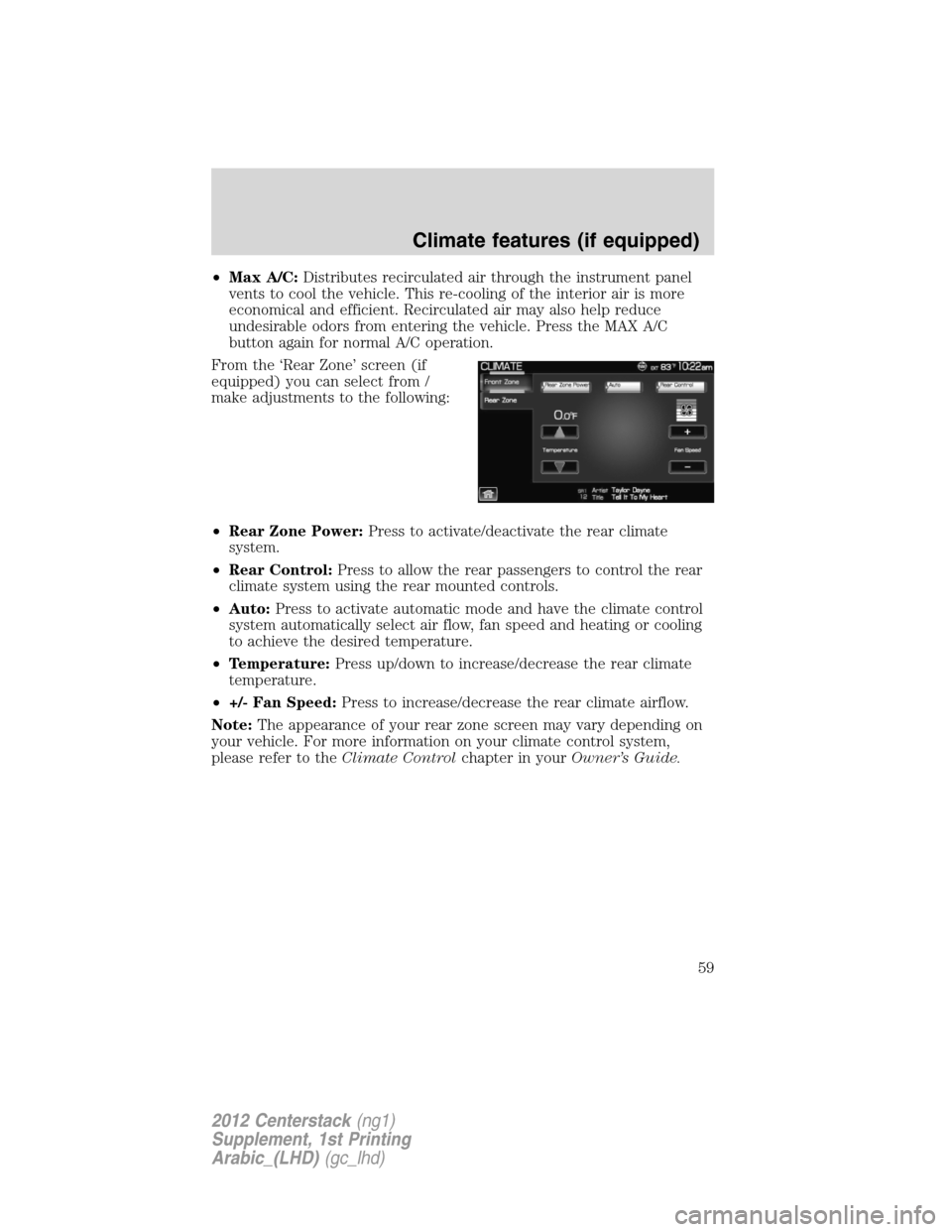
•Max A/C:Distributes recirculated air through the instrument panel
vents to cool the vehicle. This re-cooling of the interior air is more
economical and efficient. Recirculated air may also help reduce
undesirable odors from entering the vehicle. Press the MAX A/C
button again for normal A/C operation.
From the ‘Rear Zone’ screen (if
equipped) you can select from /
make adjustments to the following:
•Rear Zone Power:Press to activate/deactivate the rear climate
system.
•Rear Control:Press to allow the rear passengers to control the rear
climate system using the rear mounted controls.
•Auto:Press to activate automatic mode and have the climate control
system automatically select air flow, fan speed and heating or cooling
to achieve the desired temperature.
•Temperature:Press up/down to increase/decrease the rear climate
temperature.
•+/- Fan Speed:Press to increase/decrease the rear climate airflow.
Note:The appearance of your rear zone screen may vary depending on
your vehicle. For more information on your climate control system,
please refer to theClimate Controlchapter in yourOwner’s Guide.
Climate features (if equipped)
59
2012 Centerstack(ng1)
Supplement, 1st Printing
Arabic_(LHD)(gc_lhd)
Page 60 of 118
Climate voice commands (if equipped)
When using climate commands, press
or VOICE on the steering
wheel controls. When prompted, say, “Climate”. Wait for the system to
sound two tones and you may say any of the following commands:
•On•Off
•Automatic•Dual off
•AC on•AC off
•Max AC on•Max AC off
•Defrost•Defrost off
•Rear Defrost•Rear Defrost off
•Recirc•Recirc off
•Fan speed increase•Fan speed decrease
•Temperature increase•Temperature decrease
•Temperature <16.0–32.0>•Temperature <60–90>
•Help
Note:If the system is not displaying the climate touchscreen, press
or VOICE on the steering wheel controls. When prompted, say, “Climate”
and then any of the above commands.
Climate features (if equipped)
60
2012 Centerstack(ng1)
Supplement, 1st Printing
Arabic_(LHD)(gc_lhd)
Page 61 of 118
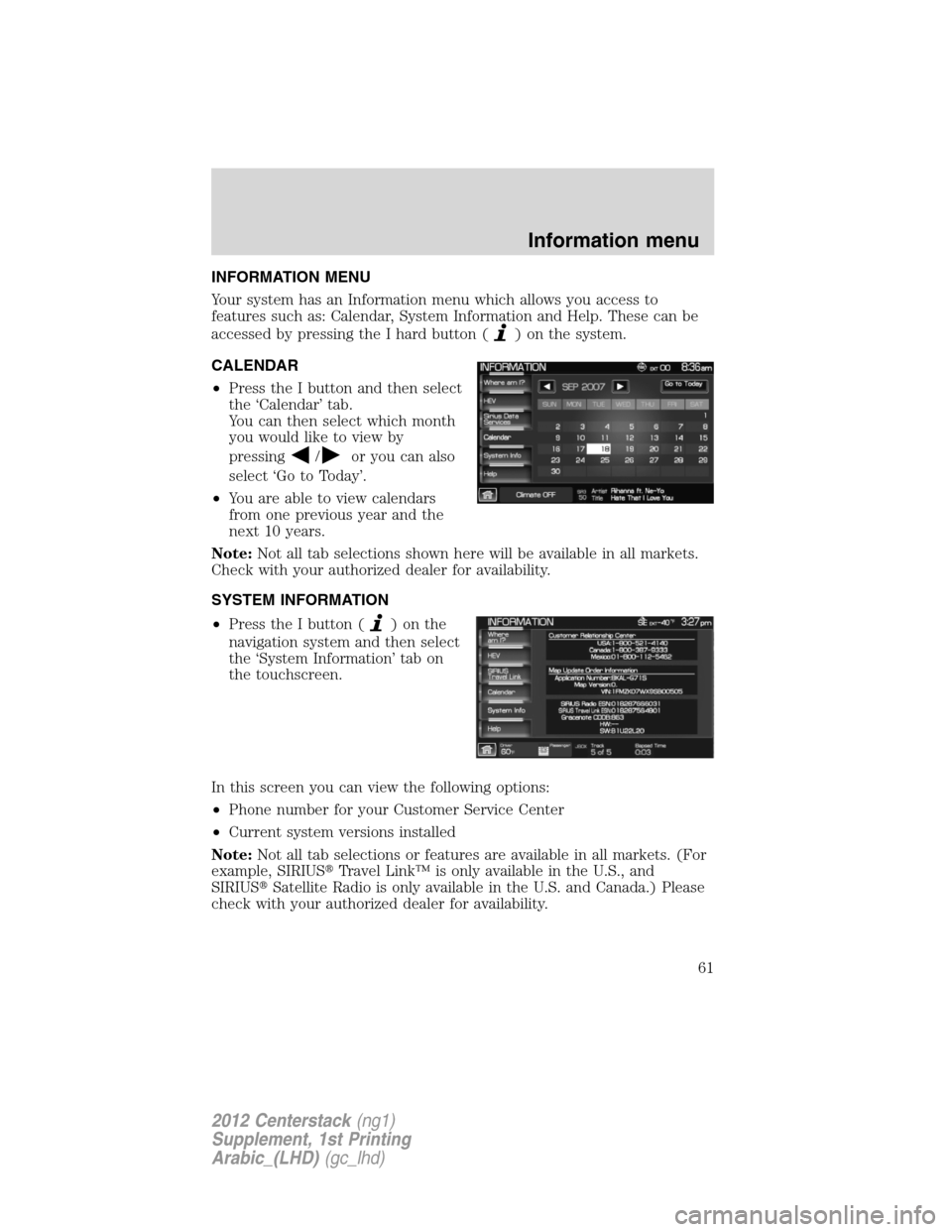
INFORMATION MENU
Your system has an Information menu which allows you access to
features such as: Calendar, System Information and Help. These can be
accessed by pressing the I hard button (
) on the system.
CALENDAR
•Press the I button and then select
the ‘Calendar’ tab.
You can then select which month
you would like to view by
pressing
/or you can also
select ‘Go to Today’.
•You are able to view calendars
from one previous year and the
next 10 years.
Note:Not all tab selections shown here will be available in all markets.
Check with your authorized dealer for availability.
SYSTEM INFORMATION
•Press the I button (
)onthe
navigation system and then select
the ‘System Information’ tab on
the touchscreen.
In this screen you can view the following options:
•Phone number for your Customer Service Center
•Current system versions installed
Note:Not all tab selections or features are available in all markets. (For
example, SIRIUS�Travel Link™ is only available in the U.S., and
SIRIUS�Satellite Radio is only available in the U.S. and Canada.) Please
check with your authorized dealer for availability.
Information menu
61
2012 Centerstack(ng1)
Supplement, 1st Printing
Arabic_(LHD)(gc_lhd)
Page 62 of 118
HELP
The Help screen allows you to view basic information about controls and
driving restrictions as well as traffic legend information and basic voice
commands available in various modes. To access:
•Press the I button (
) on the system and then select the ‘Help’ tab.
Select ‘Basic Operation’ at the top of
the screen to view hard buttons on
your navigation system. Press the
desired icon to view the button
description.
Select ‘Driving Restriction’ at the
top of the screen to view the
system’s driving restriction.
Select ‘Voice Commands’ at the top
of the screen. Select any of the
available categories on the screen.
When selected, the system will show
you a brief listing of possible voice
commands in that specific mode.
Please refer to theVoice
recognition system overview
chapter for information on the voice
recognition system.
Information menu
62
2012 Centerstack(ng1)
Supplement, 1st Printing
Arabic_(LHD)(gc_lhd)
Page 63 of 118
SOUND FEATURES
The sound menu allows you to access and adjust settings such as Bass,
Treble, Fade, Balance, Digital Signal Processing (DSP), Speed
compensated volume (SCV) and the visualizer. To access:
1. Press the SOUND hard button.
2. Press the appropriate tab to select from:
Bass/Treble:Press + to increase or
— to decrease the levels.
Balance/Fade:Press to adjust the
sound between the left and right
speakers (Balance) and to adjust
the sound to the front and rear
speakers (Fade).
SCV(Speed compensated volume):
With this feature on, the radio
volume changes automatically with
vehicle speed to compensate for
road and wind noise. Select a level
of compensation between 1 and 7 by
pressing the corresponding button.
Sound menu features
63
2012 Centerstack(ng1)
Supplement, 1st Printing
Arabic_(LHD)(gc_lhd)
Page 64 of 118
DSP(Digital Signal Processing):
Depending on your option package,
you may either select from ‘Stereo’
or ‘Surround Sound’.
Or, you may choose to optimize the
sound quality for ‘All Seats’, ‘Driver
Seat’ or ‘Rear Seat’.
Visualizer:Press to turn the audio
visualizer display on or off.
Note:Turning the visualizer setting
to off will not remove the visualizer
on the home screen. You will need
to select a different view in order to
remove the visualizer.
THX Demo (Lincoln vehicles
only, if equipped):Select this tab
to activate the THX audio
demonstration. You may press “X” to
stop the demonstration.
Sound menu features
64
2012 Centerstack(ng1)
Supplement, 1st Printing
Arabic_(LHD)(gc_lhd)
 1
1 2
2 3
3 4
4 5
5 6
6 7
7 8
8 9
9 10
10 11
11 12
12 13
13 14
14 15
15 16
16 17
17 18
18 19
19 20
20 21
21 22
22 23
23 24
24 25
25 26
26 27
27 28
28 29
29 30
30 31
31 32
32 33
33 34
34 35
35 36
36 37
37 38
38 39
39 40
40 41
41 42
42 43
43 44
44 45
45 46
46 47
47 48
48 49
49 50
50 51
51 52
52 53
53 54
54 55
55 56
56 57
57 58
58 59
59 60
60 61
61 62
62 63
63 64
64 65
65 66
66 67
67 68
68 69
69 70
70 71
71 72
72 73
73 74
74 75
75 76
76 77
77 78
78 79
79 80
80 81
81 82
82 83
83 84
84 85
85 86
86 87
87 88
88 89
89 90
90 91
91 92
92 93
93 94
94 95
95 96
96 97
97 98
98 99
99 100
100 101
101 102
102 103
103 104
104 105
105 106
106 107
107 108
108 109
109 110
110 111
111 112
112 113
113 114
114 115
115 116
116 117
117