Page 4 of 116

▫Making a Phone Call................... 21
�Message Reader Quick Reference Guide...... 22
�Media Player Quick Reference Guide........ 22
�How To Use BLUE&ME™ Hands-Free
Communication........................ 24
▫Steering Wheel Controls................ 24
▫Voice Commands..................... 24
▫Display............................ 28
▫Audio............................. 29
▫BLUE&ME™ Hands-Free Communication
Function Menu....................... 29
�BLUE&ME™ Hands-Free Communication
Functions............................. 31
▫Making a Phone Call................... 32▫Incoming Calls....................... 38
▫Managing Phone Calls................. 39
▫Conference Call Function................ 40
�Message Reader Functions................ 41
▫How To Read The Last SMS Text Received . . . 42
▫Inbox.............................. 42
▫Managing Messages................... 43
▫Deleting All Messages.................. 43
▫SMS Notification Settings............... 44
�Media Player Functions.................. 45
▫How To Connect The USB Device/iPod To
BLUE&ME™ Hands-Free Communication.... 46
▫How To Manage The Media Library........ 47
2 BLUE&ME™ User’s Manual
Page 5 of 116

▫Playing Audio Tracks.................. 52
▫Practical Hints For Using The Media Player . . 55
�Setting Functions....................... 56
▫Pairing a Mobile Phone................. 57
▫Managing User Data................... 62
▫Advanced Options.................... 65
▫Media Player Settings.................. 66
�BLUE&ME™ Hands-Free Communication
Supported Mobile Phones................. 68
▫Mobile Phones With Bluetooth�Wireless
Technology.......................... 69
▫Supported USB Memory Devices.......... 70
�List Of Available Voice Commands.......... 74
�Troubleshooting....................... 83▫Hands-Free Communication Package....... 83
▫Message Reader...................... 91
▫Media Player........................ 94
▫iPod�............................. 99
�Personal Data Protection................ 101
�System Software Use Notice.............. 101
▫End User License Agreement (“EULA”).... 102
▫Grant Of Software License. This EULA
Grants You The Following License........ 102
▫Description Of Other Rights And
Limitations......................... 103
▫Upgrades And Recovery Media.......... 106
▫Intellectual Property Rights............. 106
▫Export Restrictions................... 106
1
BLUE&ME™ User’s Manual 3
Page 7 of 116

OVERVIEW
FIAT’s Windows Mobile™ basedBLUE&ME™Hands-
Free Communication is a personal telematics system that
incorporates communication and entertainment applica-
tions that are expressly designed for use in your car.
TheBLUE&ME™Hands-Free Communication package
installed in your car is equipped with integral hands-free
kit, message reader, and media player.BLUE&ME™is
designed to support the future installation of additional
services.
TheBLUE&ME™Hands-Free Communication package
features integrated voice recognition, steering wheel con-
trols and a multifunction electronic display that allows
you to use yourBluetooth�wireless technology enabled
mobile phone without having to take your eyes off the
road. You can even keep your phone in a pocket or a bag.
You are not required to train the voice recognition systemto recognize your voice. The system is “speaker indepen-
dent” and performs equally well for different users.
With this system, you can also play your favorite music
stored on a USB stick or iPod�and select tracks and
playback modes with both voice commands or buttons
on the steering wheel.
This device complies with Part 15 of the FCC rules
subject to the following two conditions:
1. This device may not cause harmful interference.
2. This device must accept all interference received,
including interference that may cause undesired
operation
The BLUE&ME™ Hands-Free Communication
Package
The basic characteristic of this hands-free package is
voice recognition withBluetooth�wireless technology.
With this system you can make and receive calls safely
1
BLUE&ME™ User’s Manual 5
Page 12 of 116
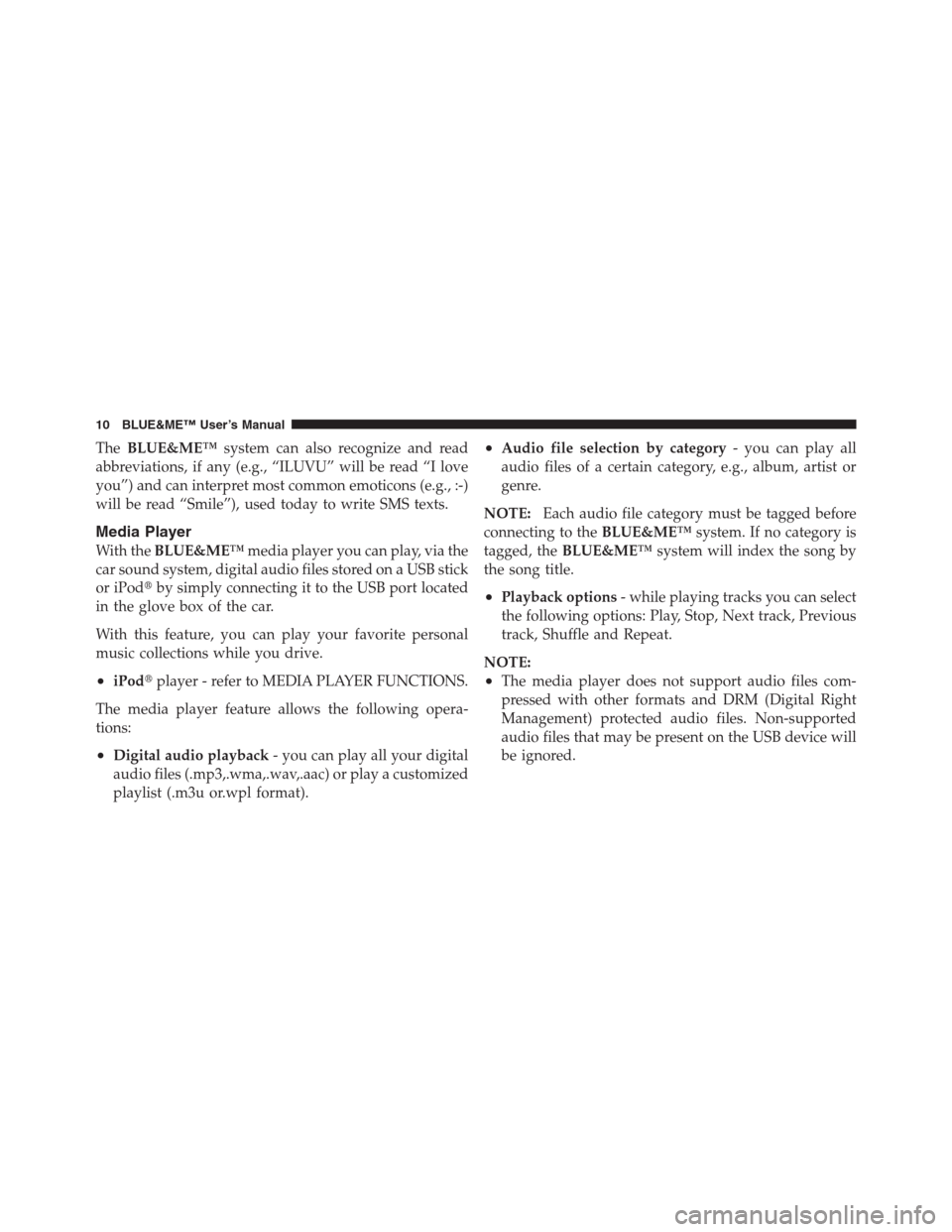
TheBLUE&ME™system can also recognize and read
abbreviations, if any (e.g., “ILUVU” will be read “I love
you”) and can interpret most common emoticons (e.g., :-)
will be read “Smile”), used today to write SMS texts.
Media Player
With theBLUE&ME™media player you can play, via the
car sound system, digital audio files stored on a USB stick
or iPod�by simply connecting it to the USB port located
in the glove box of the car.
With this feature, you can play your favorite personal
music collections while you drive.
•iPod�player - refer to MEDIA PLAYER FUNCTIONS.
The media player feature allows the following opera-
tions:
•Digital audio playback- you can play all your digital
audio files (.mp3,.wma,.wav,.aac) or play a customized
playlist (.m3u or.wpl format).
•Audio file selection by category- you can play all
audio files of a certain category, e.g., album, artist or
genre.
NOTE:Each audio file category must be tagged before
connecting to theBLUE&ME™system. If no category is
tagged, theBLUE&ME™system will index the song by
the song title.
•Playback options- while playing tracks you can select
the following options: Play, Stop, Next track, Previous
track, Shuffle and Repeat.
NOTE:
•The media player does not support audio files com-
pressed with other formats and DRM (Digital Right
Management) protected audio files. Non-supported
audio files that may be present on the USB device will
be ignored.
10 BLUE&ME™ User’s Manual
Page 13 of 116
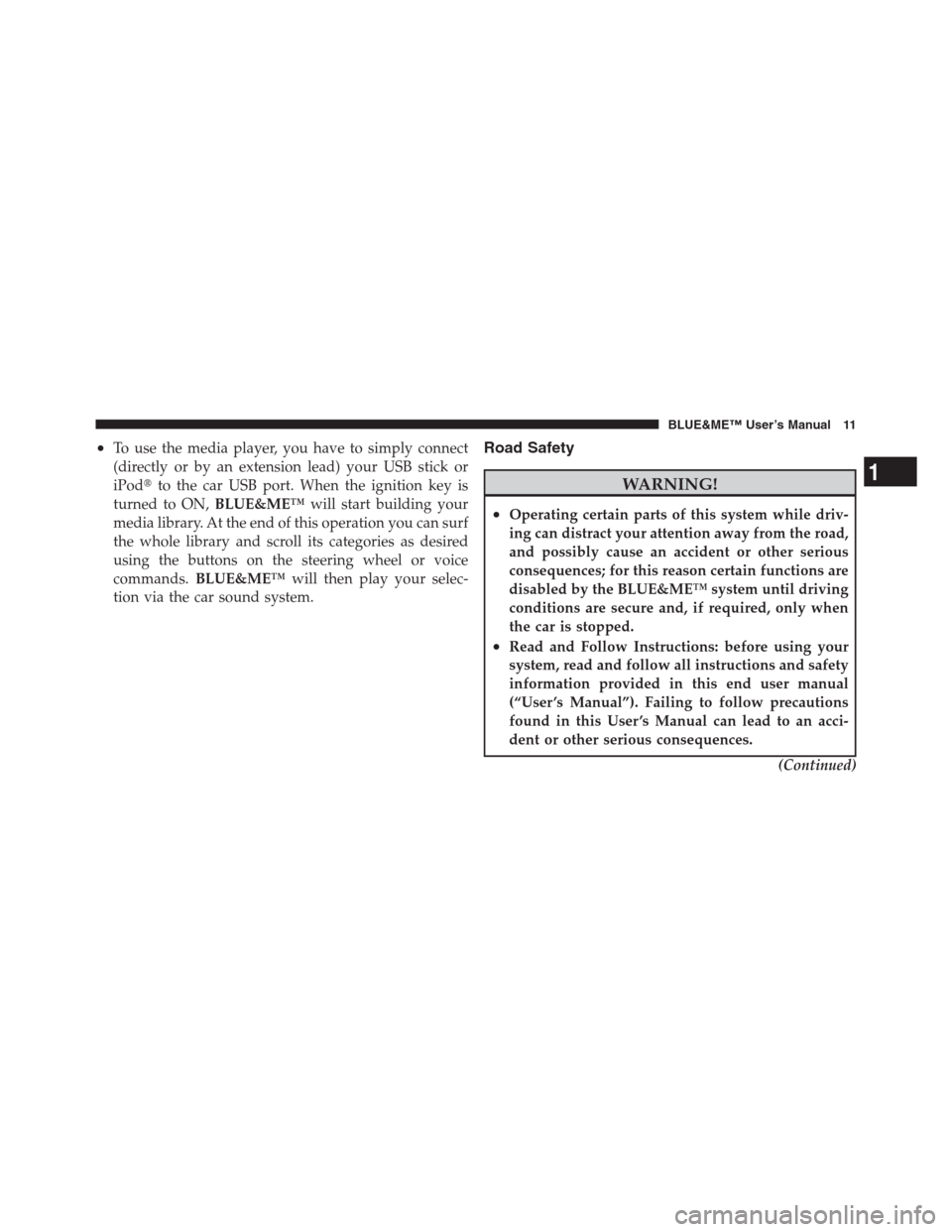
•To use the media player, you have to simply connect
(directly or by an extension lead) your USB stick or
iPod�to the car USB port. When the ignition key is
turned to ON,BLUE&ME™will start building your
media library. At the end of this operation you can surf
the whole library and scroll its categories as desired
using the buttons on the steering wheel or voice
commands.BLUE&ME™will then play your selec-
tion via the car sound system.Road Safety
WARNING!
•Operating certain parts of this system while driv-
ing can distract your attention away from the road,
and possibly cause an accident or other serious
consequences; for this reason certain functions are
disabled by the BLUE&ME™ system until driving
conditions are secure and, if required, only when
the car is stopped.
•Read and Follow Instructions: before using your
system, read and follow all instructions and safety
information provided in this end user manual
(“User ’s Manual”). Failing to follow precautions
found in this User ’s Manual can lead to an acci-
dent or other serious consequences.
(Continued)
1
BLUE&ME™ User’s Manual 11
Page 24 of 116
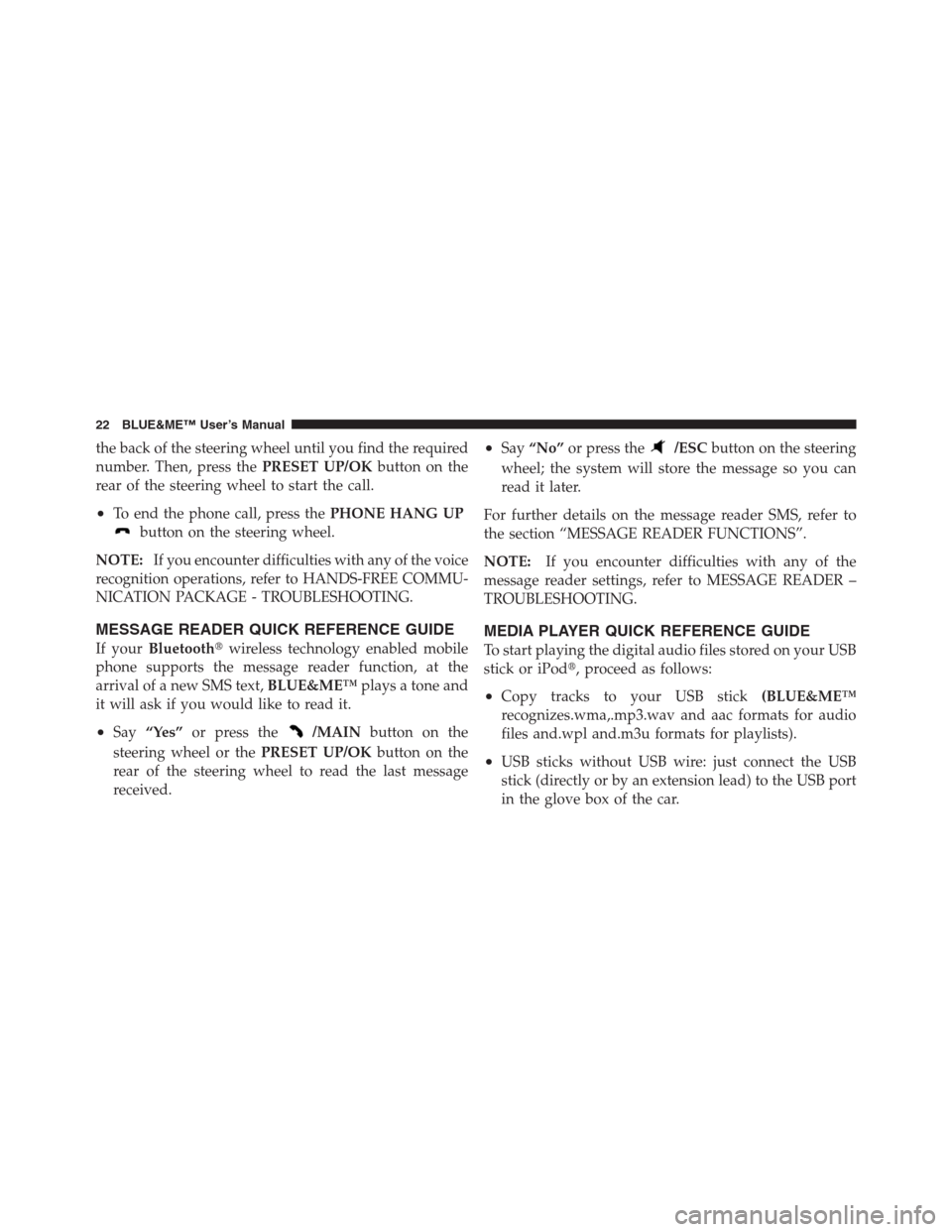
the back of the steering wheel until you find the required
number. Then, press thePRESET UP/OKbutton on the
rear of the steering wheel to start the call.
•To end the phone call, press thePHONE HANG UP
button on the steering wheel.
NOTE:
If you encounter difficulties with any of the voice
recognition operations, refer to HANDS-FREE COMMU-
NICATION PACKAGE - TROUBLESHOOTING.
MESSAGE READER QUICK REFERENCE GUIDE
If yourBluetooth�wireless technology enabled mobile
phone supports the message reader function, at the
arrival of a new SMS text,BLUE&ME™plays a tone and
it will ask if you would like to read it.
•Say“Yes”or press the/MAINbutton on the
steering wheel or thePRESET UP/OKbutton on the
rear of the steering wheel to read the last message
received.
•Say“No”or press the/ESCbutton on the steering
wheel; the system will store the message so you can
read it later.
For further details on the message reader SMS, refer to
the section “MESSAGE READER FUNCTIONS”.
NOTE:If you encounter difficulties with any of the
message reader settings, refer to MESSAGE READER –
TROUBLESHOOTING.
MEDIA PLAYER QUICK REFERENCE GUIDE
To start playing the digital audio files stored on your USB
stick or iPod�, proceed as follows:
•Copy tracks to your USB stick(BLUE&ME™
recognizes.wma,.mp3.wav and aac formats for audio
files and.wpl and.m3u formats for playlists).
•USB sticks without USB wire: just connect the USB
stick (directly or by an extension lead) to the USB port
in the glove box of the car.
22 BLUE&ME™ User’s Manual
Page 25 of 116

•USB sticks with USB wire: use the wire to connect the
USB stick to the USB port on the car.
•Turn the ignition key to ON.BLUE&ME™will auto-
matically start to play your digital tracks, selecting
them from the library that was built when the USB
stick was connected.
•AfterBLUE&ME™has built the library containing
your digital audio files, you can select and play tracks,
albums, artists and playlists by interacting manually
or verbally withBLUE&ME™. Building the library
may require a few minutes if your USB stick contains
several files.
NOTE:Depending on the number of files, the
BLUE&ME™system may take up to 20 minutes to fully
index the files when the device is first connected to
BLUE&ME™. TheBLUE&ME™system will rememberthe track data, so the next time the device is connected it
will perform a quick scan of the contents and be ready to
use much faster.
•iPod�player - refer to MEDIA PLAYER FUNCTIONS.
•The set up menu also allows you to decide whether to
play audio files automatically when connecting the
USB device, or to play them upon your command.
For further details on the media player, refer to MEDIA
PLAYER FUNCTIONS.
NOTE:If you encounter difficulties with any of the
voice recognition operations, consult the section MEDIA
PLAYER - TROUBLESHOOTING.
1
BLUE&ME™ User’s Manual 23
Page 47 of 116
Or, using voice interaction:
Press the
steering wheel button and say“Message
reader”.After the audible tone say“Signal type”;
BLUE&ME™will list the available options and then you
can select the required one by saying“Reader off”or
“Visual and acoustic signal”or“Visual signal only”.
MEDIA PLAYER FUNCTIONS
TheMEDIA PLAYERmenu enables the following:
•to display tracks stored on your USB device/iPod
•to play audio files stored on your USB device/iPod.
1 – USB Port 2 – Auxiliary Jack
1
BLUE&ME™ User’s Manual 45