2012 FIAT 500 ABARTH USB
[x] Cancel search: USBPage 48 of 116
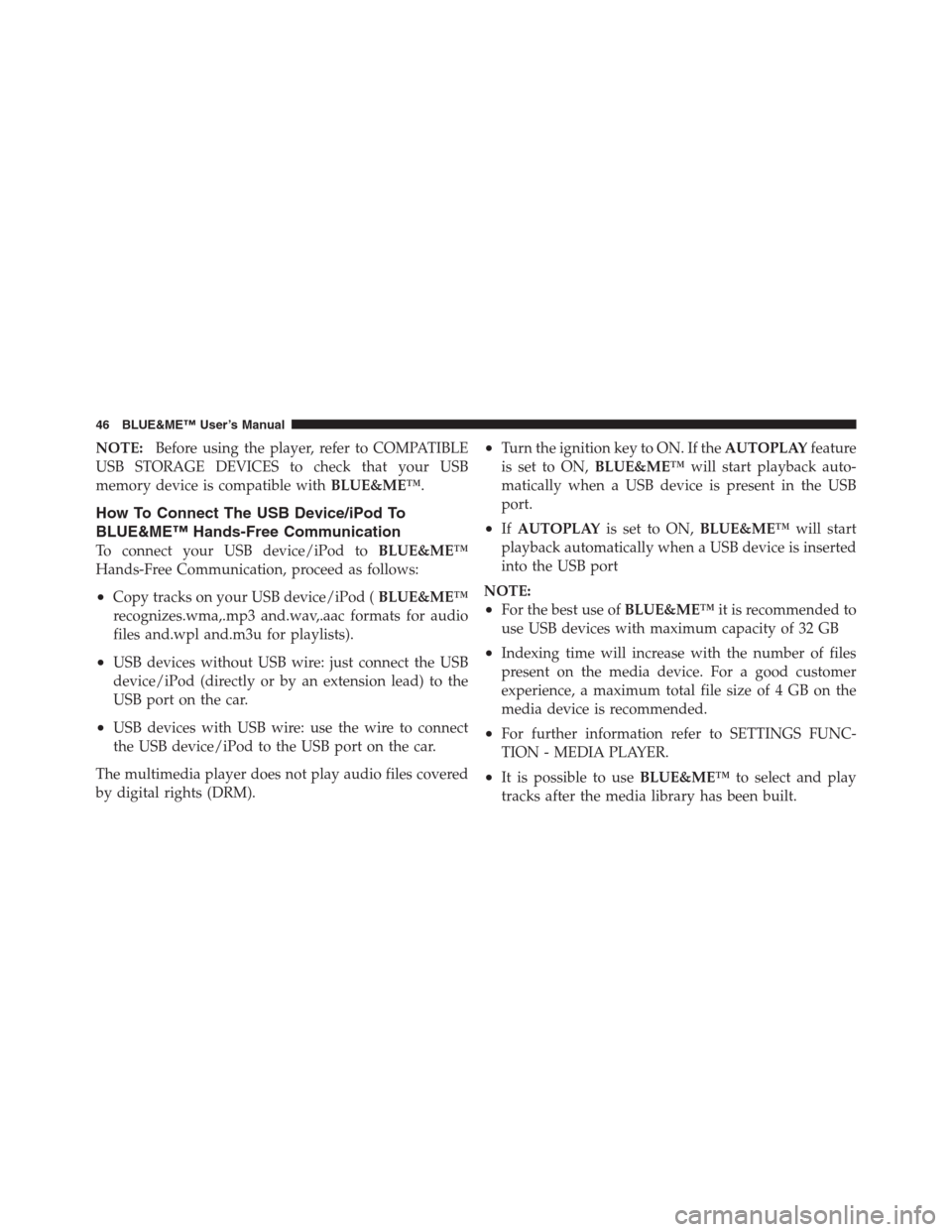
NOTE:Before using the player, refer to COMPATIBLE
USB STORAGE DEVICES to check that your USB
memory device is compatible withBLUE&ME™.
How To Connect The USB Device/iPod To
BLUE&ME™ Hands-Free Communication
To connect your USB device/iPod toBLUE&ME™
Hands-Free Communication, proceed as follows:
•Copy tracks on your USB device/iPod (BLUE&ME™
recognizes.wma,.mp3 and.wav,.aac formats for audio
files and.wpl and.m3u for playlists).
•USB devices without USB wire: just connect the USB
device/iPod (directly or by an extension lead) to the
USB port on the car.
•USB devices with USB wire: use the wire to connect
the USB device/iPod to the USB port on the car.
The multimedia player does not play audio files covered
by digital rights (DRM).
•Turn the ignition key to ON. If theAUTOPLAYfeature
is set to ON,BLUE&ME™will start playback auto-
matically when a USB device is present in the USB
port.
•IfAUTOPLAYis set to ON,BLUE&ME™will start
playback automatically when a USB device is inserted
into the USB port
NOTE:
•For the best use ofBLUE&ME™it is recommended to
use USB devices with maximum capacity of 32 GB
•Indexing time will increase with the number of files
present on the media device. For a good customer
experience, a maximum total file size of 4 GB on the
media device is recommended.
•For further information refer to SETTINGS FUNC-
TION - MEDIA PLAYER.
•It is possible to useBLUE&ME™to select and play
tracks after the media library has been built.
46 BLUE&ME™ User’s Manual
Page 49 of 116
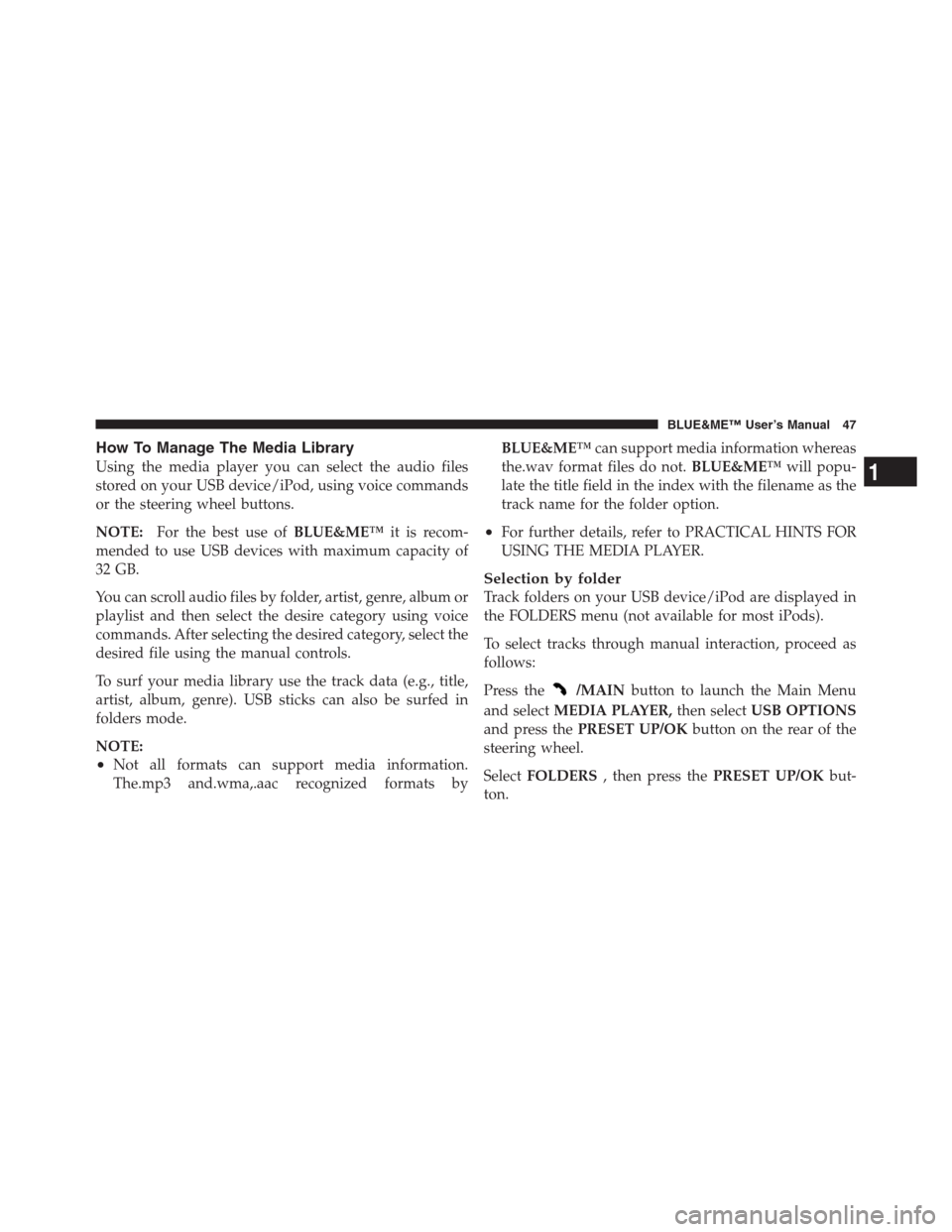
How To Manage The Media Library
Using the media player you can select the audio files
stored on your USB device/iPod, using voice commands
or the steering wheel buttons.
NOTE:For the best use ofBLUE&ME™it is recom-
mended to use USB devices with maximum capacity of
32 GB.
You can scroll audio files by folder, artist, genre, album or
playlist and then select the desire category using voice
commands. After selecting the desired category, select the
desired file using the manual controls.
To surf your media library use the track data (e.g., title,
artist, album, genre). USB sticks can also be surfed in
folders mode.
NOTE:
•Not all formats can support media information.
The.mp3 and.wma,.aac recognized formats byBLUE&ME™can support media information whereas
the.wav format files do not.BLUE&ME™will popu-
late the title field in the index with the filename as the
track name for the folder option.
•For further details, refer to PRACTICAL HINTS FOR
USING THE MEDIA PLAYER.
Selection by folder
Track folders on your USB device/iPod are displayed in
the FOLDERS menu (not available for most iPods).
To select tracks through manual interaction, proceed as
follows:
Press the
/MAINbutton to launch the Main Menu
and selectMEDIA PLAYER,then selectUSB OPTIONS
and press thePRESET UP/OKbutton on the rear of the
steering wheel.
SelectFOLDERS, then press thePRESET UP/OKbut-
ton.
1
BLUE&ME™ User’s Manual 47
Page 50 of 116
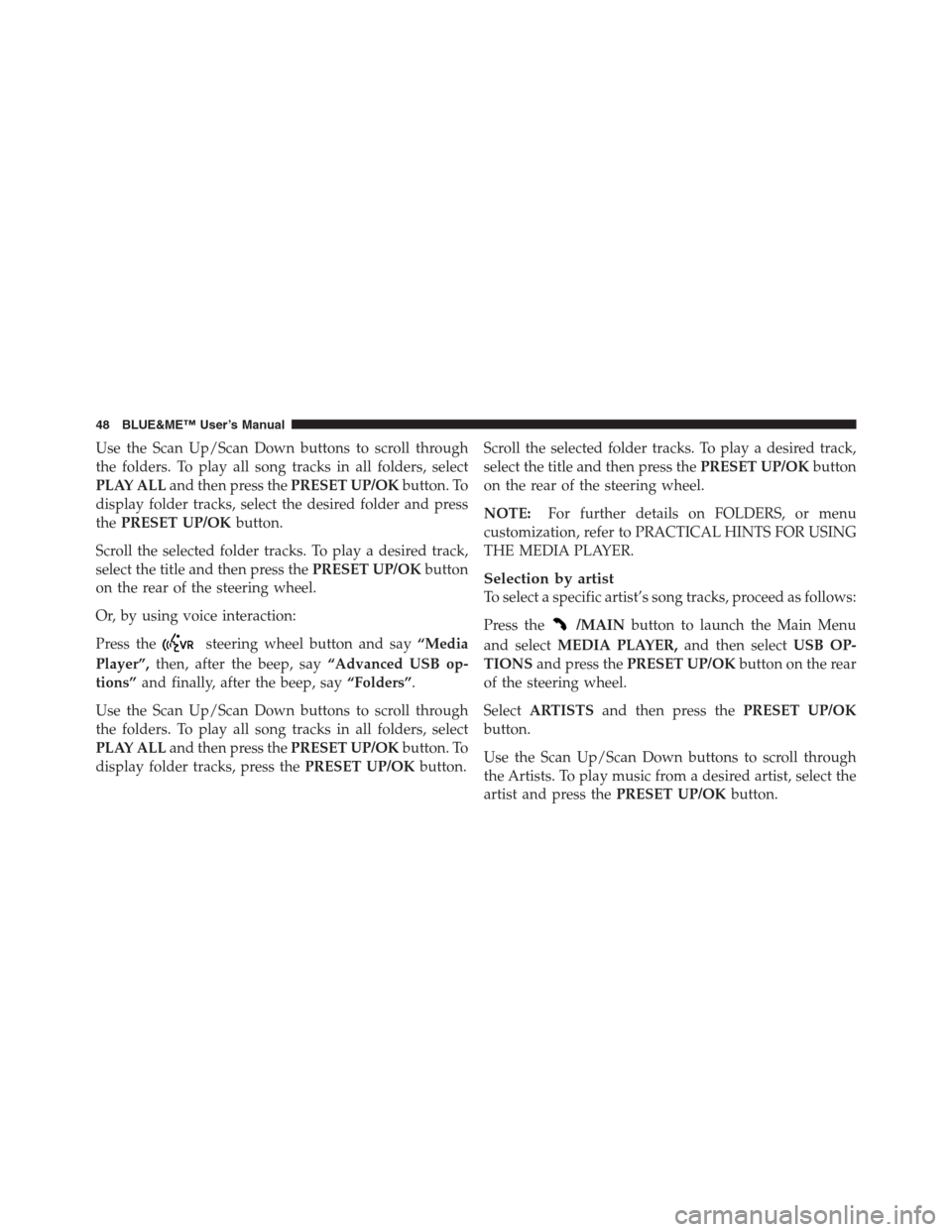
Use the Scan Up/Scan Down buttons to scroll through
the folders. To play all song tracks in all folders, select
PLAY ALLand then press thePRESET UP/OKbutton. To
display folder tracks, select the desired folder and press
thePRESET UP/OKbutton.
Scroll the selected folder tracks. To play a desired track,
select the title and then press thePRESET UP/OKbutton
on the rear of the steering wheel.
Or, by using voice interaction:
Press the
steering wheel button and say“Media
Player”,then, after the beep, say“Advanced USB op-
tions”and finally, after the beep, say“Folders”.
Use the Scan Up/Scan Down buttons to scroll through
the folders. To play all song tracks in all folders, select
PLAY ALLand then press thePRESET UP/OKbutton. To
display folder tracks, press thePRESET UP/OKbutton.Scroll the selected folder tracks. To play a desired track,
select the title and then press thePRESET UP/OKbutton
on the rear of the steering wheel.
NOTE:For further details on FOLDERS, or menu
customization, refer to PRACTICAL HINTS FOR USING
THE MEDIA PLAYER.
Selection by artist
To select a specific artist’s song tracks, proceed as follows:
Press the
/MAINbutton to launch the Main Menu
and selectMEDIA PLAYER,and then selectUSB OP-
TIONSand press thePRESET UP/OKbutton on the rear
of the steering wheel.
SelectARTISTSand then press thePRESET UP/OK
button.
Use the Scan Up/Scan Down buttons to scroll through
the Artists. To play music from a desired artist, select the
artist and press thePRESET UP/OKbutton.
48 BLUE&ME™ User’s Manual
Page 51 of 116
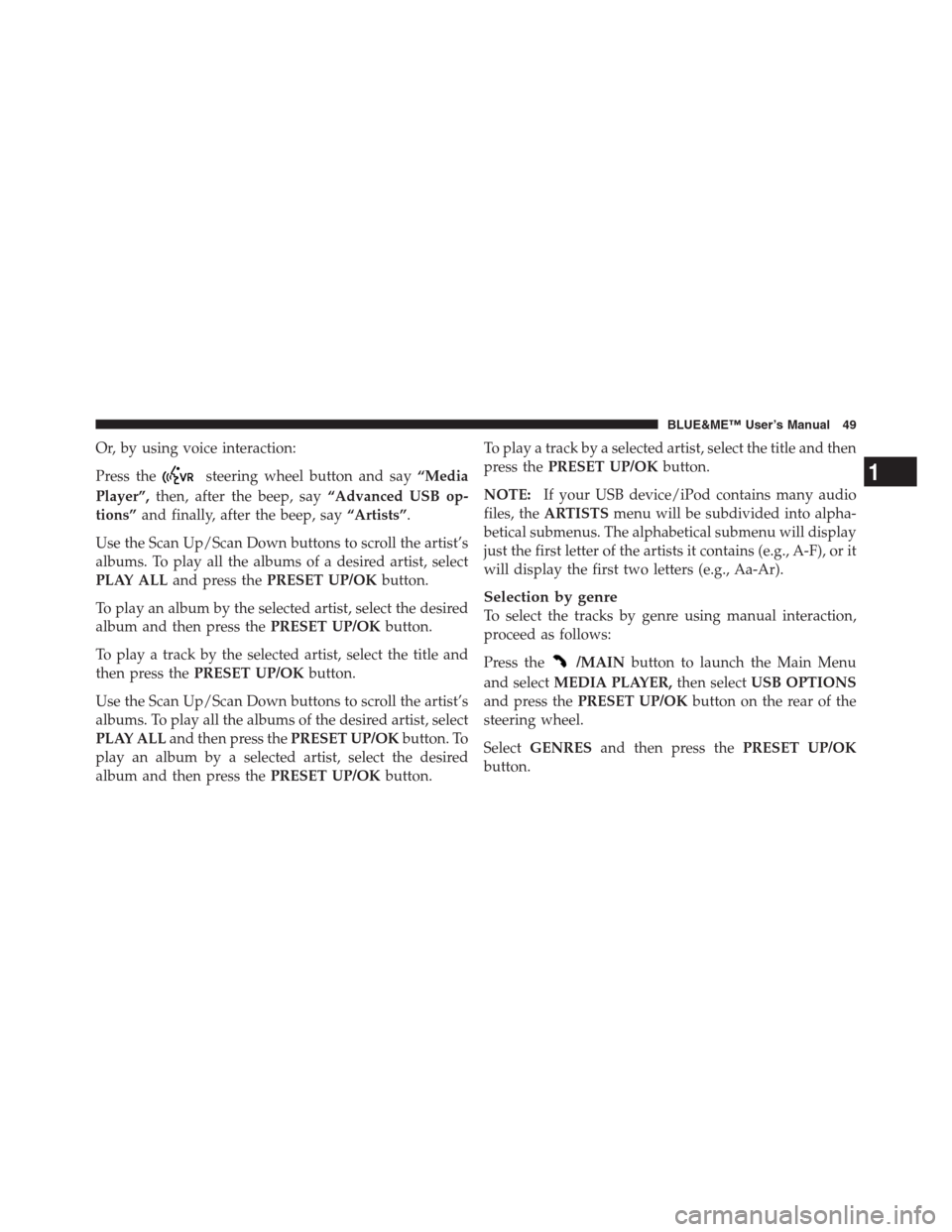
Or, by using voice interaction:
Press the
steering wheel button and say“Media
Player”,then, after the beep, say“Advanced USB op-
tions”and finally, after the beep, say“Artists”.
Use the Scan Up/Scan Down buttons to scroll the artist’s
albums. To play all the albums of a desired artist, select
PLAY ALLand press thePRESET UP/OKbutton.
To play an album by the selected artist, select the desired
album and then press thePRESET UP/OKbutton.
To play a track by the selected artist, select the title and
then press thePRESET UP/OKbutton.
Use the Scan Up/Scan Down buttons to scroll the artist’s
albums. To play all the albums of the desired artist, select
PLAY ALLand then press thePRESET UP/OKbutton. To
play an album by a selected artist, select the desired
album and then press thePRESET UP/OKbutton.To play a track by a selected artist, select the title and then
press thePRESET UP/OKbutton.
NOTE:If your USB device/iPod contains many audio
files, theARTISTSmenu will be subdivided into alpha-
betical submenus. The alphabetical submenu will display
just the first letter of the artists it contains (e.g., A-F), or it
will display the first two letters (e.g., Aa-Ar).
Selection by genre
To select the tracks by genre using manual interaction,
proceed as follows:
Press the
/MAINbutton to launch the Main Menu
and selectMEDIA PLAYER,then selectUSB OPTIONS
and press thePRESET UP/OKbutton on the rear of the
steering wheel.
SelectGENRESand then press thePRESET UP/OK
button.
1
BLUE&ME™ User’s Manual 49
Page 52 of 116
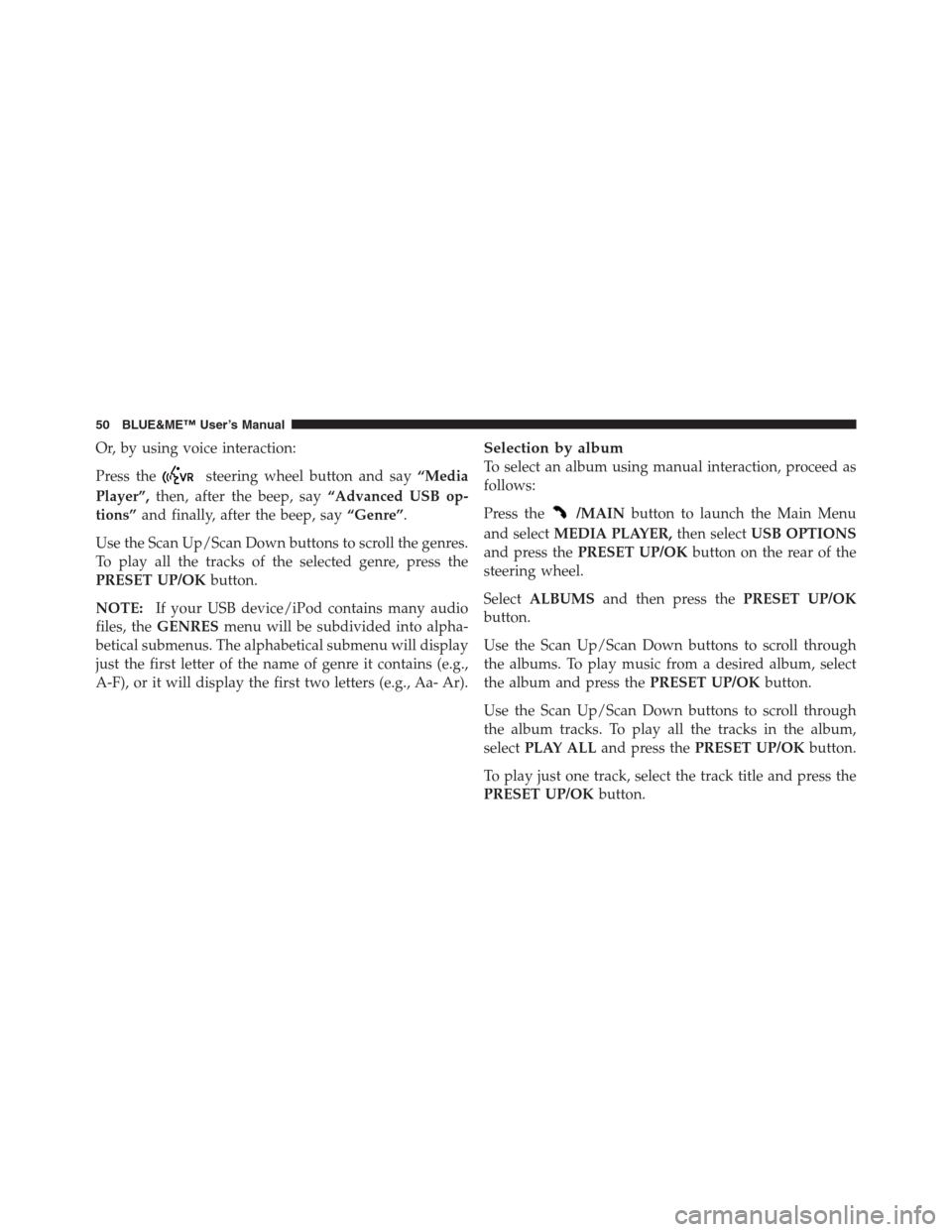
Or, by using voice interaction:
Press the
steering wheel button and say“Media
Player”,then, after the beep, say“Advanced USB op-
tions”and finally, after the beep, say“Genre”.
Use the Scan Up/Scan Down buttons to scroll the genres.
To play all the tracks of the selected genre, press the
PRESET UP/OKbutton.
NOTE:If your USB device/iPod contains many audio
files, theGENRESmenu will be subdivided into alpha-
betical submenus. The alphabetical submenu will display
just the first letter of the name of genre it contains (e.g.,
A-F), or it will display the first two letters (e.g., Aa- Ar).
Selection by album
To select an album using manual interaction, proceed as
follows:
Press the
/MAINbutton to launch the Main Menu
and selectMEDIA PLAYER,then selectUSB OPTIONS
and press thePRESET UP/OKbutton on the rear of the
steering wheel.
SelectALBUMSand then press thePRESET UP/OK
button.
Use the Scan Up/Scan Down buttons to scroll through
the albums. To play music from a desired album, select
the album and press thePRESET UP/OKbutton.
Use the Scan Up/Scan Down buttons to scroll through
the album tracks. To play all the tracks in the album,
selectPLAY ALLand press thePRESET UP/OKbutton.
To play just one track, select the track title and press the
PRESET UP/OKbutton.
50 BLUE&ME™ User’s Manual
Page 53 of 116
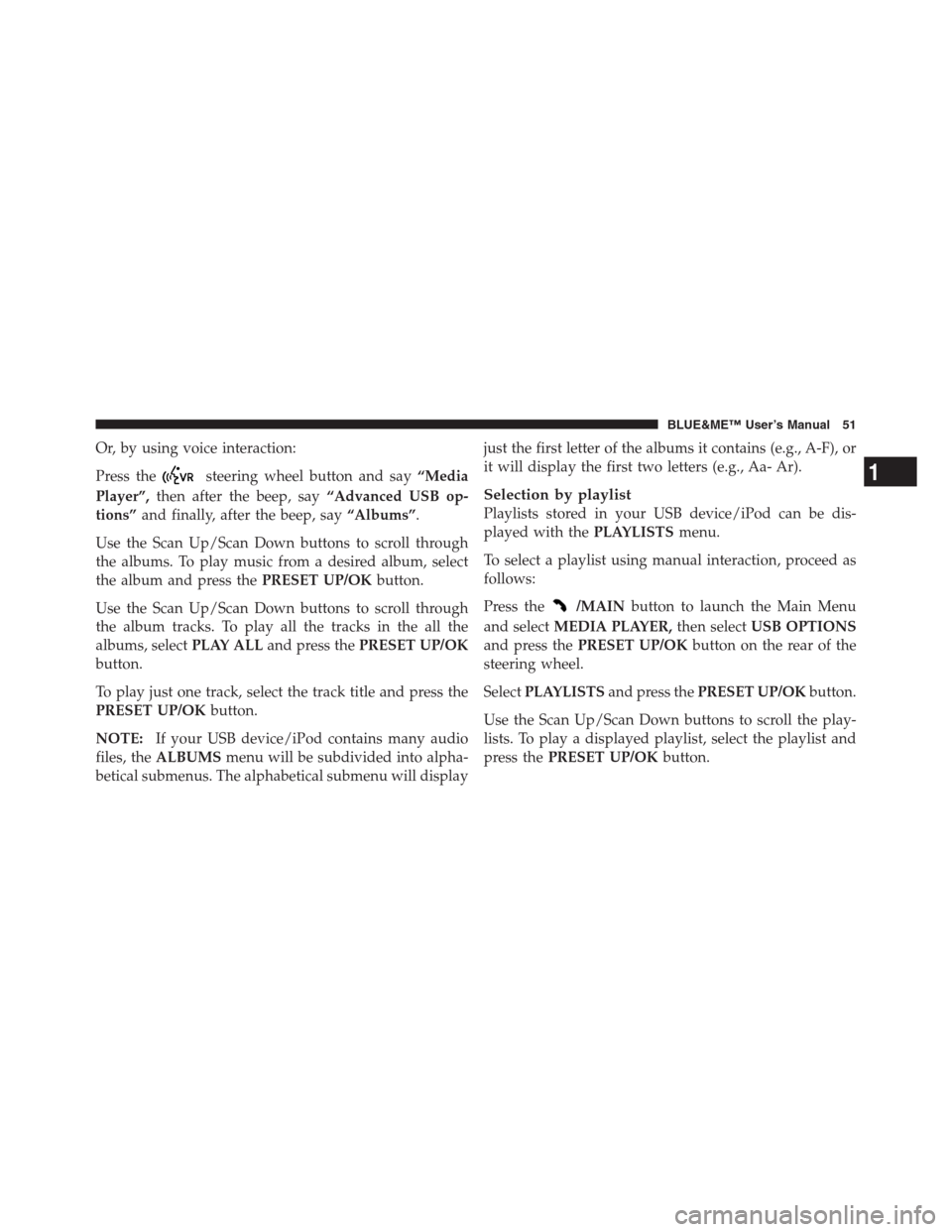
Or, by using voice interaction:
Press the
steering wheel button and say“Media
Player”,then after the beep, say“Advanced USB op-
tions”and finally, after the beep, say“Albums”.
Use the Scan Up/Scan Down buttons to scroll through
the albums. To play music from a desired album, select
the album and press thePRESET UP/OKbutton.
Use the Scan Up/Scan Down buttons to scroll through
the album tracks. To play all the tracks in the all the
albums, selectPLAY ALLand press thePRESET UP/OK
button.
To play just one track, select the track title and press the
PRESET UP/OKbutton.
NOTE:If your USB device/iPod contains many audio
files, theALBUMSmenu will be subdivided into alpha-
betical submenus. The alphabetical submenu will displayjust the first letter of the albums it contains (e.g., A-F), or
it will display the first two letters (e.g., Aa- Ar).
Selection by playlist
Playlists stored in your USB device/iPod can be dis-
played with thePLAYLISTSmenu.
To select a playlist using manual interaction, proceed as
follows:
Press the
/MAINbutton to launch the Main Menu
and selectMEDIA PLAYER,then selectUSB OPTIONS
and press thePRESET UP/OKbutton on the rear of the
steering wheel.
SelectPLAYLISTSand press thePRESET UP/OKbutton.
Use the Scan Up/Scan Down buttons to scroll the play-
lists. To play a displayed playlist, select the playlist and
press thePRESET UP/OKbutton.
1
BLUE&ME™ User’s Manual 51
Page 54 of 116
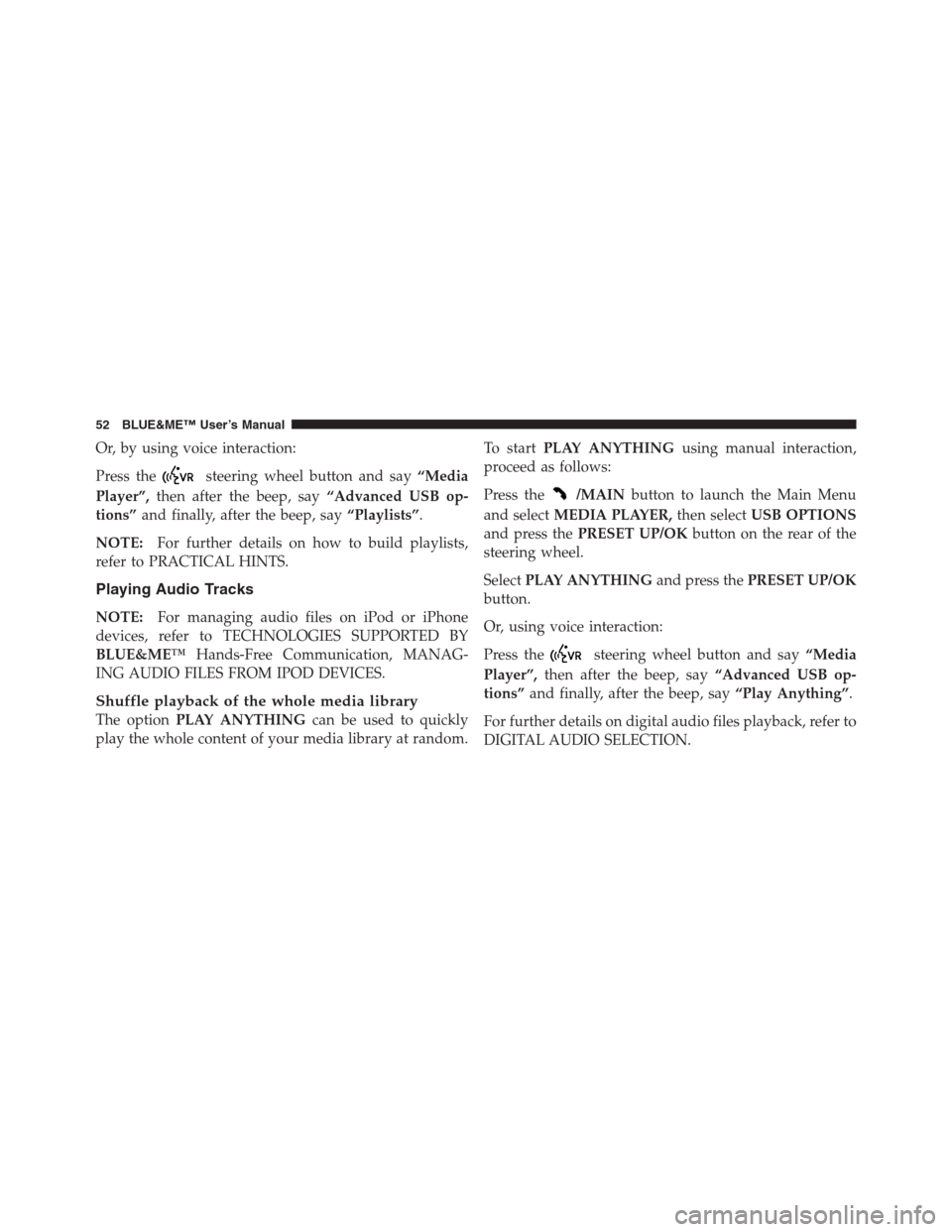
Or, by using voice interaction:
Press the
steering wheel button and say“Media
Player”,then after the beep, say“Advanced USB op-
tions”and finally, after the beep, say“Playlists”.
NOTE:For further details on how to build playlists,
refer to PRACTICAL HINTS.
Playing Audio Tracks
NOTE:For managing audio files on iPod or iPhone
devices, refer to TECHNOLOGIES SUPPORTED BY
BLUE&ME™Hands-Free Communication, MANAG-
ING AUDIO FILES FROM IPOD DEVICES.
Shuffle playback of the whole media library
The optionPLAY ANYTHINGcan be used to quickly
play the whole content of your media library at random.To startPLAY ANYTHINGusing manual interaction,
proceed as follows:
Press the
/MAINbutton to launch the Main Menu
and selectMEDIA PLAYER,then selectUSB OPTIONS
and press thePRESET UP/OKbutton on the rear of the
steering wheel.
SelectPLAY ANYTHINGand press thePRESET UP/OK
button.
Or, using voice interaction:
Press the
steering wheel button and say“Media
Player”,then after the beep, say“Advanced USB op-
tions”and finally, after the beep, say“Play Anything”.
For further details on digital audio files playback, refer to
DIGITAL AUDIO SELECTION.
52 BLUE&ME™ User’s Manual
Page 55 of 116
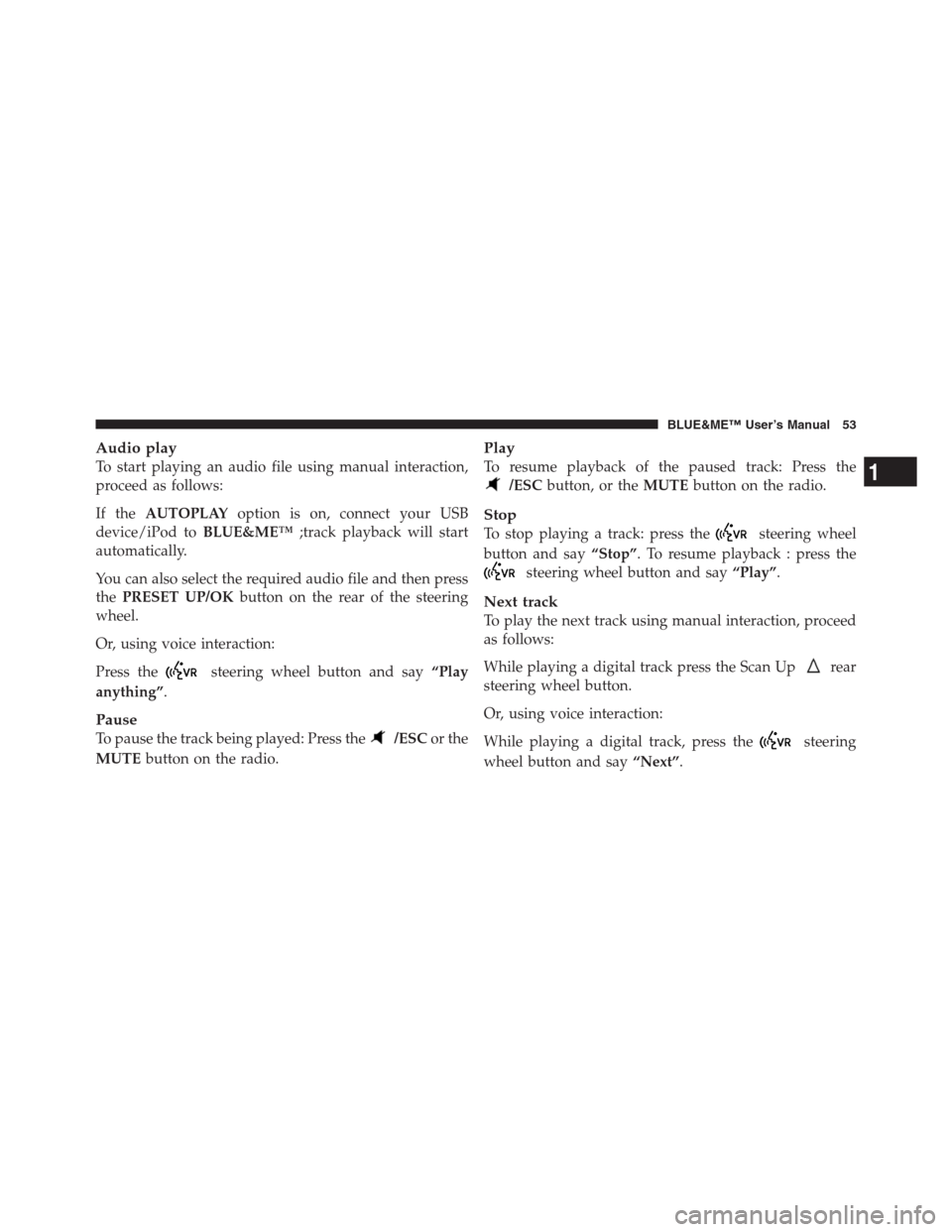
Audio play
To start playing an audio file using manual interaction,
proceed as follows:
If theAUTOPLAYoption is on, connect your USB
device/iPod toBLUE&ME™;track playback will start
automatically.
You can also select the required audio file and then press
thePRESET UP/OKbutton on the rear of the steering
wheel.
Or, using voice interaction:
Press the
steering wheel button and say“Play
anything”.
Pause
To pause the track being played: Press the/ESCor the
MUTEbutton on the radio.
Play
To resume playback of the paused track: Press the
/ESCbutton, or theMUTEbutton on the radio.
Stop
To stop playing a track: press thesteering wheel
button and say“Stop”. To resume playback : press the
steering wheel button and say“Play”.
Next track
To play the next track using manual interaction, proceed
as follows:
While playing a digital track press the Scan Up
rear
steering wheel button.
Or, using voice interaction:
While playing a digital track, press the
steering
wheel button and say“Next”.
1
BLUE&ME™ User’s Manual 53