Page 56 of 116
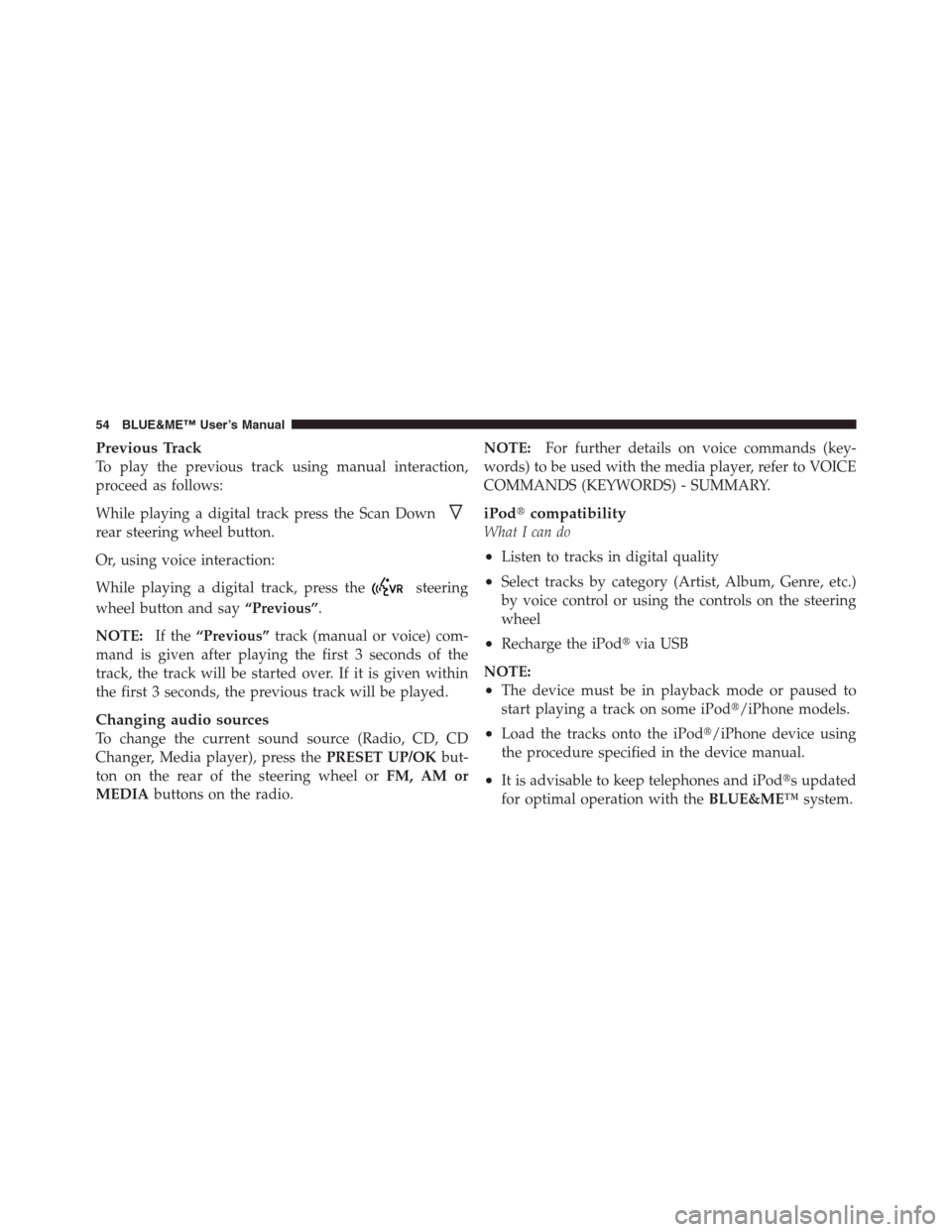
Previous Track
To play the previous track using manual interaction,
proceed as follows:
While playing a digital track press the Scan Down
rear steering wheel button.
Or, using voice interaction:
While playing a digital track, press the
steering
wheel button and say“Previous”.
NOTE:If the“Previous”track (manual or voice) com-
mand is given after playing the first 3 seconds of the
track, the track will be started over. If it is given within
the first 3 seconds, the previous track will be played.
Changing audio sources
To change the current sound source (Radio, CD, CD
Changer, Media player), press thePRESET UP/OKbut-
ton on the rear of the steering wheel orFM, AM or
MEDIAbuttons on the radio.NOTE:For further details on voice commands (key-
words) to be used with the media player, refer to VOICE
COMMANDS (KEYWORDS) - SUMMARY.
iPod�compatibility
What I can do
•Listen to tracks in digital quality
•Select tracks by category (Artist, Album, Genre, etc.)
by voice control or using the controls on the steering
wheel
•Recharge the iPod�via USB
NOTE:
•The device must be in playback mode or paused to
start playing a track on some iPod�/iPhone models.
•Load the tracks onto the iPod�/iPhone device using
the procedure specified in the device manual.
•It is advisable to keep telephones and iPod�s updated
for optimal operation with theBLUE&ME™system.
54 BLUE&ME™ User’s Manual
Page 57 of 116

What I cannot do
•Play audio tracks in m4p, and mp4 formats
•Play audio tracks purchased on digitally protected
tracks (DRM) (only on certain iPod�devices and USB
sticks)
Practical Hints For Using The Media Player
Scrolling
•
To optimize scrolling of theFOLDERSmenu, organize
folders on your USB stick before connecting it to
BLUE&ME™. To facilitate and to optimizeFOLDERS
menu selection, organize your tracks in folders with
names that mean something to you.
Organize media files
•
In order to make the musical selection on
BLUE&ME™based on predefined selection criteria
(author, album, type, etc.), information contained inmultimedia files must be present and up to date. To
update file data, follow the instructions given in your
media file management software instruction manual.
•If certain items in your library have no Artist, Album,
Title and Genre,BLUE&ME™will showUNKNOWN
inALBUMSandGENRESmenus. To enter the re-
quired data, follow the instructions given on your
software instruction manual.
Building the media library on BLUE&ME™
Hands-Free Communication
•
Building the media library may require a few minutes.
If the time required is excessive, you can intervene by
reducing the number of audio files stored on your USB
device/iPod�.
•While building the library, it is possible to play a
random track selection.BLUE&ME™will build the
library while playing music.
1
BLUE&ME™ User’s Manual 55
Page 58 of 116

Building playlists for BLUE&ME™ Hands-Free
Communication
For building.m3u or.wpl playlist forBLUE&ME™using
Microsoft�Windows Media�Player, proceed as follows:
•Copy required tracks into a new folder or to your USB
memory device.
•Open Microsoft�Windows Media�Player. SelectFile
, and thenOpenfrom the menu.
•Scroll the content of the USB device/iPod�connected
to your computer and select the audio files to be
entered in the playlist (only available on certain iPod�
devices).
•Click onOpen.
•Move toFileand selectSave Now Playing List As....
In fieldFile Nameenter the required name and in field
Save as typeset the type:.wpl or.m3u.
•Click onSave.
When the above steps are complete, the new file.m3u
or.wpl will be built.
SETTING FUNCTIONS
TheSETTINGSmenu enables you to perform the fol-
lowing functions:
•Pair a mobile phone
•Manage user data
•Change the Media player settings
•View the Advanced options
NOTE:The settings submenu are only accessed by
using the steering wheel buttons.
To perform functions and adjustments in theSETTINGS
menu, you may use the buttons on the steering wheel or
voice commands while the vehicle is not moving. When
56 BLUE&ME™ User’s Manual
Page 68 of 116
Accessing the Image ID
To access the Image ID by manual interaction, proceed as
follows:
Select Image ID and then press thePRESET UP/OK
button.
The instrument panel display will show your
BLUE&ME™Image ID code.
Accessing the Application ID
To access the Application ID by manual interaction,
proceed as follows:
Select Application ID and then press thePRESET UP/OK
button.
The instrument panel display will show your
BLUE&ME™Application ID code.
Accessing the device ID
To access the device ID by manual interaction, proceed as
follows:
Select device ID and then press thePRESET UP/OK
button.
The instrument panel display will show your
BLUE&ME™device ID.
Media Player Settings
Autoplay
When the Autoplay option is on,BLUE&ME™will start
to play the audio files on your USB device as soon as you
turn the ignition key ON. Once you activate this option,
the first time you use the player, playback will start
automatically.
66 BLUE&ME™ User’s Manual
Page 69 of 116

To change the Autoplay setting using manual interaction,
proceed as follows:
Open the Main Menu, select MEDIA PLAYER, SET-
TINGS, AUTOPLAY and then press thePRESET UP/OK
button.
To activate Autoplay, select AUTOPLAY ON and press
thePRESET UP/OKbutton. To deactivate Autoplay,
select AUTOPLAY OFF and press thePRESET UP/OK
button.
Or, using voice interaction:
Press the
and say“Autoplay on”or“Autoplay
off”.
NOTE:If you change the Autoplay settings after con-
necting the USB device, the new setting will be activated
the next time you connect a different USB device (or the
same USB device with an updated track library).
Shuffle
Use the Shuffle option to change the playback sequence.
With the Shuffle option on,BLUE&ME™will play
digital audio files at random.
To change the Shuffle setting using manual interaction,
proceed as follows:
Open the Main Menu, select MEDIA PLAYER, SET-
TINGS, SHUFFLE and then press thePRESET UP/OK
button.
To activate the Shuffle option, select SHUFFLE ON and
press thePRESET UP/OKbutton. To deactivate it, select
SHUFFLE OFF and press thePRESET UP/OKbutton.
Or, using voice interaction:
Press the
button and say“Shuffle on”or“Shuffle
off”.
1
BLUE&ME™ User’s Manual 67
Page 70 of 116

Repeat
Use the Repeat option to repeat a track.
To activate the Repeat option using manual interaction,
proceed as follows:
Open the Main Menu, select MEDIA PLAYER, SET-
TINGS, REPEAT and then press thePRESET UP/OK
button.
To activate the Repeat option, select REPEAT ON and
press thePRESET UP/OKbutton. To deactivate it, select
REPEAT OFF and press thePRESET UP/OKbutton.
Or, using voice interaction:
Press the
and say“Repeat on”or“Repeat off”.
NOTE:With the Repeat option on, the previous and
next commands will play the previous or next track and
the new track will be repeated.
Exit the settings menu
At the end of any of the operations described above, you
can exit the SETTINGS menu as described below or the
message will disappear from the display in less than
10 seconds.
To exit the SETTINGS menu using manual interaction:
Select EXIT and then press thePRESET UP/OKbutton.
BLUE&ME™ HANDS-FREE COMMUNICATION
SUPPORTED MOBILE PHONES
BLUE&ME™Hands-Free Communication supports
your personal devices viaBluetooth�wireless technol-
ogy and USB.
To get updated information about devices supported by
BLUE&ME™, contact a FIAT Dealership or consult the
dedicated website at www.fiatusa.com.
68 BLUE&ME™ User’s Manual
Page 72 of 116

Mobile phones with message reader (not all
mobile phones support reading incoming SMS
messages)
If your mobile phone can send messages through the
Bluetooth�wireless technology, it is possible to read
incoming messages using theBLUE&ME™Hands-Free
Communication Package, to store them in the dedicated
inbox or to delete them.
Supported USB Memory Devices
USB Memory Devices
The media player supports most USB memory devices.
1.0, 1.1 or 2.0.
NOTE:It is not possible to use USB devices equipped
with a “password” function.
Supported digital audio files
The media player supports audio files with the following
formats:
Extension Audio Coding
.wma Windows Media Audio Decode
(Format Tag: WMA2 = 353,
WMA1=352) Decodes all CBR pro-
files from 5kbps to 192kbps, 8kHz
to 48kHz, mono and stereo De-
codes all v9 CBR profiles, from
5kbps to 320kbps, 8kHz to 48kHz,
mono and stereo Decodes all qual-
ity based, bit rate based and peak
constrained VBR profiles Supports
WMA v1 and WMA v2 bit streams
70 BLUE&ME™ User’s Manual
Page 73 of 116
Extension Audio Coding
.mp3 MP3 in two forms: MPEG-1 Layer
3 (sampling rates 32 kHz, 44.1 kHz
and 48 kHz) and MPEG-2 Layer 3
(16 kHz, 22.05 kHz and 24 kHz).
Supports the proprietary Fraun-
hofer extension called “MP2.5”,
which adds even lower sampling
rates (8 kHz, 11.025 kHz and
12 kHz). ISO compliance with the
following bitrates (kbps): 16, 32,
64, 96, 128, 192. Both Mono and
Stereo. And Layer 3, VBR and CBR
support.
.wav Digital audio file, without data
compression.
.aac MPEG-4, M4A support Sampling
rates: 8, 11, 16, 22, 24, 32, 44,
48 kHz Bitrates: 16, 32, 48, 64, 80,
96, 112, 128, 160, 192, 224, 256 kbpsNOTE:The media player does not support audio files
compressed with other formats and DRM (Digital Right
Management) protected audio files. Non-supported au-
dio files that may be present on the USB device will be
ignored.
1
BLUE&ME™ User’s Manual 71