Page 105 of 315
5. Select the preferred destination from thelist. The position of the selected location is
displayed in the preview on the right side of
the screen.INFO:
By selecting “By Distance”, the list can be sorted
by the nearest distance. 6. The selected destination is displayed at the
center of the map. Select “Start” after con-
firming the location of the displayed
destination.
The system sets the destination to the se-
lected location and starts calculating a
route.
INFO:
Even after setting a destination, the location of
the destination can be adjusted, the route can be
stored, etc.
“PROCEDURES AFTER SETTING A
DESTINATION” (page 5-2)
NDE0070NDE0071NDE0072
Setting a destination4-31
Page 107 of 315
3. The system sets the destination to the se-lected location and starts calculating a
route.INFO:
If a point on a freeway is set as the destination, a
confirmation message is displayed. It is possible to delete a destination and all way-
points that have already been set.
1. Press DEST.
2. Select “Delete Destination”.
NDE0075NDE0076NDE0078
DELETE DESTINATION
Setting a destination4-33
Page 108 of 315
3. A confirmation message is displayed. Se-lect “Yes”.
The destination and the waypoints are
deleted.
INFO:
The deleted destination and waypoints are not
able to be reactivated.
Voice command
1. Press
on the steering wheel switch.
2. After the tone sounds, speak a command. To delete a destination and all waypoints:
“Delete Destination” (Alternate Command
Mode)
NDE0079
4-34Setting a destination
Page 109 of 315
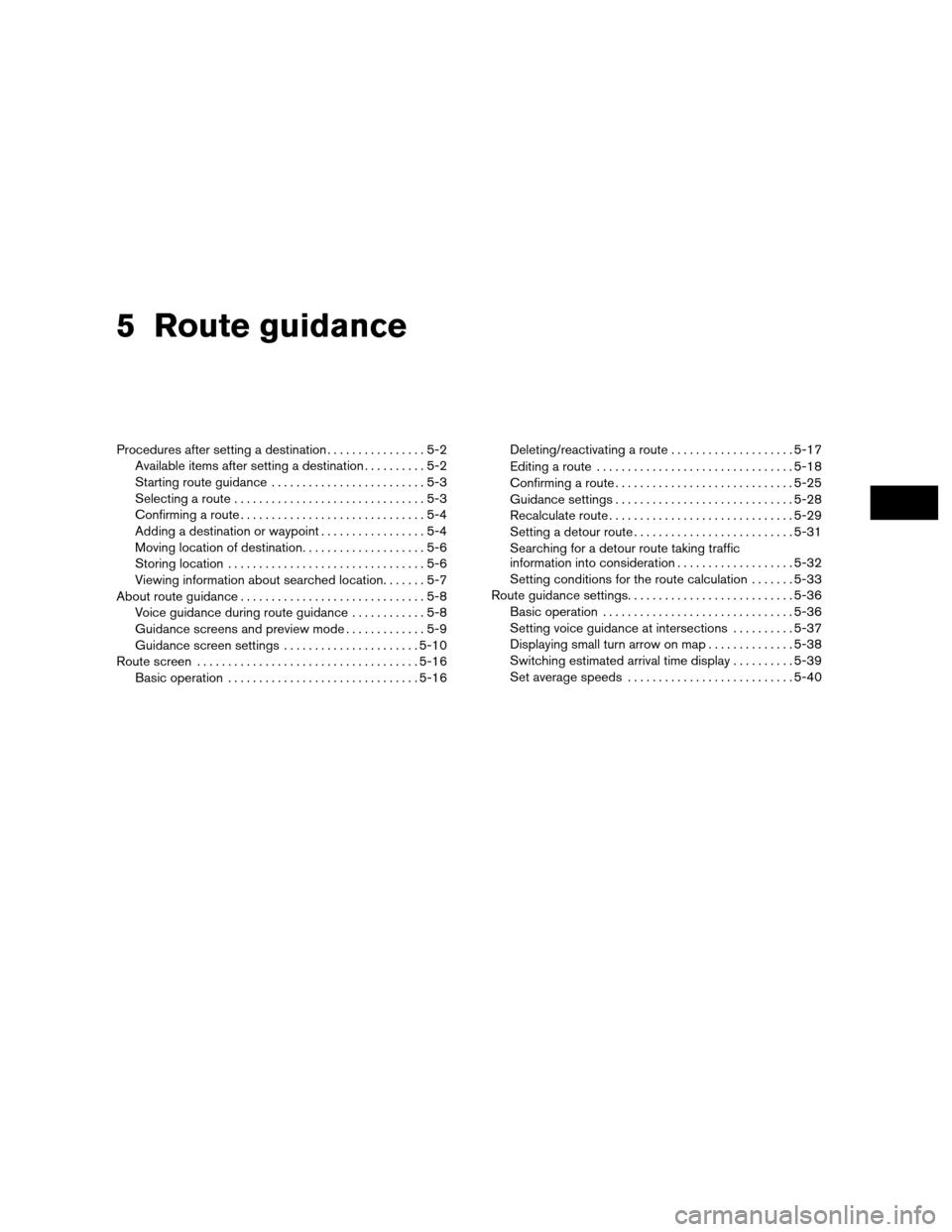
5 Route guidance
Procedures after setting a destination................5-2
Available items after setting a destination ..........5-2
Starting route guidance .........................5-3
Selecting a route ...............................5-3
Confirming a route ..............................5-4
Adding a destination or waypoint .................5-4
Moving location of destination ....................5-6
Storing location ................................5-6
Viewing information about searched location .......5-7
About route guidance ..............................5-8
Voice guidance during route guidance ............5-8
Guidance screens and preview mode .............5-9
Guidance screen settings ......................5-10
Route screen . . . ................................. 5-16
Basic operation ............................... 5-16Deleting/reactivating a route
....................5-17
Editing a route ................................ 5-18
Confirming a route ............................. 5-25
Guidance settings ............................. 5-28
Recalculate route .............................. 5-29
Setting a detour route .......................... 5-31
Searching for a detour route taking traffic
information into consideration ...................5-32
Setting conditions for the route calculation .......5-33
Route guidance settings ........................... 5-36
Basic operation ............................... 5-36
Setting voice guidance at intersections ..........5-37
Displaying small turn arrow on map ..............5-38
Switching estimated arrival time display ..........5-39
Set average speeds ........................... 5-40
Page 110 of 315
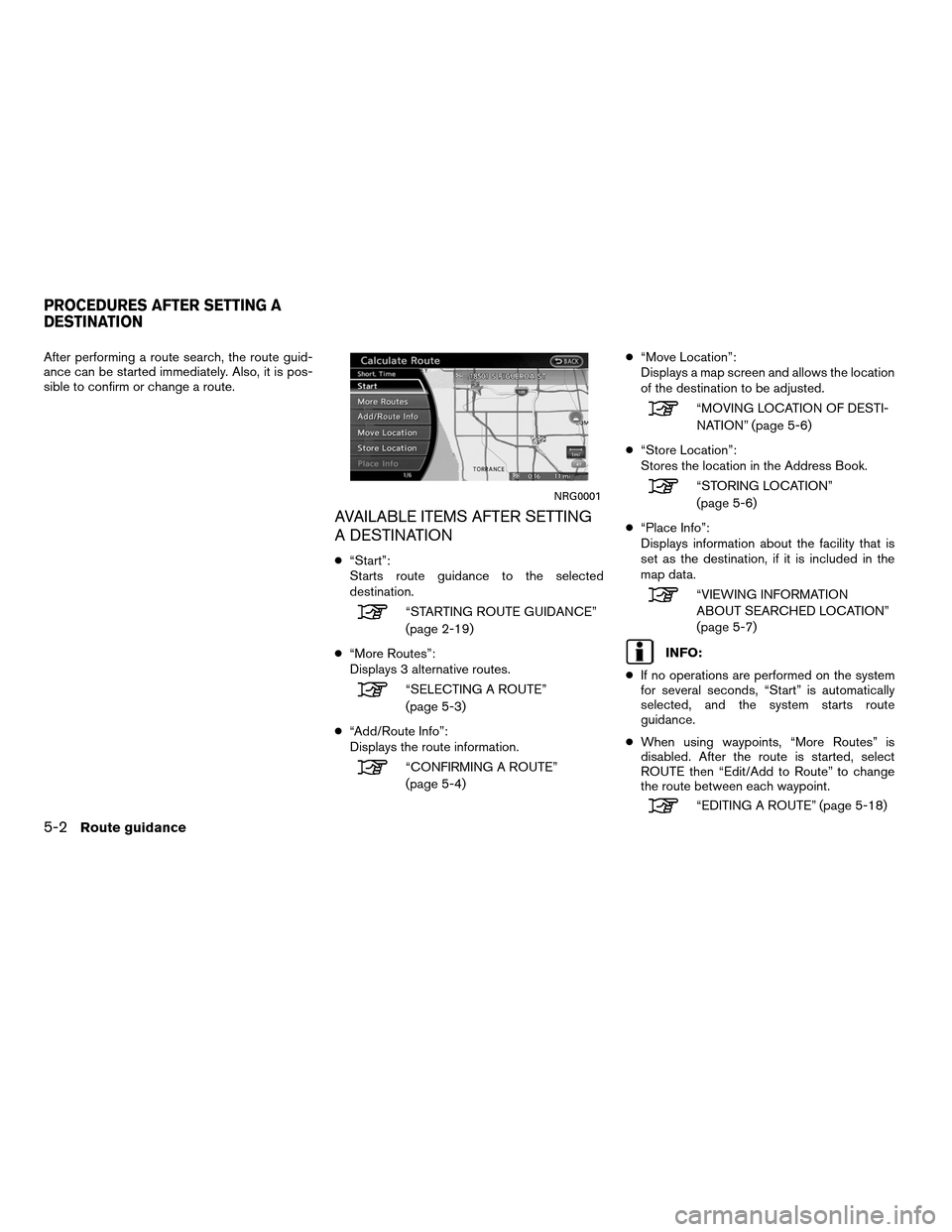
After performing a route search, the route guid-
ance can be started immediately. Also, it is pos-
sible to confirm or change a route.
AVAILABLE ITEMS AFTER SETTING
A DESTINATION
●“Start”:
Starts route guidance to the selected
destination.
“STARTING ROUTE GUIDANCE”
(page 2-19)
● “More Routes”:
Displays 3 alternative routes.
“SELECTING A ROUTE”
(page 5-3)
● “Add/Route Info”:
Displays the route information.
“CONFIRMING A ROUTE”
(page 5-4) ●
“Move Location”:
Displays a map screen and allows the location
of the destination to be adjusted.
“MOVING LOCATION OF DESTI-
NATION” (page 5-6)
● “Store Location”:
Stores the location in the Address Book.
“STORING LOCATION”
(page 5-6)
● “Place Info”:
Displays information about the facility that is
set as the destination, if it is included in the
map data.
“VIEWING INFORMATION
ABOUT SEARCHED LOCATION”
(page 5-7)
INFO:
● If no operations are performed on the system
for several seconds, “Start” is automatically
selected, and the system starts route
guidance.
● When using waypoints, “More Routes” is
disabled. After the route is started, select
ROUTE then “Edit/Add to Route” to change
the route between each waypoint.
“EDITING A ROUTE” (page 5-18)
NRG0001
PROCEDURES AFTER SETTING A
DESTINATION
5-2Route guidance
Page 111 of 315
●Even if the map screen is touched, the same
map screen as when “Move Location” is se-
lected is displayed.
STARTING ROUTE GUIDANCE
1. Select “Start”. Route guidance starts.
SELECTING A ROUTE
1. Select “More Routes”.
2. Select the preferred route condition.
3.
Press BACK to return to the previous screen.
Available route conditions
● “Short. Time” (purple):
Prioritizes by the shortest time.
● “Min. Freeway” (orange):
Minimizes the use of freeways.
● “Short. Dist.” (green):
Prioritizes by the shortest distance.
INFO:
● After a route is selected, a preview is dis-
played on the right side of the screen.
● The 3 routes may not always be different.
NRG0001NRG0002
Route guidance5-3
Page 112 of 315
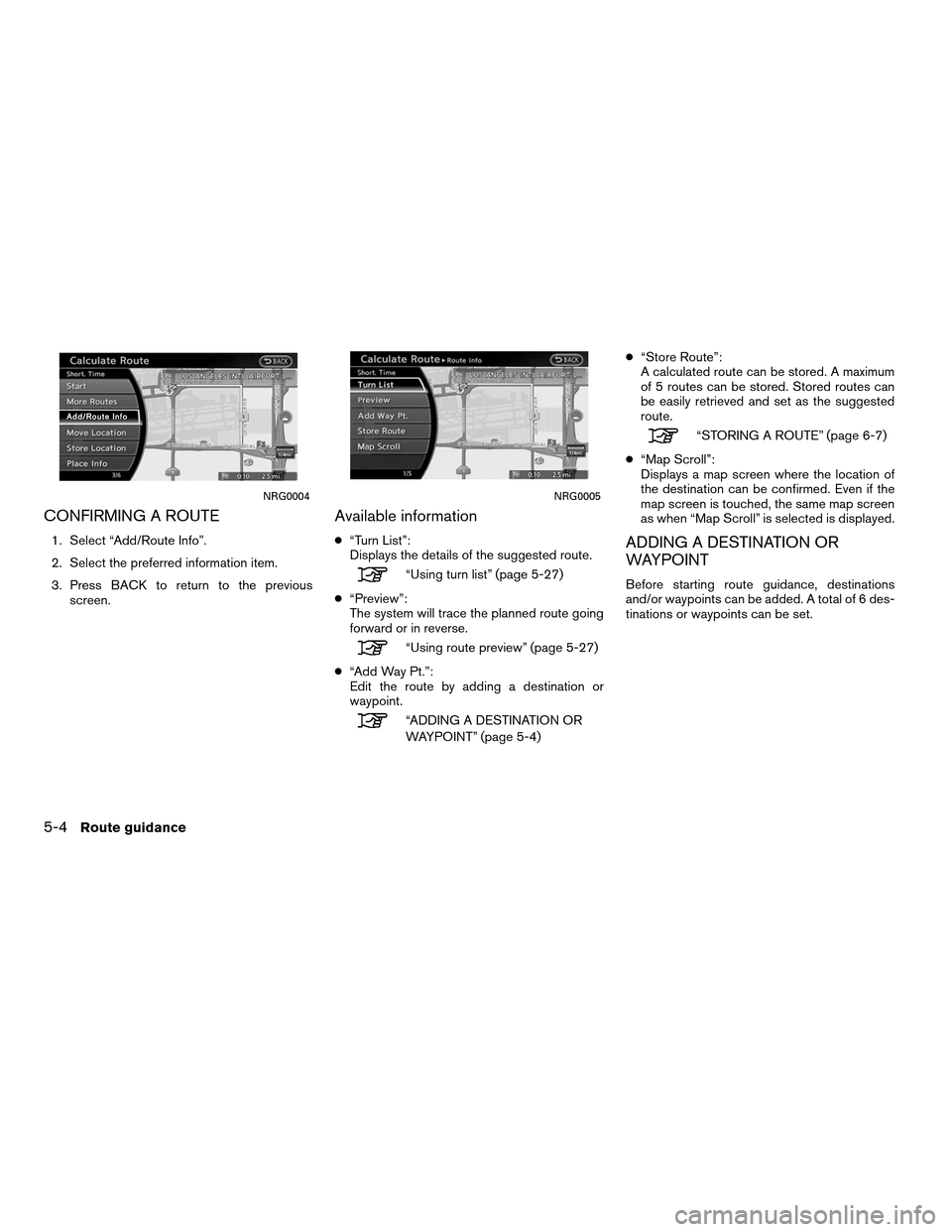
CONFIRMING A ROUTE
1. Select “Add/Route Info”.
2. Select the preferred information item.
3. Press BACK to return to the previousscreen.
Available information
●“Turn List”:
Displays the details of the suggested route.
“Using turn list” (page 5-27)
● “Preview”:
The system will trace the planned route going
forward or in reverse.
“Using route preview” (page 5-27)
● “Add Way Pt.”:
Edit the route by adding a destination or
waypoint.
“ADDING A DESTINATION OR
WAYPOINT” (page 5-4) ●
“Store Route”:
A calculated route can be stored. A maximum
of 5 routes can be stored. Stored routes can
be easily retrieved and set as the suggested
route.
“STORING A ROUTE” (page 6-7)
● “Map Scroll”:
Displays a map screen where the location of
the destination can be confirmed. Even if the
map screen is touched, the same map screen
as when “Map Scroll” is selected is displayed.
ADDING A DESTINATION OR
WAYPOINT
Before starting route guidance, destinations
and/or waypoints can be added. A total of 6 des-
tinations or waypoints can be set.
NRG0004NRG0005
5-4Route guidance
Page 114 of 315
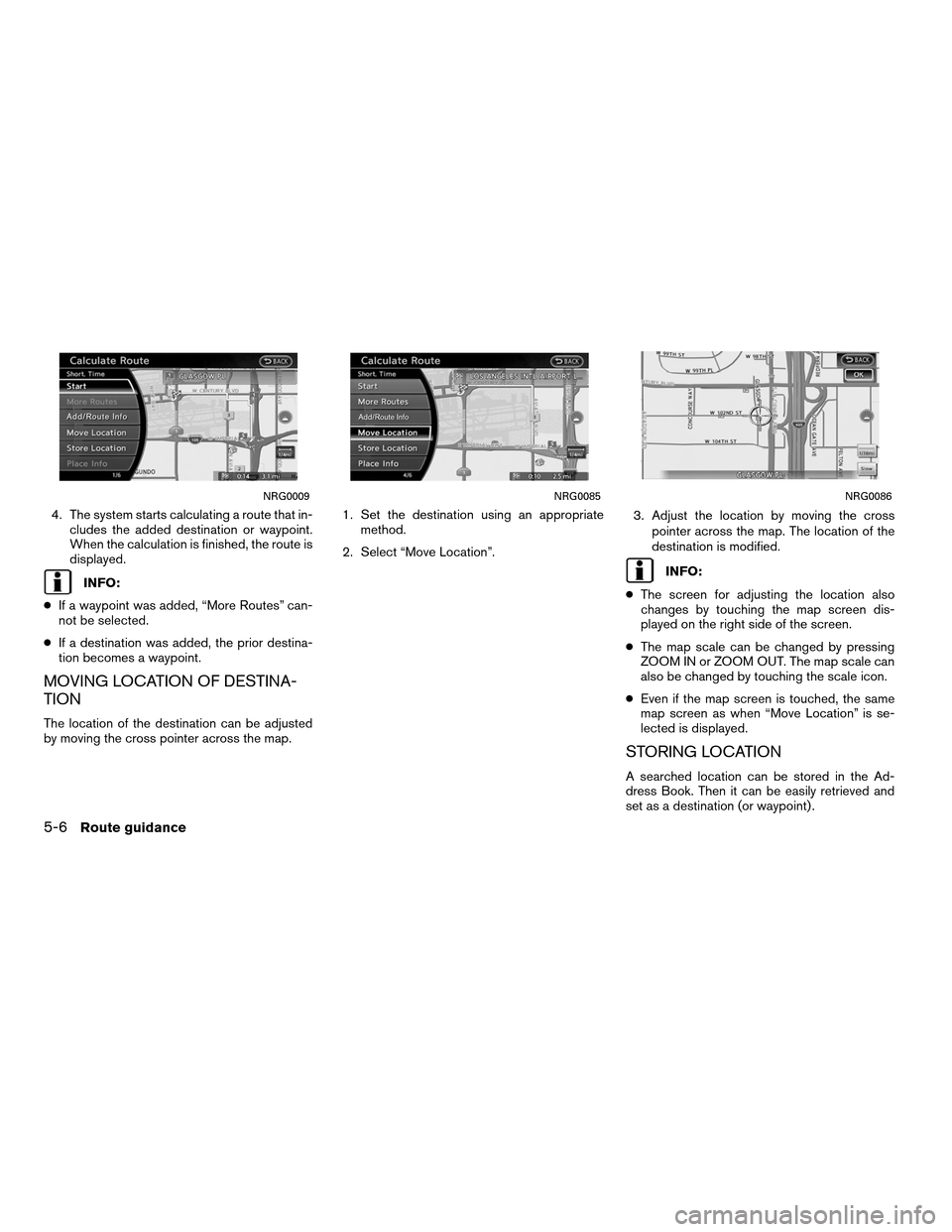
4. The system starts calculating a route that in-cludes the added destination or waypoint.
When the calculation is finished, the route is
displayed.
INFO:
● If a waypoint was added, “More Routes” can-
not be selected.
● If a destination was added, the prior destina-
tion becomes a waypoint.
MOVING LOCATION OF DESTINA-
TION
The location of the destination can be adjusted
by moving the cross pointer across the map. 1. Set the destination using an appropriate
method.
2. Select “Move Location”. 3. Adjust the location by moving the cross
pointer across the map. The location of the
destination is modified.
INFO:
● The screen for adjusting the location also
changes by touching the map screen dis-
played on the right side of the screen.
● The map scale can be changed by pressing
ZOOM IN or ZOOM OUT. The map scale can
also be changed by touching the scale icon.
● Even if the map screen is touched, the same
map screen as when “Move Location” is se-
lected is displayed.
STORING LOCATION
A searched location can be stored in the Ad-
dress Book. Then it can be easily retrieved and
set as a destination (or waypoint) .
NRG0009NRG0085NRG0086
5-6Route guidance