Page 10 of 315
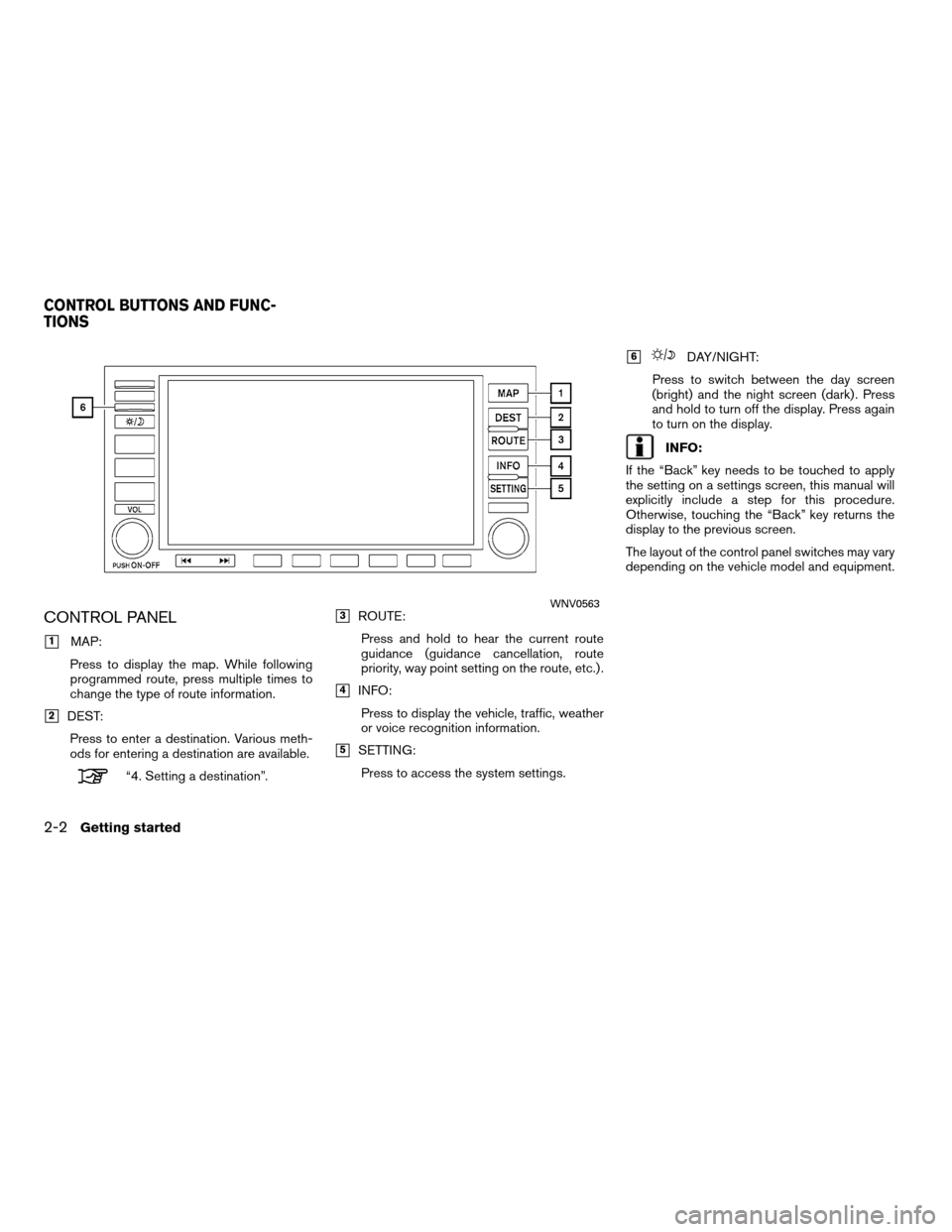
CONTROL PANEL
�1MAP:
Press to display the map. While following
programmed route, press multiple times to
change the type of route information.
�2DEST: Press to enter a destination. Various meth-
ods for entering a destination are available.
“4. Setting a destination”.
�3ROUTE:Press and hold to hear the current route
guidance (guidance cancellation, route
priority, way point setting on the route, etc.) .
�4INFO:Press to display the vehicle, traffic, weather
or voice recognition information.
�5SETTING:Press to access the system settings.
�6DAY/NIGHT:
Press to switch between the day screen
(bright) and the night screen (dark) . Press
and hold to turn off the display. Press again
to turn on the display.
INFO:
If the “Back” key needs to be touched to apply
the setting on a settings screen, this manual will
explicitly include a step for this procedure.
Otherwise, touching the “Back” key returns the
display to the previous screen.
The layout of the control panel switches may vary
depending on the vehicle model and equipment.
WNV0563
CONTROL BUTTONS AND FUNC-
TIONS
2-2Getting started
Page 11 of 315
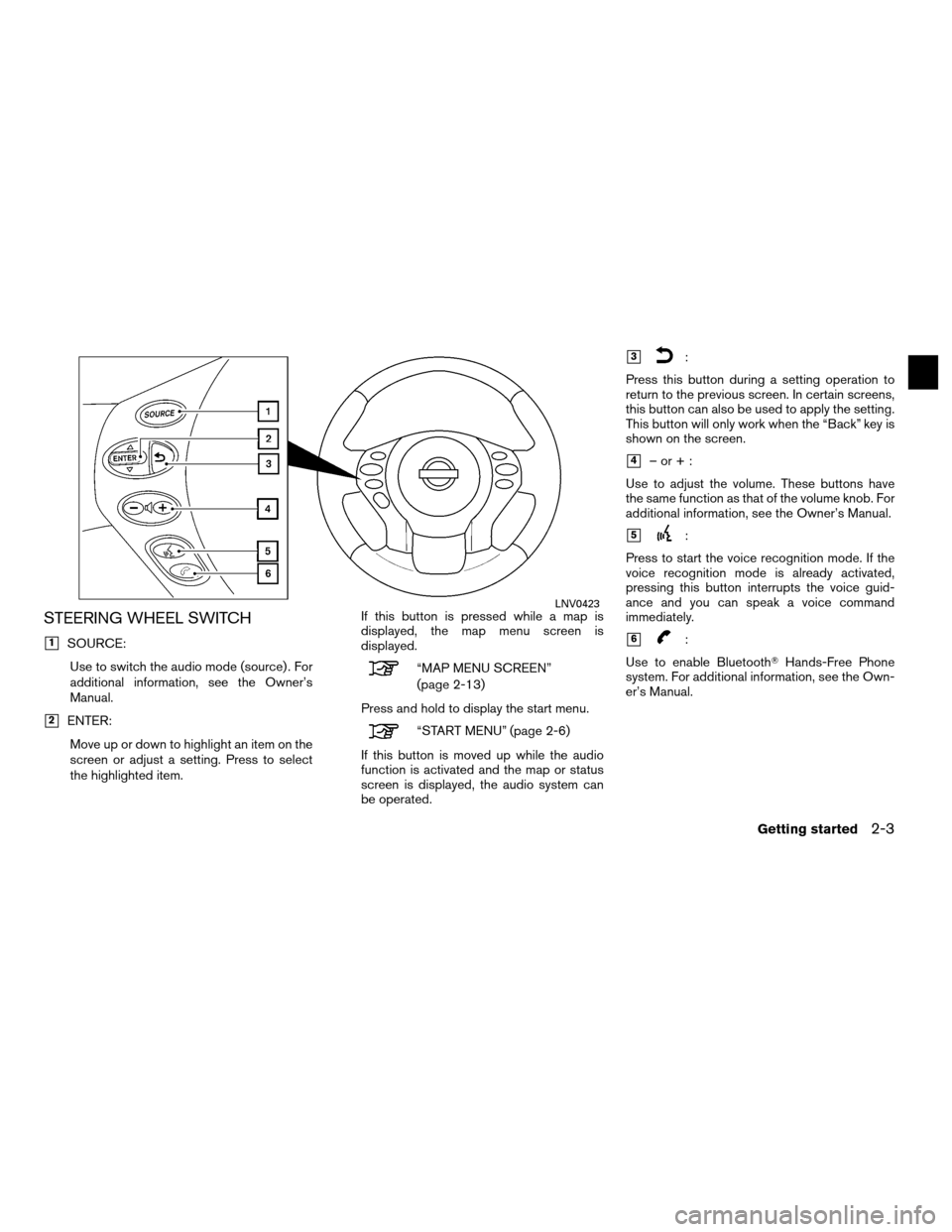
STEERING WHEEL SWITCH
�1SOURCE:Use to switch the audio mode (source) . For
additional information, see the Owner’s
Manual.
�2ENTER:Move up or down to highlight an item on the
screen or adjust a setting. Press to select
the highlighted item. If this button is pressed while a map is
displayed, the map menu screen is
displayed.
“MAP MENU SCREEN”
(page 2-13)
Press and hold to display the start menu.
“START MENU” (page 2-6)
If this button is moved up while the audio
function is activated and the map or status
screen is displayed, the audio system can
be operated.
�3:
Press this button during a setting operation to
return to the previous screen. In certain screens,
this button can also be used to apply the setting.
This button will only work when the “Back” key is
shown on the screen.
�4–or+:
Use to adjust the volume. These buttons have
the same function as that of the volume knob. For
additional information, see the Owner’s Manual.
�5:
Press to start the voice recognition mode. If the
voice recognition mode is already activated,
pressing this button interrupts the voice guid-
ance and you can speak a voice command
immediately.
�6:
Use to enable Bluetooth� Hands-Free Phone
system. For additional information, see the Own-
er’s Manual.
LNV0423
Getting started2-3
Page 33 of 315
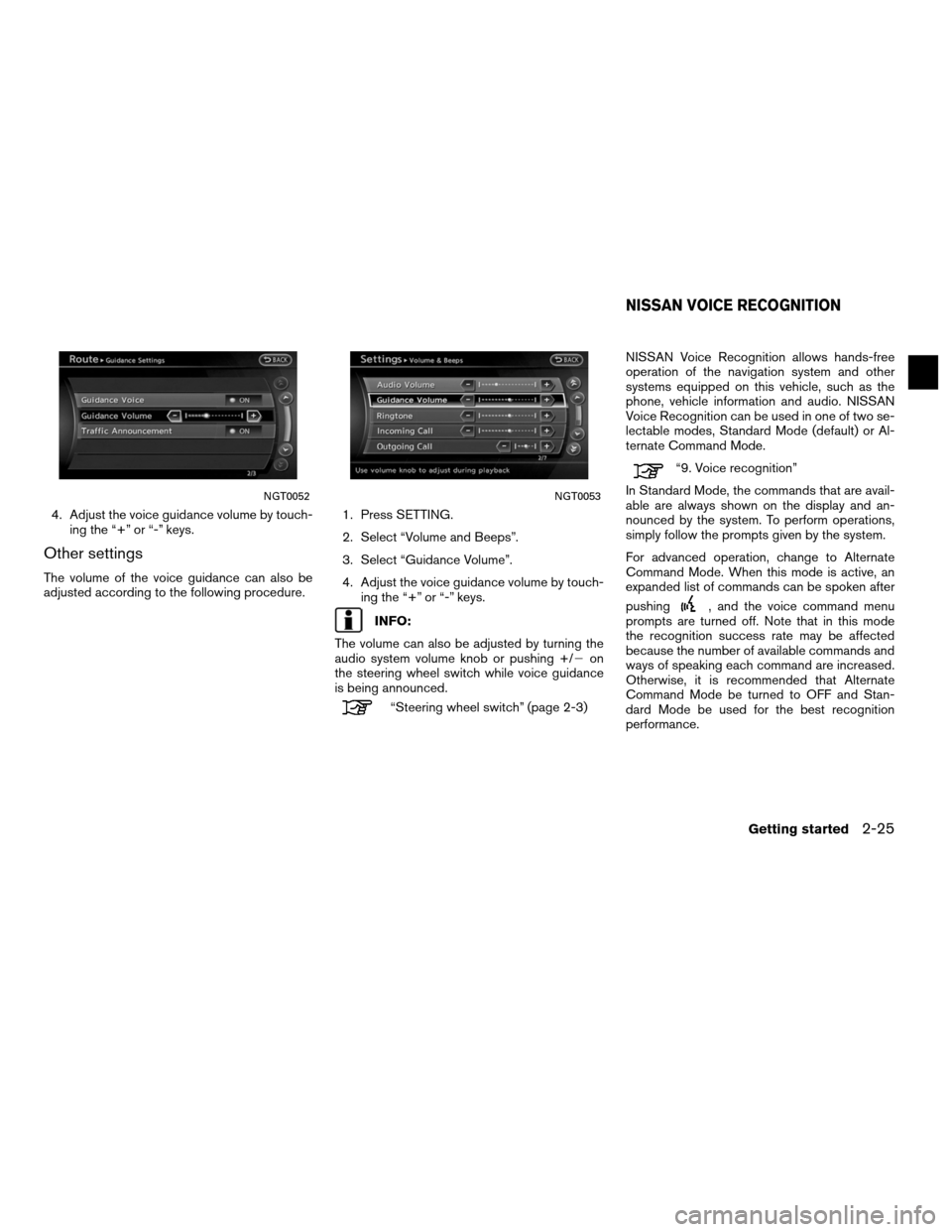
4. Adjust the voice guidance volume by touch-ing the “+” or “-” keys.
Other settings
The volume of the voice guidance can also be
adjusted according to the following procedure. 1. Press SETTING.
2. Select “Volume and Beeps”.
3. Select “Guidance Volume”.
4. Adjust the voice guidance volume by touch-
ing the “+” or “-” keys.
INFO:
The volume can also be adjusted by turning the
audio system volume knob or pushing +/� on
the steering wheel switch while voice guidance
is being announced.
“Steering wheel switch” (page 2-3) NISSAN Voice Recognition allows hands-free
operation of the navigation system and other
systems equipped on this vehicle, such as the
phone, vehicle information and audio. NISSAN
Voice Recognition can be used in one of two se-
lectable modes, Standard Mode (default) or Al-
ternate Command Mode.
“9. Voice recognition”
In Standard Mode, the commands that are avail-
able are always shown on the display and an-
nounced by the system. To perform operations,
simply follow the prompts given by the system.
For advanced operation, change to Alternate
Command Mode. When this mode is active, an
expanded list of commands can be spoken after
pushing
, and the voice command menu
prompts are turned off. Note that in this mode
the recognition success rate may be affected
because the number of available commands and
ways of speaking each command are increased.
Otherwise, it is recommended that Alternate
Command Mode be turned to OFF and Stan-
dard Mode be used for the best recognition
performance.
NGT0052NGT0053
NISSAN VOICE RECOGNITION
Getting started2-25
Page 34 of 315
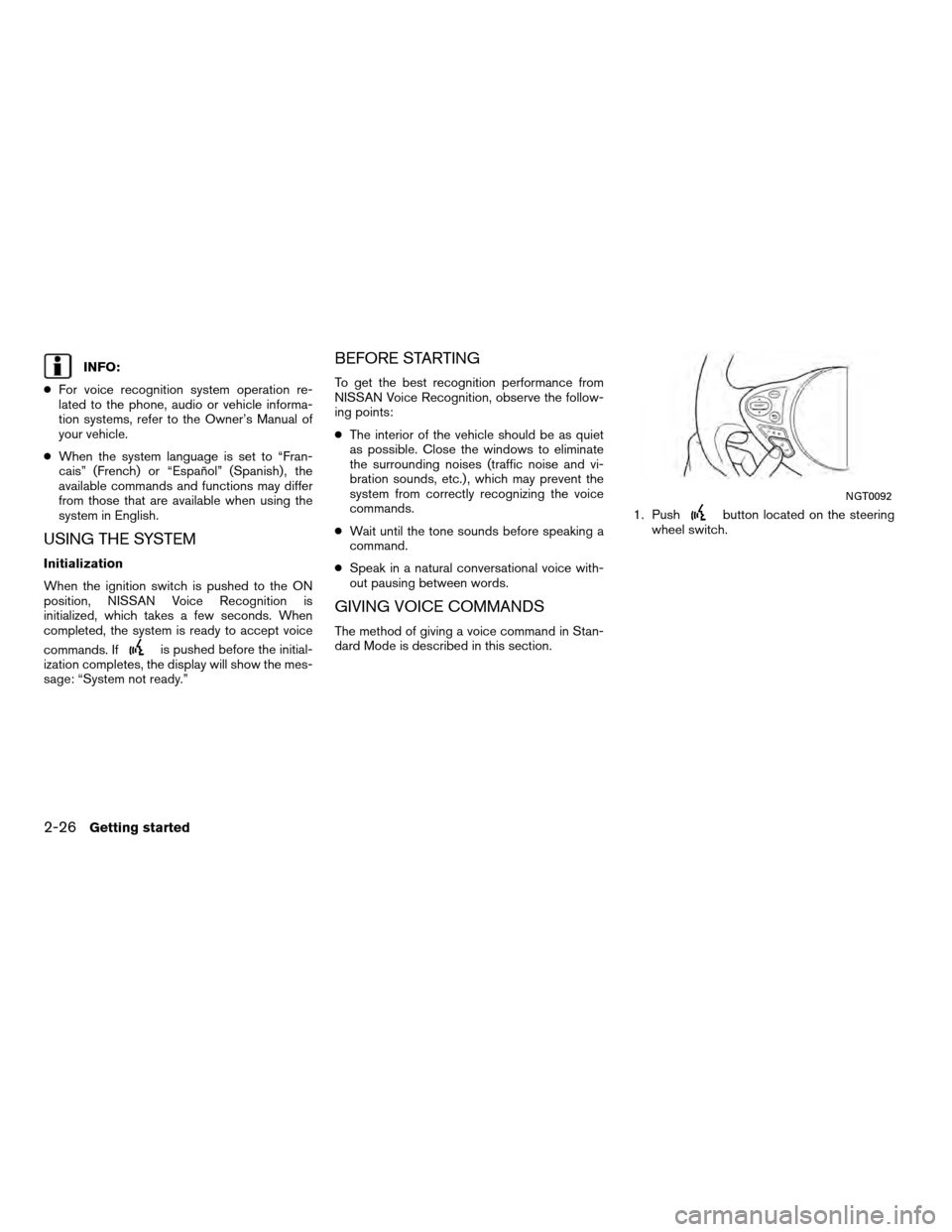
INFO:
● For voice recognition system operation re-
lated to the phone, audio or vehicle informa-
tion systems, refer to the Owner’s Manual of
your vehicle.
● When the system language is set to “Fran-
cais” (French) or “Español” (Spanish) , the
available commands and functions may differ
from those that are available when using the
system in English.
USING THE SYSTEM
Initialization
When the ignition switch is pushed to the ON
position, NISSAN Voice Recognition is
initialized, which takes a few seconds. When
completed, the system is ready to accept voice
commands. If
is pushed before the initial-
ization completes, the display will show the mes-
sage: “System not ready.”
BEFORE STARTING
To get the best recognition performance from
NISSAN Voice Recognition, observe the follow-
ing points:
● The interior of the vehicle should be as quiet
as possible. Close the windows to eliminate
the surrounding noises (traffic noise and vi-
bration sounds, etc.) , which may prevent the
system from correctly recognizing the voice
commands.
● Wait until the tone sounds before speaking a
command.
● Speak in a natural conversational voice with-
out pausing between words.
GIVING VOICE COMMANDS
The method of giving a voice command in Stan-
dard Mode is described in this section. 1. Push
button located on the steering
wheel switch.
NGT0092
2-26Getting started
Page 81 of 315
2. After the tone sounds, speak a command.To set the destination from a street address:
“Navigation” “Address” (Standard mode)
“Address” (Alternate command mode)
INFO:
When using a voice command to set a street
name, the complete street name is recom-
mended to be stated.
Examples:
Correct input — North Elm Street East Jefferson Boulevard
Incorrect input — Elm Street East Jefferson
FINDING A PLACE
There are 3 methods to set the destination to
places: typing the name, choosing a category or
selecting a Zagat�reviewed location. To help
improve searching, different start points can be
chosen to search from such as Near Current
Location, Near the Destination, or a particular
city.
Finding a nearby place
1. Press DEST.
2. Select “Places”. 3. Select the preferred nearby category from
the list.
A list screen is displayed.
INFO:
Select “Customize Nearby Places” to customize
the nearby places list to show categories that
are frequently used.
NDE0012NDE0013
Setting a destination4-7
Page 82 of 315
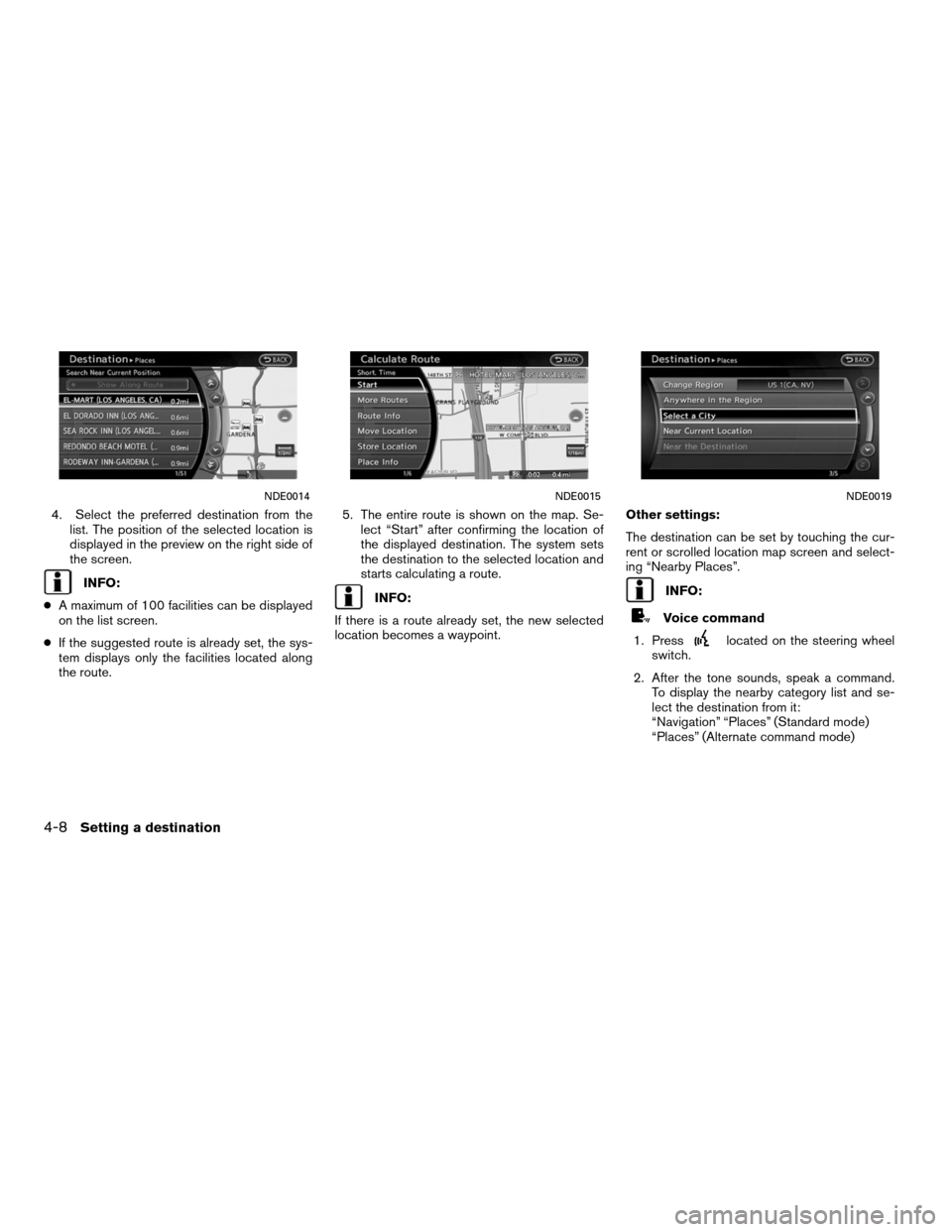
4. Select the preferred destination from thelist. The position of the selected location is
displayed in the preview on the right side of
the screen.
INFO:
● A maximum of 100 facilities can be displayed
on the list screen.
● If the suggested route is already set, the sys-
tem displays only the facilities located along
the route. 5. The entire route is shown on the map. Se-
lect “Start” after confirming the location of
the displayed destination. The system sets
the destination to the selected location and
starts calculating a route.INFO:
If there is a route already set, the new selected
location becomes a waypoint. Other settings:
The destination can be set by touching the cur-
rent or scrolled location map screen and select-
ing “Nearby Places”.INFO:
Voice command
1. Press
located on the steering wheel
switch.
2. After the tone sounds, speak a command. To display the nearby category list and se-
lect the destination from it:
“Navigation” “Places” (Standard mode)
“Places” (Alternate command mode)
NDE0014NDE0015NDE0019
4-8Setting a destination
Page 167 of 315
Voicetag (only for stored locations)
1. Select “Voicetag”2. Select “Store”.
3. A beep sounds, and the system enters the
voice command reception mode.
4. Speak the name/word to be used as Voicetag.
5. The Voicetag is stored, provided the system recognizes it.
INFO:
● A Voicetag cannot be stored, overwritten or
played while driving.
● The Address Book can store up to 100
Voicetags.
● Select �Play�to confirm the stored Voicetag.
● Select �Delete� to delete a stored Voicetag.
If a Voicetag is already stored, select �Restore�
to re-record the Voicetag.
NST0032NST0033NST0034
Storing a location/route6-17
Page 216 of 315
The navigation system can be customized to
make it easier for you to use.
BASIC OPERATION
1. Press SETTING.
2. Select the preferred setting item.
Available setting items
● “Navigation”:
Adjust various settings of the navigation
system.
“Navigation setting” (page 8-7)
● “Audio”:
Refer to the vehicle Owner’s Manual.
● “Phone”:
Refer to the vehicle Owner’s Manual.
● “Bluetooth”:
Set Bluetooth� Audio and Phone. Refer to the
vehicle Owner’s Manual. ●
“Volume and Beeps”:
”Volume adjustment” (page 8-17)
● “Display”:
“Display settings” (page 8-3)
● “Clock”:
“Clock settings” (page 8-18)
● “Others”:
– “Comfort”:
This item is displayed when the ignition
switch is in the ON position.
Refer to the vehicle Owner’s Manual.
– “Language & Units”:
“LANGUAGE AND UNIT
SETTINGS” (page 8-19)
– “Voice Recognition”:
“System feedback announce-
ment modes” (page 9-27)
INFO:
The displayed items vary depending on the
equipped options.
NSE0001
SETTINGS SCREEN
8-2Other settings