Page 146 of 315
5. Select “Intersection Guidance Settings”.
6. Select the preferred item.
Available setting items
●“Voice Announcements”:
Sets how many times the voice guidance is
announced before the vehicle reaches an
intersection.
1. Select “Voice Announcements”.
2. Select the preferred item. – “Full”:The system announces three kinds of
voice guidance: “Turning Point”, “1
Guide” and “2 Guide”. – “Concise”:
The system announces two kinds of
voice guidance: “Turning Point” and “1
Guide”.
– “Turning Point”: Turns on the sound that chimes when a
maneuver is supposed to be occurring.
DISPLAYING SMALL TURN ARROW
ON MAP
The guidance screen displayed when the vehicle
passes through an intersection can be changed. 1. Press SETTING.
2. Select “Navigation”.
3. Select “Guidance Settings”.
4. Select “Guidance Display Settings”.
NRG0083NRG0065
5-38Route guidance
Page 147 of 315
5. Select “Small Turn Arrow on Map to activateor deactivate Small Turn Arrow on the Map
(simplified turn indicator) displayed in the
upper left corner of the map screen. The in-
dicator illuminates if the Small Turn Arrow
on the Map is displayed.
SWITCHING ESTIMATED ARRIVAL
TIME DISPLAY
The display of the travel time on the map screen
can be switched between the travel time to the
destination and the travel time to the waypoint. Example: Switching the display to the travel time
to the waypoint
1. Press SETTING.
2. Select “Navigation”.
3. Select “Guidance Settings”.
4. Select “Estimated Time”. 5. Select “Waypoint”. The indicator for the se-
lected condition illuminates.
6. Press MAP to return to the current location map screen.
NRG0066NRG0068NRG0069
Route guidance5-39
Page 148 of 315
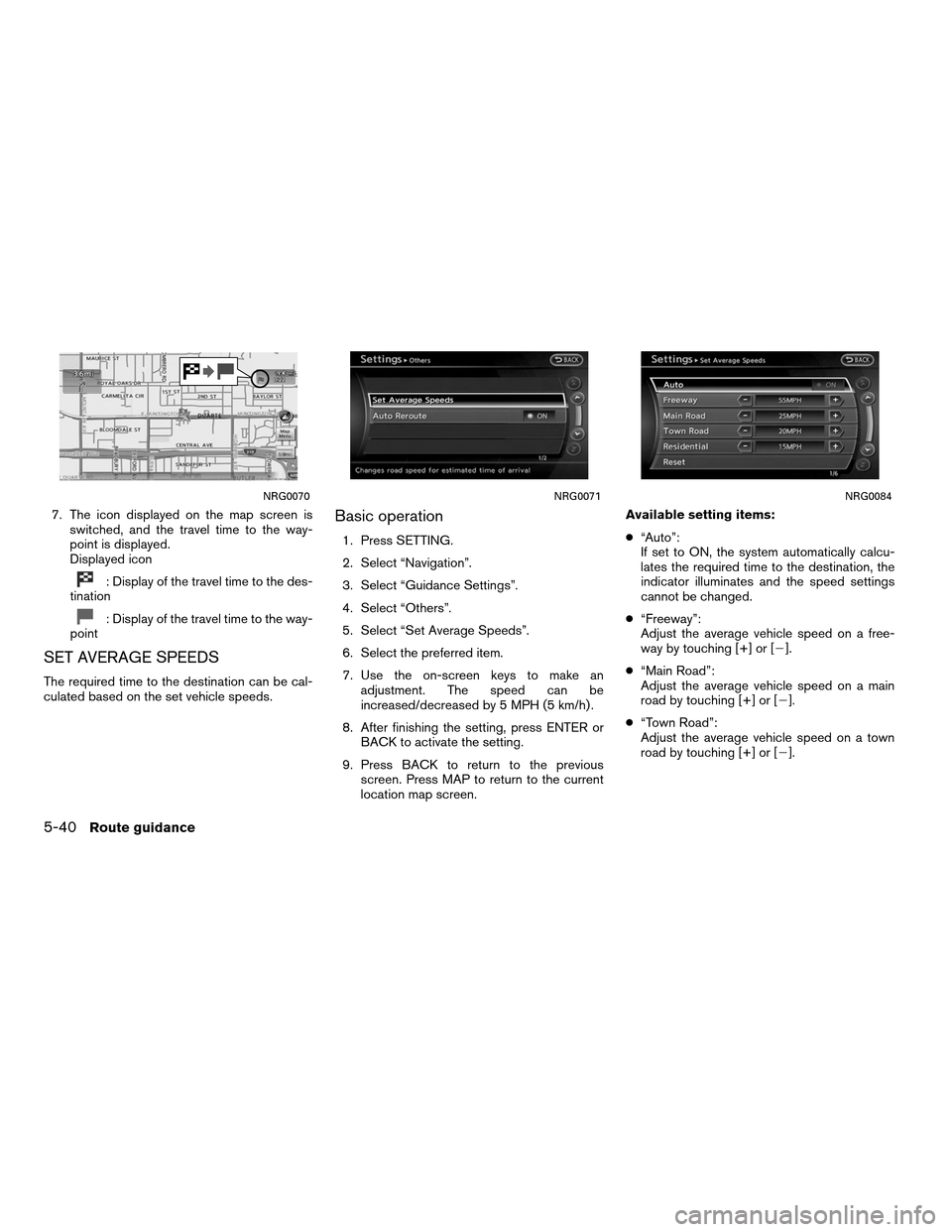
7. The icon displayed on the map screen isswitched, and the travel time to the way-
point is displayed.
Displayed icon
: Display of the travel time to the des-
tination
: Display of the travel time to the way-
point
SET AVERAGE SPEEDS
The required time to the destination can be cal-
culated based on the set vehicle speeds.
Basic operation
1. Press SETTING.
2. Select “Navigation”.
3. Select “Guidance Settings”.
4. Select “Others”.
5. Select “Set Average Speeds”.
6. Select the preferred item.
7. Use the on-screen keys to make an adjustment. The speed can be
increased/decreased by 5 MPH (5 km/h) .
8. After finishing the setting, press ENTER or BACK to activate the setting.
9. Press BACK to return to the previous screen. Press MAP to return to the current
location map screen. Available setting items:
●
“Auto”:
If set to ON, the system automatically calcu-
lates the required time to the destination, the
indicator illuminates and the speed settings
cannot be changed.
● “Freeway”:
Adjust the average vehicle speed on a free-
way by touching [+] or [�].
● “Main Road”:
Adjust the average vehicle speed on a main
road by touching [+] or [�].
● “Town Road”:
Adjust the average vehicle speed on a town
road by touching [+] or [�].
NRG0070NRG0071NRG0084
5-40Route guidance
Page 154 of 315
7. When a preferred location is displayed atthe center of the map, confirm the address
of the location.
A message is displayed, and the address of
the location is stored in the Address Book.
INFO:
● When the location is stored in the Address
Book, �Address Book� can be used to search
for the location.
● A location can be adjusted by selecting �Move
Location� using the same method as the one
for a destination.
“MOVING LOCATION OF DESTINA-
TION” (page 5-6) 8. Adjust the location of the stored item and
edit the contents of the stored item as
necessary. After finishing the setting, select
�OK�.
Other settings
An address can also be stored using the follow-
ing procedure. 1. Press DEST.
2. Select “Address Book”.
3. Select “Store/Edit”.
4. Select “Add New”.
5. Select the appropriate method to search for
a location. The address of the searched lo-
cation is stored.
“4. Setting a destination”
NST0006NST0007NST0008
6-4Storing a location/route
Page 155 of 315
STORING THE CURRENT VEHICLE
LOCATION
1. Press MAP to display the current locationmap screen.
2. Select “Map Menu”. 3. Select “Stored Location”. A message is
displayed, and the current vehicle location
is stored in the Address Book. 4. The icon representing the stored location is
displayed on the map.
Press MAP or BACK to return to the current
location map screen.
INFO:
The location is stored in the first available posi-
tion number in the Address Book list.
NST0009NST0010NST0011
Storing a location/route6-5
Page 156 of 315
STORING A LOCATION BY MOVING
THE MAP
1. Move to the preferred location on the map.
2. Select “Map Menu”.3. Select “Store Location”. A message is
displayed, and the address of the location is
stored in the Address Book. 4. The icon representing the stored location is
displayed on the map. Press MAP to return
to the current location map screen.INFO:
The address is stored in the first available posi-
tion number in the Address Book list.
NST0012NST0013NST0014
6-6Storing a location/route
Page 158 of 315
4. A confirmation message is displayed. Con-firm the contents of the message, highlight
“Yes”.
The current route is stored.
OTHER SETTINGS
A route can also be stored using the following
procedure. 1. Press SETTING.
2. Select “Navigation”.
3. Select “Address Book”.
4. Select “Stored Routes”.
5. Select “Store Current Route”.
6. A confirmation message is displayed. Con-
firm the contents of the message, highlight
“Yes”. The current route is stored.
INFO:
● The route is stored in the first available posi-
tion number in the store current route list.
● A maximum of 5 routes can be stored. When
5 routes are stored in the Address Book, a
new route cannot be stored until a route is
deleted.
“DELETING A STORED ITEM”
(page 6-29)
● If any waypoints are not set on the route, the
route cannot be stored.NST0017NST0018
6-8Storing a location/route
Page 159 of 315
A travelled route up to the current location can
be stored. A maximum of 5 tracked routes can
be stored.1. Press MAP to display the current locationmap screen.
2. Select “Map Menu”. 3. Select “Store Tracking”.
NST0086NST0019
STORING A TRACKED ROUTE
Storing a location/route6-9