Page 184 of 315
5. Select the preferred item for deletion.
Items that can be deleted
● “Delete Home Location”:
Deletes the home location.
● “Delete Address Book”:
Deletes all stored locations.
● “Delete Stored Routes”:
Deletes all stored routes.
● “Delete Current Tracking”:
Deletes the current tracked route.
● “Delete Stored Tracking”:
Deletes all stored tracked routes.
● “Delete Avoid Areas”:
Deletes all stored Avoid Areas.
● “Delete Stored Voicetags”:
Deletes all stored voicetags. ●
“Delete Previous Destinations”:
Deletes all or one of the previous destinations.
● “Delete Previous Start Point”:
Deletes all previous start points.
● “Delete Learned Route”:
Deletes all system learned routes.
6. A confirmation message is displayed. Con-firm the contents of the message; select
“Yes”. The stored items are deleted from the
Address Book.
Other settings
All stored addresses can also be deleted using
the following procedure.
NST0078NST0079
6-34Storing a location/route
Page 187 of 315
6. Select a stored item. The “ON” indicatorilluminates. 7. Select “Download”.
INFO:
● Do not remove the USB memory until
the system completely imports or ex-
ports the data.INFO:
If the USB memory already has the data for a
stored address, a confirmation message is
displayed. Once overwritten, the original data
cannot be recovered.
NST0083NST0084NST0085
Storing a location/route6-37
Page 189 of 315
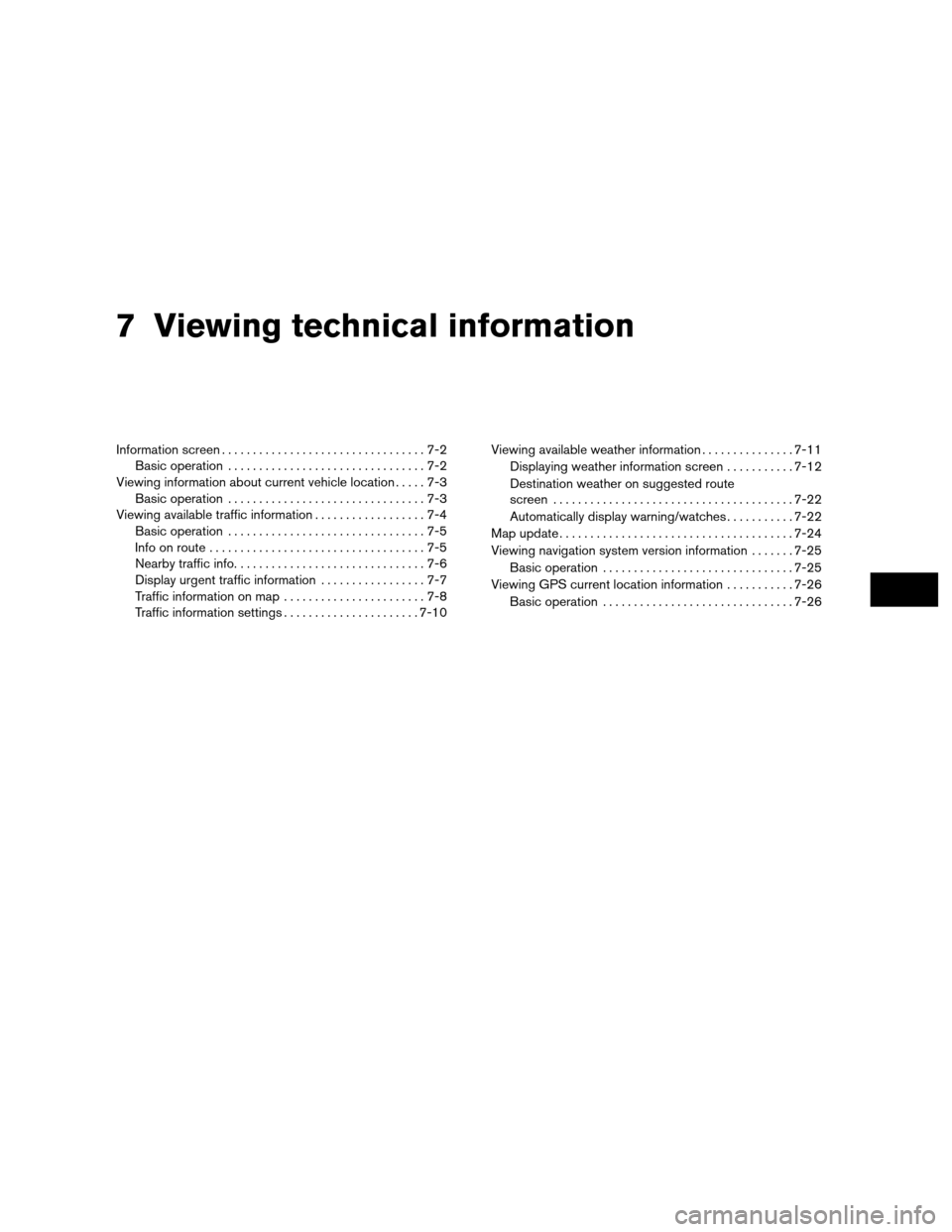
7 Viewing technical information
Information screen.................................7-2
Basic operation ................................7-2
Viewing information about current vehicle location .....7-3
Basic operation ................................7-3
Viewing available traffic information ..................7-4
Basic operation ................................7-5
Info on route ...................................7-5
Nearby traffic info. ..............................7-6
Display urgent traffic information .................7-7
Traffic information on map .......................7-8
Traffic information settings ......................7-10Viewing available weather information
...............7-11
Displaying weather information screen ...........7-12
Destination weather on suggested route
screen ....................................... 7-22
Automatically display warning/watches ...........7-22
Map update ...................................... 7-24
Viewing navigation system version information .......7-25
Basic operation ............................... 7-25
Viewing GPS current location information ...........7-26
Basic operation ............................... 7-26
Page 190 of 315
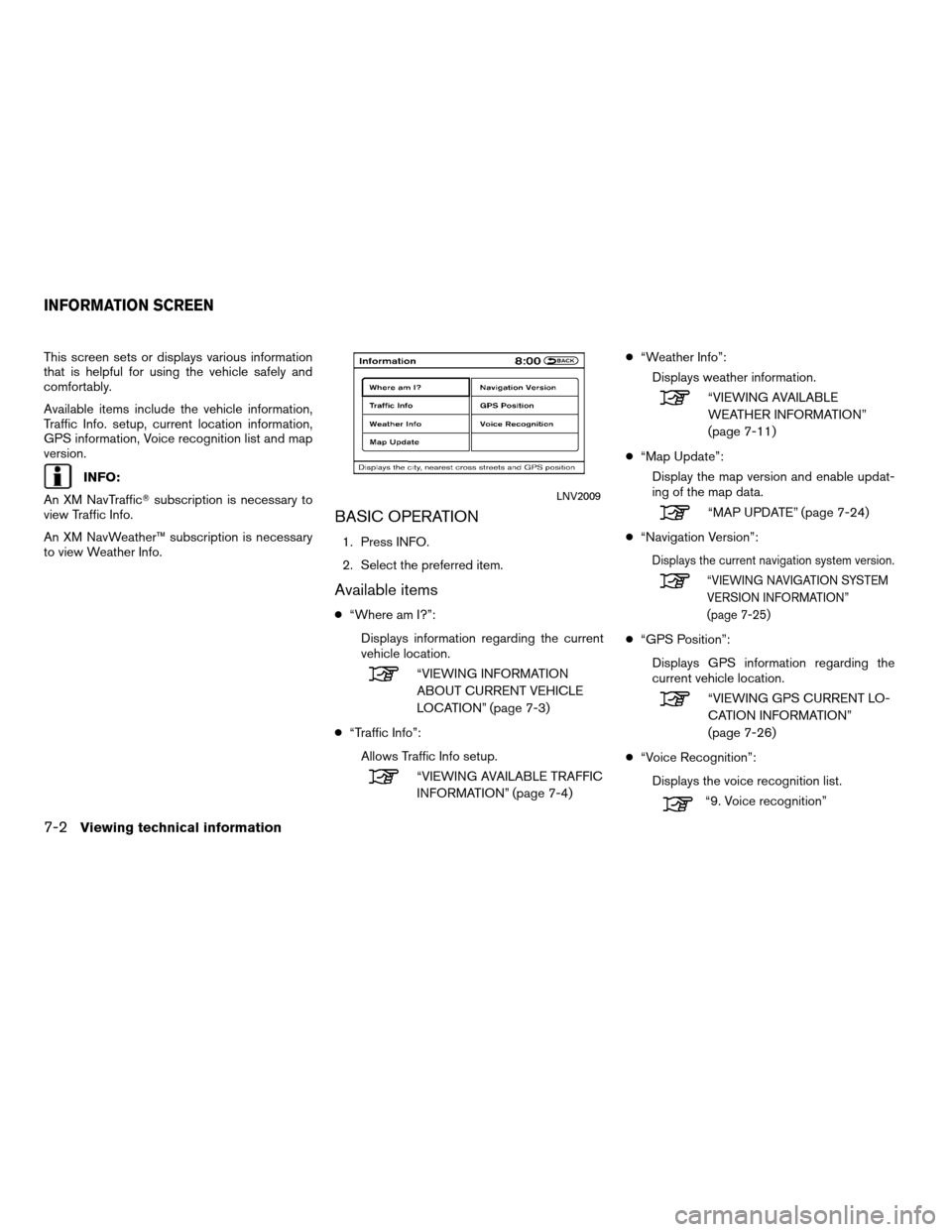
This screen sets or displays various information
that is helpful for using the vehicle safely and
comfortably.
Available items include the vehicle information,
Traffic Info. setup, current location information,
GPS information, Voice recognition list and map
version.
INFO:
An XM NavTraffic� subscription is necessary to
view Traffic Info.
An XM NavWeather™ subscription is necessary
to view Weather Info.
BASIC OPERATION
1. Press INFO.
2. Select the preferred item.
Available items
● “Where am I?”:
Displays information regarding the current
vehicle location.
“VIEWING INFORMATION
ABOUT CURRENT VEHICLE
LOCATION” (page 7-3)
● “Traffic Info”:
Allows Traffic Info setup.
“VIEWING AVAILABLE TRAFFIC
INFORMATION” (page 7-4) ●
“Weather Info”:
Displays weather information.
“VIEWING AVAILABLE
WEATHER INFORMATION”
(page 7-11)
● “Map Update”:
Display the map version and enable updat-
ing of the map data.
“MAP UPDATE” (page 7-24)
● “Navigation Version”:
Displays the current navigation system version.
“VIEWING NAVIGATION SYSTEM
VERSION INFORMATION”
(page 7-25)
●“GPS Position”:
Displays GPS information regarding the
current vehicle location.
“VIEWING GPS CURRENT LO-
CATION INFORMATION”
(page 7-26)
● “Voice Recognition”:
Displays the voice recognition list.
“9. Voice recognition”
LNV2009
INFORMATION SCREEN
7-2Viewing technical information
Page 191 of 315
INFO:
The displayed items vary depending on the op-
tions that are equipped on the vehicle. This displays the information about the vehicle
location on the route when driving according to
route guidance.
BASIC OPERATION
1. Press INFO.
2. Select “Where am I?”.
3. Press BACK to return to the previous
screen. Press MAP to return to the current
location map screen.
LNV0933
VIEWING INFORMATION ABOUT
CURRENT VEHICLE LOCATION
Viewing technical information7-3
Page 192 of 315
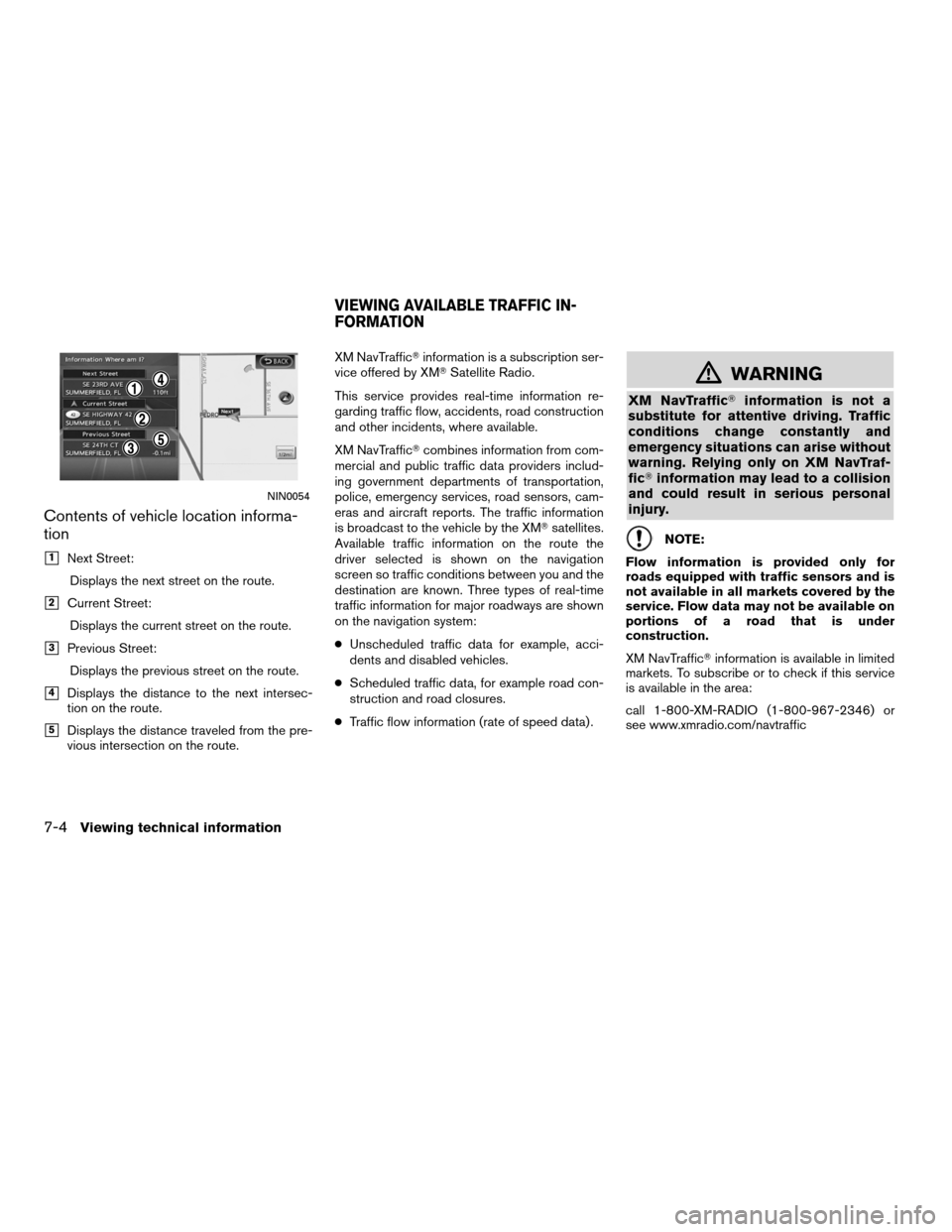
Contents of vehicle location informa-
tion
�1Next Street:Displays the next street on the route.
�2Current Street:Displays the current street on the route.
�3Previous Street:Displays the previous street on the route.
�4Displays the distance to the next intersec-
tion on the route.
�5Displays the distance traveled from the pre-
vious intersection on the route. XM NavTraffic�
information is a subscription ser-
vice offered by XM� Satellite Radio.
This service provides real-time information re-
garding traffic flow, accidents, road construction
and other incidents, where available.
XM NavTraffic� combines information from com-
mercial and public traffic data providers includ-
ing government departments of transportation,
police, emergency services, road sensors, cam-
eras and aircraft reports. The traffic information
is broadcast to the vehicle by the XM� satellites.
Available traffic information on the route the
driver selected is shown on the navigation
screen so traffic conditions between you and the
destination are known. Three types of real-time
traffic information for major roadways are shown
on the navigation system:
● Unscheduled traffic data for example, acci-
dents and disabled vehicles.
● Scheduled traffic data, for example road con-
struction and road closures.
● Traffic flow information (rate of speed data) .
�WARNING
XM NavTraffic� information is not a
substitute for attentive driving. Traffic
conditions change constantly and
emergency situations can arise without
warning. Relying only on XM NavTraf-
fic� information may lead to a collision
and could result in serious personal
injury.
NOTE:
Flow information is provided only for
roads equipped with traffic sensors and is
not available in all markets covered by the
service. Flow data may not be available on
portions of a road that is under
construction.
XM NavTraffic� information is available in limited
markets. To subscribe or to check if this service
is available in the area:
call 1-800-XM-RADIO (1-800-967-2346) or
see www.xmradio.com/navtraffic
NIN0054
VIEWING AVAILABLE TRAFFIC IN-
FORMATION
7-4Viewing technical information
Page 193 of 315
INFO:
If a contract is not completed for XM NavTraffic�
traffic information service, a message appears,
and it will not be possible to check the informa-
tion on the traffic information system.
BASIC OPERATION
1. Press INFO.
2. Select “Traffic Info”.
3. Press BACK to return to the previous screen.
Press MAP to return to the current location
map screen.
Available items
● “Info on Route”:
Displays the list of traffic information found
on the recommended route from the current
vehicle location to the destination.
● “Nearby Traffic Info”:
Displays the list of traffic information around
the current vehicle location.
INFO ON ROUTE
This is only available when a route is set.
The list of traffic information found on the recom-
mended route from the current vehicle location
to the destination is displayed. The detailed in-
formation about displayed events can also be
checked.
LNV2010
Viewing technical information7-5
Page 194 of 315
1. Select “Info. on Route”. A list screen isdisplayed. 2. Select the event to check the detailed
information. 3. The map screen centered around the se-
lected event is displayed. On the left
screen, the detailed information about the
event is displayed.
The message can be scrolled using the up/
down button of the steering wheel switch.
4. Press BACK to return to the previous screen.
NEARBY TRAFFIC INFO.
The list of available traffic information around the
current vehicle location is displayed.
NIN0012NIN0013NIN0014
7-6Viewing technical information