2011 MERCEDES-BENZ SLS AMG light
[x] Cancel search: lightPage 189 of 436
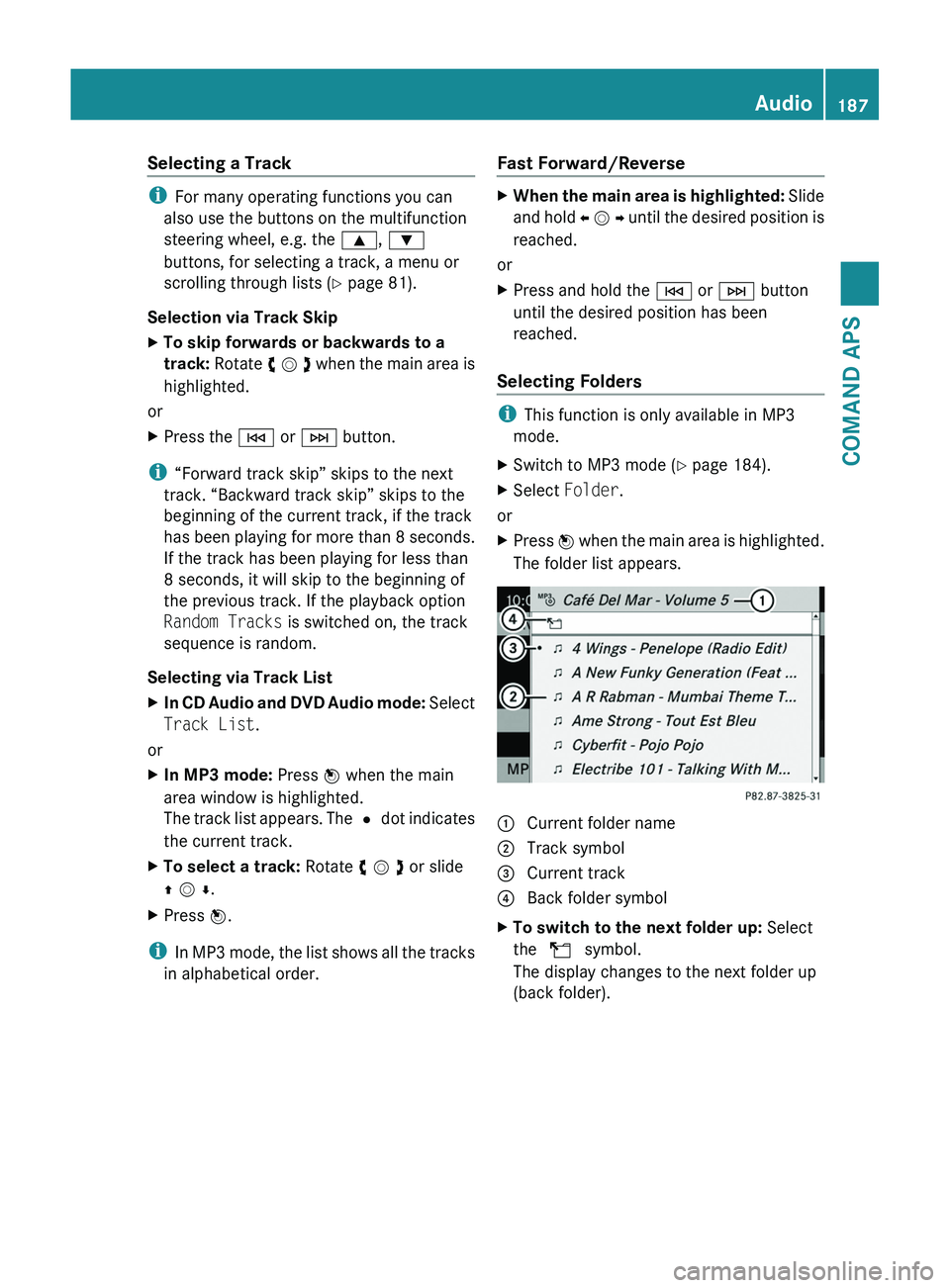
Selecting a Track
iFor many operating functions you can
also use the buttons on the multifunction
steering wheel, e.g. the \000<, \000=
buttons, for selecting a track, a menu or
scrolling through lists (Y page 81).
Selection via Track Skip
XTo skip forwards or backwards to a
track: Rotate y m z when the main area is
highlighted.
or
XPress the \000H or \000I button.
i“Forward track skip” skips to the next
track. “Backward track skip” skips to the
beginning of the current track, if the track
has been playing for more than 8 seconds.
If the track has been playing for less than
8 seconds, it will skip to the beginning of
the previous track. If the playback option
Random Tracks is switched on, the track
sequence is random.
Selecting via Track List
XIn CD Audio and DVD Audio mode: Select
Track List.
or
XIn MP3 mode: Press n when the main
area window is highlighted.
The track list appears. The R dot indicates
the current track.
XTo select a track: Rotate y m z or slide
q m r.
XPress n.
iIn MP3 mode, the list shows all the tracks
in alphabetical order.
Fast Forward/Reverse XWhen the main area is highlighted: Slide
and hold o m p until the desired position is
reached.
or
XPress and hold the \000H or \000I button
until the desired position has been
reached.
Selecting Folders
iThis function is only available in MP3
mode.
XSwitch to MP3 mode (Y page 184).XSelect Folder.
or
XPress n when the main area is highlighted.
The folder list appears.
1 Current folder name2 Track symbol3 Current track4 Back folder symbolXTo switch to the next folder up: Select
the Q symbol.
The display changes to the next folder up
(back folder).
Audio187COMAND APSBA 197 USA, CA Edition A 2011; 1; 27, en-UShereepeVersion: 3.0.3.52010-03-24T15:31:10+01:00 - Seite 187Z
Page 192 of 436
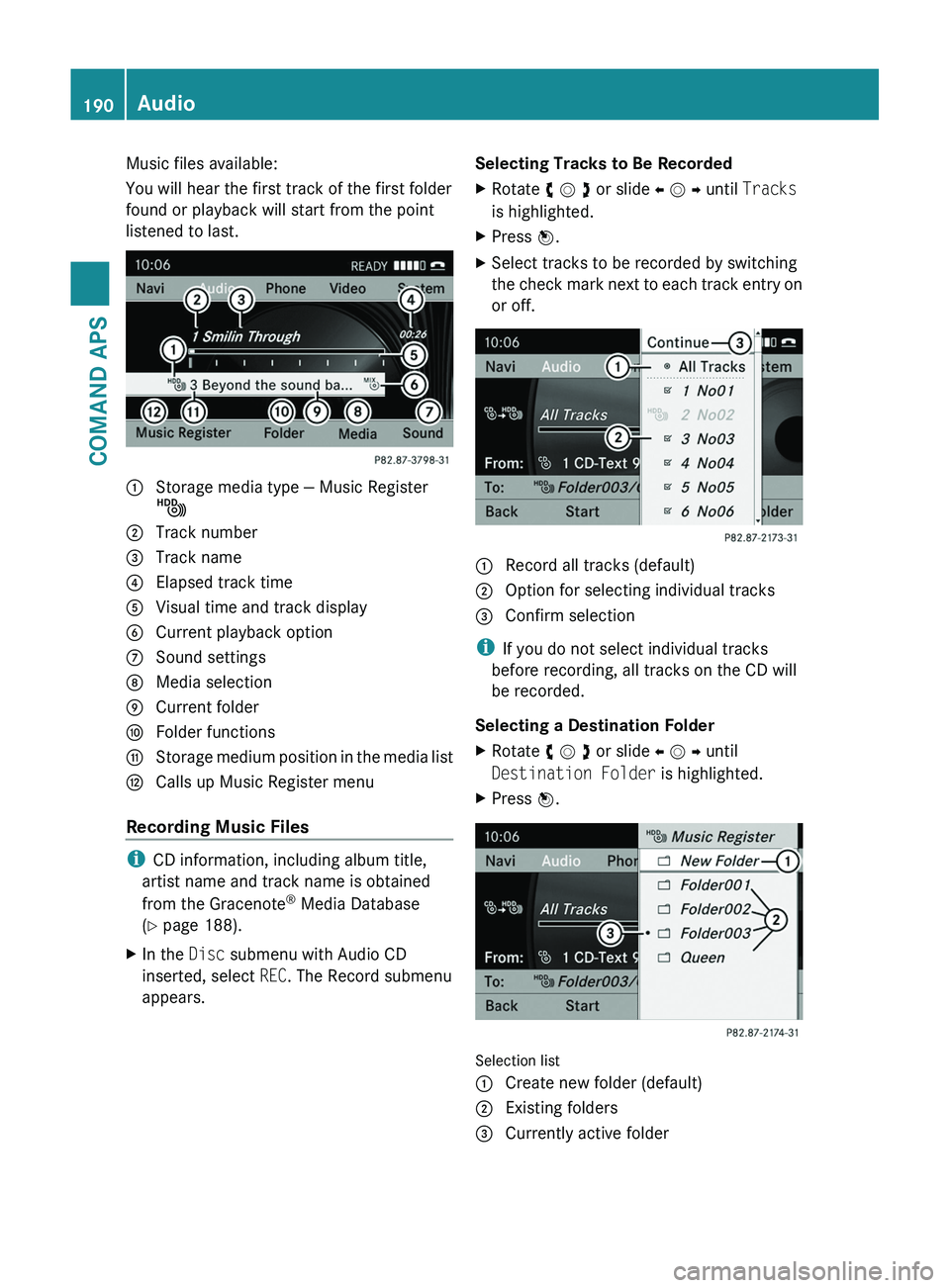
Music files available:
You will hear the first track of the first folder
found or playback will start from the point
listened to last.
1 Storage media type — Music Register
Ñ
2 Track number3 Track name4 Elapsed track time5 Visual time and track display6 Current playback option7 Sound settings8 Media selection9 Current foldera Folder functionsb Storage medium position in the media listc Calls up Music Register menu
Recording Music Files
iCD information, including album title,
artist name and track name is obtained
from the Gracenote® Media Database
(Y page 188).
XIn the Disc submenu with Audio CD
inserted, select REC. The Record submenu
appears.
Selecting Tracks to Be RecordedXRotate y m z or slide o m p until Tracks
is highlighted.
XPress n.XSelect tracks to be recorded by switching
the check mark next to each track entry on
or off.
1 Record all tracks (default)\000G Option for selecting individual tracks\000
Page 193 of 436
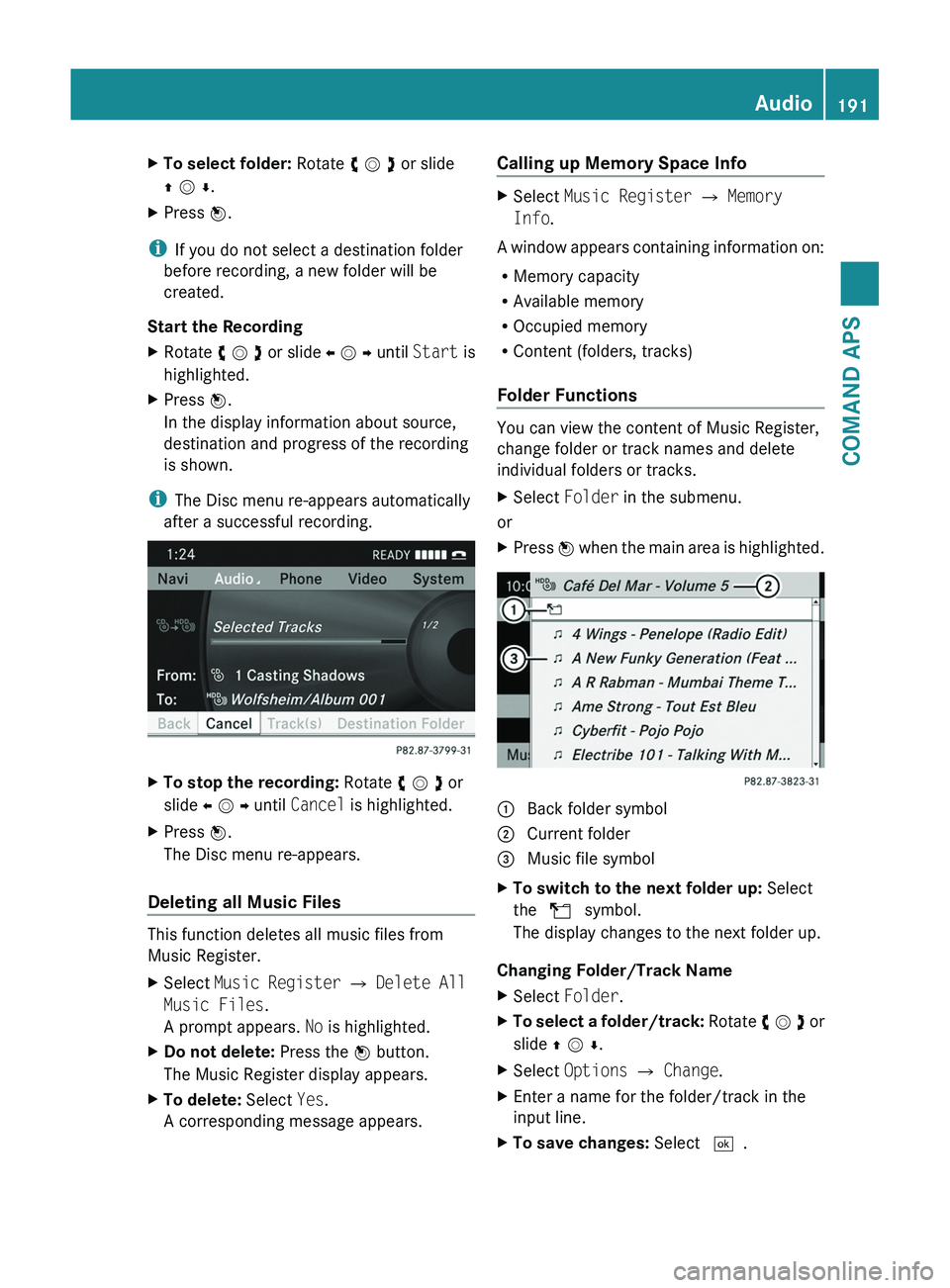
XTo select folder: Rotate y m z or slide
q m r.
XPress n.
iIf you do not select a destination folder
before recording, a new folder will be
created.
Start the Recording
XRotate y m z or slide o m p until Start is
highlighted.
XPress n.
In the display information about source,
destination and progress of the recording
is shown.
iThe Disc menu re-appears automatically
after a successful recording.
XTo stop the recording: Rotate y m z or
slide o m p until Cancel is highlighted.
XPress n.
The Disc menu re-appears.
Deleting all Music Files
This function deletes all music files from
Music Register.
XSelect Music Register £ Delete All
Music Files.
A prompt appears. No is highlighted.
XDo not delete: Press the n button.
The Music Register display appears.
XTo delete: Select Yes.
A corresponding message appears.
Calling up Memory Space Info XSelect Music Register £ Memory
Info.
A window appears containing information on:
RMemory capacity
RAvailable memory
ROccupied memory
RContent (folders, tracks)
Folder Functions
You can view the content of Music Register,
change folder or track names and delete
individual folders or tracks.
XSelect Folder in the submenu.
or
XPress n when the main area is highlighted.1 Back folder symbol2 Current folder3 Music file symbolXTo switch to the next folder up: Select
the Q symbol.
The display changes to the next folder up.
Changing Folder/Track Name
XSelect Folder.XTo select a folder/track: Rotate y m z or
slide q m r.
XSelect Options £ Change.XEnter a name for the folder/track in the
input line.
XTo save changes: Select d.Audio191COMAND APSBA 197 USA, CA Edition A 2011; 1; 27, en-UShereepeVersion: 3.0.3.52010-03-24T15:31:10+01:00 - Seite 191Z
Page 194 of 436
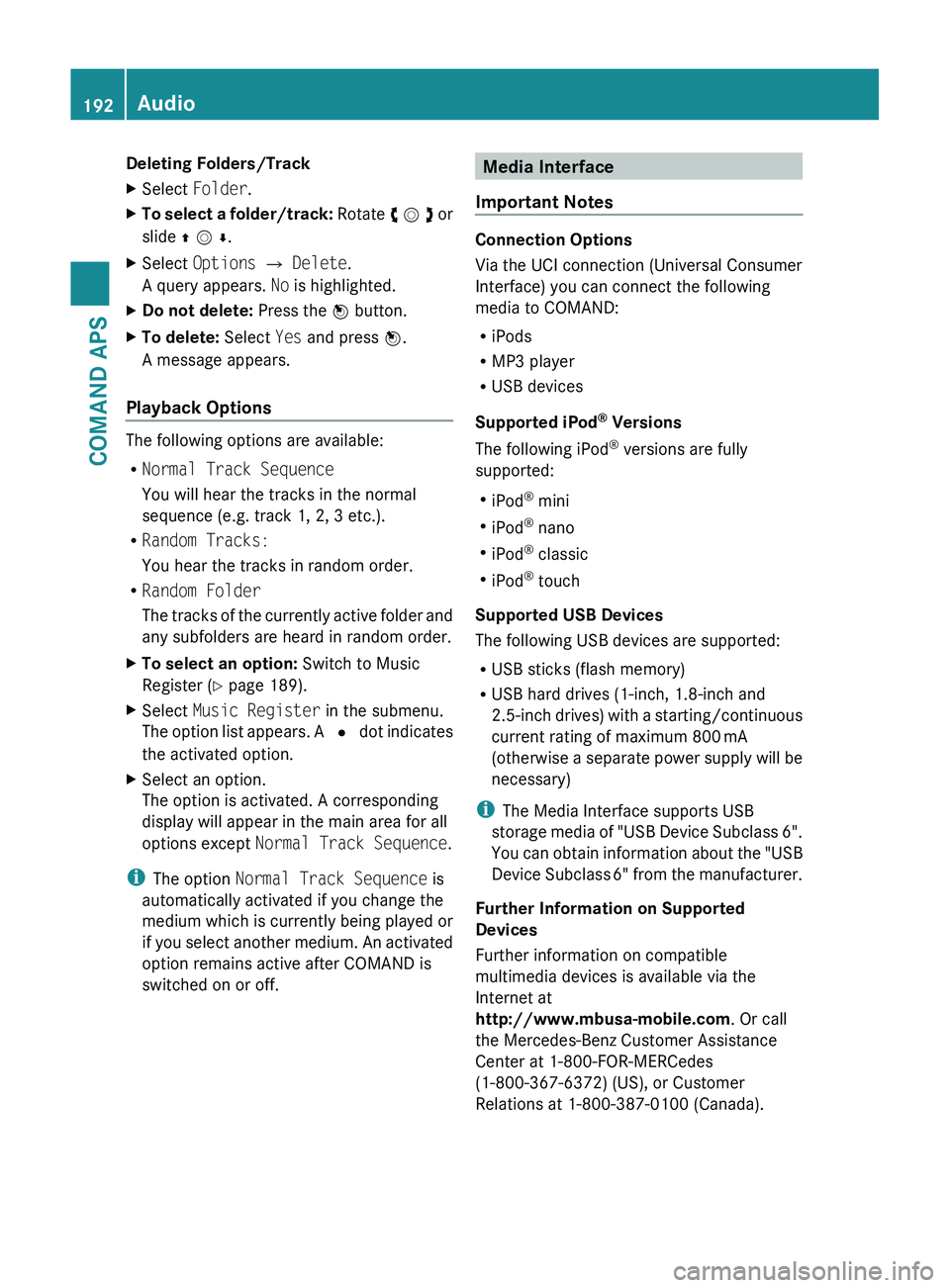
Deleting Folders/TrackXSelect Folder .XTo select a folder/track: Rotate y m z or
slide q m r .XSelect Options £ Delete .
A query appears. No is highlighted.XDo not delete: Press the n button.XTo delete: Select Yes and press n.
A message appears.
Playback Options
The following options are available:
R Normal Track Sequence
You will hear the tracks in the normal
sequence (e.g. track 1, 2, 3 etc.).
R Random Tracks:
You hear the tracks in random order.
R Random Folder
The tracks of the currently active folder and
any subfolders are heard in random order.
XTo select an option: Switch to Music
Register ( Y page 189).XSelect Music Register in the submenu.
The option list appears. A R dot indicates
the activated option.XSelect an option.
The option is activated. A corresponding
display will appear in the main area for all
options except Normal Track Sequence .
i
The option Normal Track Sequence is
automatically activated if you change the
medium which is currently being played or
if you select another medium. An activated
option remains active after COMAND is
switched on or off.
Media Interface
Important Notes
Connection Options
Via the UCI connection (Universal Consumer
Interface) you can connect the following
media to COMAND:
R iPods
R MP3 player
R USB devices
Supported iPod ®
Versions
The following iPod ®
versions are fully
supported:
R iPod ®
mini
R iPod ®
nano
R iPod ®
classic
R iPod ®
touch
Supported USB Devices
The following USB devices are supported:
R USB sticks (flash memory)
R USB hard drives (1-inch, 1.8-inch and
2.5-inch drives) with a starting/continuous
current rating of maximum 800 mA
(otherwise a separate power supply will be
necessary)
i The Media Interface supports USB
storage media of "USB Device Subclass 6".
You can obtain information about the "USB
Device Subclass 6" from the manufacturer.
Further Information on Supported
Devices
Further information on compatible
multimedia devices is available via the
Internet at
http://www.mbusa-mobile.com . Or call
the Mercedes-Benz Customer Assistance
Center at 1-800-FOR-MERCedes
(1-800-367-6372) (US), or Customer
Relations at 1-800-387-0100 (Canada).
192AudioCOMAND APS
BA 197 USA, CA Edition A 2011; 1; 27, en-UShereepeVersion: 3.0.3.52010-03-24T15:31:10+01:00 - Seite 192
Page 195 of 436
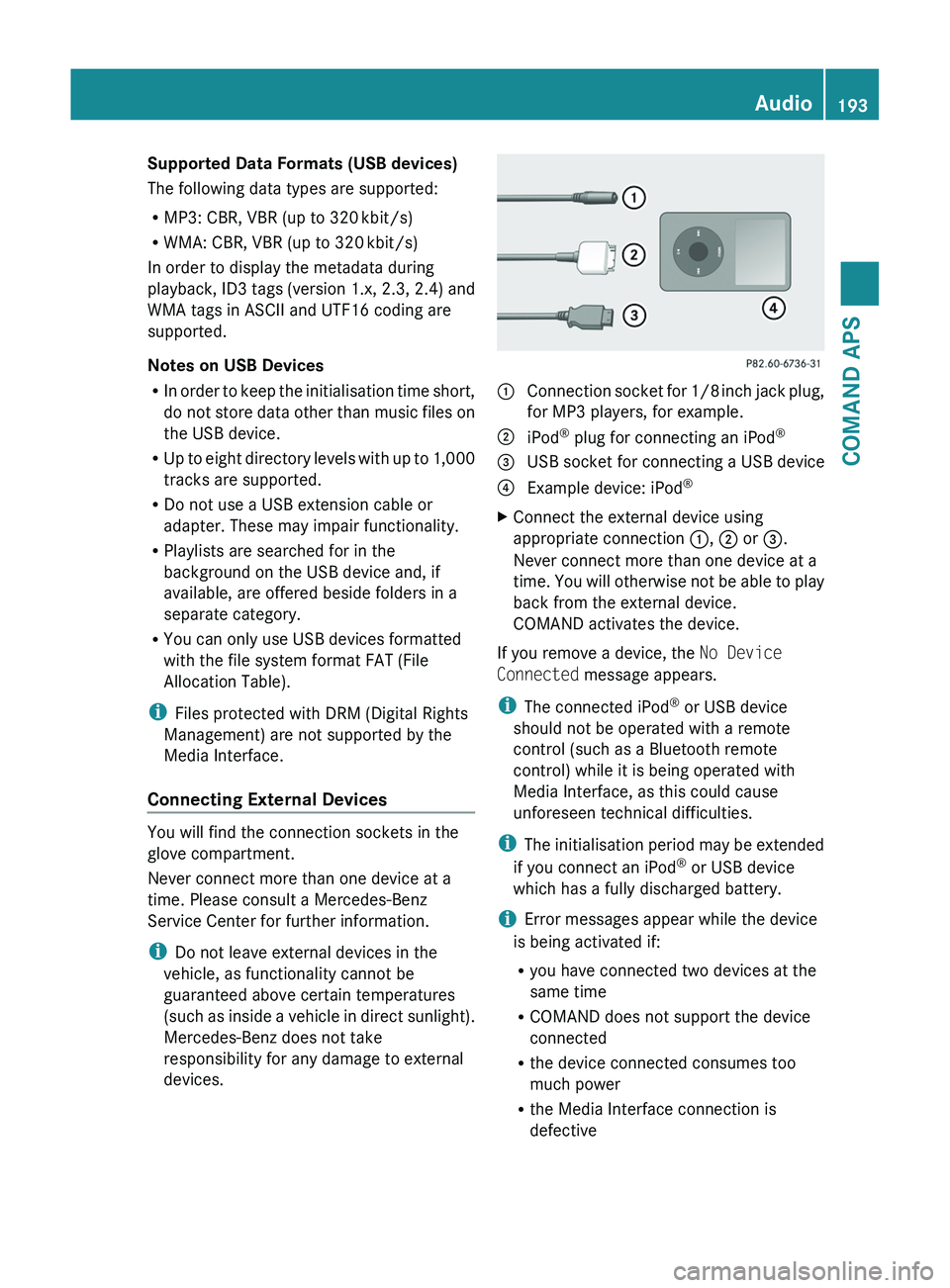
Supported Data Formats (USB devices)
The following data types are supported:
RMP3: CBR, VBR (up to 320 kbit/s)
RWMA: CBR, VBR (up to 320 kbit/s)
In order to display the metadata during
playback, ID3 tags (version 1.x, 2.3, 2.4) and
WMA tags in ASCII and UTF16 coding are
supported.
Notes on USB Devices
RIn order to keep the initialisation time short,
do not store data other than music files on
the USB device.
RUp to eight directory levels with up to 1,000
tracks are supported.
RDo not use a USB extension cable or
adapter. These may impair functionality.
RPlaylists are searched for in the
background on the USB device and, if
available, are offered beside folders in a
separate category.
RYou can only use USB devices formatted
with the file system format FAT (File
Allocation Table).
iFiles protected with DRM (Digital Rights
Management) are not supported by the
Media Interface.
Connecting External Devices
You will find the connection sockets in the
glove compartment.
Never connect more than one device at a
time. Please consult a Mercedes-Benz
Service Center for further information.
iDo not leave external devices in the
vehicle, as functionality cannot be
guaranteed above certain temperatures
(such as inside a vehicle in direct sunlight).
Mercedes-Benz does not take
responsibility for any damage to external
devices.
1 Connection socket for 1/8 inch jack plug,
for MP3 players, for example.
2 iPod® plug for connecting an iPod®3 USB socket for connecting a USB device4 Example device: iPod®XConnect the external device using
appropriate connection 1, 2 or 3.
Never connect more than one device at a
time. You will otherwise not be able to play
back from the external device.
COMAND activates the device.
If you remove a device, the No Device
Connected message appears.
iThe connected iPod® or USB device
should not be operated with a remote
control (such as a Bluetooth remote
control) while it is being operated with
Media Interface, as this could cause
unforeseen technical difficulties.
iThe initialisation period may be extended
if you connect an iPod® or USB device
which has a fully discharged battery.
iError messages appear while the device
is being activated if:
Ryou have connected two devices at the
same time
RCOMAND does not support the device
connected
Rthe device connected consumes too
much power
Rthe Media Interface connection is
defective
Audio193COMAND APSBA 197 USA, CA Edition A 2011; 1; 27, en-UShereepeVersion: 3.0.3.52010-03-24T15:31:10+01:00 - Seite 193Z
Page 196 of 436
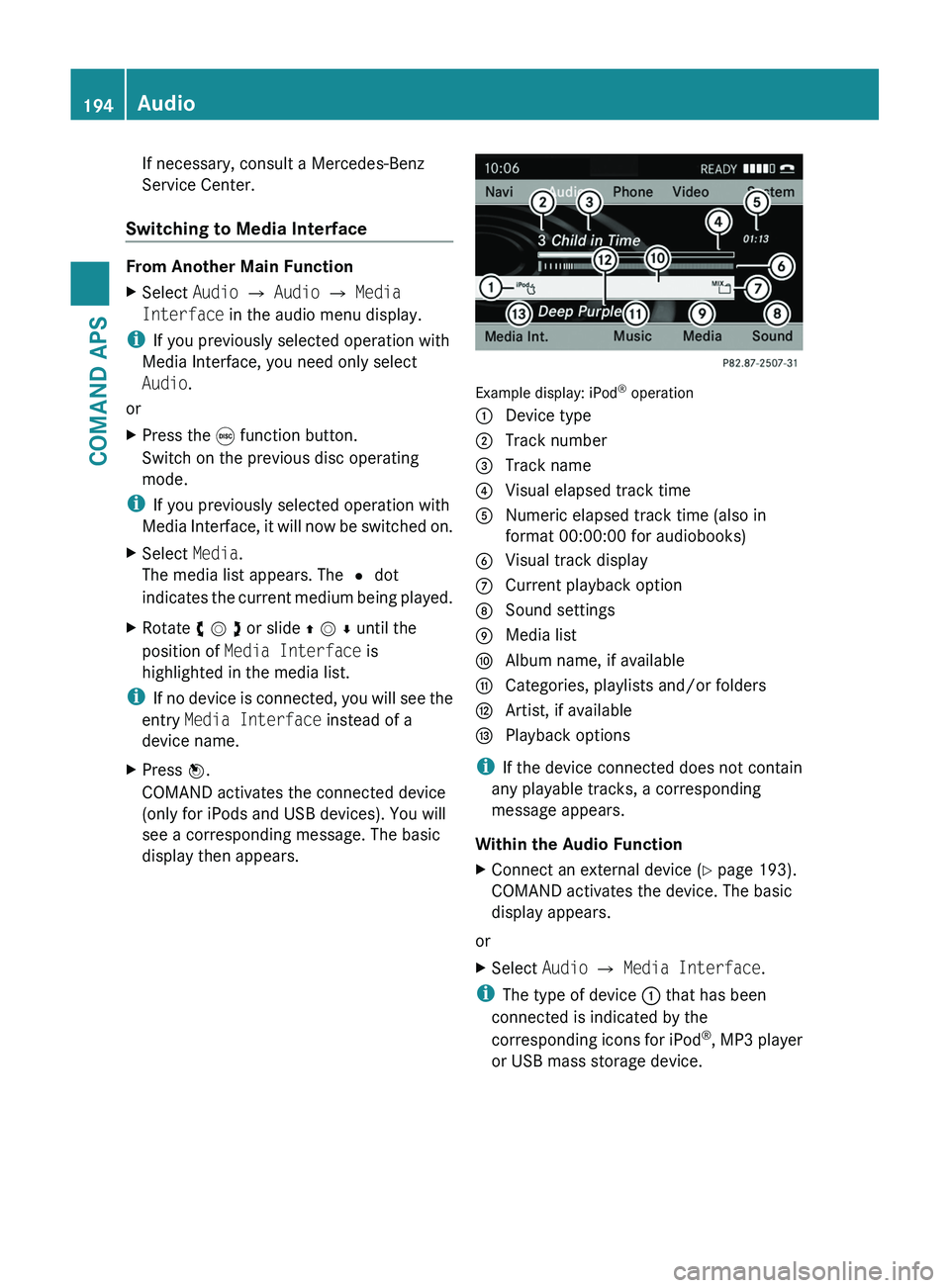
If necessary, consult a Mercedes-Benz
Service Center.
Switching to Media Interface
From Another Main Function
XSelect Audio £ Audio £ Media
Interface in the audio menu display.
iIf you previously selected operation with
Media Interface, you need only select
Audio.
or
XPress the \0005 function button.
Switch on the previous disc operating
mode.
iIf you previously selected operation with
Media Interface, it will now be switched on.
XSelect Media.
The media list appears. The R dot
indicates the current medium being played.
XRotate y m z or slide q m r until the
position of Media Interface is
highlighted in the media list.
iIf no device is connected, you will see the
entry Media Interface instead of a
device name.
XPress n.
COMAND activates the connected device
(only for iPods and USB devices). You will
see a corresponding message. The basic
display then appears.
Example display: iPod® operation
1 Device type2 Track number3 Track name4 Visual elapsed track time5 Numeric elapsed track time (also in
format 00:00:00 for audiobooks)
6 Visual track display7 Current playback option8 Sound settings9 Media lista Album name, if availableb Categories, playlists and/or foldersc Artist, if availabled Playback options
iIf the device connected does not contain
any playable tracks, a corresponding
message appears.
Within the Audio Function
XConnect an external device (Y page 193).
COMAND activates the device. The basic
display appears.
or
XSelect Audio £ Media Interface.
iThe type of device 1 that has been
connected is indicated by the
corresponding icons for iPod®, MP3 player
or USB mass storage device.
194AudioCOMAND APS
BA 197 USA, CA Edition A 2011; 1; 27, en-UShereepeVersion: 3.0.3.52010-03-24T15:31:10+01:00 - Seite 194
Page 197 of 436
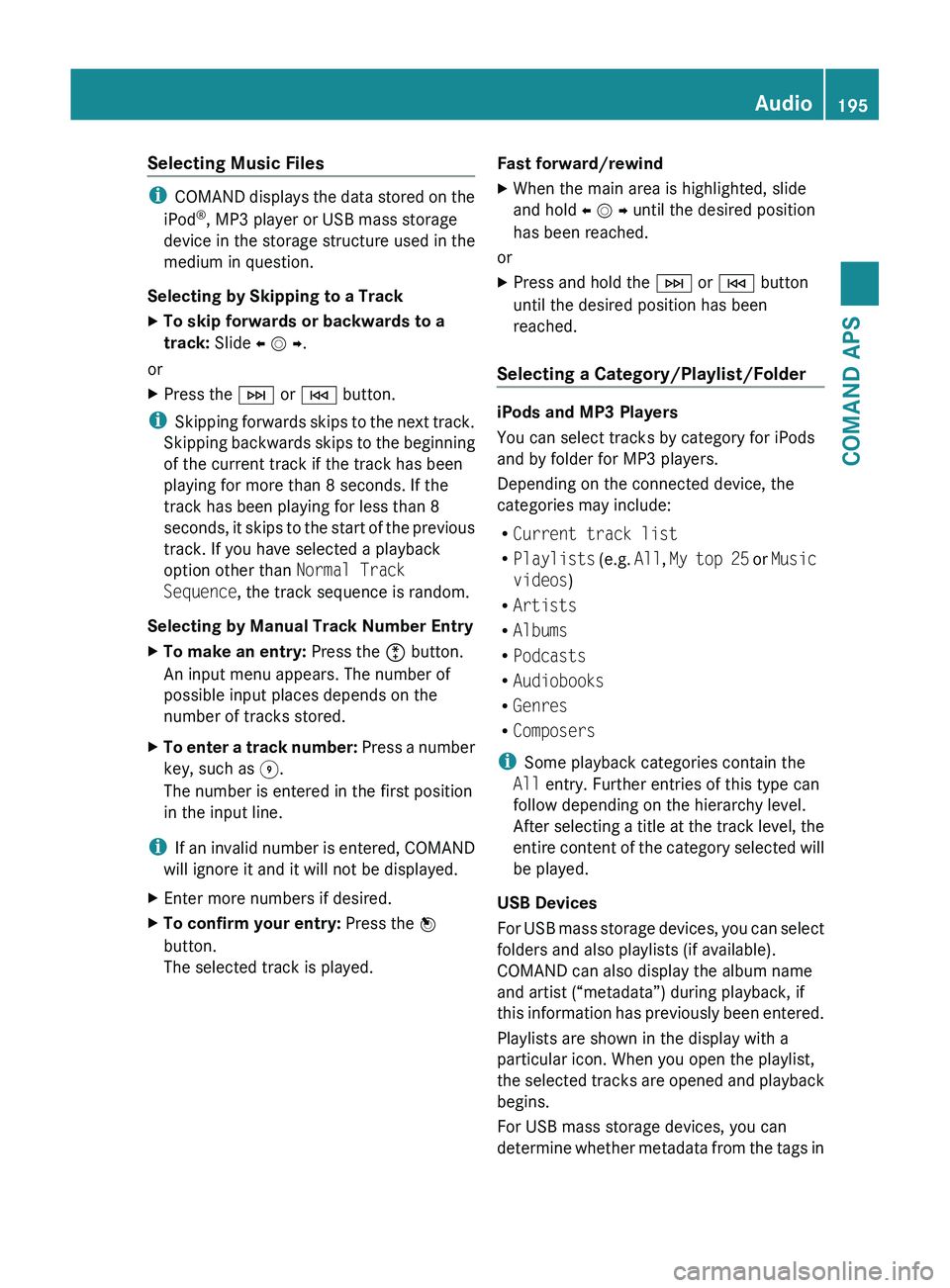
Selecting Music Files
iCOMAND displays the data stored on the
iPod ®
, MP3 player or USB mass storage
device in the storage structure used in the
medium in question.
Selecting by Skipping to a Track
XTo skip forwards or backwards to a
track: Slide o m p .
or
XPress the 0049 or 0048 button.
i
Skipping forwards skips to the next track.
Skipping backwards skips to the beginning
of the current track if the track has been
playing for more than 8 seconds. If the
track has been playing for less than 8
seconds, it skips to the start of the previous
track. If you have selected a playback
option other than Normal Track
Sequence , the track sequence is random.
Selecting by Manual Track Number Entry
XTo make an entry: Press the 00E4 button.
An input menu appears. The number of
possible input places depends on the
number of tracks stored.XTo enter a track number: Press a number
key, such as 006C.
The number is entered in the first position
in the input line.
i If an invalid number is entered, COMAND
will ignore it and it will not be displayed.
XEnter more numbers if desired.XTo confirm your entry: Press the n
button.
The selected track is played.Fast forward/rewindXWhen the main area is highlighted, slide
and hold o m p until the desired position
has been reached.
or
XPress and hold the 0049 or 0048 button
until the desired position has been
reached.
Selecting a Category/Playlist/Folder
iPods and MP3 Players
You can select tracks by category for iPods
and by folder for MP3 players.
Depending on the connected device, the
categories may include:
R Current track list
R Playlists (e.g. All, My top 25 or Music
videos )
R Artists
R Albums
R Podcasts
R Audiobooks
R Genres
R Composers
i Some playback categories contain the
All entry. Further entries of this type can
follow depending on the hierarchy level.
After selecting a title at the track level, the
entire content of the category selected will
be played.
USB Devices
For USB mass storage devices, you can select
folders and also playlists (if available).
COMAND can also display the album name
and artist (“metadata”) during playback, if
this information has previously been entered.
Playlists are shown in the display with a
particular icon. When you open the playlist,
the selected tracks are opened and playback
begins.
For USB mass storage devices, you can
determine whether metadata from the tags in
Audio195COMAND APSBA 197 USA, CA Edition A 2011; 1; 27, en-UShereepeVersion: 3.0.3.52010-03-24T15:31:10+01:00 - Seite 195Z
Page 198 of 436
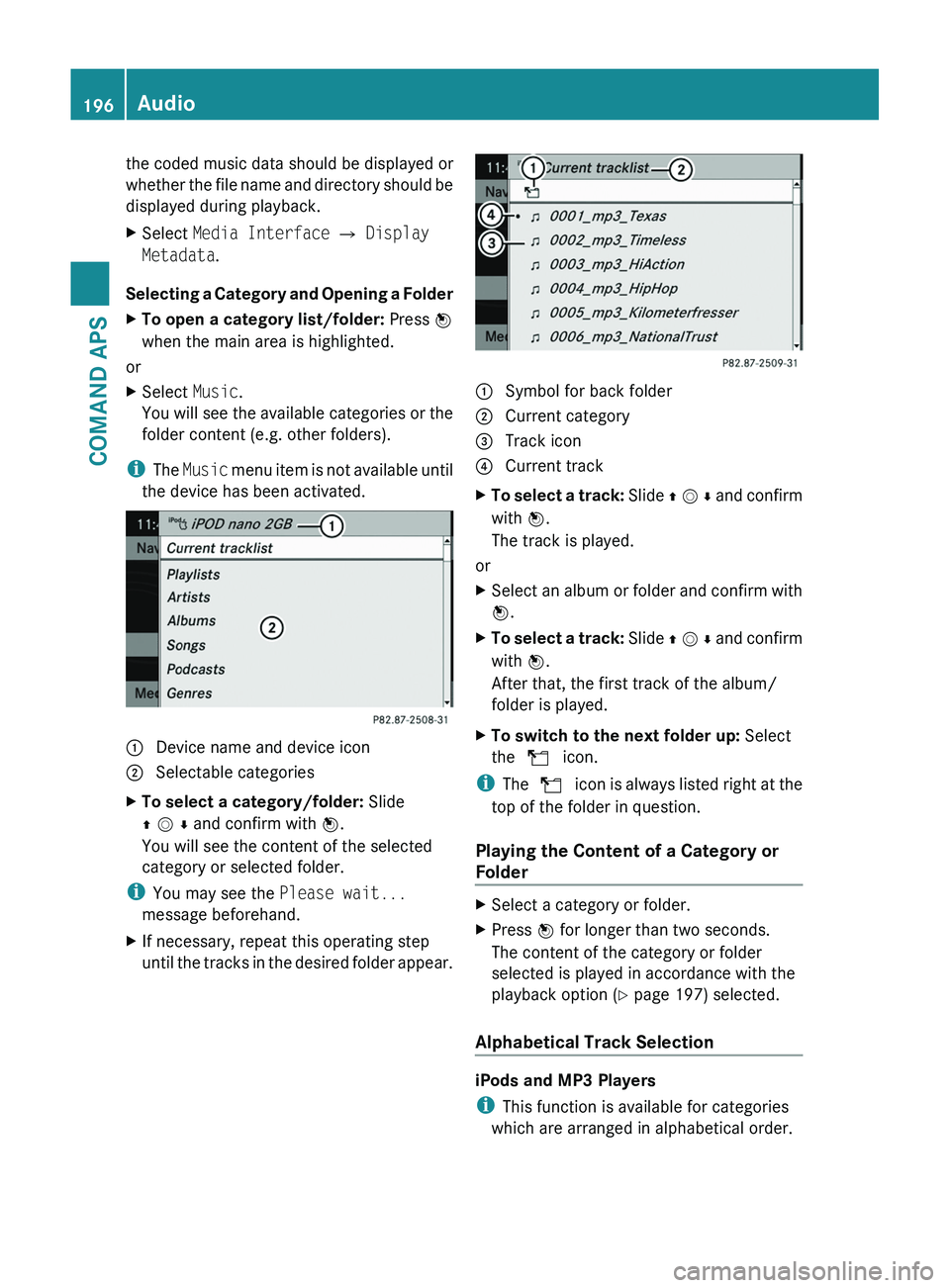
the coded music data should be displayed or
whether the file name and directory should be
displayed during playback.
XSelect Media Interface £ Display
Metadata.
Selecting a Category and Opening a Folder
XTo open a category list/folder: Press n
when the main area is highlighted.
or
XSelect Music.
You will see the available categories or the
folder content (e.g. other folders).
iThe Music menu item is not available until
the device has been activated.
1 Device name and device icon2 Selectable categoriesXTo select a category/folder: Slide
q m r and confirm with n.
You will see the content of the selected
category or selected folder.
iYou may see the Please wait...
message beforehand.
XIf necessary, repeat this operating step
until the tracks in the desired folder appear.1 Symbol for back folder2 Current category3 Track icon4 Current trackXTo select a track: Slide q m r and confirm
with n.
The track is played.
or
XSelect an album or folder and confirm with
n.
XTo select a track: Slide q m r and confirm
with n.
After that, the first track of the album/
folder is played.
XTo switch to the next folder up: Select
the Q icon.
iThe Q icon is always listed right at the
top of the folder in question.
Playing the Content of a Category or
Folder
XSelect a category or folder.XPress n for longer than two seconds.
The content of the category or folder
selected is played in accordance with the
playback option (Y page 197) selected.
Alphabetical Track Selection
iPods and MP3 Players
iThis function is available for categories
which are arranged in alphabetical order.
196AudioCOMAND APS
BA 197 USA, CA Edition A 2011; 1; 27, en-UShereepeVersion: 3.0.3.52010-03-24T15:31:10+01:00 - Seite 196