Page 18 of 821

18
Head-up Display (If Equipped)
nHead-up display switches
Pressing the switch turns the head-up display
on/off and changes the vehicle speed display
units.
Adjusting display contrast
Adjusting display position
nHead-up display contents
Audio display
Dynamic radar cruise control (if equipped)
Turn-by-turn navigation*
Vehicle speed display
*: Refer to “Navigation System Owner's Manual”.
The head-up display can be used to project vehicle speed and other information onto the
windshield.
1
2
3
1
2
3
4
nWhen using audio system or navigation system the appropriate display is shown on the
screen.
nIn the event that a problem is detected in any of the vehicle's systems, a warning message is
shown on the head-up display.
nPressing and holding the head-up display main switch for more than 2 seconds changes
the display to audio display on/off mode. Press the head-up display main switch to turn the
audio display on/off.
nThe head-up display may seem dark and hard to see when viewed through sunglasses,
especially polarized sunglasses.
Adjust the brightness of the head-up display or remove your sunglasses.
Page 26 of 821
26
Navigation System (If Equipped)
nRegister home
Press the “MENU” button.
The “Start” screen will be displayed.
Select .
Select .
Select .
Select .
Select .
Select .
Input a city name and select .
Select the button of the desired city name from
the displayed list.
Input the street name and select .
When the desired street name is found, select
the corresponding button.
Input a house number and select .
Select .
Select .
STEP1
STEP2
STEP4
STEP7
10
11
12
13
14
Page 27 of 821
27
nDestination input �⎯�⎯ Search by address
Press the “MENU” button.
The “Start” screen will be displayed.
Select .
Select .
Select .
Input a city name and select .
Select the button of the desired city name from
the displayed list.
Input the street name and select .
When the desired street name is found, select
the corresponding button.
Input a house number and select .
Select .
Select .
STEP1
STEP2
STEP3
STEP4
10
11
Page 59 of 821

59
Safety Connect (If Equipped)
nSystem components
Microphone
LED light indicators
“SOS” button
nServices
Subscribers have the following Safety Connect services available:
lAutomatic Collision Notification*
In case of either airbag deployment or severe rear-end collision, the system is designed
to automatically call the response center. The responding agent receives the vehicle’s
location and attempts to speak with the vehicle occupants to assess the level of emer-
gency. If the occupants are unable to communicate, the agent automatically treats the
call as an emergency, contacts the nearest emergency services provider to describe the
situation, and requests that assistance be sent to the location.
*: U.S. Patent No. 7,508,298 B2
lStolen Vehicle Location
If your vehicle is stolen, Safety Connect can work with local authorities to assist them in
locating and recovering the vehicle. After filing a police report, call the Safety Connect
response center at 1-800-25-LEXUS (1-800-255-3987) and follow the prompts for
Safety Connect to initiate this service.
In addition to assisting law enforcement with recovery of a stolen vehicle, Safety-Con-
nect-equipped vehicle location data may, under certain circumstances, be shared with
third parties to locate your vehicle. Further information is available at Lexus.com.
Safety Connect is a subscription-based telematics service that uses Global Positioning
System (GPS) data and embedded cellular technology to provide safety and security
features to subscribers. Safety Connect is supported by Lexus’ designated response
center, which operates 24 hours per day, 7 days per week.
Safety Connect service is available by subscription on select, telematics hardware-
equipped vehicles.
1
2
3
Page 60 of 821
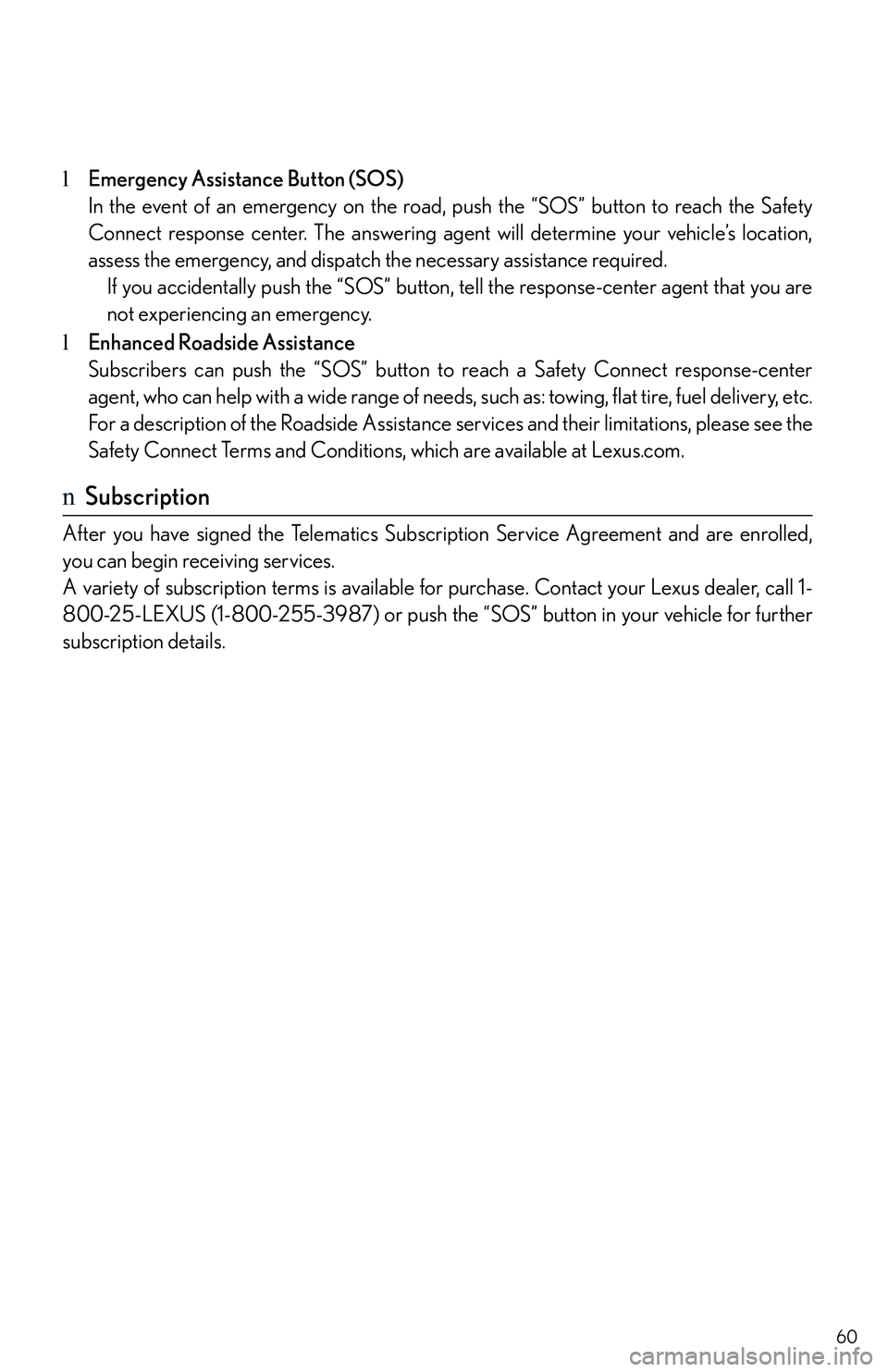
60
lEmergency Assistance Button (SOS)
In the event of an emergency on the road, push the “SOS” button to reach the Safety
Connect response center. The answering agent will determine your vehicle’s location,
assess the emergency, and dispatch the necessary assistance required.
If you accidentally push the “SOS” button, tell the response-center agent that you are
not experiencing an emergency.
lEnhanced Roadside Assistance
Subscribers can push the “SOS” button to reach a Safety Connect response-center
agent, who can help with a wide range of needs, such as: towing, flat tire, fuel delivery, etc.
For a description of the Roadside Assistance services and their limitations, please see the
Safety Connect Terms and Conditions, which are available at Lexus.com.
nSubscription
After you have signed the Telematics Subscription Service Agreement and are enrolled,
you can begin receiving services.
A variety of subscription terms is available for purchase. Contact your Lexus dealer, call 1-
800-25-LEXUS (1-800-255-3987) or push the “SOS” button in your vehicle for further
subscription details.
Page 61 of 821
61
Lexus Enform with Safety Connect (If Equipped)
Lexus Enform and Safety Connect are subscription-based telematics services that use Glo-
bal Positioning System (GPS) data, embedded cellular technology an XM® satellite data
services to provide safety and security as well as convenience features to subscribers.
Lexus Enform and Safety Connect services are supported by Lexus’ designated response
center, which operates 24 hours per day, 7 days per week.
Lexus Enform service is available by subscription on select, telematics hardware-equipped
vehicles.
For details, refer to the “Owner’s Manual” and “Navigation System Owner’s Manual”.
nServices
With an active Lexus Enform subscription, the following features are available:
lSafety Connect features (�→P. 5 9 )
Page 71 of 821
What to do if ...
71
Electronic Key Alarm
The electronic key alarm uses an alarm and warning messages to indicate that the electronic
key has been used improperly. Take appropriate measure in response to any warning mes-
sages that are displayed. In some cases, an alarm may sound without an accompanying
warning message. If so, follow the correction procedure in the table below.
AlarmSituationCorrection procedure
Exterior alarm sounds
once for 10 seconds.
An attempt was made to
lock the vehicle while a
door was open.
Close all of the doors and
lock the doors again.
Interior alarm pings
continuously.
The “ENGINE START
STOP” switch was turned
to ACCESSORY mode
while the driver's door was
open (or the driver's door
was opened while the
“ENGINE START STOP”
switch was in ACCES-
SORY mode).
Close the driver's door.
The “ENGINE START
STOP” switch was turned
off while the driver's door
was open.
Close the driver's door.
Page 96 of 821

22
For your information
Main Owner’s Manual
Please note that this manual applies to all models and explains all equipment, includ-
ing options. Therefore, you may find some explanations for equipment not installed
on your vehicle.
All specifications provided in this manual are current at the time of printing. How-
ever, because of the Lexus policy of continual product improvement, we reserve the
right to make changes at any time without notice.
Depending on specifications, the vehicle shown in the illustrations may differ from
your vehicle in terms of color and equipment.
Noise from under vehicle after turning off the engine
Approximately five hours after the engine is turned off, you may hear sound coming
from under the vehicle for several minutes. This is the sound of a fuel evaporation
leakage check and, it does not indicate a malfunction.
Accessories, spare parts and modification of your Lexus
A wide variety of non-genuine spare parts and accessories for Lexus vehicles are
currently available in the market. You should know that Toyota does not warrant
these products and is not responsible for their performance, repair, or replacement,
or for any damage they may cause to, or adverse effect they may have on, your
Lexus vehicle.
This vehicle should not be modified with non-genuine Lexus products. Modification
with non-genuine Lexus products could affect its performance, safety or durability,
and may even violate governmental regulations. In addition, damage or perfor-
mance problems resulting from the modification may not be covered under war-
ranty.
Installation of a mobile two-way radio system
As the installation of a mobile two-way radio system in your vehicle could affect
electronic systems such as the multiport fuel injection system/sequential multiport
fuel injection system, cruise control system, anti-lock brake system, SRS airbag sys-
tem and seat belt pretensioner system, be sure to check with your Lexus dealer for
precautionary measures or special instructions regarding installation.