2011 INFINITI QX56 ECO mode
[x] Cancel search: ECO modePage 353 of 5598
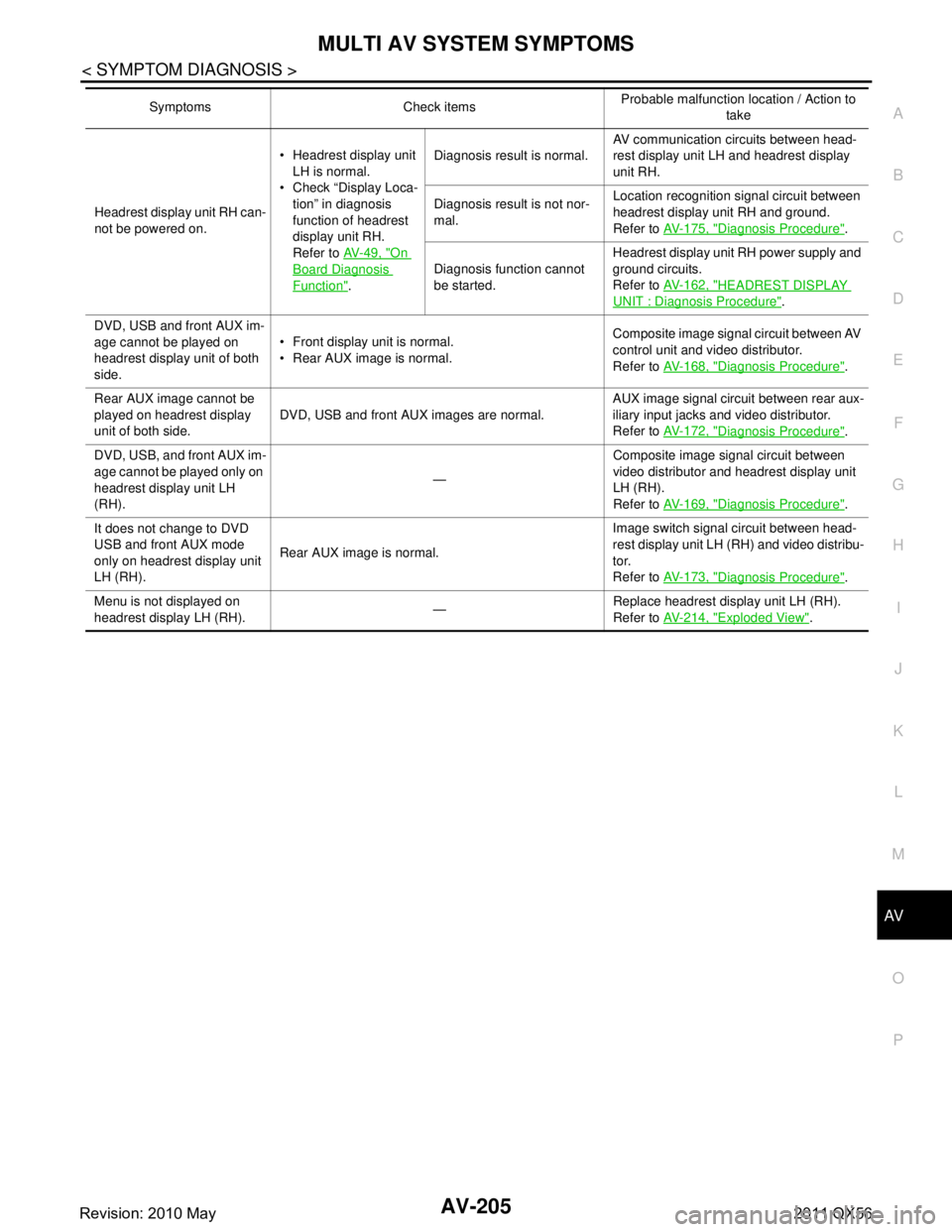
AV
MULTI AV SYSTEM SYMPTOMSAV-205
< SYMPTOM DIAGNOSIS >
C
DE
F
G H
I
J
K L
M B A
O P
Headrest display unit RH can-
not be powered on. Headrest display unit
LH is normal.
Check “Display Loca-
tion” in diagnosis
function of headrest
display unit RH.
Refer to AV- 4 9 , "
On
Board Diagnosis
Function". Diagnosis result is normal.
AV communication circuits between head-
rest display unit LH and headrest display
unit RH.
Diagnosis result is not nor-
mal. Location recognition signal circuit between
headrest display unit RH and ground.
Refer to
AV- 1 7 5 , "
Diagnosis Procedure".
Diagnosis function cannot
be started. Headrest display unit RH power supply and
ground circuits.
Refer to
AV- 1 6 2 , "
HEADREST DISPLAY
UNIT : Diagnosis Procedure".
DVD, USB and front AUX im-
age cannot be played on
headrest display unit of both
side. Front display unit is normal.
Rear AUX image is normal.
Composite image signal circuit between AV
control unit and video distributor.
Refer to
AV- 1 6 8 , "
Diagnosis Procedure".
Rear AUX image cannot be
played on headrest display
unit of both side. DVD, USB and front AUX images are normal. AUX image signal circuit between rear aux-
iliary input jacks and video distributor.
Refer to
AV- 1 7 2 , "
Diagnosis Procedure".
DVD, USB, and front AUX im-
age cannot be played only on
headrest display unit LH
(RH). —Composite image signal circuit between
video distributor and headrest display unit
LH (RH).
Refer to
AV- 1 6 9 , "
Diagnosis Procedure".
It does not change to DVD
USB and front AUX mode
only on headrest display unit
LH (RH). Rear AUX image is normal. Image switch signal circuit between head-
rest display unit LH (RH) and video distribu-
tor.
Refer to
AV- 1 7 3 , "
Diagnosis Procedure".
Menu is not displayed on
headrest display LH (RH). —Replace headrest display unit LH (RH).
Refer to
AV- 2 1 4 , "
Exploded View".
Symptoms Check items
Probable malfunction location / Action to
take
Revision: 2010 May2011 QX56
Page 354 of 5598
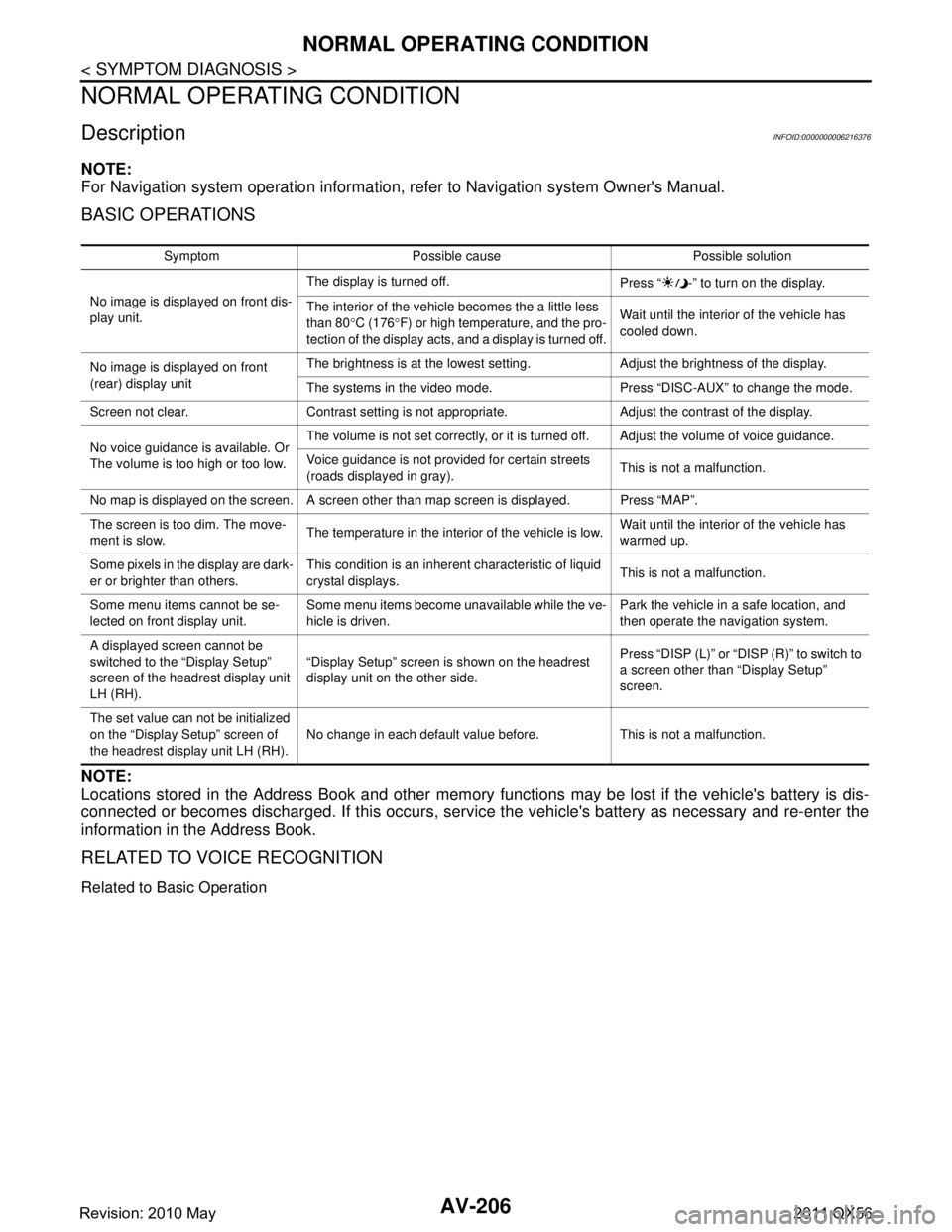
AV-206
< SYMPTOM DIAGNOSIS >
NORMAL OPERATING CONDITION
NORMAL OPERATING CONDITION
DescriptionINFOID:0000000006216376
NOTE:
For Navigation system operation information, refer to Navigation system Owner's Manual.
BASIC OPERATIONS
NOTE:
Locations stored in the Address Book and other memory f unctions may be lost if the vehicle's battery is dis-
connected or becomes discharged. If this occurs, servic e the vehicle's battery as necessary and re-enter the
information in the Address Book.
RELATED TO VOICE RECOGNITION
Related to Basic Operation
Symptom Possible cause Possible solution
No image is displayed on front dis-
play unit. The display is turned off.
Press “ -” to turn on the display.
The interior of the vehicle becomes the a little less
than 80 °C (176 °F) or high temperature, and the pro-
tection of the display acts, and a display is turned off. Wait until the interior of the vehicle has
cooled down.
No image is displayed on front
(rear) display unit The brightness is at the lowest setting. Adjust the brightness of the display.
The systems in the video mode. Press “DISC-AUX” to change the mode.
Screen not clear. Contrast setting is not appropriate. Adjust the contrast of the display.
No voice guidance is available. Or
The volume is too high or too low. The volume is not set correctly, or it is turned off. Adjust the volume of voice guidance.
Voice guidance is not provided for certain streets
(roads displayed in gray).
This is not a malfunction.
No map is displayed on the screen. A screen other than map screen is displayed. Press “MAP”.
The screen is too dim. The move-
ment is slow. The temperature in the interior of the vehicle is low. Wait until the interior of the vehicle has
warmed up.
Some pixels in the display are dark-
er or brighter than others. This condition is an inherent characteristic of liquid
crystal displays.
This is not a malfunction.
Some menu items cannot be se-
lected on front display unit. Some menu items become unavailable while the ve-
hicle is driven. Park the vehicle in a safe location, and
then operate the navigation system.
A displayed screen cannot be
switched to the “Display Setup”
screen of the headrest display unit
LH (RH). “Display Setup” screen is shown on the headrest
display unit on the other side.
Press “DISP (L)” or “DISP (R)” to switch to
a screen other than “Display Setup”
screen.
The set value can not be initialized
on the “Display Setup” screen of
the headrest display unit LH (RH). No change in each default value before. This is not a malfunction.
Revision: 2010 May2011 QX56
Page 355 of 5598
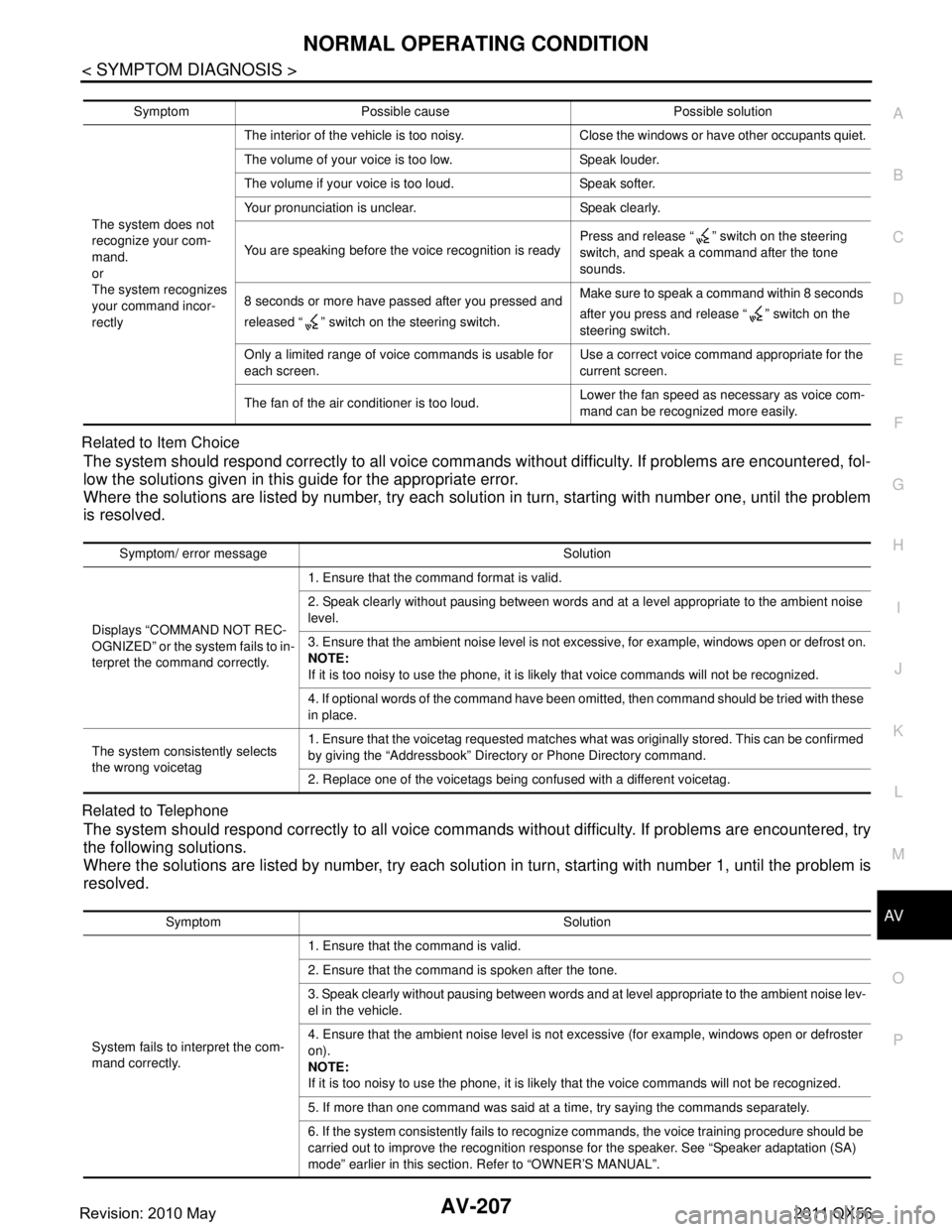
AV
NORMAL OPERATING CONDITIONAV-207
< SYMPTOM DIAGNOSIS >
C
DE
F
G H
I
J
K L
M B A
O P
Related to Item Choice
The system should respond correctly to all voice comm
ands without difficulty. If problems are encountered, fol-
low the solutions given in this guide for the appropriate error.
Where the solutions are listed by number, try each solu tion in turn, starting with number one, until the problem
is resolved.
Related to Telephone
The system should respond correctly to all voice comm ands without difficulty. If problems are encountered, try
the following solutions.
Where the solutions are listed by number, try each soluti on in turn, starting with number 1, until the problem is
resolved.
Symptom Possible cause Possible solution
The system does not
recognize your com-
mand.
or
The system recognizes
your command incor-
rectly The interior of the vehicle is too noisy. Close the windows or have other occupants quiet.
The volume of your voice is too low. Speak louder.
The volume if your voice is too loud. Speak softer.
Your pronunciation is unclear. Speak clearly.
You are speaking before the voice recognition is ready
Press and release “ ” switch on the steering
switch, and speak a command after the tone
sounds.
8 seconds or more have passed after you pressed and
released “ ” switch on the steering switch. Make sure to speak a command within 8 seconds
after you press and release “ ” switch on the
steering switch.
Only a limited range of voice commands is usable for
each screen. Use a correct voice command appropriate for the
current screen.
The fan of the air conditioner is too loud. Lower the fan speed as necessary as voice com-
mand can be recognized more easily.
Symptom/ error message Solution
Displays “CO MMAND NOT REC-
OGNIZED” or the system fails to in-
terpret the comm and correctly. 1. Ensure that the command format is valid.
2. Speak clearly without pausing between words and at a level appropriate to the ambient noise
level.
3. Ensure that the ambient noise level is not excessive, for example, windows open or defrost on.
NOTE:
If it is too noisy to use the phone, it is li
kely that voice commands will not be recognized.
4. If optional words of the command have been omitted, then command should be tried with these
in place.
The system consistently selects
the wrong voicetag 1. Ensure that the voicetag requested matches what was originally stored. This can be confirmed
by giving the “Addressbook” Directory or Phone Directory command.
2. Replace one of the voicetags being confused with a different voicetag.
Symptom Solution
System fails to interpret the com-
mand correctly. 1. Ensure that the command is valid.
2. Ensure that the command is spoken after the tone.
3. Speak clearly without pausing between words and at level appropriate to the ambient noise lev-
el in the vehicle.
4. Ensure that the ambient noise level is not excessive (for example, windows open or defroster
on).
NOTE:
If it is too noisy to use the phone, it is likely
that the voice commands will not be recognized.
5. If more than one command was said at a time, try saying the commands separately.
6. If the system consistently fails to recognize commands, the voice training procedure should be
carried out to improve the recognition response for the speaker. See “Speaker adaptation (SA)
mode” earlier in this section. Refer to “OWNER’S MANUAL”.
Revision: 2010 May2011 QX56
Page 357 of 5598
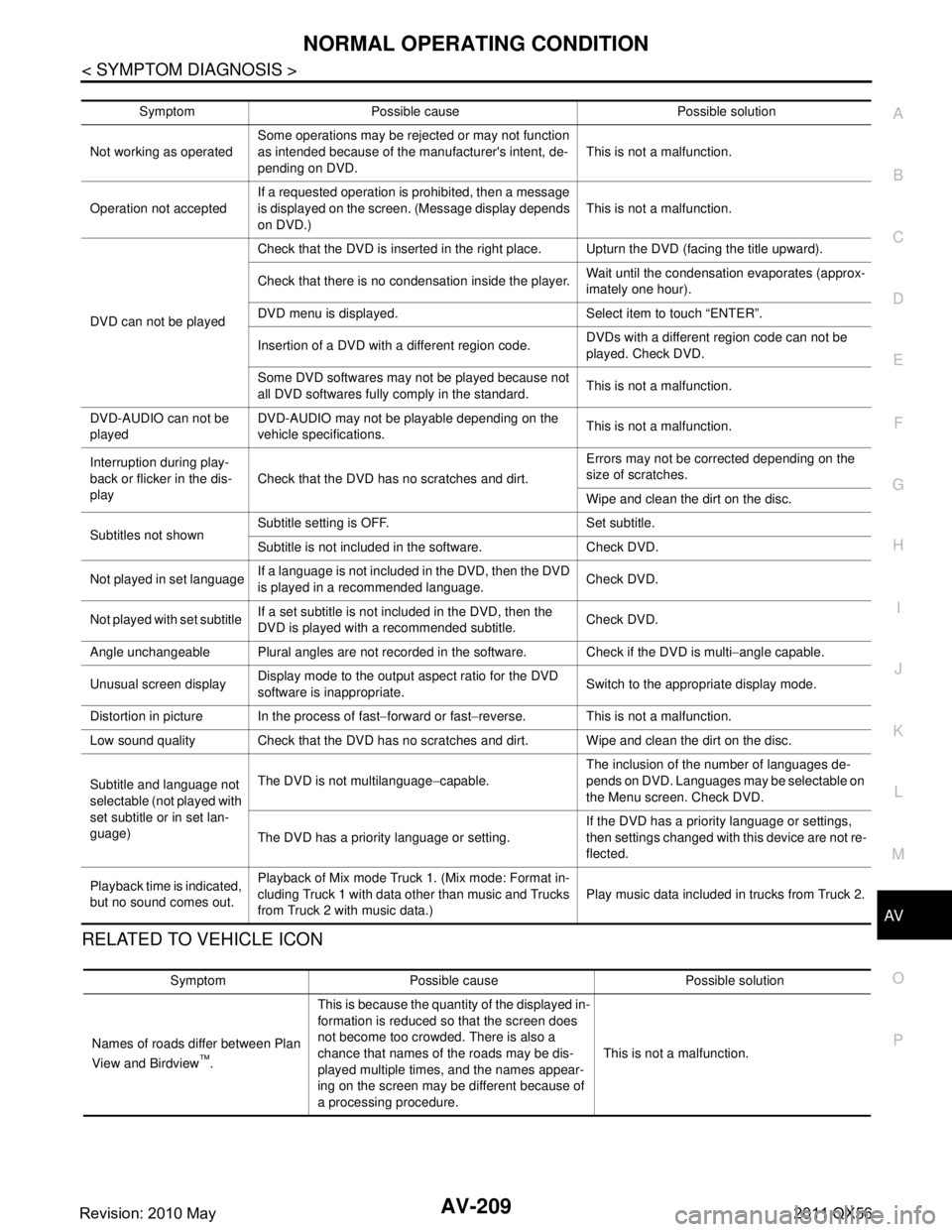
AV
NORMAL OPERATING CONDITIONAV-209
< SYMPTOM DIAGNOSIS >
C
DE
F
G H
I
J
K L
M B A
O P
RELATED TO VEHICLE ICON
Symptom Possible cause Possible solution
Not working as operated Some operations may be rejected or may not function
as intended because of the manufacturer's intent, de-
pending on DVD.
This is not a malfunction.
Operation not accepted If a requested operation is prohibited, then a message
is displayed on the screen. (Message display depends
on DVD.) This is not a malfunction.
DVD can not be played Check that the DVD is inserted in the right place. Upturn the DVD (facing the title upward).
Check that there is no condensation inside the player.
Wait until the condensation evaporates (approx-
imately one hour).
DVD menu is displayed. Select item to touch “ENTER”.
Insertion of a DVD with a different region code. DVDs with a different region code can not be
played. Check DVD.
Some DVD softwares may not be played because not
all DVD softwares fully co mply in the standard. This is not a malfunction.
DVD-AUDIO can not be
played DVD-AUDIO may not be playable depending on the
vehicle specifications.
This is not a malfunction.
Interruption during play-
back or flicker in the dis-
play Check that the DVD has no scratches and dirt. Errors may not be corrected depending on the
size of scratches.
Wipe and clean the dirt on the disc.
Subtitles not shown Subtitle setting is OFF. Set subtitle.
Subtitle is not included in the software. Check DVD.
Not played in set language If a language is not included in the DVD, then the DVD
is played in a recommended language. Check DVD.
Not played with set subtitle If a set subtitle is not included in the DVD, then the
DVD is played with a recommended subtitle. Check DVD.
Angle unchangeable Plural angles are not recorded in the software. Check if the DVD is multi −angle capable.
Unusual screen display Display mode to the output aspect ratio for the DVD
software is inappropriate.
Switch to the appropriate display mode.
Distortion in picture In the process of fast −forward or fast −reverse. This is not a malfunction.
Low sound quality Check that the DVD has no scratches and dirt. Wipe and clean the dirt on the disc.
Subtitle and language not
selectable (not played with
set subtitle or in set lan-
guage) The DVD is not multilanguage
−capable. The inclusion of the number of languages de-
pends on DVD. Languages may be selectable on
the Menu screen. Check DVD.
The DVD has a priority language or setting. If the DVD has a priority language or settings,
then settings changed with this device are not re-
flected.
Playback time is indicated,
but no sound comes out. Playback of Mix mode Truck 1. (Mix mode: Format in-
cluding Truck 1 with data other than music and Trucks
from Truck 2 with music data.)
Play music data included in trucks from Truck 2.
Symptom Possible cause Possible solution
Names of roads differ between Plan
View and Birdview
™. This is because the quantity of the displayed in-
formation is reduced so that the screen does
not become too crowded. There is also a
chance that names of the roads may be dis-
played multiple times, and the names appear-
ing on the screen may be different because of
a processing procedure.
This is not a malfunction.
Revision: 2010 May2011 QX56
Page 402 of 5598

BCS-14
< SYSTEM DESCRIPTION >
DIAGNOSIS SYSTEM (BCM)
DIAGNOSIS SYSTEM (BCM)
COMMON ITEM
COMMON ITEM : CONSULT-III Function (BCM - COMMON ITEM)INFOID:0000000006274796
APPLICATION ITEM
CONSULT-III performs the following functions via CAN communication with BCM.
SYSTEM APPLICATION
BCM can perform the following functions for each system.
NOTE:
It can perform the diagnosis modes except the following for all sub system selection items.
×: Applicable item
*: This item is indicated, but not used.
FREEZE FRAME DATA (FFD)
The BCM records the following vehicle condition at the time a particular DTC is detected, and displays on
CONSULT-III.
Diagnosis mode Function Description
Work Support Changes the setting for each system function.
Self Diagnostic Result Displays the diagnosis results judged by BCM. Refer to BCS-57, "
DTCIndex".
CAN Diag Support Monitor Monitors the reception status of CAN communication viewed from BCM. Refer to CONSULT-III opera-
tion manual.
Data Monitor The BCM input/output signals are displayed.
Active Test The signals used to activate ea ch device are forcibly supplied from BCM.
Ecu Identification The BCM part number is displayed.
Configuration Read and save the vehicle specification.
Write the vehicle specification when replacing BCM.
System Sub system selection item Diagnosis mode
Work Support Data Monitor Active Test
Door lock DOOR LOCK ×××
Rear window defogger REAR DEFOGGER ××
Warning chime BUZZER ××
Interior room lamp timer INT LAMP ×××
Exterior lamp HEAD LAMP ×××
Wiper and washer WIPER ×××
Turn signal and hazard warning lamps FLASHER ×××
— AIR CONDITONER* ××
Intelligent Key system
Engine start system INTELLIGENT KEY
×××
Combination switch COMB SW ×
Body control system BCM ×
IVIS IMMU ×××
Interior room lamp battery saver BATTERY SAVER ×××
Back door TRUNK ×
Vehicle security system THEFT ALM ×××
RAP system RETAINED PWR ×
Signal buffer system SIGNAL BUFFER ××
Revision: 2010 May2011 QX56
Page 406 of 5598

BCS-18
< SYSTEM DESCRIPTION >
DIAGNOSIS SYSTEM (BCM)
INT LAMP : CONSULT-III Fu nction (BCM - INT LAMP)
INFOID:0000000006376481
WORK SUPPORT
DATA MONITOR
JMLIA0961GB
Service item Setting item Setting
SET I/L D-UNLCK INTCON On* With the interior room lamp timer function
Off Without the interior room lamp timer function
ROOM LAMP TIMER SET MODE 2 7.5 sec.
Sets the interior room lamp ON time. (Timer operating time)
MODE 3* 15 sec.
MODE 4 30 sec.
ROOM LAMP ON TIME SET MODE 1 0.5 sec.
Sets the interior room lamp gradual brightening time.
MODE 2 1 sec.
MODE 3 2 sec.
MODE 4 3 sec.
MODE 5 0 sec.
MODE 6* Gradually brightens from 0% to 100% brightness in 1 second.
ROOM LAMP OFF TIME SET MODE 1 0.5 sec.
Sets the interior room lamp gradual dimming time.
MODE 2 1 sec.
MODE 3 2 sec.
MODE 4 3 sec.
MODE 5 0 sec.
MODE 6* Gradually dims from 100% to 0% in 1 second.
R LAMP TIMER LOGIC SET MODE 1* Interior room lamp timer activates with synchronizing all doors.
MODE 2 Interior room lamp timer activates with synchronizing the driver door only.
Monitor item
[Unit] Description
REQ SW-DR
[On/Off] The switch status input from door request switch (driver side)
REQ SW-AS
[On/Off] The switch status input from door request switch (passenger side)
REQ SW-RR
[On/Off] NOTE:
The item is indicated, but not monitored.
REQ SW-RL
[On/Off]
Revision: 2010 May2011 QX56
Page 419 of 5598

BCS
DIAGNOSIS SYSTEM (BCM)BCS-31
< SYSTEM DESCRIPTION >
C
DE
F
G H
I
J
K L
B A
O P
N
WORK SUPPORT
ACTIVE TEST
RETAIND PWR
RETAIND PWR : CONSULT-III F
unction (BCM - RETAINED PWR)INFOID:0000000006376459
Data monitor
SIGNAL BUFFER
SIGNAL BUFFER : CONSULT-III F unction (BCM - SIGNAL BUFFER)INFOID:0000000006274818
DATA MONITOR
DOOR SW-RL Indicates [ON/OFF] condition of rear door switch LH.
DOOR SW-BK Indicates [ON/OFF] condition of back door switch.
CDL LOCK SW Indicates [ON/OFF] condition of lock signal from door lock/unlock switch LH and RH.
CDL UNLOCK SW Indicates [ON/OFF] condition of unlock signal from door lock/unlock switch LH and RH.
KEY CYL LK-SW Indicates [ON/OFF] condition of lock signal from door key cylinder.
KEY CYL UN-SW Indicates [ON/OFF] condition of unlock signal from door key cylinder.
TR/BD OPEN SW Indicates [ON/OFF] condition of back door opener switch.
TRNK/HAT MNTR NOTE:
This item is displayed, but cannot be monitored.
RKE-LOCK Indicates [ON/OFF] condition of LOCK signal from Intelligent Key.
RKE-UNLOCK Indicates [ON/OFF] condition of UNLOCK signal from Intelligent Key.
RKE-TR/BD NOTE:
This item is displayed, but cannot be monitored.
Monitored Item Description
Service Item Description
SECURITY ALARM SET This mode is able to confirm and change security alarm ON-OFF setting.
THEFT ALM TRG The switch which triggered vehicle security alarm is recorded.
This mode is able to confirm and erase the record of vehicle security alarm.
The trigger data can be erased by touching “CLEAR” on CONSULT-III screen.
Test Item Description
THEFT IND This test is able to check security indicator lamp operation. Security indicator lamp is turned on
when “ON” on CONSULT-III screen is touched.
VEHICLE SECURITY HORN This test is able to check horn operation. Horn is activated for 0.5 seconds after “ON” on CONSULT-
III screen is touched.
HEADLAMP(HI) This test is able to check headlamp operation. Headlamps are activated for 0.5 seconds after “ON”
on CONSULT-III screen is touched.
FLASHER This test is able to check hazard warning lamp operation. Hazard warning lamps are activated after
“ON” on CONSULT-III screen is touched.
Monitor Item Description
DOOR SW-DR Indicates [ON/OFF] condition of driver side door switch.
DOOR SW-AS Indicates [ON/OFF] condition of passenger side door switch.
Monitor item [UNIT] Description
PUSH SW
[Off/On] Displays the status of the push-button ignition switch (push switch) judged by BCM.
Revision: 2010 May2011 QX56
Page 458 of 5598

BCS-70
< DTC/CIRCUIT DIAGNOSIS >
U1000 CAN COMM
DTC/CIRCUIT DIAGNOSIS
U1000 CAN COMM
DescriptionINFOID:0000000006274829
CAN (Controller Area Network) is a serial communication line for real time applications. It is an on-vehicle mul-
tiplex communication line with high data communication speed and excellent error detection ability. Modern
vehicle is equipped with many electronic control unit, and each control unit shares information and links with
other control units during operation (not independent). In CAN communication, control units are connected
with 2 communication lines (CAN H-line, CAN L-line) al lowing a high rate of information transmission with less
wiring. Each control unit transmits/receives data but selectively reads required data only.
CAN Communication Signal Chart. Refer to LAN-28, "
CAN COMMUNICATION SYSTEM : CAN Communica-
tion Signal Chart".
DTC LogicINFOID:0000000006274830
DTC DETECTION LOGIC
Diagnosis ProcedureINFOID:0000000006274831
1.PERFORM SELF DIAGNOSTIC
1. Turn ignition switch ON and wait for 2 seconds or more.
2. Check “Self Diagnostic Result” of BCM.
Is DTC
“U1000” displayed?
YES >> Refer to LAN-18, "Trouble Diagnosis Flow Chart".
NO >> Refer to GI-40, "
Intermittent Incident".
DTCCONSULT-III display
description DTC Detection Condition Possible cause
U1000 CAN COMM When BCM cannot communicate CAN com-
munication signal continuously for 2 seconds
or more.
CAN communication system
Revision: 2010 May2011 QX56