Page 198 of 369
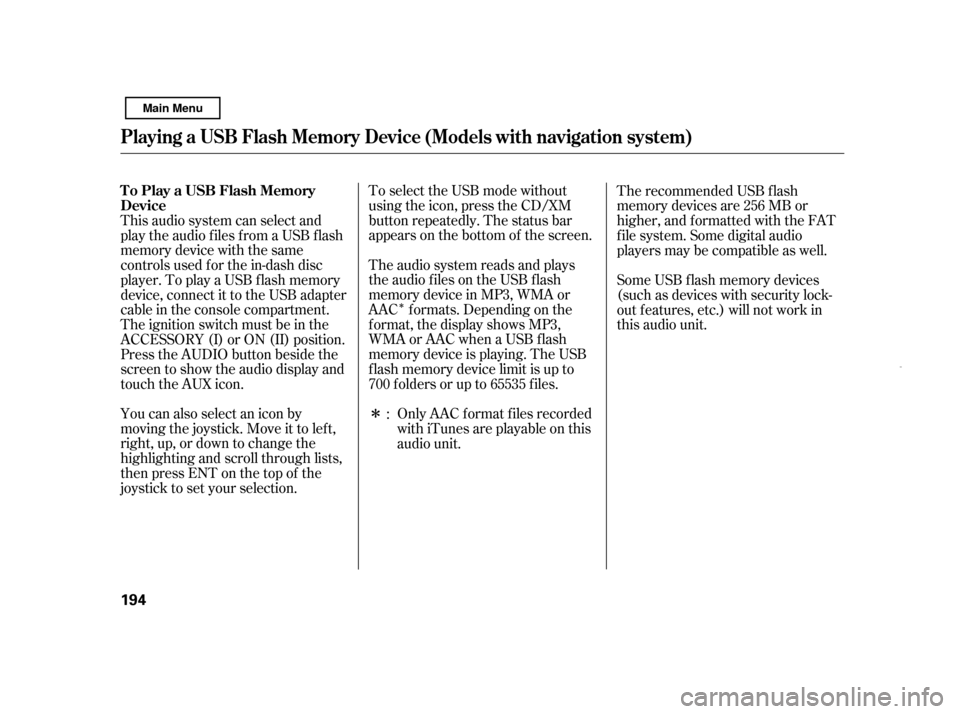
�Î
�Î
You can also select an icon by
moving the joystick. Move it to lef t,
right, up, or down to change the
highlighting and scroll through lists,
then press ENT on the top of the
joystick to set your selection. The audio system reads and plays
the audio f iles on the USB f lash
memory device in MP3, WMA or
AAC f ormats. Depending on the
f ormat, the display shows MP3,
WMA or AAC when a USB flash
memory device is playing. The USB
f lash memory device limit is up to
700 f olders or up to 65535 f iles.
To select the USB mode without
using the icon, press the CD/XM
button repeatedly. The status bar
appears on the bottom of the screen.
Only AAC f ormat f iles recorded
with iTunes are playable on this
audio unit.
This audio system can select and
play the audio f iles f rom a USB f lash
memory device with the same
controls used f or the in-dash disc
player. To play a USB f lash memory
device, connect it to the USB adapter
cable in the console compartment.
The ignition switch must be in the
ACCESSORY (I) or ON (II) position.
Press the AUDIO button beside the
screen to show the audio display and
touch the AUX icon.
The recommended USB f lash
memory devices are 256 MB or
higher, and f ormatted with the FAT
f ile system. Some digital audio
players may be compatible as well.
Some USB f lash memory devices
(such as devices with security lock-
out f eatures, etc.) will not work in
this audio unit.
:
Playing a USB Flash Memory Device (Models wit h navigation system)
To Play a USB Flash Memory
Device 194
Main Menu
Page 199 of 369
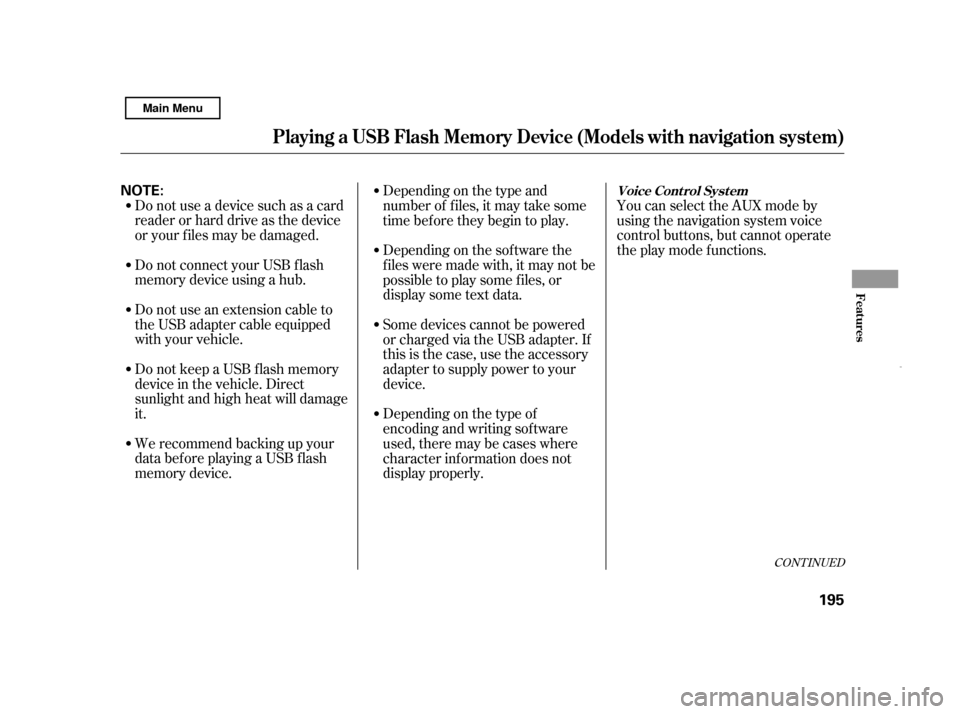
CONT INUED
Do not use a device such as a card
reader or hard drive as the device
or your f iles may be damaged.
Do not connect your USB f lash
memory device using a hub.
Do not use an extension cable to
the USB adapter cable equipped
with your vehicle.
Do not keep a USB f lash memory
device in the vehicle. Direct
sunlight and high heat will damage
it.
We recommend backing up your
data bef ore playing a USB f lash
memory device.Depending on the type and
number of f iles, it may take some
time before they begin to play.
Depending on the sof tware the
f iles were made with, it may not be
possibletoplaysomefiles,or
displaysometextdata.
You can select the AUX mode by
using the navigation system voice
control buttons, but cannot operate
theplaymodefunctions.
Some devices cannot be powered
or charged via the USB adapter. If
this is the case, use the accessory
adapter to supply power to your
device.
Depending on the type of
encoding and writing sof tware
used, there may be cases where
character inf ormation does not
display properly.
Playing a USB Flash Memory Device (Models wit h navigation system)
Voice Cont rol Syst em
Features
195
NOTE:
Main Menu
Page 200 of 369
Some versions of MP3, WMA, or
AAC f ormat may not be supported. If
an unsupported f ile is f ound, the
audio unit displays UNSUPPORTED,
then skips to the next f ile.
In WMA or AAC format, DRM
(digital rights management) f iles
cannot be played. If the system f inds
a DRM f ile, the screen displays
UNPLAYABLE FILE, and then skips
to the next file.Pull out the USB connector f rom
the holder and remove the cable
f rom the clip in the console
compartment.Connect the USB f lash memory
device to the USB adapter cable
correctly and securely.
When the USB device is connected
and the audio display is selected on
the screen by pressing the AUDIO
button, the AUX icon switches to the
USB icon. The display also shows
the f older and f ile numbers, and the
elapsed time.
1.
2.
Playing a USB Flash Memory Device (Models wit h navigation system)
Connect ing a USB Flash Memory
Device
196 CABLE
USB CONNECTOR
USB ADAPTER CABLE
Main Menu
Page 201 of 369
�µ�µ
CONT INUED
On the map screen, you can see the
audio inf ormation whenever you
touch the AUDIO INFO icon on the
lower part of the screen. Use the preset buttons while a USB
f lash memory device is playing to
select passages and change f iles.
Each preset button’s f unction is
shownonthebottomof thescreen. Each time you press and
release (preset 6 button), the
player skips f orward to the
beginning of the next f ile. Press and
release (preset 5 button), to
skip backward to the beginning of
the current f ile. Press it again to skip
to the beginning of the previous file.
To move rapidly within
a f ile, press and hold (preset 4
button) or (preset 3 button).
Playing a USB Flash Memory Device (Models wit h navigation system)
T o Change or Select FilesSK IP
FF/REW
Features
197
AUDIO INFO ICON
PRESET BUTTONS
U.S. model is shown.
Main Menu
Page 202 of 369
�µ
�Û �ÝTo
select a dif f erent f older, press either
side of the TUNE bar. Press the side to skip to the next folder,
andpressthe sidetoskiptothe
beginning of the previous f older.
You can also select a folder and file
from the lists shown on the screen.
Press the AUDIO button to show the
audio display on the navigation
screen. Touch the Track List icon to switch
the display to the folder list, then
select and touch a desired f older.
Playing a USB Flash Memory Device (Models wit h navigation system)
FOLDER SELECTIONT o Select a File f rom Folder and File
Lists
198 TRACK LIST ICON
U.S. model is shown. FOLDER ICON
Main Menu
Page 203 of 369
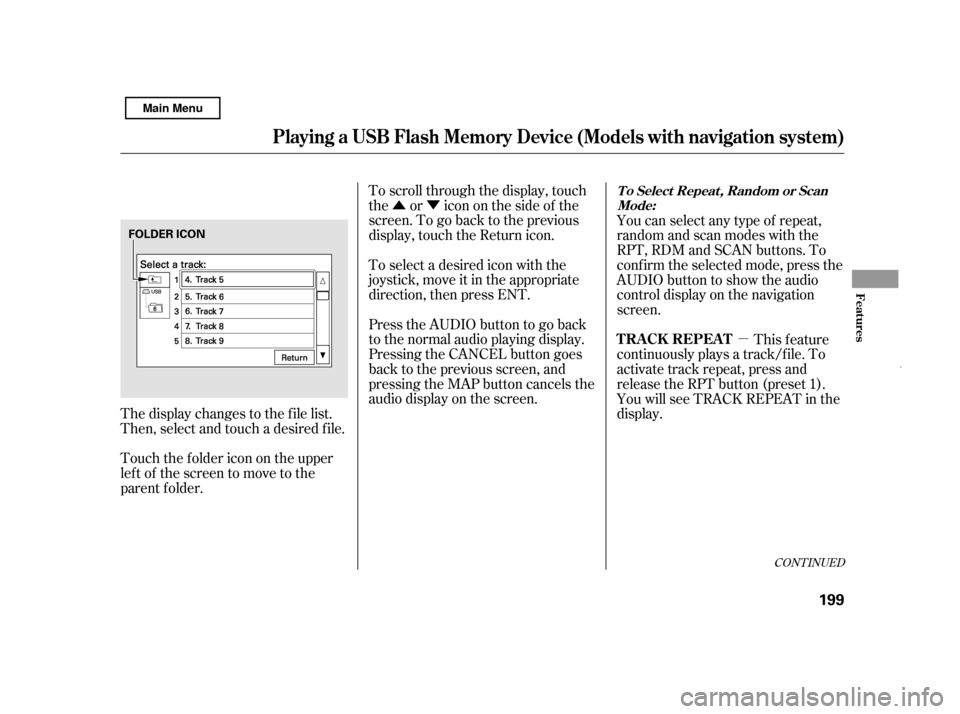
�Û�Ý�µ
CONT INUED
The display changes to the f ile list.
Then, select and touch a desired f ile.
Touch the f older icon on the upper
left of the screen to move to the
parent f older.To scroll through the display, touch
the or icononthesideof the
screen.Togobacktotheprevious
display, touch the Return icon.
To select a desired icon with the
joystick, move it in the appropriate
direction, then press ENT.
PresstheAUDIObuttontogoback
to the normal audio playing display.
Pressing the CANCEL button goes
back to the previous screen, and
pressing the MAP button cancels the
audio display on the screen.
You can select any type of repeat,
random and scan modes with the
RPT, RDM and SCAN buttons. To
conf irm the selected mode, press the
AUDIO button to show the audio
control display on the navigation
screen.
This feature
continuously plays a track/f ile. To
activate track repeat, press and
release the RPT button (preset 1).
You will see TRACK REPEAT in the
display.
Playing a USB Flash Memory Device (Models wit h navigation system)
T o Select Repeat , Random or Scan
Mode:
T RA CK REPEA T
Features
199
FOLDER ICON
Main Menu
Page 204 of 369
�µ�µ
�µ
This feature
replays all the tracks/f iles in the
selected f older in the order they are
stored. To activate f older repeat,
press and hold the RPT button
(preset 1) until you see FOLDER
REPEAT in the display. Press and hold the button until you
hear a beep to turn of f either repeat
mode. Pressing either side of the
TUNE bar also turns of f this f eature.
Press and hold the button until you
hear a beep to turn off either random
mode.This feature
playsallthetracks/filesinrandom
order. To activate track random,
press and release the RDM button
(preset 2). You will see TRACK
RANDOM in the display.
This
featureplaysthetracks/filesinthe
selected f older in random order. To
activate f older random, press and
hold the RDM button (preset 2) until
you see FOLDER RANDOM in the
display.
Playing a USB Flash Memory Device (Models wit h navigation system)
FOLDER REPEAT TRACK RANDOM
FOLDER RANDOM
200 U.S. model is shown.
Main Menu
Page 205 of 369
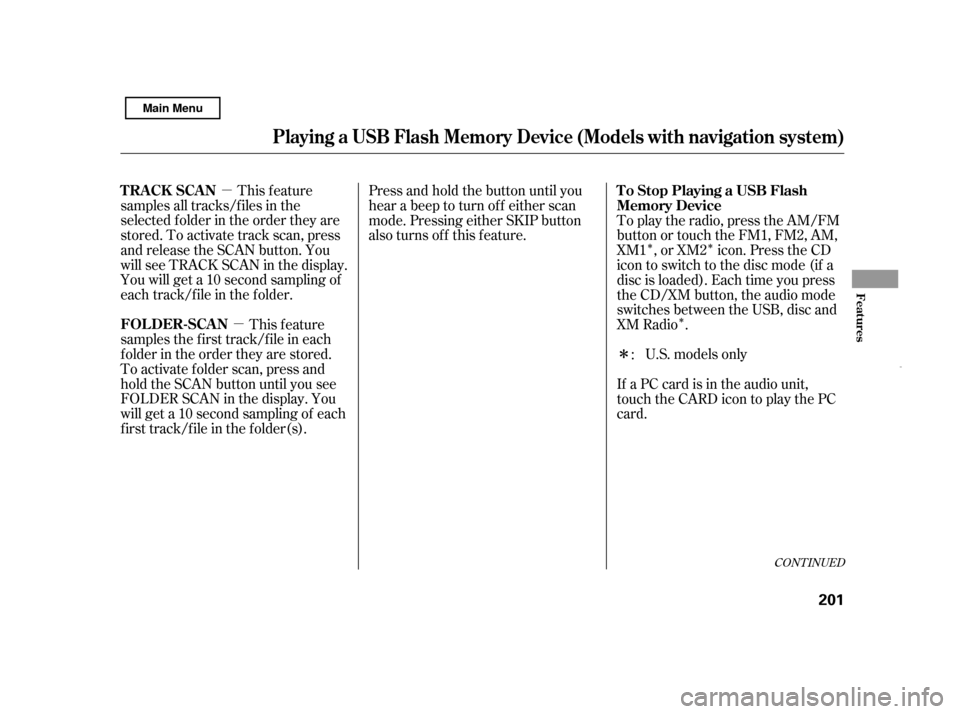
�µ�µ �Î�Î�Î
�Î
This feature
samples all tracks/f iles in the
selected f older in the order they are
stored. To activate track scan, press
and release the SCAN button. You
will see TRACK SCAN in the display.
You will get a 10 second sampling of
each track/f ile in the f older.
This feature
samples the f irst track/f ile in each
f older in the order they are stored.
To activate f older scan, press and
hold the SCAN button until you see
FOLDER SCAN in the display. You
will get a 10 second sampling of each
f irst track/f ile in the f older(s). Press and hold the button until you
hear a beep to turn off either scan
mode. Pressing either SKIP button
also turns off this feature.
To play the radio, press the AM/FM
button or touch the FM1, FM2, AM,
XM1 , or XM2 icon. Press the CD
icon to switch to the disc mode (if a
disc is loaded). Each time you press
the CD/XM button, the audio mode
switches between the USB, disc and
XM Radio .
U.S. models only
If a PC card is in the audio unit,
touch the CARD icon to play the PC
card. :
CONT INUED
Playing a USB Flash Memory Device (Models wit h navigation system)
TRACK SCAN
FOLDER-SCAN To Stop Playing a USB Flash
Memory Device
Features
201
Main Menu