Page 206 of 369
You can disconnect the USB f lash
memory device at any time even if
the USB mode is selected on the
audio system. Make sure to f ollow
the USB f lash memory device’s
instructions when you remove it.
When you disconnect the USB f lash
memory device while it is playing,
the audio display (if selected) shows
NO DATA.
If you reconnect the same USB f lash
memory device, the system will
begin playing where it lef t of f .If you see an error message in the
screen, see page .
203
Playing a USB Flash Memory Device (Models wit h navigation system)
Disconnect ing a USB Flash Memory
DeviceUSB Flash Memory Device Error
Messages
202
Main Menu
Page 207 of 369
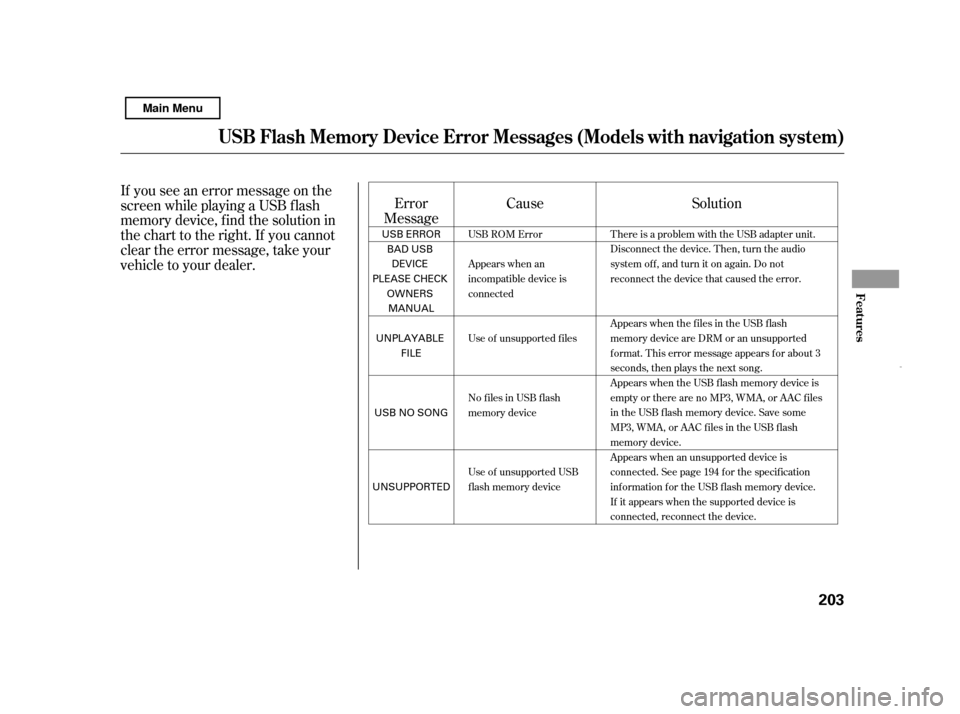
If you see an error message on the
screen while playing a USB f lash
memory device, f ind the solution in
the chart to the right. If you cannot
clear the error message, take your
vehicle to your dealer.Error
Message Cause Solution
USB ROM Error
Appears when an
incompatible device is
connected
Use of unsupported files
No files in USB flash
memory device
Use of unsupported USB
flash memory device There is a problem with the USB adapter unit.
Disconnect the device. Then, turn the audio
systemoff,andturnitonagain.Donot
reconnect the device that caused the error.
Appears when the files in the USB flash
memory device are DRM or an unsupported
format. This error message appears for about 3
seconds, then plays the next song.
Appears when the USB flash memory device is
emptyortherearenoMP3,WMA,orAACfiles
in the USB flash memory device. Save some
MP3, WMA, or AAC files in the USB flash
memory device.
Appears when an unsupported device is
connected. See page 194 for the specification
information for the USB flash memory device.
If it appears when the supported device is
connected, reconnect the device.
USB Flash Memory Device Error Messages (Models with navigation syst em)
Features
203
USB ERROR
BAD USB
DEVICE
PLEASE CHECK OWNERS
MANUAL
UNPLAYABLE FILE
USB NO SONG
UNSUPPORTED
Main Menu
Page 213 of 369
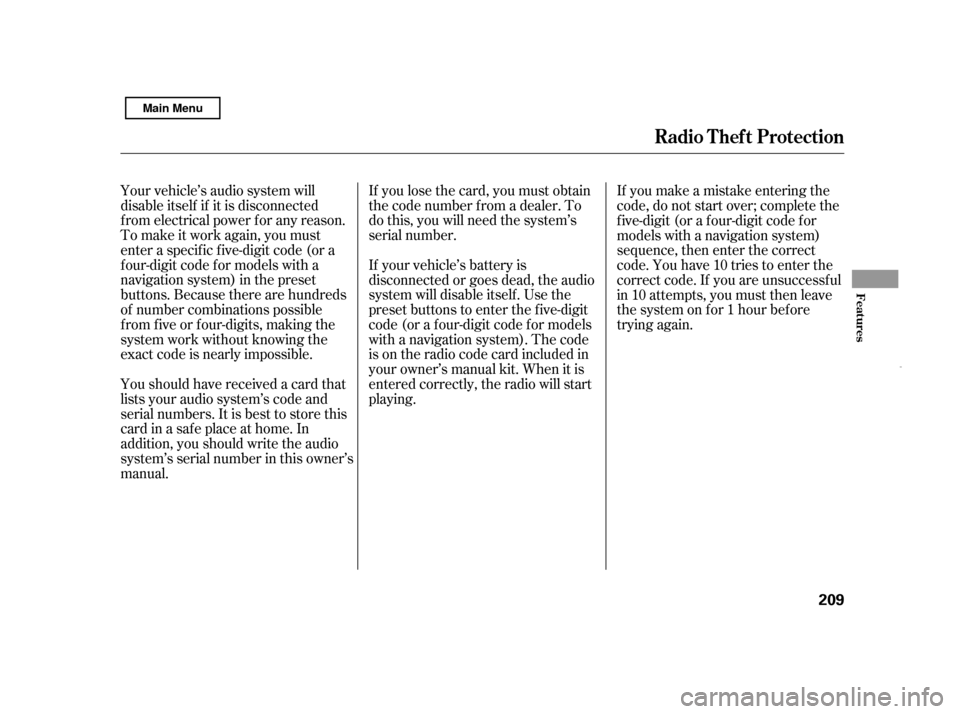
If you lose the card, you must obtain
the code number f rom a dealer. To
do this, you will need the system’s
serial number.
Your vehicle’s audio system will
disable itself if it is disconnected
f rom electrical power f or any reason.
To make it work again, you must
enter a specif ic f ive-digit code (or a
f our-digit code f or models with a
navigation system) in the preset
buttons. Because there are hundreds
of number combinations possible
from five or four-digits, making the
system work without knowing the
exact code is nearly impossible. If your vehicle’s battery is
disconnected or goes dead, the audio
system will disable itself . Use the
preset buttons to enter the five-digit
code (or a f our-digit code f or models
with a navigation system). The code
is on the radio code card included in
your owner’s manual kit. When it is
entered correctly, the radio will start
playing.If you make a mistake entering the
code, do not start over; complete the
f ive-digit (or a f our-digit code f or
models with a navigation system)
sequence, then enter the correct
code. You have 10 tries to enter the
correct code. If you are unsuccessf ul
in 10 attempts, you must then leave
the system on f or 1 hour bef ore
trying again.
Youshouldhavereceivedacardthat
lists your audio system’s code and
serial numbers. It is best to store this
card in a saf e place at home. In
addition, you should write the audio
system’s serial number in this owner’s
manual.
Radio T hef t Protect ion
Features
209
Main Menu
Page 215 of 369
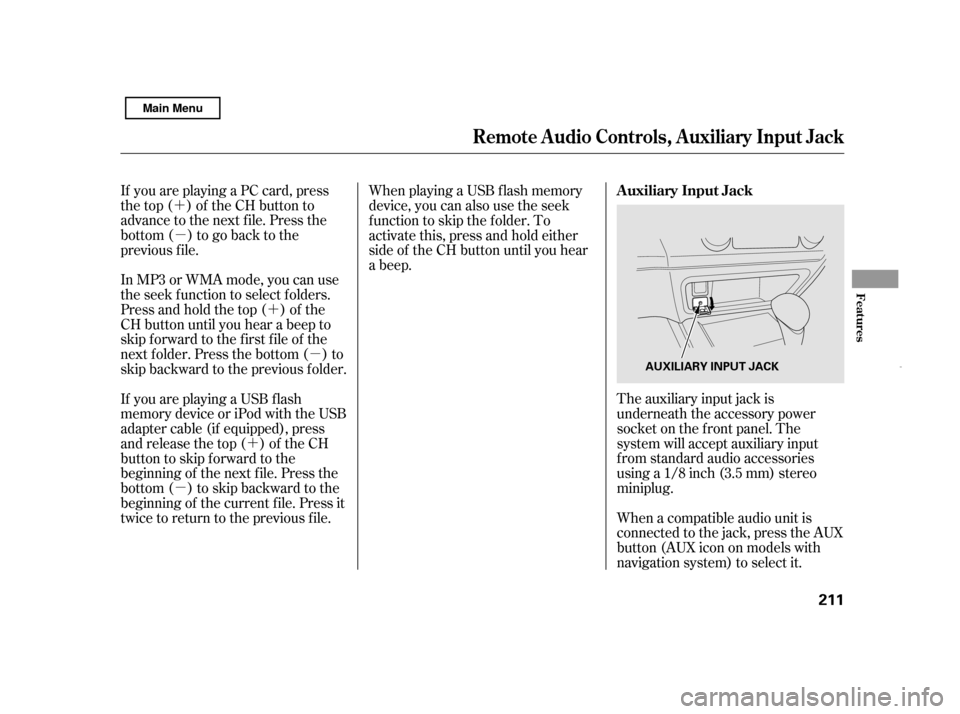
�´�µ
�´�µ
�´
�µ
If you are playing a PC card, press
the top ( ) of the CH button to
advance to the next file. Press the
bottom( )togobacktothe
previous f ile.
In MP3 or WMA mode, you can use
the seek function to select folders.
Press and hold the top ( ) of the
CH button until you hear a beep to
skip f orward to the f irst f ile of the
next folder. Press the bottom ( ) to
skip backward to the previous f older.
The auxiliary input jack is
underneath the accessory power
socket on the f ront panel. The
system will accept auxiliary input
f rom standard audio accessories
using a 1/8 inch (3.5 mm) stereominiplug.
When playing a USB f lash memory
device, you can also use the seek
function to skip the folder. To
activate this, press and hold either
side of the CH button until you hear
a beep.
If youareplayingaUSBflash
memory device or iPod with the USB
adapter cable (if equipped), press
and release the top ( ) of the CH
button to skip forward to the
beginning of the next f ile. Press the
bottom( )toskipbackwardtothe
beginning of the current f ile. Press it
twice to return to the previous f ile. When a compatible audio unit is
connected to the jack, press the AUX
button(AUXicononmodelswith
navigation system) to select it.
Remote Audio Controls, Auxiliary Input Jack
Auxiliary Input Jack
Features
211
AUXILIARY INPUT JACK
Main Menu
Page 216 of 369

Change the hours by pressing the H
(preset 1) button until the numbers
advance to the desired time. Change
the minutes by pressing the M
(preset 2) button until the numbers
advance to the desired time.
To set the time, press the CLOCK
button until the displayed time
begins to blink, then release the
button.
Press the CLOCK button again to
enter the set time.
You can quickly set the time to the
nearest hour. If the displayed time is
bef ore the half hour, pressing the
CLOCK button until you hear a beep,
then pressing the R (preset 3) button
sets the clock back to the previous
hour. If the displayed time is af ter
the half hour, the clock sets forward
to the beginning of the next hour.
The navigation system receives
signals f rom the global positioning
system (GPS), and the displayed
time is updated automatically by the
GPS. Ref er to the navigation system
manual f or how to adjust the time.
For example: 1:06 will reset to 1:00
1:52 will reset to 2:00
On models with navigation system
On models without navigation system
Setting the Clock
212
HOUR BUTTON RESET BUTTON
CLOCK BUTTON
MINUTE BUTTON
Main Menu
Page 222 of 369
�Ì�Ì�Ì�Ì
Press and release the HFL Talk
button each time you want to
make a command. Af ter the beep,
speak in a clear, natural tone.
Try to reduce all background
noise. If the microphone picks up
voices other than yours,
commands may be misinterpreted. Many commands can be spoken
together. For example, you can
say ‘‘Call 123-456- ’’ or
‘‘Dial Peter.’’
When HFL is in use, navigation
voice commands cannot be
recognized.
Tochangethevolumelevelof
HFL, use the audio system volume
knob or the steering wheel volume
controls. To hear general HFL inf ormation,
including help on pairing a phone
or setting up the system, say
‘‘Tutorial.’’
For help at any time, including a
list of available commands, say
‘‘Hands f ree help.’’
BluetoothHandsFreeL ink
Help Feat ures
218
Main Menu
Page 223 of 369
A notif ication that there is an
incoming call, or HFL is in use, will
appear on the navigation screen
when the audio system is on.On the map screen, you will see a
‘‘HFL’’ message on the screen.
A indicator will also be
displayed on the screen if your
phone is linked to HFL.
However, when the current street is
shown, and AUDIO INFO icon is
visible, ‘‘HFL’’ will not appear when
there is an incoming call.
BluetoothHandsFreeL ink
Inf ormation Display
Features
219
BLUETOOTH INDICATOR
HFL MESSAGE
Main Menu
Page 237 of 369
(available on some phones)handsf reelink.honda.
com
www.handsfreelink.ca,The entire phonebook data of the
cell phone that is linked to HFL can
be imported to the navigation system.
Select ‘‘
,’’ and HFL will begin
importing the phonebook. Select
‘‘ ’’ af ter the import is completed. Once a phonebook has been
imported, you can search the phone
numbers by the person’s name.
Select a phonebook f rom the list.
If you select
f rom the Inf ormation screen menu,
you will see f our HFL options.
For a list of cell phones that are
compatible with this f eature:
In the U.S., visit
or call (888) 528-7876.
Select ‘‘,’’ and a list of imported
phonebooks will be displayed.
In Canada, visit
or call (888) 528-7876.
CONT INUED
BluetoothHandsFreeL ink
Import Cellular
Phonebook
OK
Cellular Phonebook
Cellular Phonebook
Search Imported
Phonebook
Import Cellular Phonebook: Search Import ed Phonebook:
Features
233
IMPORTED PHONEBOOK
IMPORTED DATEPIN ICON
Main Menu