Page 167 of 369
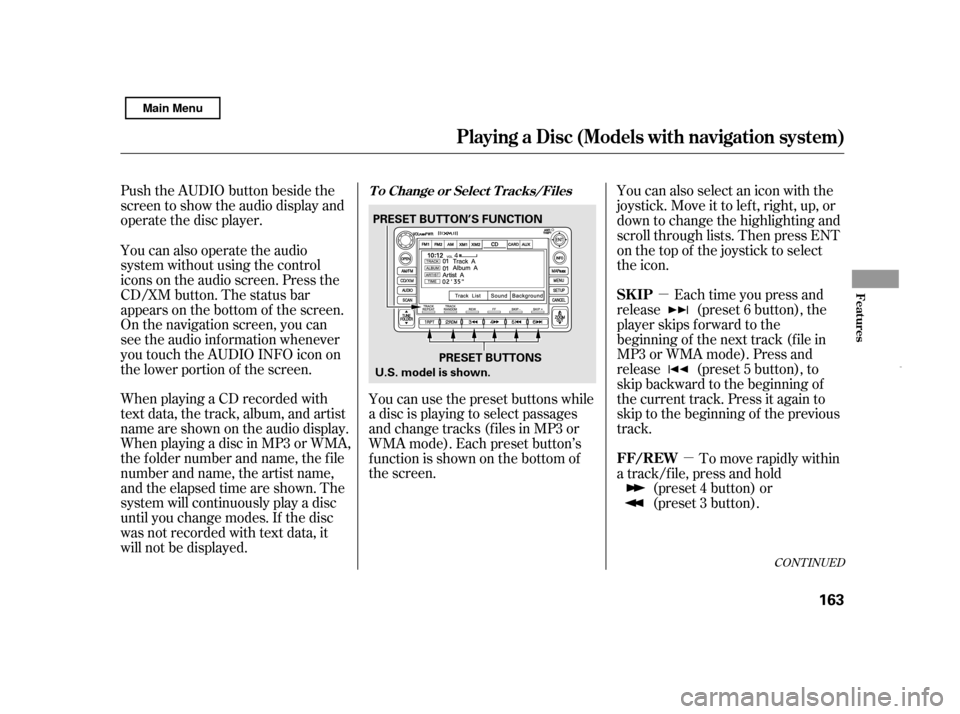
�µ�µ
Push the AUDIO button beside the
screen to show the audio display and
operate the disc player.
When playing a CD recorded with
text data, the track, album, and artist
name are shown on the audio display.
When playing a disc in MP3 or WMA,
the f older number and name, the f ile
number and name, the artist name,
and the elapsed time are shown. The
system will continuously play a disc
until you change modes. If the disc
was not recorded with text data, it
will not be displayed.
Each time you press and
release (preset 6 button), the
player skips f orward to the
beginning of the next track (f ile in
MP3 or WMA mode). Press and
release (preset 5 button), to
skip backward to the beginning of
the current track. Press it again to
skip to the beginning of the previous
track.
You can use the preset buttons while
a disc is playing to select passages
and change tracks (files in MP3 or
WMA mode). Each preset button’s
f unction is shown on the bottom of
the screen. You can also select an icon with the
joystick. Move it to left, right, up, or
down to change the highlighting and
scroll through lists. Then press ENT
on the top of the joystick to select
the icon.
You can also operate the audio
system without using the control
icons on the audio screen. Press the
CD/XM button. The status bar
appears on the bottom of the screen.
On the navigation screen, you can
see the audio inf ormation whenever
you touch the AUDIO INFO icon on
the lower portion of the screen.
To move rapidly within
a track/f ile, press and hold (preset 4 button) or
(preset 3 button).
CONT INUED
T o Change or Select T racks/Files
SK IP
FF/REW
Playing a Disc (Models wit h navigat ion syst em)
Features
163
PRESET BUTTONS
PRESET BUTTON’S FUNCTION
U.S. model is shown.
Main Menu
Page 174 of 369
�´
�µ
Playing a PC Card (Models with navigation system)
170 REPEAT BUTTON
RANDOM
BUTTON
FAST FORWARD
BUTTON
REWIND BUTTON PC CARD ICON
TRACK LIST ICON
CD/XM BUTTON
AUDIO BUTTON
SCAN BUTTON
TUNE BAR
OPEN BUTTON
POWER/VOLUME KNOB
JOYSTICK
PLAY MODE ICON
SKIP BUTTON
SKIP BUTTON
Main Menu
Page 175 of 369
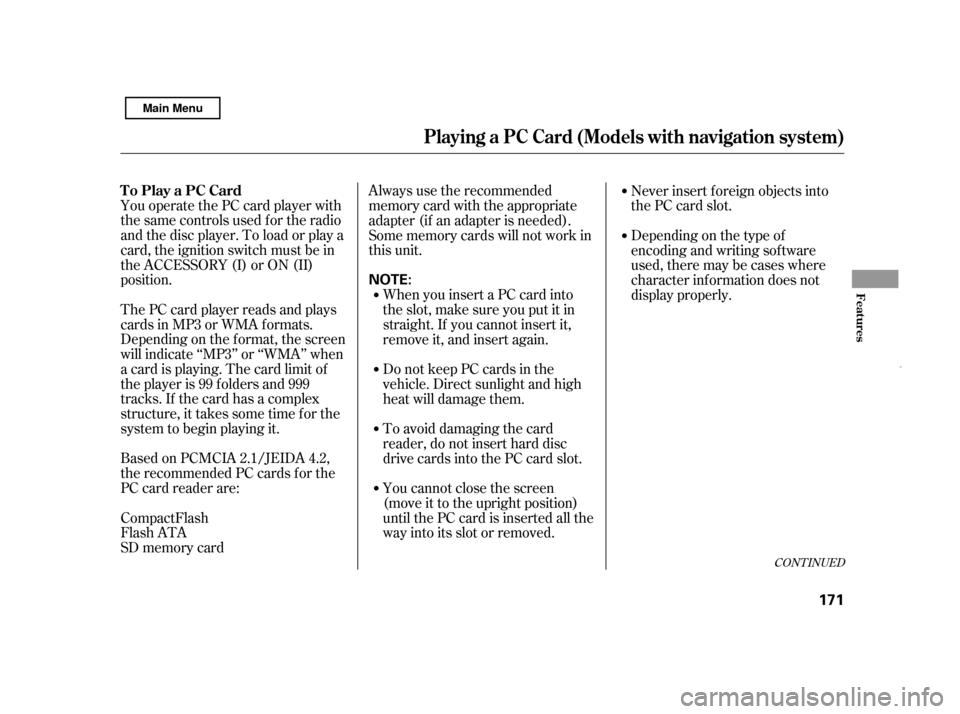
You operate the PC card player with
the same controls used f or the radio
and the disc player. To load or play a
card, the ignition switch must be in
the ACCESSORY (I) or ON (II)
position.
The PC card player reads and plays
cards in MP3 or WMA f ormats.
Depending on the f ormat, the screen
will indicate ‘‘MP3’’ or ‘‘WMA’’ when
a card is playing. The card limit of
the player is 99 f olders and 999
tracks. If the card has a complex
structure, it takes some time f or the
system to begin playing it.
Based on PCMCIA 2.1/JEIDA 4.2,
the recommended PC cards f or the
PC card reader are:Always use the recommended
memory card with the appropriate
adapter (if an adapter is needed).
Some memory cards will not work in
this unit.
When you insert a PC card into
the slot, make sure you put it in
straight. If you cannot insert it,
remove it, and insert again.
Do not keep PC cards in the
vehicle. Direct sunlight and high
heat will damage them.
To avoid damaging the card
reader, do not insert hard disc
drive cards into the PC card slot.
You cannot close the screen
(move it to the upright position)
until the PC card is inserted all the
way into its slot or removed. Never insert f oreign objects into
the PC card slot.
SD memory card
CompactFlash
Flash ATA Depending on the type of
encoding and writing sof tware
used, there may be cases where
character inf ormation does not
display properly.
CONT INUED
To Play a PC Card
Playing a PC Card (Models with navigation system)
Features
171
NOTE:
Main Menu
Page 176 of 369
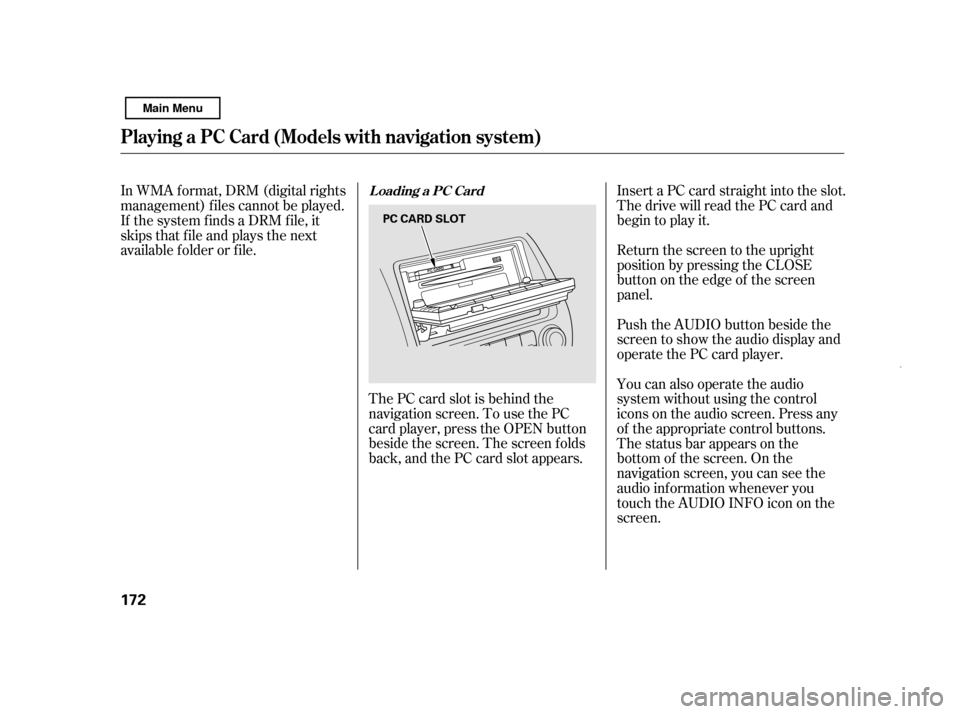
The PC card slot is behind the
navigation screen. To use the PC
card player, press the OPEN button
beside the screen. The screen f olds
back, and the PC card slot appears.Insert a PC card straight into the slot.
The drive will read the PC card and
begin to play it.
Return the screen to the upright
position by pressing the CLOSE
button on the edge of the screen
panel.
Push the AUDIO button beside the
screen to show the audio display and
operate the PC card player.
You can also operate the audio
system without using the control
icons on the audio screen. Press any
of the appropriate control buttons.
The status bar appears on the
bottom of the screen. On the
navigation screen, you can see the
audio inf ormation whenever you
touch the AUDIO INFO icon on the
screen.
In WMA f ormat, DRM (digital rights
management) f iles cannot be played.
If the system finds a DRM file, it
skips that f ile and plays the next
available f older or f ile.
Loading a PC Card
Playing a PC Card (Models with navigation system)
172 PC CARD SLOT
Main Menu
Page 177 of 369
Artistmodeplaystracksin
alphabetical order, by artist and
song title.
Therearethreeplaymodes:Folder,
Artist, and Album. Touch the PLAY
MODE icon, then choose one of the
modes by touching its icon. When a
mode is selected, it is highlighted in
blue.
Foldermodeplaystracksinthe
order they were added to the card.
Album mode plays albums
(f olders) in alphabetical order.
If play mode information was not
includedinthetrackswhenthey
were added to the card, it will not be
displayed on the screen.
To select a play mode, push the
AUDIO button to show the audio
display, then touch the PLAY MODE
icon on the display.
CONT INUED
T o Select a Play Mode
Playing a PC Card (Models with navigation system)
Features
173
MODE INDICATOR
PLAY MODE ICON
PLAY MODE ICON PLAY MODE ICON
MODE INDICATOR MODE INDICATOR
FOLDER MODE
ARTIST MODE ALBUM MODE
Main Menu
Page 178 of 369
If you select ‘‘Play a New Track List,’’
the system goes into the selected
play mode immediately and begins to
play the f iles in order to the new list.
To go back to the previous screen,
presstheCANCELbuttononthe
rightsideofthescreen.Toexitthe
play mode screens, press the AUDIO
button.
Select the desired mode by touching
the appropriate icon, or move the
joystick, then press ENT. After you select the play mode, the
display changes to the selectable
playing menu. If you select
‘‘Continue playing the current song,’’
the system goes into the selected
play mode af ter playing the current
f ile.
Playing a PC Card (Models with navigation system)
174
Main Menu
Page 179 of 369
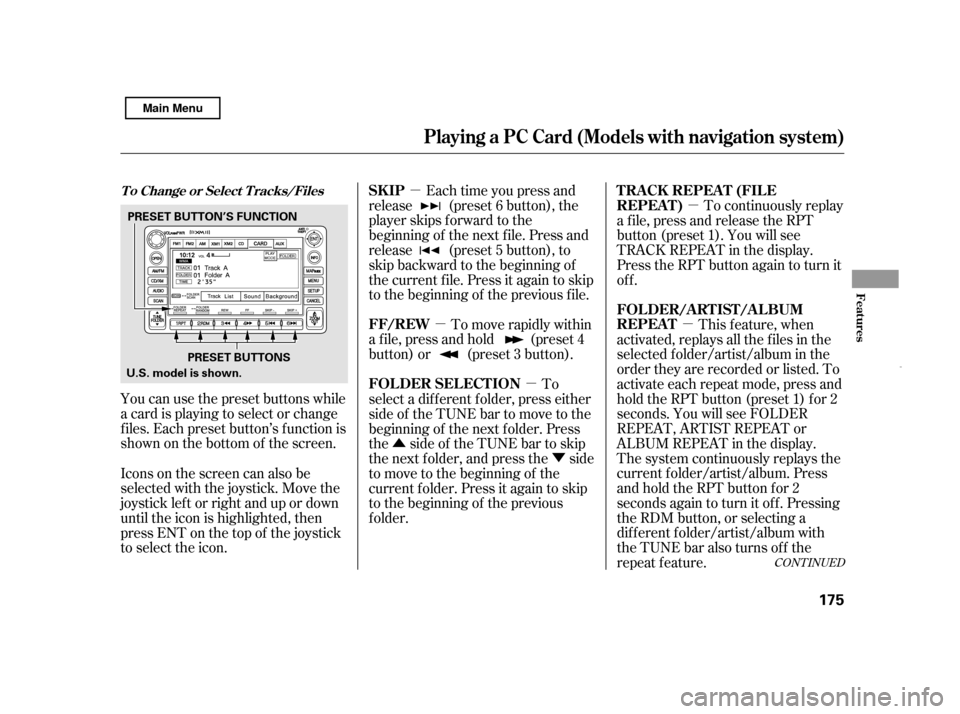
�µ�µ �µ
�µ
�µ
�Û �Ý
You can use the preset buttons while
a card is playing to select or change
f iles. Each preset button’s f unction is
shownonthebottomof thescreen. Each time you press and
release (preset 6 button), the
player skips f orward to the
beginning of the next f ile. Press and
release (preset 5 button), to
skip backward to the beginning of
the current f ile. Press it again to skip
to the beginning of the previous file.
To move rapidly within
a f ile, press and hold (preset 4
button) or (preset 3 button). To continuously replay
a f ile, press and release the RPT
button (preset 1). You will see
TRACK REPEAT in the display.
Press the RPT button again to turn it
off.
This f eature, when
activated, replays all the files in the
selected f older/artist/album in the
order they are recorded or listed. To
activate each repeat mode, press and
hold the RPT button (preset 1) f or 2
seconds. You will see FOLDER
REPEAT, ARTIST REPEAT or
ALBUM REPEAT in the display.
The system continuously replays the
current f older/artist/album. Press
andholdtheRPTbuttonfor2
seconds again to turn it of f . Pressing
the RDM button, or selecting a
dif f erent f older/artist/album with
the TUNE bar also turns off the
repeat f eature.
Iconsonthescreencanalsobe
selected with the joystick. Move the
joystick lef t or right and up or down
until the icon is highlighted, then
press ENT on the top of the joystick
to select the icon. To
select a dif f erent f older, press either
side of the TUNE bar to move to the
beginning of the next f older. Press
the side of the TUNE bar to skip
the next f older, and press the side
to move to the beginning of the
current f older. Press it again to skip
to the beginning of the previous
f older.
CONT INUED
T o Change or Select T racks/FilesSK IP
FF/REW T RA CK REPEA T (FIL E
REPEAT)
FOLDER/ARTIST/ALBUM
REPEAT
FOLDER SELECTION
Playing a PC Card (Models with navigation system)
Features
175
PRESET BUTTONS
U.S. model is shown. PRESET BUTTON’S FUNCTION
Main Menu
Page 180 of 369
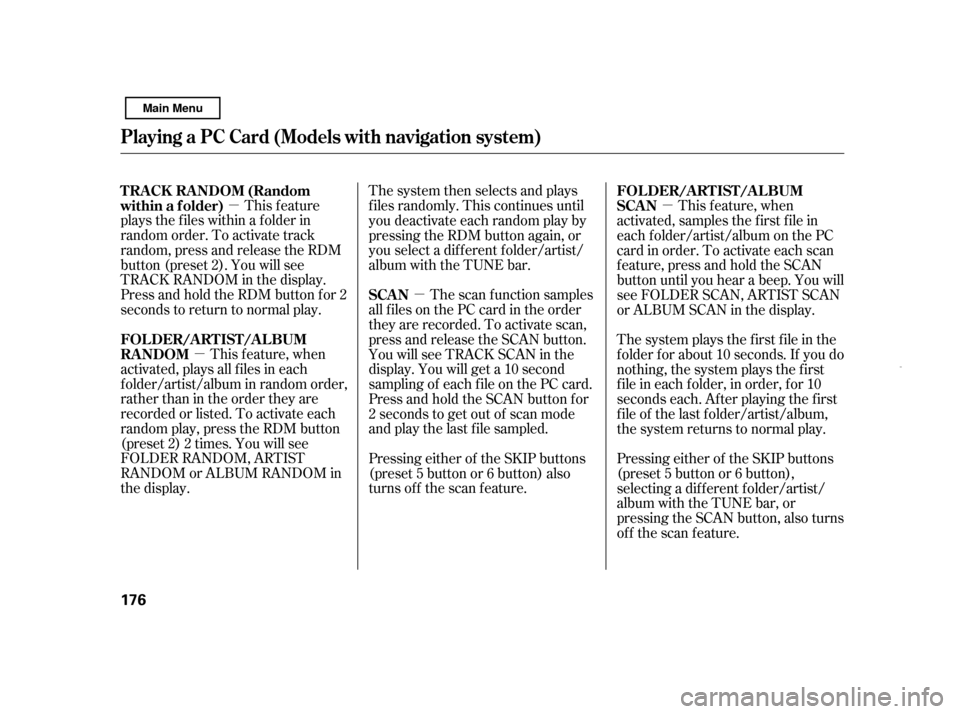
�µ
�µ �µ �µ
This feature
plays the f iles within a f older in
random order. To activate track
random, press and release the RDM
button (preset 2). You will see
TRACK RANDOM in the display.
Press and hold the RDM button for 2
seconds to return to normal play.
This f eature, when
activated, plays all files in each
f older/artist/album in random order,
rather than in the order they are
recorded or listed. To activate each
random play, press the RDM button
(preset 2) 2 times. You will see
FOLDER RANDOM, ARTIST
RANDOM or ALBUM RANDOM in
the display. The system then selects and plays
f iles randomly. This continues until
you deactivate each random play by
pressing the RDM button again, or
you select a dif f erent f older/artist/
album with the TUNE bar.
The scan f unction samples
all f iles on the PC card in the order
they are recorded. To activate scan,
press and release the SCAN button.
You will see TRACK SCAN in the
display. You will get a 10 second
sampling of each f ile on the PC card.
Press and hold the SCAN button for
2 seconds to get out of scan mode
and play the last f ile sampled.
Pressing either of the SKIP buttons
(preset 5 button or 6 button) also
turns off the scan feature. This f eature, when
activated, samples the first file in
each f older/artist/album on the PC
card in order. To activate each scan
f eature, press and hold the SCAN
button until you hear a beep. You will
see FOLDER SCAN, ARTIST SCAN
or ALBUM SCAN in the display.
The system plays the f irst f ile in the
f older f or about 10 seconds. If you do
nothing, the system plays the first
f ile in each f older, in order, f or 10
seconds each. Af ter playing the f irst
f ile of the last f older/artist/album,
the system returns to normal play.
Pressing either of the SKIP buttons
(preset 5 button or 6 button),
selecting a dif f erent f older/artist/
album with the TUNE bar, or
pressing the SCAN button, also turns
off the scan feature.
TRACK RANDOM (Random
within a f older)
FOLDER/ARTIST/ALBUM
RANDOM
SCANFOLDER/ARTIST/ALBUM
SCAN
Playing a PC Card (Models with navigation system)
176
Main Menu