Page 145 of 369
CONT INUED
Depending on the type of
encoding and writing sof tware
used, there may be cases where
character inf ormation does not
display properly.Even if recorded in MP3, WMA or
AAC f ormat, an unsupported f ile
cannot be played. If the system f inds
it, the audio unit displays
UNSUPPORTED, and then skips to
the next f ile.
In WMA or AAC format, DRM
(digital rights management) f iles
cannot be played. If the system f inds
a DRM f ile, the audio unit displays
UNPLAYABLE FILE, and then skips
to the next file.
Pull out the USB connector f rom
the holder and remove the cable
f rom the clip in the console
compartment.
1.
Playing a USB Flash Memory Device (Models wit hout navigation syst em)
Connect ing a USB Flash Memory
Device
Features
141
USB CONNECTOR
CABLE
Main Menu
Page 146 of 369
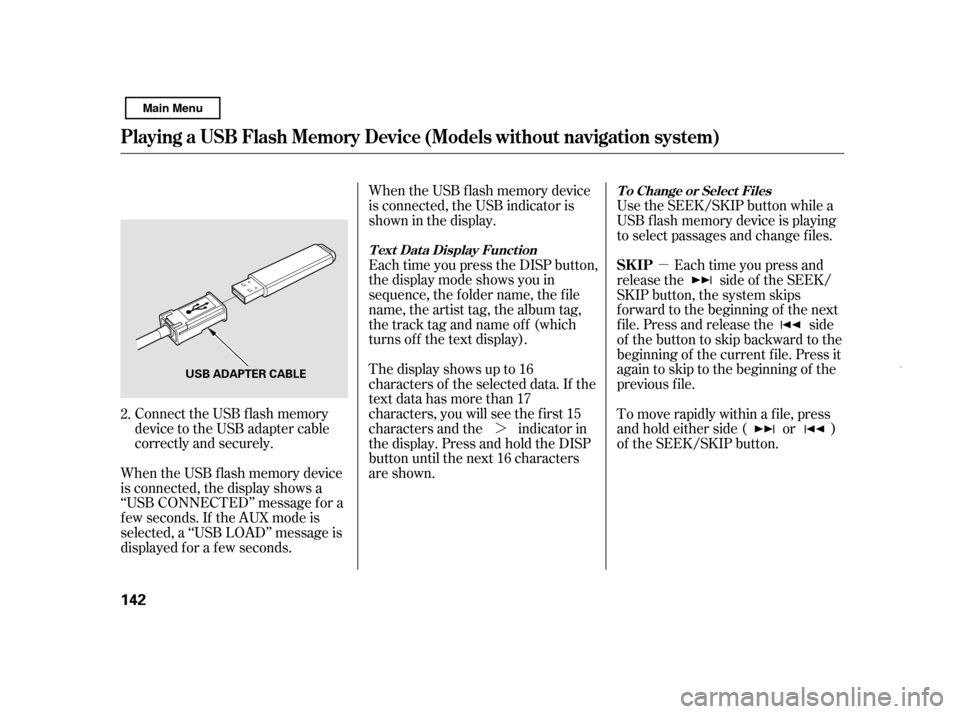
�µ
�¼
Connect the USB f lash memory
device to the USB adapter cable
correctly and securely.
When the USB f lash memory device
is connected, the display shows a
‘‘USB CONNECTED’’ message f or a
f ew seconds. If the AUX mode is
selected, a ‘‘USB LOAD’’ message is
displayed f or a f ew seconds. When the USB f lash memory device
is connected, the USB indicator is
showninthedisplay.
Each time you press the DISP button,
the display mode shows you in
sequence, the f older name, the f ile
name, the artist tag, the album tag,
the track tag and name off (which
turns off the text display).
The display shows up to 16
characters of the selected data. If the
text data has more than 17
characters, you will see the first 15
characters and the indicator in
the display. Press and hold the DISP
button until the next 16 characters
are shown.
Use the SEEK/SKIP button while a
USB f lash memory device is playing
to select passages and change f iles.
Each time you press and
release the side of the SEEK/
SKIP button, the system skips
f orward to the beginning of the next
f ile. Press and release the side
of thebuttontoskipbackwardtothe
beginning of the current f ile. Press it
again to skip to the beginning of the
previous f ile.
To move rapidly within a f ile, press
andholdeitherside( or )
of the SEEK/SKIP button.
2.
Playing a USB Flash Memory Device (Models wit hout navigation syst em)
T ext Dat a Display Funct ion T o Change or Select Files
SK IP
142 USB ADAPTER CABLE
Main Menu
Page 149 of 369
If you see an error message in the
display, see page .
You can disconnect the USB f lash
memory device at any time even if
the USB mode is selected on the
audio system. With the AUX mode,
you will see a ‘‘USB NO DATA’’
message in the display. Make sure to
f ollow the USB f lash memory device’s
instructions when you remove it.
If you reconnect the same USB f lash
memory device, the system will
begin playing where it lef t of f .
To play the radio, press the AM/FM
button. Press the CD button to
switch to the disc mode (if a disc is
loaded).
If you reconnect the same USB f lash
memory device, the system will
begin playing where it lef t of f .
146
Playing a USB Flash Memory Device (Models wit hout navigation syst em)
USB Flash Memory Device Error
Messages
To Stop Playing a USB Flash
Memory DeviceDisconnect ing a USB Flash Memory
Device
Features
145
Main Menu
Page 151 of 369
In addition to the standard audio
controls, the audio system in your
vehicle can be operated using the
voice control system. See the
Navigation System Manual f or
complete details.Playing the AM/FM Radio
Voice Control System
Audio System (Models with navigation system)
Features
147
TUNE BAR
SOUND ICON
AM/FM
BUTTON
AUDIO
BUTTON
SCAN
BUTTON
PRESET BUTTONS BACKGROUNDICON
FM1 ICON
FM2 ICON
AM ICON
AUTO SELECTICON
U.S. model is shown.
Main Menu
Page 152 of 369
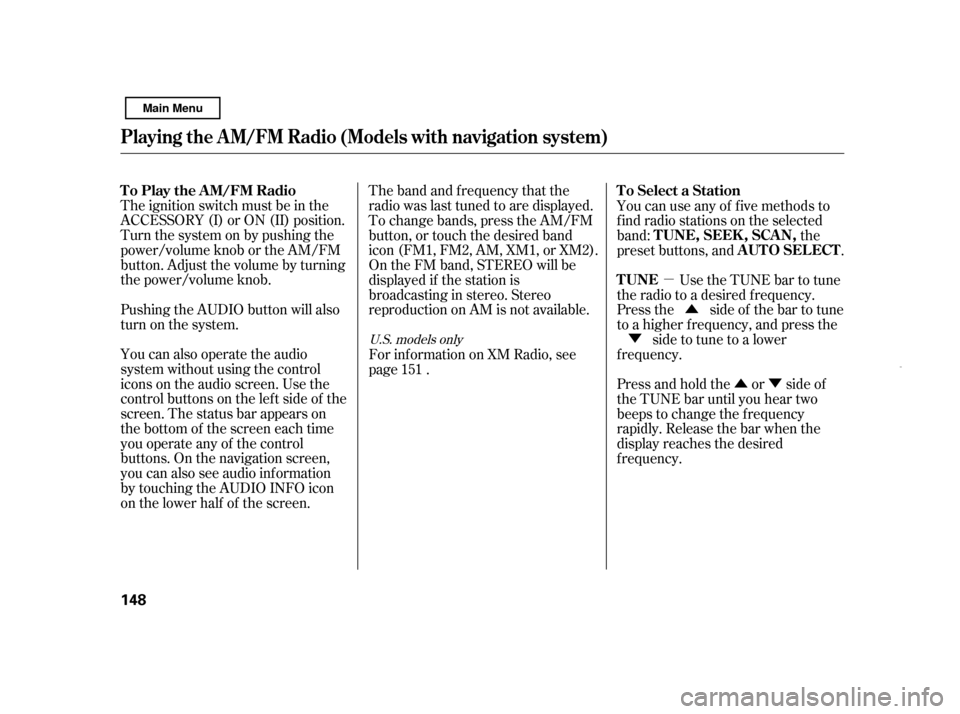
�µ�Û�Ý
�Û
�Ý
The ignition switch must be in the
ACCESSORY (I) or ON (II) position.
Turn the system on by pushing the
power/volume knob or the AM/FM
button. Adjust the volume by turning
the power/volume knob.
Pushing the AUDIO button will also
turn on the system.
You can also operate the audio
system without using the control
icons on the audio screen. Use the
control buttons on the lef t side of the
screen. The status bar appears on
the bottom of the screen each time
you operate any of the control
buttons. On the navigation screen,
you can also see audio inf ormation
by touching the AUDIO INFO icon
on the lower half of the screen. The band and f requency that the
radio was last tuned to are displayed.
To change bands, press the AM/FM
button, or touch the desired band
icon (FM1, FM2, AM, XM1, or XM2).
On the FM band, STEREO will be
displayed if the station is
broadcasting in stereo. Stereo
reproduction on AM is not available.
Use the TUNE bar to tune
the radio to a desired f requency.
Press the side of the bar to tune
to a higher f requency, and press the
side to tune to a lower
f requency.
Press and hold the or side of
the TUNE bar until you hear two
beeps to change the f requency
rapidly. Release the bar when the
display reaches the desired
f requency.
For inf ormation on XM Radio, see
page . You can use any of f ive methods to
f ind radio stations on the selected
band: the
preset buttons, and .
151
U.S. models only
T o Play the A M/FM Radio T o Select a Station
TUNE TUNE,SEEK,SCAN,
AUTO SELECT
Playing t he A M/FM Radio (Models wit h navigat ion syst em)
148
Main Menu
Page 156 of 369
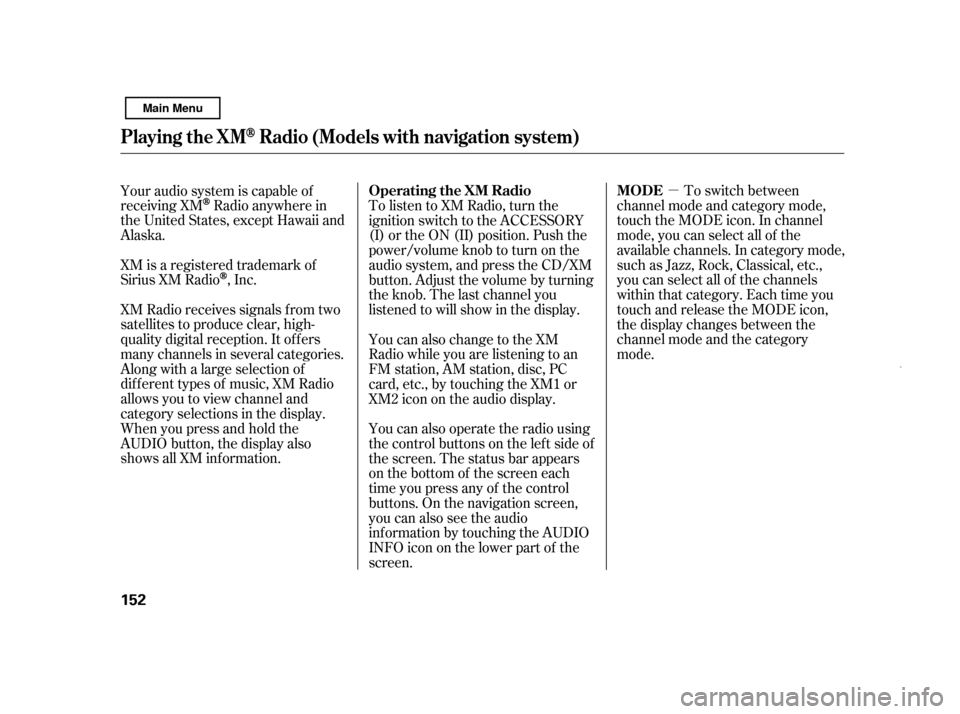
�µTo switch between
channel mode and category mode,
touch the MODE icon. In channel
mode, you can select all of the
available channels. In category mode,
such as Jazz, Rock, Classical, etc.,
you can select all of the channels
within that category. Each time you
touch and release the MODE icon,
the display changes between the
channel mode and the category
mode.
To listen to XM Radio, turn the
ignition switch to the ACCESSORY
(I) or the ON (II) position. Push the
power/volume knob to turn on the
audio system, and press the CD/XM
button. Adjust the volume by turning
the knob. The last channel you
listened to will show in the display.
You can also change to the XM
Radio while you are listening to an
FM station, AM station, disc, PC
card, etc., by touching the XM1 or
XM2iconontheaudiodisplay.
You can also operate the radio using
the control buttons on the left side of
the screen. The status bar appears
on the bottom of the screen each
time you press any of the control
buttons. On the navigation screen,
you can also see the audio
inf ormation by touching the AUDIO
INFO icon on the lower part of the
screen.
Your audio system is capable of
receiving XM
Radio anywhere in
the United States, except Hawaii and
Alaska.
XM is a registered trademark of
Sirius XM Radio
,Inc.
XM Radio receives signals f rom two
satellites to produce clear, high-
quality digital reception. It of f ers
many channels in several categories.
Along with a large selection of
dif f erent types of music, XM Radio
allows you to view channel and
category selections in the display.
Whenyoupressandholdthe
AUDIO button, the display also
shows all XM inf ormation. Operating the XM Radio MODE
Playing the XMRadio (Models wit h navigat ion system)
152
Main Menu
Page 158 of 369
�Û�Ý
Touch the CHANNEL LIST icon to
switch the display to the channel list
which shows all channels in all
categories. Select and touch a
desired channel.
Repeat steps 2 and 3 to store the
f irst six channels.
You can also select a desired channel
f rom the list shown on the screen.
Press the AUDIO button to show the
audio control display on the
navigation screen.
Once a channel is stored, press and
release the proper preset button
(icon) to tune to it. Each preset
button’s channel is shown on the
bottom of the audio display.
To scroll through the display, touch
the or icononthesideof the
screen.Togobacktotheprevious
display, touch the Return icon on the
screen.
Press the XM RADIO button again
or touch the other XM icon (XM1
or XM2) on the audio display.
Store the next six channels using
steps 2 and 3.
4. 5.
Playing the XMRadio (Models wit h navigat ion system)
T o Select a Channel f rom L ist
154 CHANNEL LIST ICON
Main Menu
Page 166 of 369
The disc player is behind the
navigation screen. To use the disc
player, press the OPEN button
beside the screen. The screen f olds
back, and the disc player appears.Insert a disc about half way into the
disc slot. The drive will pull the disc
in the rest of the way and begin to
play it.
You cannot load and play 3-inch
(8-cm)discsinthissystem.To return the screen to the upright
position, press the CLOSE button on
the edge of the screen panel. Do not
use the f olded down screen as a tray.
If you put a cup, f or example, on the
screen, the liquid inside the cup may
spill on the screen when you go over
a bump.
To Load a Disc
Playing a Disc (Models wit h navigat ion syst em)
162OPEN BUTTON
DISC SLOT
CLOSE BUTTON
Main Menu