Page 173 of 400

Driving in tunnels.
Driving on a road beside a vertical
wall, steep clif f , or hill to the south
of you.
Driving on the lower level of a
multi-tiered road.
Driving on a single lane road
alongside dense trees taller than
50 ft. (15 m) to the south of you.
Large items carried on a roof rack.
There may be other geographic
situations that could af f ect XM Radio
reception. If your XM Radio service has expired
or you purchased your vehicle f rom
a previous owner, you can listen to a
sampling of the broadcasts available
on XM Radio. With the ignition
switch in the ACCESSORY (I) or ON
(II) position, push the power/volume
knob to turn on the audio system and
press the CD/XM button. A variety
of music types and styles will play.
If you decide to purchase XM Radio
service, contact XM
Radio at
,orat
1-800-852-9696. You will need to give
them your radio I.D. number and
your credit card number. To get your
radio I.D. number, press the TUNE
bar until ‘‘0’’ appears in the display.
Your I.D. will appear in the display. After you’ve registered with XM
Radio, keep your audio system in the
XM radio mode while you wait f or
activation. This should take about 30
minutes.
While waiting f or activation, make
sure your vehicle remains in an open
area with good reception. Once your
audio system is activated, you’ll be
able to listen to XM Radio broadcasts.
XM Radio will continue to send an
activation signal to your vehicle f or
at least 12 hours from the activation
request. If the service has not been
activated after 36 hours, contactXM
Radio. In Canada, contact XM
CANADA
.
As required by the FCC:
Changes or modif ications not expresslyapproved by the party responsible f or
compliance could void the user’sauthority to operate the equipment. www.xmradio.com
Playing t he XMRadio (Models with navigation system)
Receiving XM Radio Service
Features
169
Main Menu
Page 174 of 400
�µ�µ
�µ
�µ �µ
Adjusts the bass. Adjusts the side-to-
side strength of the sound.
To adjust the left/right balance,
touch the L or R icon.
Adjusts the
strength of sound f rom the
subwoof er speaker. To adjust the
sound strength, touch or on each side of the adjustment
bar.
The right upper display shows you
the current setting of the sound
strength coming f rom each speaker.
You can adjust the sound on the
navigation screen. To adjust the
sound, push the AUDIO button, then
enter the sound grid by touching the
SOUNDicononthedisplay.
Adjusts the front-to-back
strength of the sound. To adjust the
front/rear fader, touch the FR or RR
icon. Adjusts the treble. To
adjust the treble and bass, touch
either or on the treble or
bass adjustment bar. The adjustment
bar on the lower right display shows
you the current setting.
BASS BAL ANCE
SUBWOOFER
FADER
TREBLE
A djust ing t he Sound (Models wit h navigat ion syst em)
170
SOUND ICON SPEAKER SETTING
BASS/TREBLE SETTING
Main Menu
Page 176 of 400
�´
�µ
Playing a Disc (Models with navigation system)
172
SCAN BUTTON
AUDIO BUTTON
POWER/VOLUME KNOB
OPEN BUTTON
CD BUTTON
REWIND BUTTONFAST FORWARD
BUTTONCD ICON
TUNE BAR RPT (REPEAT) BUTTONRDM (RANDOM)
BUTTON JOYSTICK
U.S. model is shown. SKIP BUTTON
SKIP BUTTON
Main Menu
Page 177 of 400

You operate the disc player with the
same controls used f or the radio. To
load or play discs, the ignition switch
must be in the ACCESSORY (I) or
ON (II) position.Video CDs and DVDs do not work in
this unit.
This audio system can also play
CD-Rs and CD-RWs compressed in
MP3 or WMA f ormats. When
playing a disc in MP3, you will see
‘‘MP3’’ on the screen. In WMA
f ormat, ‘‘WMA’’ will appear on the
screen. You can select up to 99
f olders and play up to 999 tracks. If
the disc has a complex structure, it
takes a while to read the disc before
the system begins to play it. If a f ile on WMA disc is protected by
digital rights management (DRM),
the audio unit displays CD FORMAT,
andthenskipstothenextfile.
Depending on the sof tware the f iles
were made with, it may not be
possible to play some f iles, or display
some text data.
The disc player is behind the
navigation screen. To use the disc
player, press the OPEN button
beside the screen. The screen f olds
back, and the disc player appears.
CONT INUED
To Play a Disc
Playing a Disc (Models with navigation system)
To Load a Disc
Features
173
NOTE:
OPEN BUTTON
Do not use discs with adhesive labels.
The label can curl up and cause the
disc to jam in the unit.
Main Menu
Page 178 of 400

Insert a disc about half way into the
disc slot. The drive will pull the disc
in the rest of the way and begin to
play it.
You cannot load and play 3-inch
(8-cm)discsinthissystem.To return the screen to the upright
position, press the CLOSE button on
the edge of the screen panel. Do not
use the f olded down screen as a tray.
If you put a cup, f or example, on the
screen, the liquid inside the cup may
spill on the screen when you go over
a bump.Push the AUDIO button beside the
screen to show the audio display and
operate the disc player.
You can also operate the audio
system without using the control
icons on the audio screen. Press the
CD button. The status bar appears
on the bottom of the screen. On the
navigation screen, you can see the
audio inf ormation whenever you
touch the AUDIO INFO icon on the
lower portion of the screen.
When playing a CD recorded with
text data, the track, album, and artist
name are shown on the audio display.
When playing a disc in MP3 or WMA,
the f older number and name, the f ile
number and name, the artist name,
and the elapsed time are shown. The
system will continuously play a disc
until you change modes. If the disc
was not recorded with text data, it
will not be displayed.
Playing a Disc (Models with navigation system)
174
DISC SLOT
CLOSE BUTTON
Main Menu
Page 179 of 400

�µ�µ
�Û �Ý
�µ
�µ
CONT INUED
You can use the preset buttons while
a disc is playing to select passages
and change tracks (files in MP3 or
WMA mode). Each preset button’s
function is shown on the bottom of
the screen. You can also select an icon with the
joystick. Move it to left, right, up, or
down to change the highlighting and
scroll through lists. Then press ENT
on the top of the joystick to select
the icon.
Each time you press and
release (preset 6 button), the
player skips f orward to the
beginning of the next track (f ile in
MP3 or WMA mode). Press and
release (preset 5 button), to
skip backward to the beginning of
the current track. Press it again to
skip to the beginning of the previous
track. To
select a dif f erent f older, press either
side of the TUNE bar to move to the
beginning of the next f older. Press
the side of the TUNE bar to skip
to the next folder, and the side to
move to the beginning of the
previous f older.
To continuously replay
a track (f ile in MP3 or WMA mode),
press and release the RPT button
(preset 1). You will see TRACK
REPEAT in the display. Press and
hold the RPT button for 2 seconds to
turn it off.
To move rapidly within
a track/f ile, press and hold
(preset 4 button) or
(preset 3 button).
In MP3 or WMA mode
Playing a Disc (Models with navigation system)
T o Change or Select T racks/Files
SK IP FOLDER SELECTION
T RA CK REPEA T (FIL E
REPEAT)
FF/REWFeatures
175
PRESET BUTTON’S FUNCTION
U.S. model is shown. PRESET BUTTONS
Main Menu
Page 180 of 400
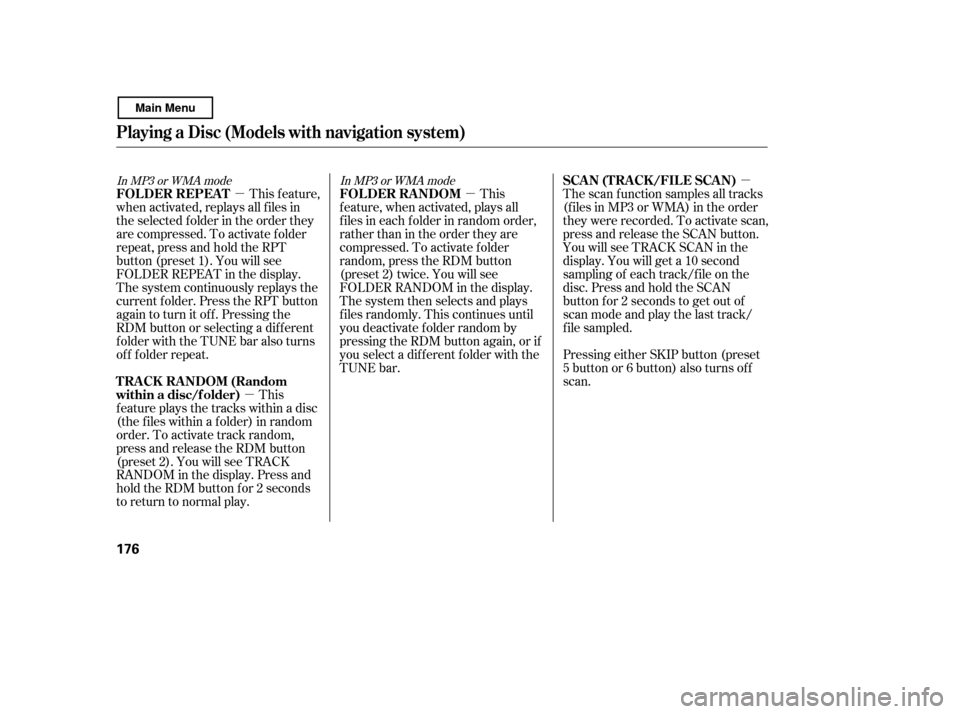
�µ�µ �µ
�µ
In MP3 or WMA mode In MP3 or WMA mode
This feature,
when activated, replays all f iles in
the selected f older in the order they
are compressed. To activate folder
repeat, press and hold the RPT
button (preset 1). You will see
FOLDER REPEAT in the display.
The system continuously replays the
current f older. Press the RPT button
again to turn it off. Pressing the
RDM button or selecting a dif f erent
folder with the TUNE bar also turns
of f f older repeat.
This
featureplaysthetrackswithinadisc
(the f iles within a f older) in random
order. To activate track random,
press and release the RDM button
(preset 2). You will see TRACK
RANDOM in the display. Press and
hold the RDM button for 2 seconds
to return to normal play. This
feature, when activated, plays all
f iles in each f older in random order,
rather than in the order they are
compressed. To activate folder
random, press the RDM button
(preset 2) twice. You will see
FOLDER RANDOM in the display.
The system then selects and plays
f iles randomly. This continues until
you deactivate f older random by
pressing the RDM button again, or if
you select a dif f erent f older with the
TUNE bar. The scan f unction samples all tracks
(f iles in MP3 or WMA) in the order
they were recorded. To activate scan,
press and release the SCAN button.
You will see TRACK SCAN in the
display. You will get a 10 second
sampling of each track/f ile on the
disc. Press and hold the SCAN
button f or 2 seconds to get out of
scan mode and play the last track/
f ile sampled.
Pressing either SKIP button (preset
5 button or 6 button) also turns off
scan.
Playing a Disc (Models with navigation system)
FOLDER REPEAT
TRACK RANDOM (Random
within a disc/f older)FOLDER RANDOM
SCA N (T RA CK /FIL E SCA N)
176
Main Menu
Page 181 of 400
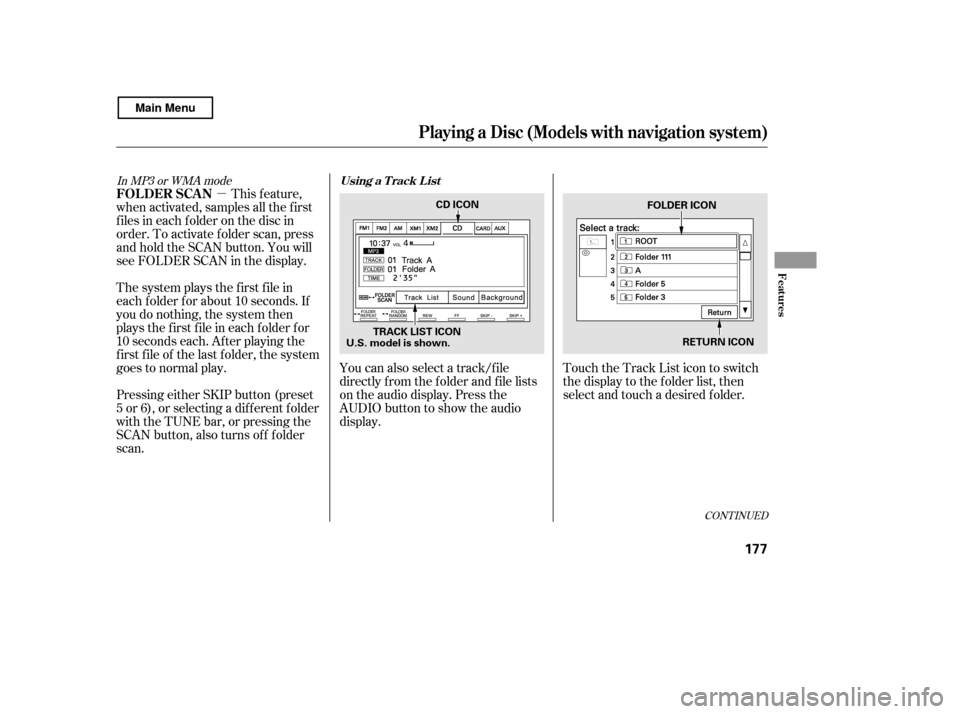
�µ
CONT INUED
In MP3 or WMA mode
This feature,
when activated, samples all the first
f iles in each f older on the disc in
order. To activate f older scan, press
and hold the SCAN button. You will
see FOLDER SCAN in the display.
The system plays the f irst f ile in
each f older f or about 10 seconds. If
you do nothing, the system then
plays the f irst f ile in each f older f or
10 seconds each. Af ter playing the
first file of the last folder, the system
goes to normal play.
Pressing either SKIP button (preset
5 or 6), or selecting a dif f erent f older
with the TUNE bar, or pressing the
SCAN button, also turns of f f older
scan. You can also select a track/f ile
directly f rom the f older and f ile lists
on the audio display. Press the
AUDIO button to show the audio
display.
Touch the Track List icon to switch
the display to the folder list, then
select and touch a desired f older.
Playing a Disc (Models with navigation system)
FOLDER SCAN
Using a T rack L ist
Features
177
TRACK LIST ICONCD ICON
U.S. model is shown. RETURN ICON
FOLDER ICON
Main Menu