Page 212 of 400
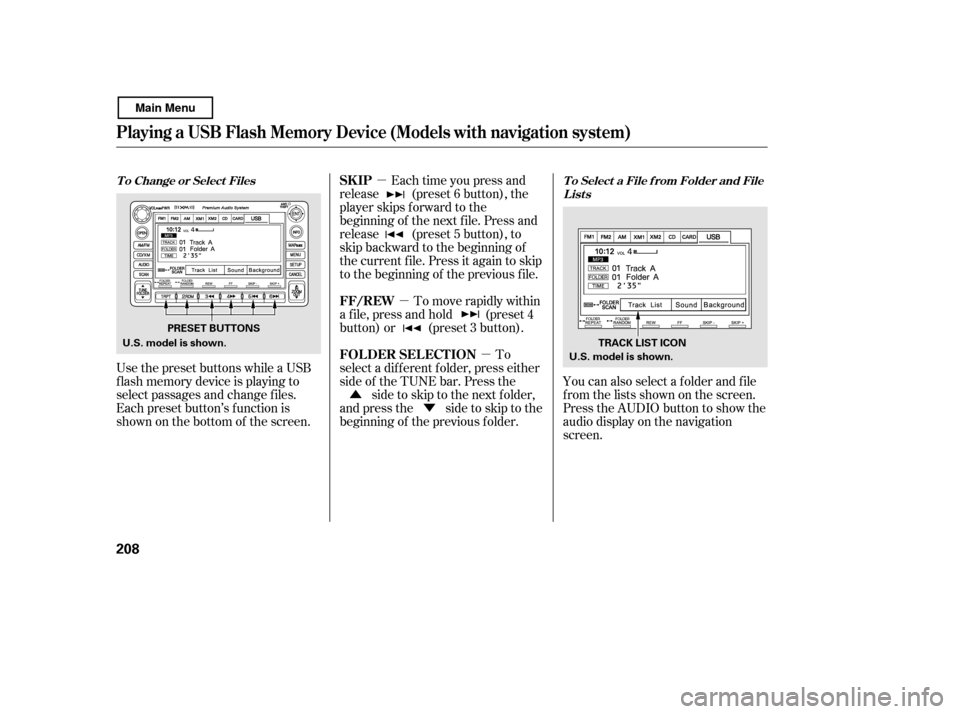
�µ
�µ
�µ
�Û �Ý You can also select a f older and f ile
from the lists shown on the screen.
Press the AUDIO button to show the
audio display on the navigation
screen.
To
select a dif f erent f older, press either
side of the TUNE bar. Press the side to skip to the next folder,
andpressthe sidetoskiptothe
beginning of the previous f older. Each time you press and
release (preset 6 button), the
player skips f orward to the
beginning of the next f ile. Press and
release (preset 5 button), to
skip backward to the beginning of
the current f ile. Press it again to skip
to the beginning of the previous file.
To move rapidly within
a f ile, press and hold (preset 4
button) or (preset 3 button).
Use the preset buttons while a USB
f lash memory device is playing to
select passages and change f iles.
Each preset button’s f unction is
shownonthebottomof thescreen.
Playing a USB Flash Memory Device (Models with navigat ion syst em)
T o Select a File f rom Folder and File Lists
T o Change or Select Files
FOLDER SELECTION
SK IP
FF/REW
208
TRACK LIST ICON
U.S. model is shown.
U.S. model is shown. PRESET BUTTONS
Main Menu
Page 214 of 400
�µ
�µ
You can select any type of repeat,
random and scan modes with the
RPT, RDM and SCAN buttons. To
conf irm the selected mode, press the
AUDIO button to show the audio
control display on the navigation
screen.
This feature
replays all the tracks/f iles in the
selected f older in the order they are
stored. To activate f older repeat,
press and hold the RPT button
(preset 1) until you see FOLDER
REPEAT in the display. Press and hold the button until you
hear a beep to turn of f either repeat
mode. Pressing either side of the
TUNE bar also turns of f this f eature.
This feature
continuously plays a track/f ile. To
activate track repeat, press and
release the RPT button (preset 1).
You will see TRACK REPEAT in the
display.
Playing a USB Flash Memory Device (Models with navigat ion syst em)
T o Select Repeat , Random or Scan
Mode:
FOLDER REPEAT
T RA CK REPEA T
210
U.S. model is shown.
Main Menu
Page 224 of 400
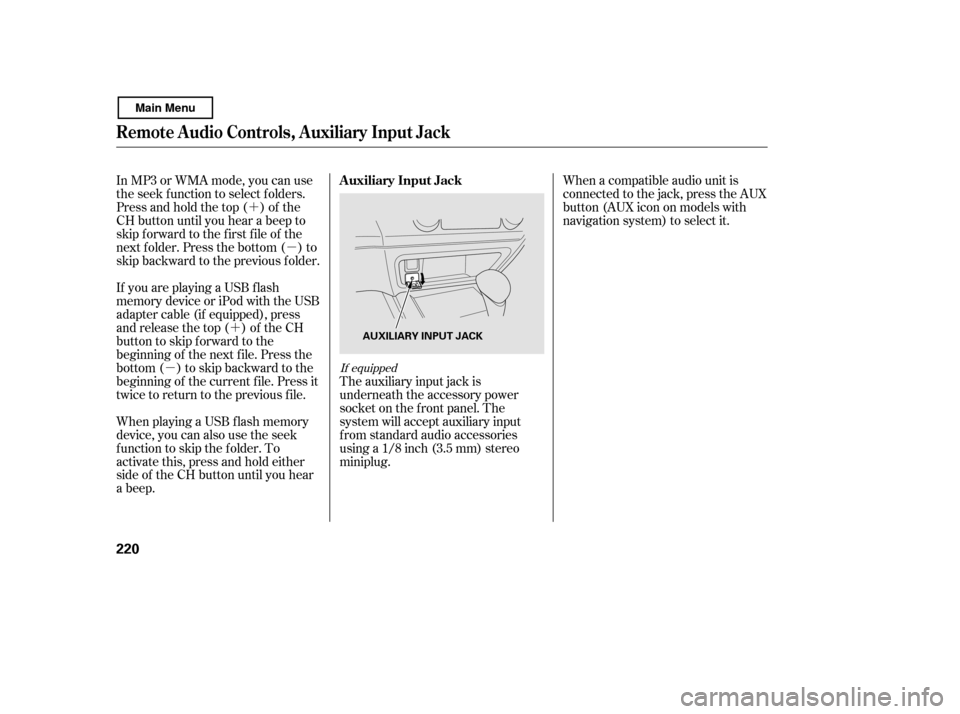
�´�µ
�´
�µ
In MP3 or WMA mode, you can use
the seek function to select folders.
Press and hold the top ( ) of the
CH button until you hear a beep to
skip f orward to the f irst f ile of the
next folder. Press the bottom ( ) to
skip backward to the previous f older.
If youareplayingaUSBflash
memory device or iPod with the USB
adapter cable (if equipped), press
and release the top ( ) of the CH
button to skip forward to the
beginning of the next f ile. Press the
bottom( )toskipbackwardtothe
beginning of the current f ile. Press it
twice to return to the previous f ile.
When playing a USB f lash memory
device, you can also use the seek
function to skip the folder. To
activate this, press and hold either
side of the CH button until you hear
a beep. When a compatible audio unit is
connected to the jack, press the AUX
button(AUXicononmodelswith
navigation system) to select it.
The auxiliary input jack is
underneath the accessory power
socket on the f ront panel. The
system will accept auxiliary input
f rom standard audio accessories
using a 1/8 inch (3.5 mm) stereominiplug.
If equipped
Remote Audio Controls, Auxiliary Input Jack
Auxiliary Input Jack
220
AUXILIARY INPUT JACK
Main Menu
Page 225 of 400

Your vehicle’s audio system will
disable itself if it is disconnected
f rom electrical power f or any reason.
To make it work again, you must
enter a specif ic code using the preset
buttons (icons on vehicle’s with
navigation system). Because there
are hundreds of number
combinations possible f rom specif ic
digits, making the system work
without knowing the exact code is
nearly impossible.If your vehicle’s battery is
disconnected or goes dead, the audio
system will disable itself . If this
happens, you will see ‘‘ENTER
CODE’’ in the f requency display the
nexttimeyouturnonthesystem.
Use the preset buttons (icons on
vehicles with navigation system) to
enter the code. The code is on the
radio code card included in your
owner’s manual kit. When it is
entered correctly, the radio will start
playing.
If you lose the card, you must obtain
the code number f rom a dealer. To
do this, you will need the system’s
serial number.
Youshouldhavereceivedacardthat
lists your audio system’s code and
serial numbers. It is best to store this
card in a saf e place at home. In
addition, you should write the audio
system’s serial number in this owner’s
manual. The system will retain your AM and
FM presets even if power is
disconnected.
If you make a mistake entering the
code, do not start over; complete the
sequence, then enter the correct
code. You have 10 tries to enter the
correct code. If you are unsuccessf ul
in 10 attempts, you must then leave
the system on f or 1 hour bef ore
trying again.
On models with audio system
Radio T hef t Prot ect ion
Features
221
Main Menu
Page 226 of 400

Change the hours by pressing the H
(preset 1) button until the numbers
advance to the desired time. Change
the minutes by pressing the M
(preset 2) button until the numbers
advance to the desired time.For example: 1:06 will reset to 1:001:52 will reset to 2:00
To set the time, press the CLOCK
(AM/FM) button until the displayed
time begins to blink, then release the
button.
Press the CLOCK (AM/FM) button
again to enter the set time.
You can quickly set the time to the
nearest hour. If the displayed time is
bef ore the half hour, pressing the
CLOCK (AM/FM) button until you
hear a beep, then pressing the R
(preset 3) button sets the clock back
to the previous hour. If the displayed
time is af ter the half hour, the clock
sets f orward to the beginning of the
next hour.
The navigation system receives
signals f rom the global positioning
system (GPS), and the displayed
time is updated automatically by the
GPS. Ref er to the navigation system
manual f or how to adjust the time.
On models with navigation system
On models without navigation system
Setting the Clock
222
CLOCK BUTTON
H (HOUR)
BUTTON R (RESET)
BUTTON H (HOUR)
BUTTONR (RESET)
BUTTON
CLOCK BUTTON
EX, EX-L and Si models
M (MINUTE) BUTTON M (MINUTE) BUTTON
Optional for U.S. DX model
U.S. LX, and Canadian DX-G and
SE models
Main Menu
Page 231 of 400
�µ�µ
Bluetooth
handsf reelink.honda.
com
On models with navigation systemHandsFreeLink(HFL)
allows you to place and receive
phone calls using voice commands,
without handling your cell phone.
To use HFL, you need a Bluetooth-
compatible cell phone. For a list of
compatible phones, pairing
procedures, and special f eature
capabilities:
In the U.S., visit or call (888) 528-7876.
Press and
release to give a command or answer
a call.
Press and
release to end a call, go back to the
previous command, or cancel the
command. Airorwindnoisefromthe
dashboard and side vents,
windows and moonroof may
interf ere with the microphone.
Adjust or close them as necessary.
CONT INUED
Using HFL
HFL Talk button
HFL Back button
HFL Buttons
Voice Cont rol T ips
BluetoothHandsFreeL ink
Features
227
NAVI VOICE
CONTROL
BUTTONS
HFL BACK
BUTTON HFL TALK
BUTTON
MICROPHONE
Main Menu
Page 232 of 400
�Ì�Ì�Ì�Ì
Press and release the HFL Talk
button each time you want to
make a command. Af ter the beep,
speak in a clear, natural tone.
Try to reduce all background
noise. If the microphone picks up
voices other than yours,
commands may be misinterpreted. Many commands can be spoken
together. For example, you can
say ‘‘Call 123-456- ’’ or
‘‘Dial Peter.’’
When HFL is in use, navigation
voice commands cannot be
recognized.
To change the volume level of
HFL, use the audio system volume
knob or the steering wheel volume
controls.To hear general HFL inf ormation,
including help on pairing a phone
or setting up the system, say
‘‘Tutorial.’’
For help at any time, including a
list of available commands, say
‘‘Hands f ree help.’’
Help Feat ures
BluetoothHandsFreeL ink
228
Main Menu
Page 233 of 400
A notif ication that there is an
incoming call, or HFL is in use, will
appear on the navigation screen
when the audio system is on.‘‘ ’’ indicator will be displayed on
the audio display when a phone is
linked.
When there is an incoming call, or
HFL is in use, ‘‘HFL’’ will appear at
the bottom of the map screen.
However, when the current street is
shown, and AUDIO INFO icon is
visible, ‘‘HFL’’ will not appear when
there is an incoming call.
Inf ormation Display
BluetoothHandsFreeL ink
Features
229
HFL MESSAGE
BLUETOOTH INDICATOR
Main Menu