Page 170 of 253
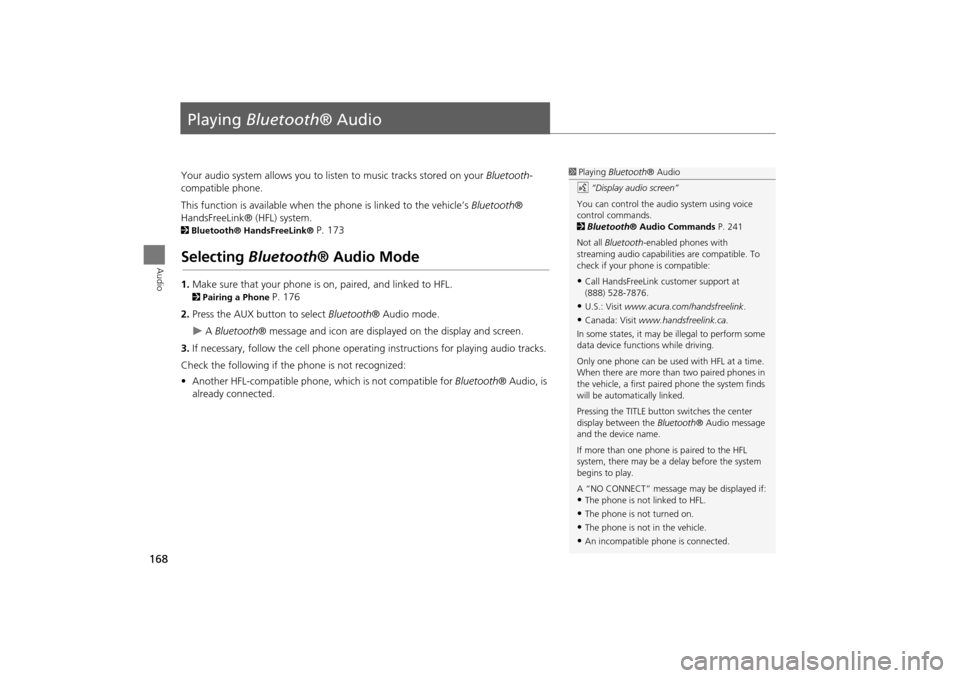
168
Audio
Playing Bluetooth ® Audio
Your audio system allows you to listen to music tracks stored on your Bluetooth-
compatible phone.
This function is available when the phone is linked to the vehicle’s Bluetooth®
HandsFreeLink® (HFL) system.
2 Bluetooth® HandsFreeLink® P. 173
Selecting Bluetooth ® Audio Mode
1.Make sure that your phone is on, paired, and linked to HFL.
2Pairing a Phone P. 176
2. Press the AUX button to select Bluetooth® Audio mode.
A Bluetooth ® message and icon are displaye d on the display and screen.
3. If necessary, follow the cell phone operating instructions for playing audio tracks.
Check the following if the phone is not recognized:
• Another HFL-compatible phone, which is not compatible for Bluetooth® Audio, is
already connected.
1 Playing Bluetooth ® Audio
d “Display audio screen”
You can control the audio system using voice
control commands.
2 Bluetooth ® Audio Commands P. 241
Not all Bluetooth -enabled phones with
streaming audio capabilities are compatible. To
check if your phone is compatible:
•Call HandsFreeLink customer support at
(888) 528-7876.
•U.S.: Visit www.acura.com/handsfreelink .
•Canada: Visit www.handsfreelink.ca .
In some states, it may be illegal to perform some
data device functions while driving.
Only one phone can be used with HFL at a time.
When there are more than two paired phones in
the vehicle, a first paired phone the system finds
will be automatically linked.
Pressing the TITLE button switches the center
display between the Bluetooth® Audio message
and the device name.
If more than one phone is paired to the HFL
system, there may be a delay before the system
begins to play.
A “NO CONNECT” message may be displayed if:
•The phone is not linked to HFL.
•The phone is not turned on.
•The phone is not in the vehicle.
•An incompatible phone is connected.
TSX_KA-31TL1820.book Page 168 Wednesday, September 22, 2010 3:17 PM
Page 173 of 253
171
Audio
Audio Remote Controls
Steering Wheel Controls
Control basic audio system functions using the controls mounted on the steering
wheel.
Adjusts the volume.
•Press the R (Volume) button to increase the volume.
• Press the U (Volume) button to decrease the volume.
Changes the audio source mode. Press to cycle through all currently connected
media sources.1 MODE Button
DISC mode appears only when a disc is loaded.
When in AUX mode, the following are operable
from the remote audio controls:
•iPod®/USB flash drive connected to the USB
adapter cable
•Audio unit plugged into th e auxiliary input jack
•Bluetooth® Audio (not all phones support this
function)
Volume button Mode button
Channel button
■VOL (Volume) Button
■MODE Button
FM2FM1
AUXXM1
AM
DISCHDDXM2
TSX_KA-31TL1820.book Page 171 Wednesday, September 22, 2010 3:17 PM
Page 175 of 253
173
Bluetooth® HandsFreeLink®
This section describes how to operate Bluetooth® HandsFreeLink®. You
can place and receive phone calls using your vehicle’s audio system without handling your cell phone.
Bluetooth® HandsFreeLink®............... 174
Pairing a Phone .................................... 176
Importing Phonebook Data .................. 181
Setting Up Speed Dialing...................... 182
Editing User Name and PIN................... 184
Making a Call....................................... 185
Receiving a Call .................................... 188
HFL Menus ........................................... 189
TSX_KA-31TL1820.book Page 173 Wednesday, September 22, 2010 3:17 PM
Page 176 of 253
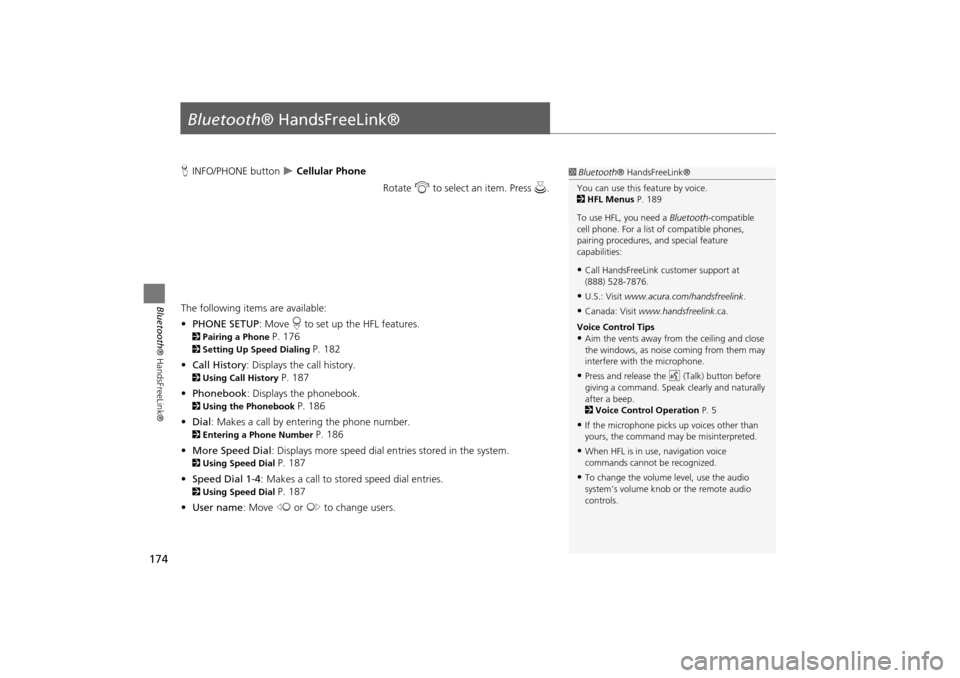
174
Bluetooth® HandsFreeLink®
Bluetooth® HandsFreeLink®
HINFO/PHONE button Cellular Phone
Rotate i to select an item. Press u .
The following item s are available:
• PHONE SETUP : Move r to set up the HFL features.
2 Pairing a Phone P. 176
2Setting Up Speed Dialing P. 182
• Call History : Displays the call history.
2Using Call History P. 187
• Phonebook : Displays the phonebook.
2Using the Phonebook P. 186
• Dial : Makes a call by entering the phone number.
2Entering a Phone Number P. 186
• More Speed Dial : Displays more speed dial en tries stored in the system.
2Using Speed Dial P. 187
• Speed Dial 1-4 : Makes a call to stored speed dial entries.
2Using Speed Dial P. 187
• User name : Move w or y to change users.
1Bluetooth ® HandsFreeLink®
You can use this feature by voice.
2 HFL Menus P. 189
To use HFL, you need a Bluetooth-compatible
cell phone. For a list of compatible phones,
pairing procedures, and special feature
capabilities:
•Call HandsFreeLink customer support at
(888) 528-7876.
•U.S.: Visit www.acura.com/handsfreelink .
•Canada: Visit www.handsfreelink .ca.
Voice Control Tips
•Aim the vents away from the ceiling and close
the windows, as noise coming from them may
interfere with the microphone.
•Press and release the d (Talk) button before
giving a command. Speak clearly and naturally
after a beep.
2 Voice Control Operation P. 5
•If the microphone picks up voices other than
yours, the command may be misinterpreted.
•When HFL is in use, navigation voice
commands cannot be recognized.
•To change the volume level, use the audio
system’s volume knob or the remote audio
controls.
TSX_KA-31TL1820.book Page 174 Wednesday, September 22, 2010 3:17 PM
Page 178 of 253
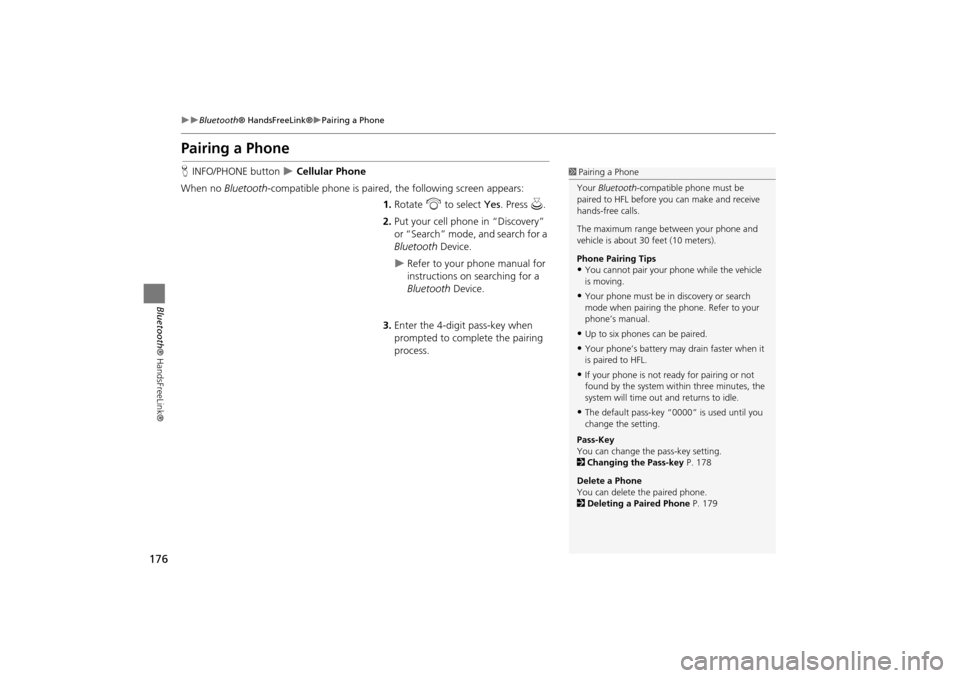
176
Bluetooth® HandsFreeLink®Pairing a Phone
Bluetooth ® HandsFreeLink®
Pairing a Phone
HINFO/PHONE button Cellular Phone
When no Bluetooth-compatible phone is paired, the following screen appears:
1. Rotate i to select Yes . Press u.
2. Put your cell phone in “Discovery”
or “Search” mode, and search for a
Bluetooth Device.
Refer to your phone manual for
instructions on searching for a
Bluetooth Device.
3. Enter the 4-digit pass-key when
prompted to complete the pairing
process.
1Pairing a Phone
Your Bluetooth -compatible phone must be
paired to HFL before you can make and receive
hands-free calls.
The maximum range be tween your phone and
vehicle is about 30 feet (10 meters).
Phone Pairing Tips
•You cannot pair your phone while the vehicle
is moving.
•Your phone must be in discovery or search
mode when pairing the phone. Refer to your
phone’s manual.
•Up to six phones can be paired.
•Your phone’s battery may drain faster when it
is paired to HFL.
•If your phone is not r eady for pairing or not
found by the system within three minutes, the
system will time out and returns to idle.
•The default pass-key “0000” is used until you
change the setting.
Pass-Key
You can change the pass-key setting.
2 Changing the Pass-key P. 178
Delete a Phone
You can delete the paired phone.
2 Deleting a Paired Phone P. 179
TSX_KA-31TL1820.book Page 176 Wednesday, September 22, 2010 3:17 PM
Page 179 of 253
177
Bluetooth® HandsFreeLink®Pairing a Phone
Bluetooth® HandsFreeLink®
HINFO/PHONE button Cellular Phone PHONE SETUP
Use the Phone setup screen to pair a Bluetooth-compatible phone.
1. Rotate i to select Setup
Bluetooth Phone . Press u.
2. Rotate i to select Pair Phone .
Press u.
HFL gives you a 4-digit pass-key
that you will need to enter on
your phone.
3. Put your cell phone in “Discovery”
or “Search” mode, and search for a
Bluetooth device.
Refer to your phone manual for
instructions on searching for a
Bluetooth device.
4. Enter the 4-digit pass-key when
prompted to complete the pairing
process.
■Pairing from Phone Setup1 Pairing from Phone Setup
You can use this feature by voice.
2 HFL Menus P. 189
TSX_KA-31TL1820.book Page 177 Wednesday, September 22, 2010 3:17 PM
Page 180 of 253
178
Bluetooth® HandsFreeLink®Pairing a Phone
Bluetooth ® HandsFreeLink®
HINFO/PHONE button Cellular Phone PHONE SETUP Setup Bluetooth
Phone
1.Rotate i to select Pass-Key .
Press u.
2. Rotate i to select an item. Press
u .
The following item s are available:
• Random : Uses a randomly generated pass-key.
• Fixed : Create your own pass-key.
■Changing the Pass-key
TSX_KA-31TL1820.book Page 178 Wednesday, September 22, 2010 3:17 PM
Page 181 of 253
179
Bluetooth® HandsFreeLink®Pairing a Phone
Bluetooth® HandsFreeLink®
3.Move w to select DELETE to
remove the current pass-key.
4. Enter a new pass-key. Move r to
select OK.
H INFO/PHONE button
Cellular Phone PHONE SETUP Setup Bluetooth
Phone
1.Rotate i to select Delete a
Phone . Press u.
■Deleting a Paired Phone
Continued
TSX_KA-31TL1820.book Page 179 Wednesday, September 22, 2010 3:17 PM