Page 43 of 253
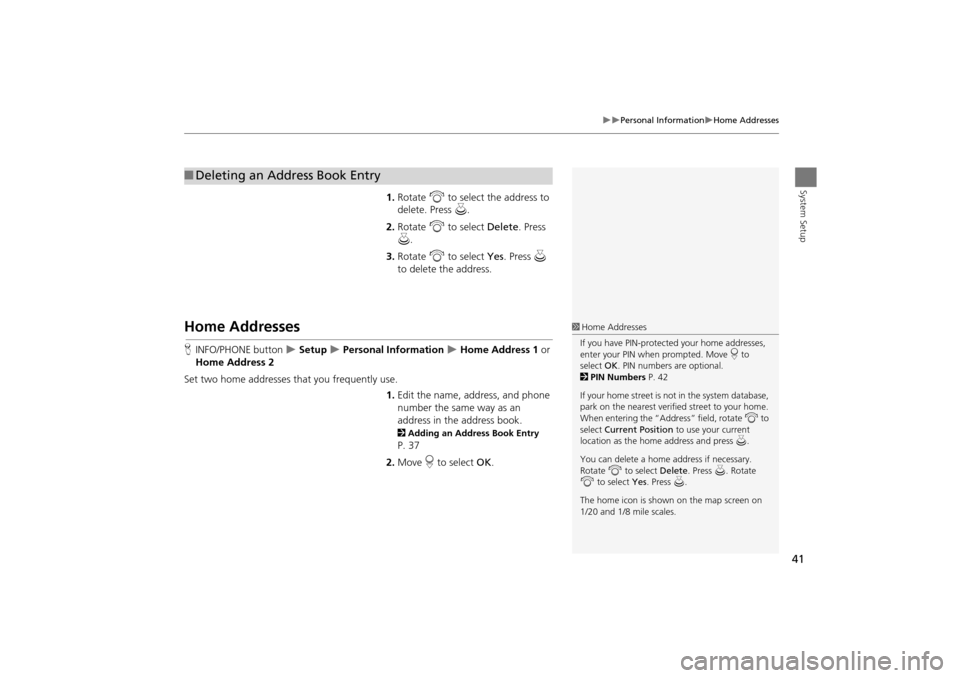
41
Personal InformationHome Addresses
System Setup1.Rotate i to select the address to
delete. Press u.
2. Rotate i to select Delete. Press
u .
3. Rotate i to select Yes. Press u
to delete the address.
Home Addresses
H INFO/PHONE button Setup Personal Information Home Address 1 or
Home Address 2
Set two home addresses that you frequently use. 1.Edit the name, address, and phone
number the same way as an
address in the address book.
2 Adding an Address Book Entry
P. 37
2. Move r to select OK.
■Deleting an Address Book Entry
1 Home Addresses
If you have PIN-protecte d your home addresses,
enter your PIN when prompted. Move r to
select OK. PIN numbers are optional.
2 PIN Numbers P. 42
If your home street is not in the system database,
park on the nearest verified street to your home.
When entering the “Address” field, rotate i to
select Current Position to use your current
location as the home address and press u.
You can delete a home address if necessary.
Rotate i to select Delete. Press u. Rotate
i to select Yes. Press u.
The home icon is shown on the map screen on
1/20 and 1/8 mile scales.
TSX_KA-31TL1820.book Page 41 Wednesday, September 22, 2010 3:17 PM
Page 44 of 253
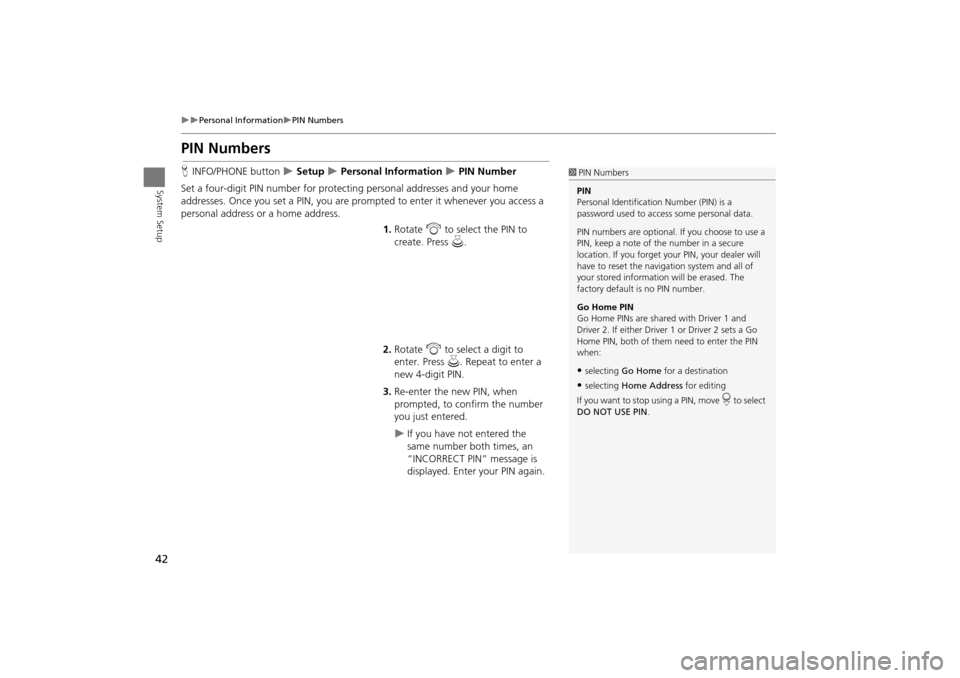
42
Personal InformationPIN Numbers
System Setup
PIN Numbers
HINFO/PHONE button Setup Personal Information PIN Number
Set a four-digit PIN number for protecting personal addresses and your home
addresses. Once you set a PIN, you are prom pted to enter it whenever you access a
personal address or a home address.
1.Rotate i to select the PIN to
create. Press u.
2. Rotate i to select a digit to
enter. Press u. Repeat to enter a
new 4-digit PIN.
3. Re-enter the new PIN, when
prompted, to confirm the number
you just entered.
If you have not entered the
same number both times, an
“INCORRECT PIN” message is
displayed. Enter your PIN again.
1PIN Numbers
PIN
Personal Identification Number (PIN) is a
password used to access some personal data.
PIN numbers are optional. If you choose to use a
PIN, keep a note of the number in a secure
location. If you forget your PIN, your dealer will
have to reset the navigation system and all of
your stored informati on will be erased. The
factory default is no PIN number.
Go Home PIN
Go Home PINs are shared with Driver 1 and
Driver 2. If either Driver 1 or Driver 2 sets a Go
Home PIN, both of them need to enter the PIN
when:
•selecting Go Home for a destination
•selecting Home Address for editing
If you want to stop using a PIN, move
r to select
DO NOT USE PIN .
TSX_KA-31TL1820.book Page 42 Wednesday, September 22, 2010 3:17 PM
Page 45 of 253
43
Personal InformationPrevious Destinations
System Setup
Previous Destinations
HINFO/PHONE button Setup Personal Information Previous
Destinations
The navigation system maintains a list of your previously routed destinations as a
shortcut for entering the same destination in the future. You can delete some or all
of your previous destinations from the list.
1.Rotate i to select the destination
to delete. Press u.
Repeat the procedure as
necessary.
Items to be deleted are indicated
with a trash icon.
2. Move r to select OK to delete the
selected destinations.
1 Previous Destinations
The list of previous dest inations is shared with
Driver 1 and Driver 2. Fo r example, if Driver 1
deletes some previous destinations, they are
deleted for Driver 2 as well.
To cancel the selection of a previous destination,
rotate i to highlight the destination again.
Press u to de-select it.
Trash icon
TSX_KA-31TL1820.book Page 43 Wednesday, September 22, 2010 3:17 PM
Page 46 of 253
44
System Setup
Music Search
HINFO/PHONE button Setup Other Music Search
Use this feature to set up the music search abilities when using Song By Voice™
(SBV) commands.
Rotate i to select an item. Press u .
The following item s are available:
• Song By Voice : Turns the feature on or off.
2Song By Voice™ (SBV) P. 45
• Phonetic Modification : Changes the phonetic (song name, artist name, etc.) so
that they are more easily reco gnized through voice commands.
2Phonetic Modification P. 46
TSX_KA-31TL1820.book Page 44 Wednesday, September 22, 2010 3:17 PM
Page 47 of 253
45
Music SearchSong By Voice™ (SBV)
System Setup
Song By Voice™ (SBV)
HINFO/PHONE button Setup Other Music Search Song By Voice
Use SBV to search for and play music from your HDD or iPod® using voice
commands. Use this setti ng to enable SBV.
Rotate i to select an option. Press
u .
The following options are available:
• ON (factory default): Song By Voice commands are available.
2Searching for Music Using Song By Voice™ (SBV) P. 163
• OFF : Disable the feature.
TSX_KA-31TL1820.book Page 45 Wednesday, September 22, 2010 3:17 PM
Page 48 of 253
46
Music SearchPhonetic Modification
System Setup
Phonetic Modification
HINFO/PHONE button Setup Other Music Search Phonetic
Modification
Add phonetic modifications of difficult or foreign words so that it is easier for SBV to
recognize artists, songs, albums, and composers in voice commands when searching
for music on the HDD or iPod®. 1.Rotate i to select New
Modification . Press u.
2. Rotate i to select the media
source ( HDD or iPod). Press u.1Phonetic Modification
Phonetic Modification is grayed out when
Song By Voice is set to OFF.
You can store up to 2, 000 phonetic modification
items.
SBV may not be able to recognize languages
other than English. The Phonetic Modification
feature is helpful in the following situations:
•The music information cannot be identified
using Gracenote®.
•The phonetics are in languages other than
English.
TSX_KA-31TL1820.book Page 46 Wednesday, September 22, 2010 3:17 PM
Page 49 of 253
47
Music SearchPhonetic Modification
System Setup
3.Rotate i to select the item to
modify (e.g., Artist). Press u.
4. Rotate i to select an entry (e.g.,
“No Name”). Press u.
5. Rotate i to select Edit. Press u.
Rotate i to select Play to
listen to the phonetic
modification. Press u.
Rotate i to select OK and
press u when finished.
6. Enter the phonetic spelling you
wish to use (e.g., “Artist A”) when
prompted.
7. Move r to select OK to exit.
The artist “No Name” is
phonetically modified to “Artist
A.” When in SBV mode, you can
use the voice command d
“Play Artist ‘Artist A’” to play
songs by the artist “No Name.”
TSX_KA-31TL1820.book Page 47 Wednesday, September 22, 2010 3:17 PM
Page 50 of 253
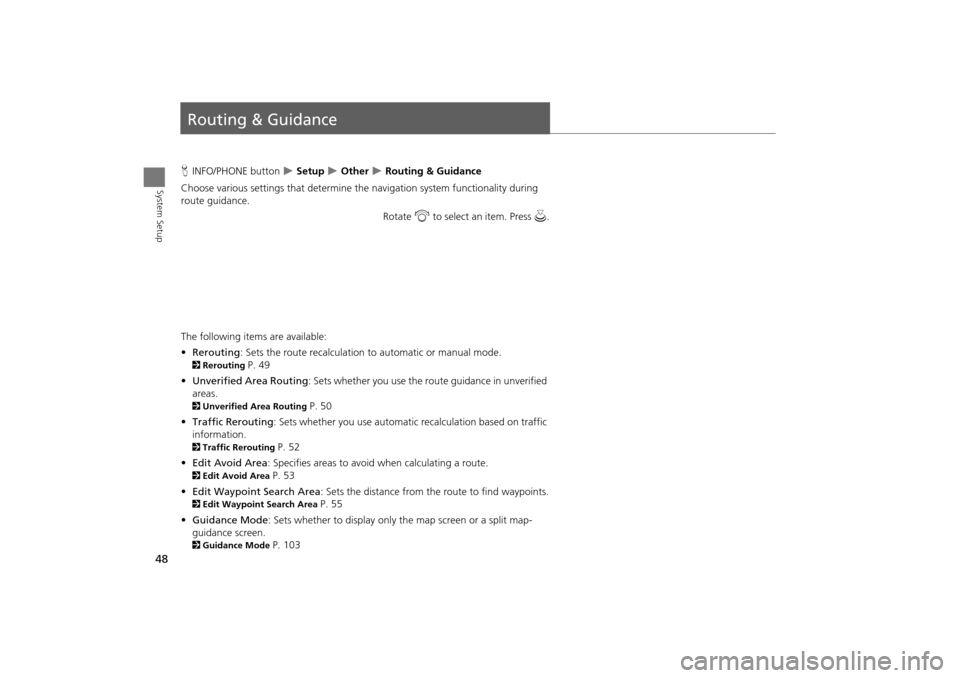
48
System Setup
Routing & Guidance
HINFO/PHONE button Setup Other Routing & Guidance
Choose various settings that determine th e navigation system functionality during
route guidance.
Rotate i to select an item. Press u .
The following item s are available:
• Rerouting : Sets the route recalculation to automatic or manual mode.
2Rerouting P. 49
• Unverified Area Routing : Sets whether you use the ro ute guidance in unverified
areas.
2 Unverified Area Routing P. 50
• Traffic Rerouting : Sets whether you use automatic recalculation based on traffic
information.
2 Traffic Rerouting P. 52
• Edit Avoid Area : Specifies areas to avoid when calculating a route.
2Edit Avoid Area P. 53
• Edit Waypoint Search Area : Sets the distance from the route to find waypoints.
2Edit Waypoint Search Area P. 55
• Guidance Mode : Sets whether to display only the map screen or a split map-
guidance screen.
2 Guidance Mode P. 103
TSX_KA-31TL1820.book Page 48 Wednesday, September 22, 2010 3:17 PM