Page 61 of 253
59
Clock AdjustmentAdjust Time
System Setup
Adjust Time
HINFO/PHONE button Setup Other Clock Adjustment Adjust Time
Adjust the current time (hours and minutes).
1.Move w or y to select HOUR or
MINUTE .
2. Rotate i to adjust the value.
3. Move r to select OK.
Resetting the Clock Settings
HINFO/PHONE button Setup Other Clock Adjustment Reset
Reset the Auto Daylight and Auto Time Zone settings to the factory defaults.
TSX_KA-31TL1820.book Page 59 Wednesday, September 22, 2010 3:17 PM
Page 62 of 253
60
System Setup
Vehicle
HINFO/PHONE button Setup Other Vehicle
Set the off-road tracking feature and correct the vehicle position displayed on the
map. Rotate i to select an item. Press u .
The following item s are available:
• Off-road Tracking : Set whether to display th e tracking dots on the map.
2Off-road Tracking P. 61
• Correct Vehicle Position : Adjust the position of the vehicle on the map.
2Correct Vehicle Position P. 62
TSX_KA-31TL1820.book Page 60 Wednesday, September 22, 2010 3:17 PM
Page 63 of 253
61
VehicleOff-road Tracking
System Setup
Off-road Tracking
HINFO/PHONE button Setup Other Vehicle Off-road Tracking
The navigation system displays white off-ro ad tracking dots (“breadcrumbs”) on the
map screen whenever you drive into an area approximately 1/2 mile away from a
mapped road.
Rotate i to select an option. Press
u .
The following options are available:
• ON : The system displays the white tracking dots.
2Driving Off-road P. 96
• OFF (factory default): Disables the feature.
1Off-road Tracking
To clear existing breadcrumbs, set Off-road
Tracking to OFF, exit the Setup screen, and then
set Off-road Tracking to ON again.
TSX_KA-31TL1820.book Page 61 Wednesday, September 22, 2010 3:17 PM
Page 64 of 253
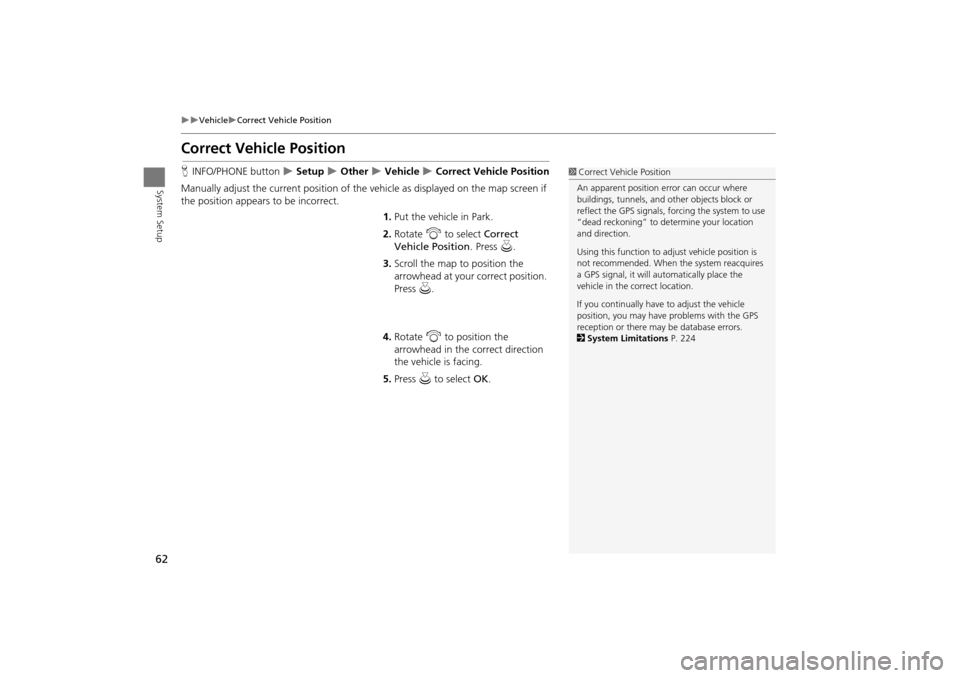
62
VehicleCorrect Vehicle Position
System Setup
Correct Vehicle Position
HINFO/PHONE button Setup Other Vehicle Correct Vehicle Position
Manually adjust the current position of the vehicle as displayed on the map screen if
the position appear s to be incorrect.
1.Put the vehicle in Park.
2. Rotate i to select Correct
Vehicle Position . Press u.
3. Scroll the map to position the
arrowhead at your correct position.
Press u.
4. Rotate i to position the
arrowhead in the correct direction
the vehicle is facing.
5. Press u to select OK.1Correct Vehicle Position
An apparent position error can occur where
buildings, tunnels, and ot her objects block or
reflect the GPS signals, forcing the system to use
“dead reckoning” to determine your location
and direction.
Using this function to ad just vehicle position is
not recommended. When the system reacquires
a GPS signal, it will automatically place the
vehicle in the correct location.
If you continually have to adjust the vehicle
position, you may have problems with the GPS
reception or there may be database errors.
2 System Limitations P. 224
TSX_KA-31TL1820.book Page 62 Wednesday, September 22, 2010 3:17 PM
Page 65 of 253
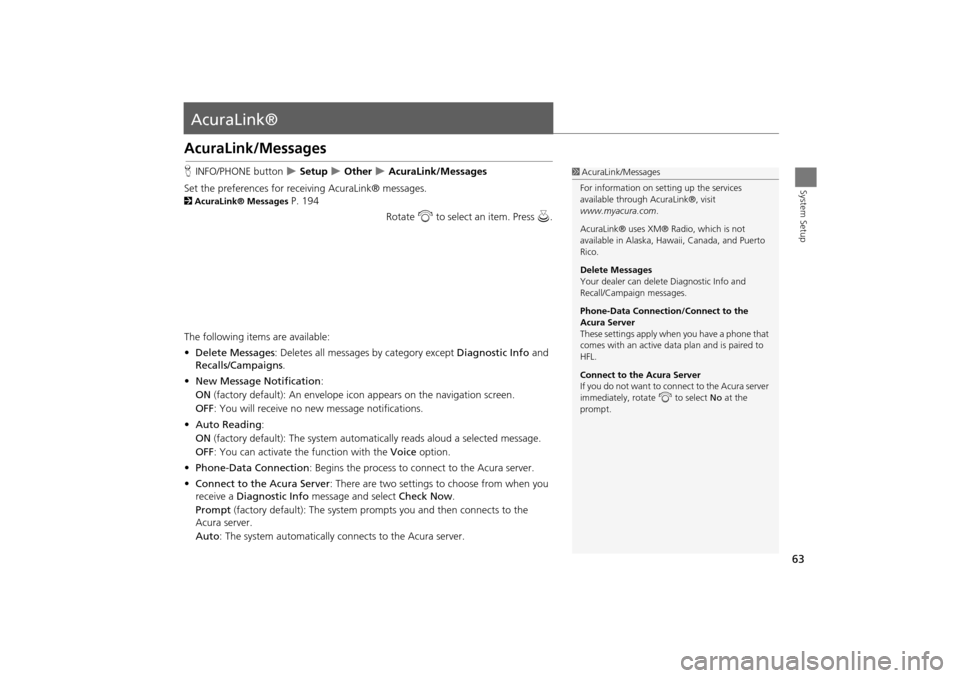
63
System Setup
AcuraLink®
AcuraLink/Messages
HINFO/PHONE button Setup Other AcuraLink/Messages
Set the preferences for rece iving AcuraLink® messages.
2AcuraLink® Messages P. 194
Rotate i to select an item. Press u.
The following items are available:
• Delete Messages : Deletes all messages by category except Diagnostic Info and
Recalls/Campaigns .
• New Message Notification :
ON (factory default): An envelope ic on appears on the navigation screen.
OFF : You will receive no new message notifications.
• Auto Reading :
ON (factory default): The system automatically reads aloud a selected message.
OFF : You can activate the function with the Voice option.
• Phone-Data Connection : Begins the process to connect to the Acura server.
• Connect to the Acura Server : There are two settings to choose from when you
receive a Diagnostic Info message and select Check Now.
Prompt (factory default): The system prom pts you and then connects to the
Acura server.
Auto : The system automatically connects to the Acura server.
1AcuraLink/Messages
For information on setting up the services
available through AcuraLink®, visit
www.myacura.com .
AcuraLink® uses XM® Radio, which is not
available in Alaska, Hawaii, Canada, and Puerto
Rico.
Delete Messages
Your dealer can delete Diagnostic Info and
Recall/Campaign messages.
Phone-Data Connection/Connect to the
Acura Server
These settings apply when you have a phone that
comes with an active data plan and is paired to
HFL.
Connect to the Acura Server
If you do not want to c onnect to the Acura server
immediately, rotate i to select No at the
prompt.
TSX_KA-31TL1820.book Page 63 Wednesday, September 22, 2010 3:17 PM
Page 66 of 253
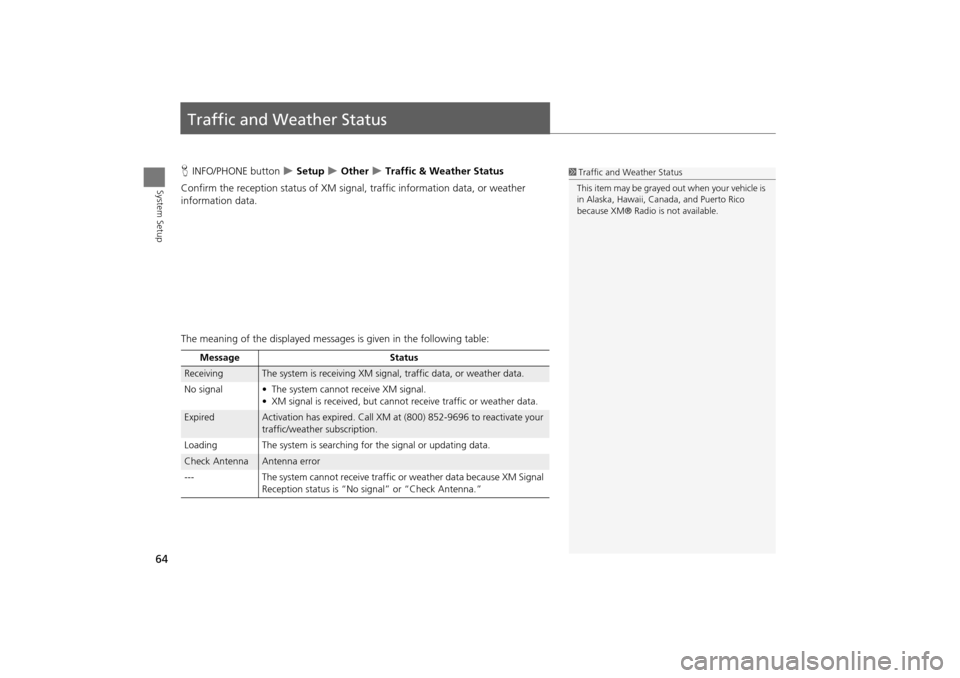
64
System Setup
Traffic and Weather Status
HINFO/PHONE button Setup Other Traffic & Weather Status
Confirm the reception status of XM signa l, traffic information data, or weather
information data.
The meaning of the displayed messages is given in the following table:1Traffic and Weather Status
This item may be grayed out when your vehicle is
in Alaska, Hawaii, Cana da, and Puerto Rico
because XM® Radio is not available.
Message Status
ReceivingThe system is receiving XM signal, traffic data, or weather data.
No signal • The system ca nnot receive XM signal.
• XM signal is received, but cannot receive traffic or weather data.
ExpiredActivation has expired. Call XM at (800) 852-9696 to reactivate your
traffic/weather subscription.
Loading The system is searching for the signal or updating data.
Check AntennaAntenna error
--- The system cannot receive traffic or weather data because XM Signal
Reception status is “No signal” or “Check Antenna.”
TSX_KA-31TL1820.book Page 64 Wednesday, September 22, 2010 3:17 PM
Page 67 of 253
65
System Setup
Data Reset
Reset Factory Default Settings
HINFO/PHONE button Setup Other Reset Factory Default
Reset all the settings on the Setup screens and rearview camera brightness settings
to their factory default.
Rotate i to select Yes. Press u to
reset the settings.1 Reset Factory Default Settings
The following settings are reset:
•Brightness, Contrast, Black Level, Volume,
Interface Dial Feedback , Brightness (rearview
camera)
•Basic Settings: Units, Voice Recognition Tutor
•Routing & Guidance: Rer outing, Unverified
Area Rerouting, Traffic Rerouting, Edit
Waypoint Search Area, Guidance Mode, Street
Name Guidance, Guidance Screen Interruption
•Clock Adjustment: Auto Daylight, Auto Time
Zone, Time
•Vehicle: Off-road Tracking
•Color: Map Color, Menu Color
Messages are not deleted.
AcuraLink/Messages settings are not reset to
their factory default settings.
TSX_KA-31TL1820.book Page 65 Wednesday, September 22, 2010 3:17 PM
Page 68 of 253
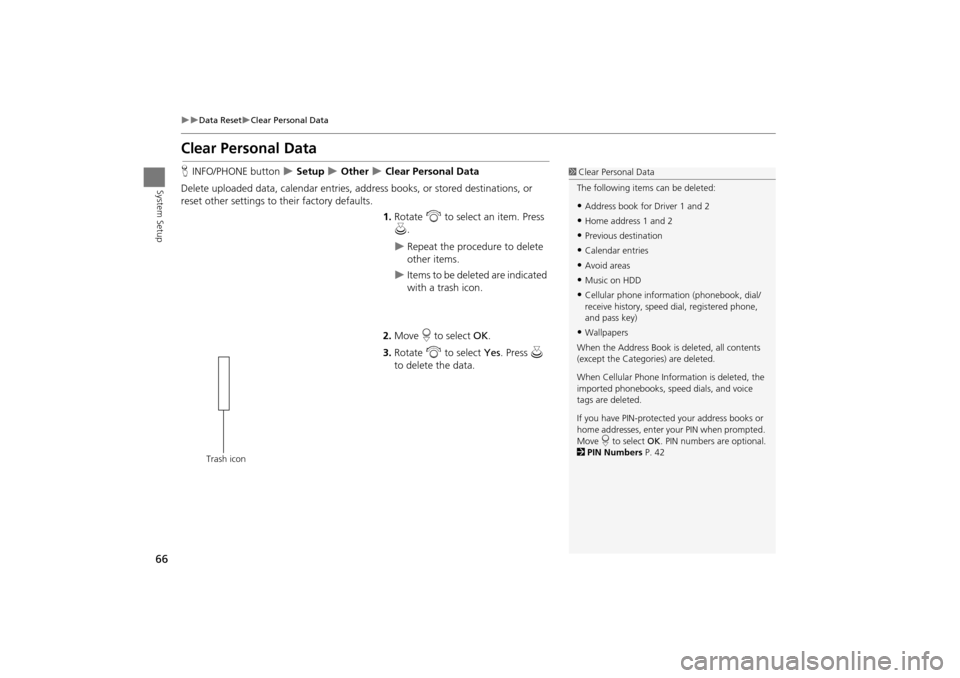
66
Data ResetClear Personal Data
System Setup
Clear Personal Data
HINFO/PHONE button Setup Other Clear Personal Data
Delete uploaded data, calendar entries, addr ess books, or stored destinations, or
reset other settings to their factory defaults.
1.Rotate i to select an item. Press
u .
Repeat the procedure to delete
other items.
Items to be deleted are indicated
with a trash icon.
2. Move r to select OK.
3. Rotate i to select Yes . Press u
to delete the data.
1 Clear Personal Data
The following item s can be deleted:
•Address book for Driver 1 and 2
•Home address 1 and 2
•Previous destination
•Calendar entries
•Avoid areas
•Music on HDD
•Cellular phone inform ation (phonebook, dial/
receive history, speed dial, registered phone,
and pass key)
•Wallpapers
When the Address Book is deleted, all contents
(except the Categor ies) are deleted.
When Cellular Phone Information is deleted, the
imported phonebooks, speed dials, and voice
tags are deleted.
If you have PIN-protecte d your address books or
home addresses, enter your PIN when prompted.
Move r to select OK. PIN numbers are optional.
2 PIN Numbers P. 42
Trash icon
TSX_KA-31TL1820.book Page 66 Wednesday, September 22, 2010 3:17 PM