Page 69 of 253

67
Navigation
This section describes how to enter a destination, select a route to take,
and follow the route to your destination. It also describes how to change your route or destination along the way.
Entering a Destination........................... 68
Address ................................................. 70
Address Book ......................................... 75
Previous Destination ............................... 76
Place Name ............................................ 77
Place Category ....................................... 80
Place Phone Number .............................. 84
ZAGAT................................................... 84
Coordinate ............................................ 86
Intersection ............................................ 87
Map Input.............................................. 88 Calculating the Route
..............................90
Changing the Route Preference ..............91
Viewing the Routes .................................91
Calculating the Route on the Destination
Map ......................................................92
Driving to Your Destination ...................93
Viewing the Route ..................................93
Listening to Voice Guidance ....................97
Map Menu ................................................98
Guidance Menu ....................................100
Map Information ...................................105
Weather Information ............................114
Traffic Rerouting™................................119 Changing Your Route
........................... 121
Canceling the Route............................. 122
Taking a Detour ................................... 122
Avoiding Streets ................................... 122
Adding Waypoints ............................... 123
Editing the Destination List ................... 127
Changing Your Destination ................. 128
Find Nearest Place ................................ 128
Selecting a Destination on the Map ...... 129
Entering a New Destination .................. 130
Resuming Your Trip .............................. 132
TSX_KA-31TL1820.book Page 67 Wednesday, September 22, 2010 3:17 PM
Page 71 of 253
69
Entering a Destination
Navigation
•Place Name : Sets a destination by entering a place name.
2Place Name P. 77
• Place Category : Sets a destination by selecting a place/landmark.
2Place Category P. 80
• Place Phone No. : Sets a destination by entering the phone number of a place/
landmark.
2 Place Phone Number P. 84
• ZAGAT: Sets a destination (restaurant) by using ZAGAT® SURVEY Rating
information.
2 ZAGAT P. 84
• Coordinate: Sets a destination by entering latitude and longitude.
2 Coordinate P. 86
• Intersection : Sets a destination (intersectio n) by entering two streets.
2Intersection P. 87
• Map Input : Sets a destination by scrolling through the map.
2Map Input P. 88
• Go Home 1 or 2 : Sets your home addres s as a destination.
2Going Home P. 12
TSX_KA-31TL1820.book Page 69 Wednesday, September 22, 2010 3:17 PM
Page 86 of 253
84
Entering a DestinationPlace Phone Number
Navigation
Place Phone Number
HMENU button Dest. MENU 2 Place Phone No.
Select a destination by phone number. On ly phone numbers in the database are
recognized.
1.Enter the area code and phone
number. Move r to select OK.
2. Set the route to your destination.
2 Calculating the Route P. 90
ZAGAT
HMENU button Dest. MENU 2 ZAGAT
Find a restaurant by ZAGAT® SURVEY Rating information. 1.Select a metropolitan area, region,
neighborhood, and restaurant type
when prompted.
1Place Phone Number
All 10 digits must be entered.
Phone numbers of private residences entered in
your address book are not stored in the database
and thus cannot be used to search for a
destination.
A list is displayed if there are multiple locations in
the database with the same phone number.
Rotate i to select a place from the list. Press
u .
TSX_KA-31TL1820.book Page 84 Wednesday, September 22, 2010 3:17 PM
Page 92 of 253

90
Navigation
Calculating the Route
This section describes how to calculate your route.1.Rotate i to select OK . Press u.
The system calculates and
displays the route line on the
map screen.
2Route Line P. 94
• Route Pref. : Changes the route preferences (calculating method).
2Changing the Route Preference P. 91
• View Routes : Displays three different routes.
2Viewing the Routes P. 91
• DESTINATION MAP : Move r to select DESTINATION MAP to display a map of
the destination.
2 Calculating the Route on the Destination Map P. 92
2. Follow the route guidance to your
destination.
2 Driving to Your Destination P. 93
The system provides you with
pop-up messages if your route
passes through unverified areas,
avoid areas, areas with traffic
restrictions, or weather warning
areas.
1Calculating the Route
The current route prefer ences are displayed as
icons on the top right of the Calculate Route
screen. The straight line distance (as the crow
flies, not driving distan ce) and direction to the
destination are shown t ogether with weather
information. You must have an AcuraLink Real-
Time Weather™ subscripti on to receive weather
information.
2 AcuraLink Real-Time Weather™ P. 15
2 Subscribing to XM® Radio P. 144
You cannot use voice commands while the
system is calculating the route.
Add to Address Book
You can add the destination address to the
address book.
2 Adding an Address Book Entry P. 37
Add to Dest. List
You can add the address to the Destination List.
2 Editing the Destination List P. 127
Call
You can place a telephone ca ll to the destination
phone number.
2 Bluetooth® HandsFreeLink® P. 174
TSX_KA-31TL1820.book Page 90 Wednesday, September 22, 2010 3:17 PM
Page 111 of 253

109
Map MenuMap Information
Navigation
HENTER button (on map) Map Information Current Location
Display and save your current location for fu ture use as a destination. The address,
latitude, longitude, and elevation of your current location are displayed.
■ To save your current loca tion in the address book:
1.Rotate i to select Save . Press u.
2. Edit the name, phone number, and
category.
2 Address Book P. 37
3. Move r to select OK.
■Current Location1 Current Location
d “Display Current Location” (on map screen)
You can also save the current location by saying
d “Register the Current Location” .
If you have PIN-protec ted your address book,
enter your PIN number when prompted. Move r
to select OK. PIN numbers are optional.
2 PIN Numbers P. 42
The elevation is not displayed if the system is
receiving insufficient GPS information. When
elevation is displayed, it may differ with roadside
elevation signs by ±100 feet or more.
Saving your current loca tion does not change or
cancel your current route.
TSX_KA-31TL1820.book Page 109 Wednesday, September 22, 2010 3:17 PM
Page 116 of 253
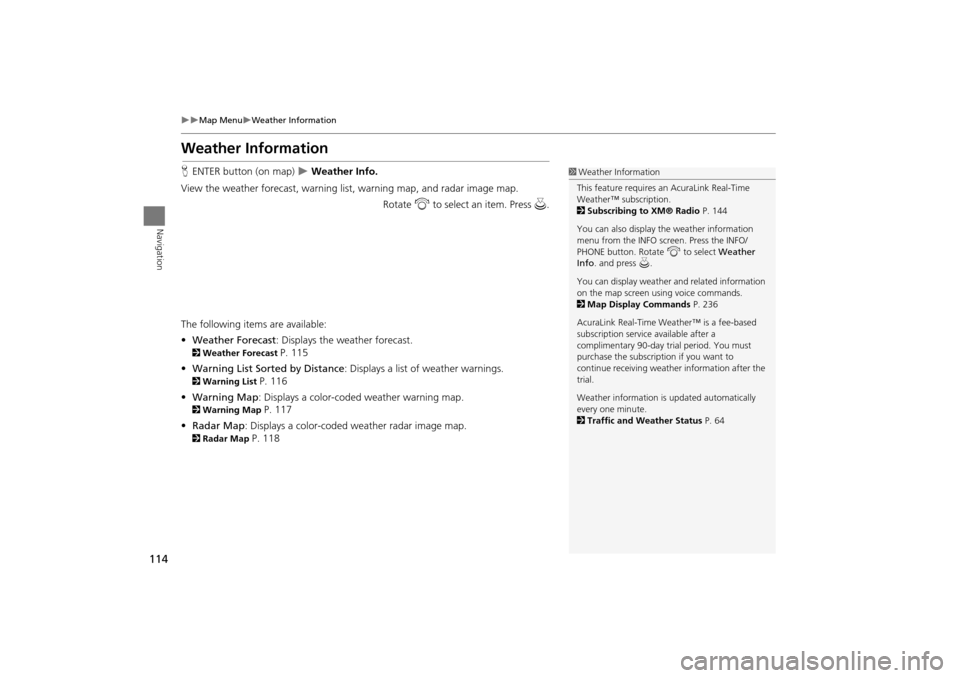
114
Map MenuWeather Information
Navigation
Weather Information
HENTER button (on map) Weather Info.
View the weather forecast, warning lis t, warning map, and radar image map.
Rotate i to select an item. Press u .
The following item s are available:
• Weather Forecast : Displays the weather forecast.
2Weather Forecast P. 115
• Warning List Sorted by Distance : Displays a list of weather warnings.
2Warning List P. 116
• Warning Map: Displays a color-coded weather warning map.
2 Warning Map P. 117
• Radar Map : Displays a color-coded weather radar image map.
2Radar Map P. 118
1Weather Information
This feature requires an AcuraLink Real-Time
Weather™ subscription.
2 Subscribing to XM® Radio P. 144
You can also display the weather information
menu from the INFO screen. Press the INFO/
PHONE button. Rotate i to select Weather
Info . and press u.
You can display weather and related information
on the map screen using voice commands.
2 Map Display Commands P. 236
AcuraLink Real-Time Weather™ is a fee-based
subscription service available after a
complimentary 90-day tr ial period. You must
purchase the subscription if you want to
continue receivi ng weather information after the
trial.
Weather information is updated automatically
every one minute.
2 Traffic and Weather Status P. 64
TSX_KA-31TL1820.book Page 114 Wednesday, September 22, 2010 3:17 PM
Page 134 of 253
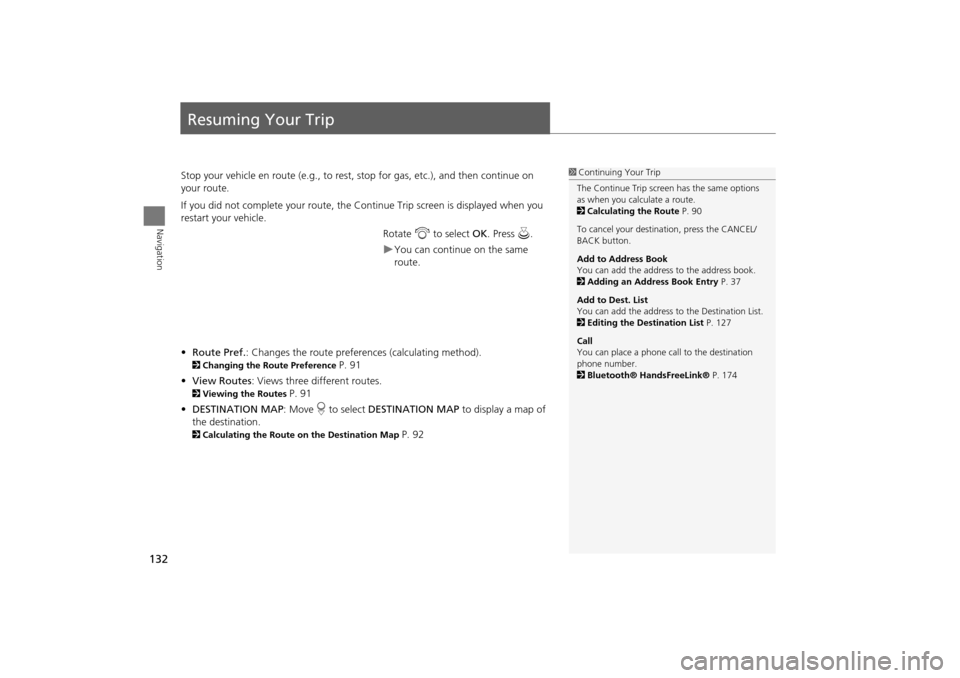
132
Navigation
Resuming Your Trip
Stop your vehicle en route (e.g., to rest, stop for gas, etc.), and then continue on
your route.
If you did not complete your route, the Continue Trip screen is displayed when you
restart your vehicle.
Rotate i to select OK. Press u.
You can continue on the same
route.
• Route Pref. : Changes the route preferences (calculating method).
2Changing the Route Preference P. 91
• View Routes : Views three different routes.
2Viewing the Routes P. 91
• DESTINATION MAP : Move r to select DESTINATION MAP to display a map of
the destination.
2 Calculating the Route on the Destination Map P. 92
1Continuing Your Trip
The Continue Trip screen has the same options
as when you calculate a route.
2 Calculating the Route P. 90
To cancel your destination, press the CANCEL/
BACK button.
Add to Address Book
You can add the address to the address book.
2 Adding an Address Book Entry P. 37
Add to Dest. List
You can add the address to the Destination List.
2 Editing the Destination List P. 127
Call
You can place a phone ca ll to the destination
phone number.
2 Bluetooth® HandsFreeLink® P. 174
TSX_KA-31TL1820.book Page 132 Wednesday, September 22, 2010 3:17 PM
Page 165 of 253
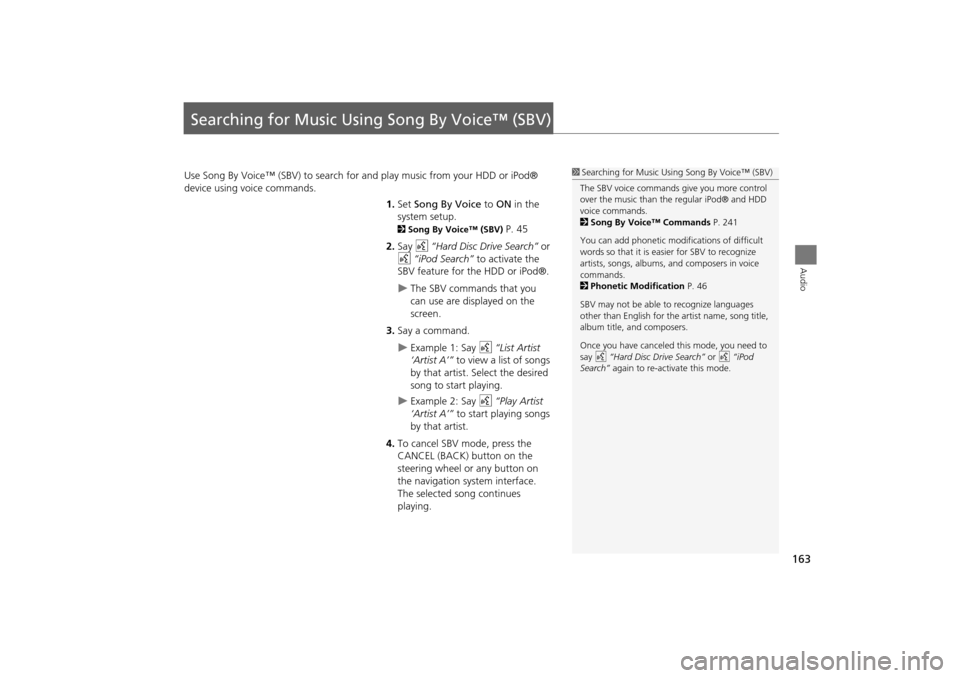
163
Audio
Searching for Music Using Song By Voice™ (SBV)
Use Song By Voice™ (SBV) to search for and play music from your HDD or iPod®
device using voice commands.
1.Set Song By Voice to ON in the
system setup.
2 Song By Voice™ (SBV) P. 45
2. Say d “Hard Disc Drive Search” or
d “iPod Search” to activate the
SBV feature for the HDD or iPod®.
The SBV commands that you
can use are displayed on the
screen.
3. Say a command.
Example 1: Say d “List Artist
‘Artist A’” to view a list of songs
by that artist. Select the desired
song to start playing.
Example 2: Say d “Play Artist
‘Artist A’” to start playing songs
by that artist.
4. To cancel SBV mode, press the
CANCEL (BACK) button on the
steering wheel or any button on
the navigation system interface.
The selected song continues
playing.
1Searching for Music Using Song By Voice™ (SBV)
The SBV voice commands give you more control
over the music than the regular iPod® and HDD
voice commands.
2 Song By Voice™ Commands P. 241
You can add phonetic modi fications of difficult
words so that it is easier for SBV to recognize
artists, songs, albums, and composers in voice
commands.
2 Phonetic Modification P. 46
SBV may not be able to recognize languages
other than English for the artist name, song title,
album title, and composers.
Once you have canceled this mode, you need to
say d “Hard Disc Drive Search” or d “iPod
Search” again to re-activate this mode.
TSX_KA-31TL1820.book Page 163 Wednesday, September 22, 2010 3:17 PM