2011 Acura TSX service
[x] Cancel search: servicePage 4 of 253

Quick Reference Guide
2
Overview—Functions at a Glance
NavigationYou can select any place/landmark as a destination by using voice control or the Interface Dial. The navigation
system gives you turn-by-turn driving directions to your destination.
Store home addresses (P41)
Register
2 home addresses.
Store contacts (P37)
Store up to
200 contacts in 2 address books.
Enter destination (P68)
Select your destination using
12 methods.
Select route (P91)
Set route preferences and select one of
3 routes.
Track route (P93)
Follow your route in real-time with voice guidance.
AcuraLink Real-Time Traffic™ (P119)
Bypass congestion an d traffic incidents.
AcuraLink Real-Time Weather™ (P114)
Access weather information.
Avoid certain areas (P122)
Set streets and areas to detour around.
Add waypoints (P123)
Add up to
4 “pit stops” along your route.
Subscription service
TSX_KA-31TL1820.book Page 2 Wednesday, September 22, 2010 3:17 PM
Page 17 of 253

15
Quick Reference GuideAcuraLink®
AcuraLink® Messages (P193)
AcuraLink® provides a direct communication link
between you and Acura. It sends and receives several
kinds of messages through XM® Radio, including:
Vehicle feature guide
Operating quick tips
Safety and maintenance information
Diagnostic information
Dealer appointment and maintenance reminders
Example of an AcuraLink® Message
If you have linked your cell phone to the Bluetooth®
HandsFreeLink®, you can contact your Acura dealer
from this screen.
Unread message Important message
AcuraLink Real-Time Traffic™
Displays continuously updated traffic info rmation and recalculates your route in
response to traffic flow, in cidents, or road closures. (P119)
AcuraLink Real-Time Weather™
Displays continuously updated weather information and weather forecasts, and
provides weather warnings along your route. (P114)
Traffic incident icons
Congestion
Accident/Incident
Weather
Construction
Road Closed
Traffic flow indicator
Heavy (0 – 27 mph)
Moderate
(27 – 52 mph)
Free-flowing
(52+ mph)
Traffic incident details
Color index
Tornado
Hurricane
Storm
Flood
Snow/Freeze
Wind
Heat
Other Rain
Freezing
rain
Snow
Weather icons
or Clear
or Partly cloudy
Cloudy Possibility of lightning
(e.g., rain and lightning)
Possibility of high winds
(e.g., rain and wind) Fog
Rain
Freezing rain
Snow
AcuraLink Real-Time Traffic and Weather are fee-based subscription services,
with a complimentary 90-day tri al upon first retail purchase.
NOTE
TSX_KA-31TL1820.book Page 15 Wednesday, September 22, 2010 3:17 PM
Page 65 of 253
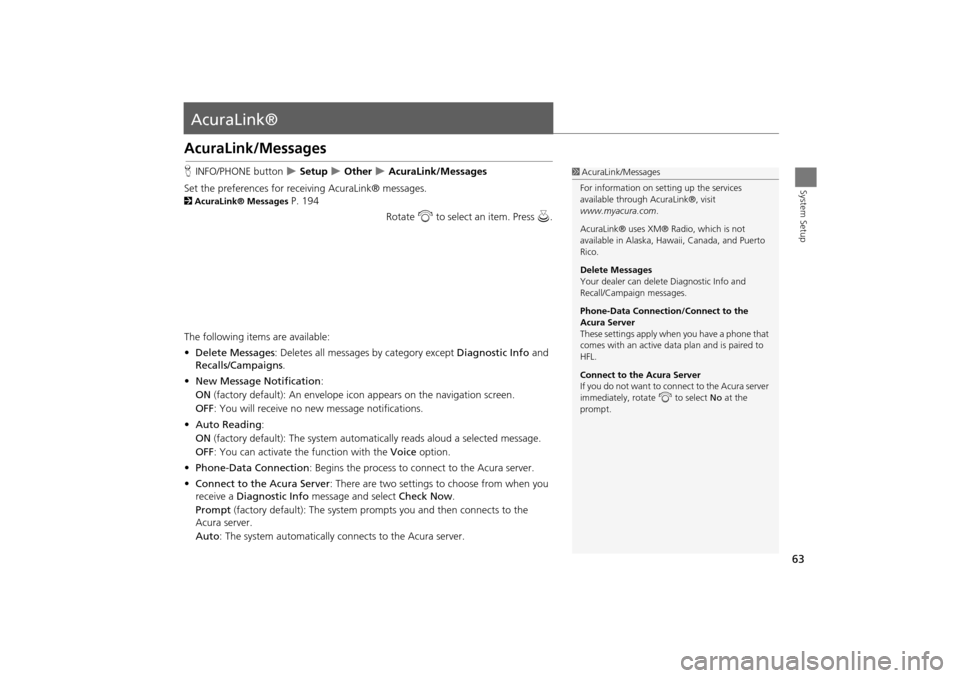
63
System Setup
AcuraLink®
AcuraLink/Messages
HINFO/PHONE button Setup Other AcuraLink/Messages
Set the preferences for rece iving AcuraLink® messages.
2AcuraLink® Messages P. 194
Rotate i to select an item. Press u.
The following items are available:
• Delete Messages : Deletes all messages by category except Diagnostic Info and
Recalls/Campaigns .
• New Message Notification :
ON (factory default): An envelope ic on appears on the navigation screen.
OFF : You will receive no new message notifications.
• Auto Reading :
ON (factory default): The system automatically reads aloud a selected message.
OFF : You can activate the function with the Voice option.
• Phone-Data Connection : Begins the process to connect to the Acura server.
• Connect to the Acura Server : There are two settings to choose from when you
receive a Diagnostic Info message and select Check Now.
Prompt (factory default): The system prom pts you and then connects to the
Acura server.
Auto : The system automatically connects to the Acura server.
1AcuraLink/Messages
For information on setting up the services
available through AcuraLink®, visit
www.myacura.com .
AcuraLink® uses XM® Radio, which is not
available in Alaska, Hawaii, Canada, and Puerto
Rico.
Delete Messages
Your dealer can delete Diagnostic Info and
Recall/Campaign messages.
Phone-Data Connection/Connect to the
Acura Server
These settings apply when you have a phone that
comes with an active data plan and is paired to
HFL.
Connect to the Acura Server
If you do not want to c onnect to the Acura server
immediately, rotate i to select No at the
prompt.
TSX_KA-31TL1820.book Page 63 Wednesday, September 22, 2010 3:17 PM
Page 87 of 253

85
Entering a DestinationZAGAT
Navigation
2.Rotate i to select the sort
method used to list the restaurants.
Press u.
• Food, Decor, Service : Lists the restaurants by the rating value.
• Cost : Lists the restaurants by the average co st of a meal (including drink and tip).
3. Rotate i to select a restaurant.
Press u.
The ZAGAT® ratings are shown
across the top of the screen.
Move y to select z to view
the rating information.
4. Set the route to your destination.
2 Calculating the Route P. 90
1ZAGAT®
Selecting this sorting method will show you
ZAGAT's highest-rated restaurants by the
options, and not necessari ly by distance from
your current location.
You can move y to select z (or say d
“ZAGAT List Number X,” where X is the list item
number) to view the complete ZAGAT® review.
•Press u (or say d “Read List” ) to have the
system read the ZAGAT® review.
•Move y to select ? (or say d “Key to ZAGAT
Rating” ) for details on the ra tings and symbols.
2 Key to ZAGAT Ratings P. 206
•Scrolling through the review is disabled while
the vehicle is moving.
•Move r to select OK to set the route to your
destination.
2 Calculating the Route P. 90
TSX_KA-31TL1820.book Page 85 Wednesday, September 22, 2010 3:17 PM
Page 116 of 253
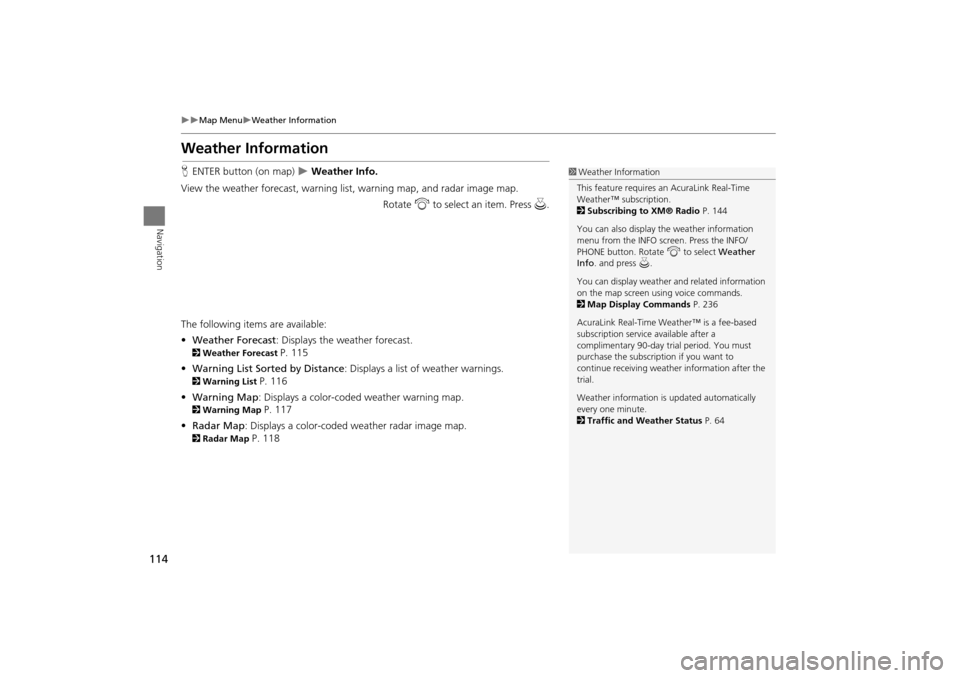
114
Map MenuWeather Information
Navigation
Weather Information
HENTER button (on map) Weather Info.
View the weather forecast, warning lis t, warning map, and radar image map.
Rotate i to select an item. Press u .
The following item s are available:
• Weather Forecast : Displays the weather forecast.
2Weather Forecast P. 115
• Warning List Sorted by Distance : Displays a list of weather warnings.
2Warning List P. 116
• Warning Map: Displays a color-coded weather warning map.
2 Warning Map P. 117
• Radar Map : Displays a color-coded weather radar image map.
2Radar Map P. 118
1Weather Information
This feature requires an AcuraLink Real-Time
Weather™ subscription.
2 Subscribing to XM® Radio P. 144
You can also display the weather information
menu from the INFO screen. Press the INFO/
PHONE button. Rotate i to select Weather
Info . and press u.
You can display weather and related information
on the map screen using voice commands.
2 Map Display Commands P. 236
AcuraLink Real-Time Weather™ is a fee-based
subscription service available after a
complimentary 90-day tr ial period. You must
purchase the subscription if you want to
continue receivi ng weather information after the
trial.
Weather information is updated automatically
every one minute.
2 Traffic and Weather Status P. 64
TSX_KA-31TL1820.book Page 114 Wednesday, September 22, 2010 3:17 PM
Page 121 of 253
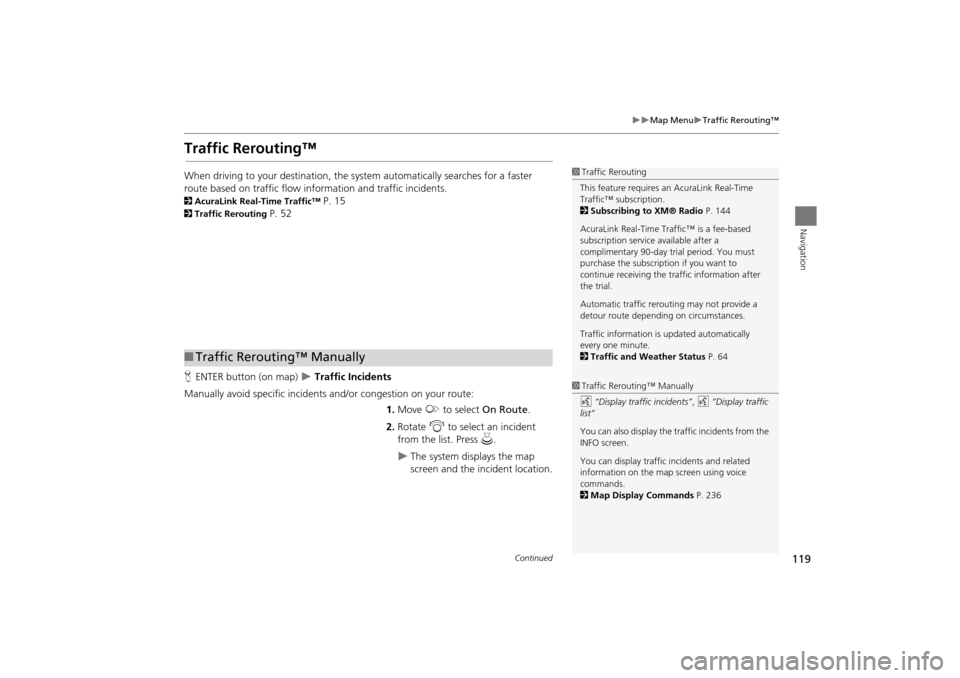
119
Map MenuTraffic Rerouting™
Navigation
Traffic Rerouting™
When driving to your destination, the system automatically searches for a faster
route based on traffic flow information and traffic incidents.
2 AcuraLink Real-Time Traffic™ P. 15
2Traffic Rerouting P. 52
H ENTER button (on map)
Traffic Incidents
Manually avoid specific incidents and/or congestion on your route: 1.Move y to select On Route .
2. Rotate i to select an incident
from the list. Press u.
The system displays the map
screen and the incident location.
1Traffic Rerouting
This feature requires an AcuraLink Real-Time
Traffic™ subscription.
2 Subscribing to XM® Radio P. 144
AcuraLink Real-Time Traffic™ is a fee-based
subscription service available after a
complimentary 90-day tr ial period. You must
purchase the subscription if you want to
continue receiving the traffic information after
the trial.
Automatic traffic rerouting may not provide a
detour route dependi ng on circumstances.
Traffic information is updated automatically
every one minute.
2 Traffic and Weather Status P. 64
■Traffic Rerouting™ Manually
1 Traffic Rerouting™ Manually
d “Display traffic incidents” , d “Display traffic
list”
You can also display the tr affic incidents from the
INFO screen.
You can display traffic incidents and related
information on the map screen using voice
commands.
2 Map Display Commands P. 236
Continued
TSX_KA-31TL1820.book Page 119 Wednesday, September 22, 2010 3:17 PM
Page 135 of 253

133
Audio
This section describes how to operate the audio system. You can play
music from a wide array of media s ources, and control the audio system
using the audio buttons, the Interface Dial, or voice control.
Audio System .................................................. 134
About Your Audio System .............................. 134
Auxiliary Input Jack ......... .......................... ..... 135
Audio System Theft Protection ....................... 135
Playing FM/AM Radio ..................................... 136
Selecting FM/AM Mode.................................. 136
Audio Screen Control ..................................... 136
Audio Menu .................................................. 137
Radio Data System (RDS) ................................ 138
Playing XM® Radio ......................................... 140
Selecting XM Mode........................................ 140
Audio Screen Control ..................................... 140
Audio Menu .................................................. 141
Note Function ................................................ 142
XM® Radio Service ........................................ 144
Playing a Disc ................................................... 145
Selecting Disc Mode ....................................... 145
Audio Screen Control ..................................... 145 Audio Menu ................................................... 146
Playing MP3/WMA/AAC Discs ........................ 147
Recommended Discs ...................................... 148
Playing Hard Disc Drive (HDD) Audio ............ 149
Selecting HDD Mode ...................................... 149
Audio Screen Control ..................................... 150
Audio Menu ................................................... 150
Recording a Music CD to HDD........................ 152
Searching for Music........................................ 154
Adding a Track to a User Playlist ..................... 155
Editing a Playlist ............................................. 155
Displaying Music Information ......................... 157
Updating Gracenote® Album Info .................. 158
Playing an iPod® ............................................. 159
Selecting iPod® Mode .................................... 160
Audio Screen Control ..................................... 160
Audio Menu ................................................... 161
Searching for Music........................................ 162 Searching for Music Using Song By Voice™
(SBV) ............................................................... 163
Playing a USB Flash Drive ............................... 164
Selecting USB Mode....................................... 165
Audio Screen Control..................................... 165
Audio Menu .................................................. 166
Playing Tracks in Folders................................. 167
Playing Bluetooth ® Audio............................. 168
Selecting Bluetooth ® Audio Mode ................ 168
Switching to HFL Mode .................................. 169
Audio Screen Control..................................... 169
Adjusting the Sound ....................................... 170
Audio Remote Controls .................................. 171
Steering Wheel Controls ................................ 171
TSX_KA-31TL1820.book Page 133 Wednesday, September 22, 2010 3:17 PM
Page 136 of 253

134
Audio
Audio System
About Your Audio System
The audio system features FM/AM radio and XM® Radio. It can also play audio discs,
WMA/MP3/ACC tracks, iPods®, USB flash drives, and Bluetooth® devices.
The audio system is operable from the butto ns and switches on the panel, or the
remote controls on the steering wheel.
The radio theft protection feature activates if the audio system is disconnected from
electric power. You need to enter a radio code that comes with your vehicle to
reactivate the disabled system.1 About Your Audio System
XM® Radio is available on a subscription basis
only. For more information on XM® Radio,
contact your dealer.
2 XM® Radio Service P. 144
XM® Radio is available in the United States and
Canada, except Ha waii, Alaska, and Puerto Rico.
XM is a registered trademark of Sirius XM®
Radio, Inc.
Video CDs, DVDs, and 3-inch (8-cm) mini discs
are not supported.
iPod® is a registered tra demark owned by Apple
Inc.
You can operate the audio system by voice
commands.
2 Audio Commands P. 239
XM® Radio
Remote Control
iPod®
USB Flash
Drive
TSX_KA-31TL1820.book Page 134 Wednesday, September 22, 2010 3:17 PM