Page 190 of 253
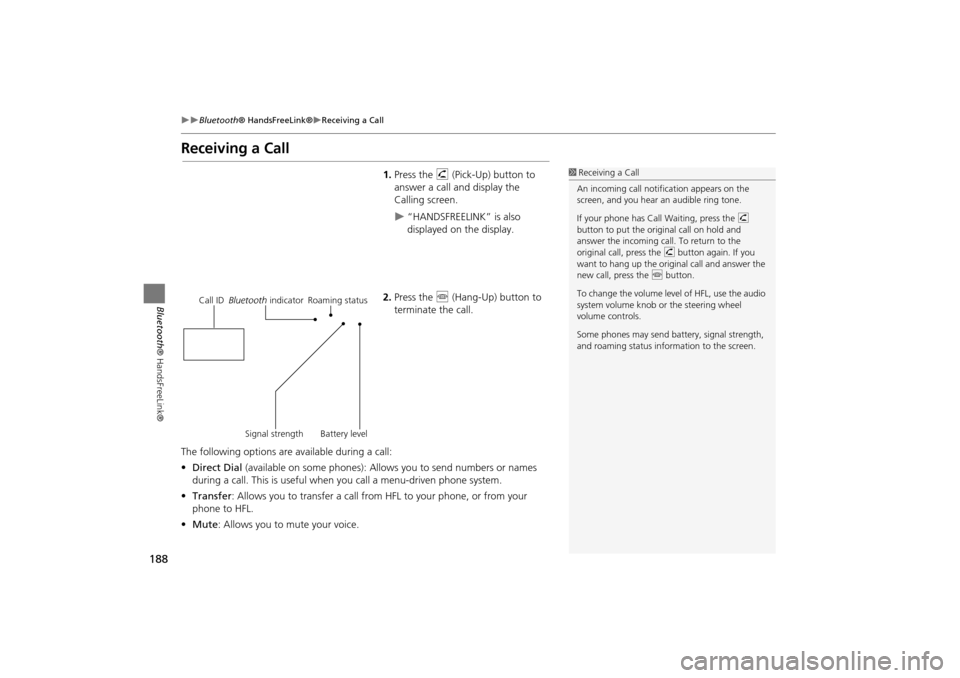
188
Bluetooth® HandsFreeLink®Receiving a Call
Bluetooth ® HandsFreeLink®
Receiving a Call
1.Press the h (Pick-Up) button to
answer a call and display the
Calling screen.
“HANDSFREELINK” is also
displayed on the display.
2. Press the j (Hang-Up) button to
terminate the call.
The following options are available during a call:
• Direct Dial (available on some phones): Allows you to send numbers or names
during a call. This is useful when you call a menu-driven phone system.
• Transfer: Allows you to transfer a call from HFL to your phone, or from your
phone to HFL.
• Mute : Allows you to mute your voice.
1Receiving a Call
An incoming call notif ication appears on the
screen, and you hear an audible ring tone.
If your phone has Call Waiting, press the h
button to put the original call on hold and
answer the incoming call. To return to the
original call, press the h button again. If you
want to hang up the origin al call and answer the
new call, press the j button.
To change the volume leve l of HFL, use the audio
system volume knob or the steering wheel
volume controls.
Some phones may send battery, signal strength,
and roaming status information to the screen.
Call ID Bluetooth indicator Roaming status
Signal strength Battery level
TSX_KA-31TL1820.book Page 188 Wednesday, September 22, 2010 3:17 PM
Page 191 of 253
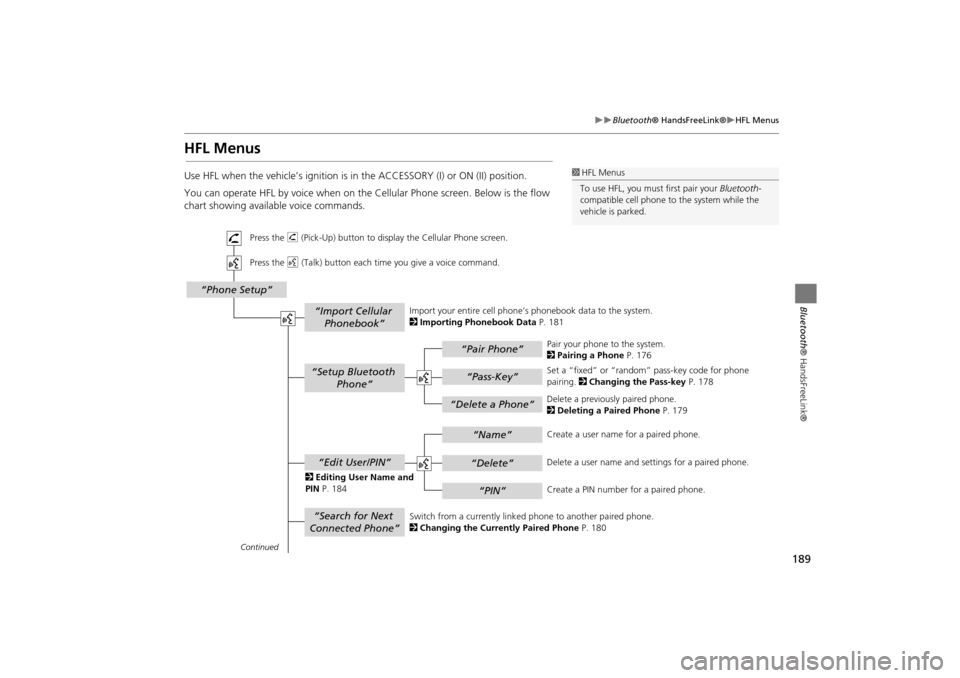
189
Bluetooth® HandsFreeLink®HFL Menus
Bluetooth ® HandsFreeLink®
HFL Menus
Use HFL when the vehicle’s ignition is in the ACCESSORY (I) or ON (II) position.
You can operate HFL by voice when on the Cellular Phone screen. Below is the flow
chart showing available voice commands.1HFL Menus
To use HFL, you must first pair your Bluetooth-
compatible cell phone to the system while the
vehicle is parked.
“Pair Phone”
“Delete a Phone”
“Name”
“Delete”
“PIN”
“Edit User/PIN”
“Setup Bluetooth Phone”
“Search for Next
Connected Phone”
“Phone Setup”
“Import Cellular Phonebook”
“Pass-Key”
Continued
Press the h (Pick-Up) button to display the Cellular Phone screen.
Press the d (Talk) button each time you give a voice command.
Pair your phone to the system.
2Pairing a Phone P. 176
Set a “fixed” or “random” pass-key code for phone
pairing. 2Changing the Pass-key P. 178
Delete a previously paired phone.
2 Deleting a Paired Phone P. 179
Switch from a currently linked phone to another paired phone.
2 Changing the Currently Paired Phone P. 180
Create a user name
for a paired phone.
Delete a user name and settings for a paired phone.
Create a PIN number for a paired phone.
Import your entire
cell phone’s phonebook data to the system.
2 Importing Phonebook Data P. 181
2 Editing User Name and
PIN P. 184
TSX_KA-31TL1820.book Page 189 Wednesday, September 22, 2010 3:17 PM
Page 192 of 253
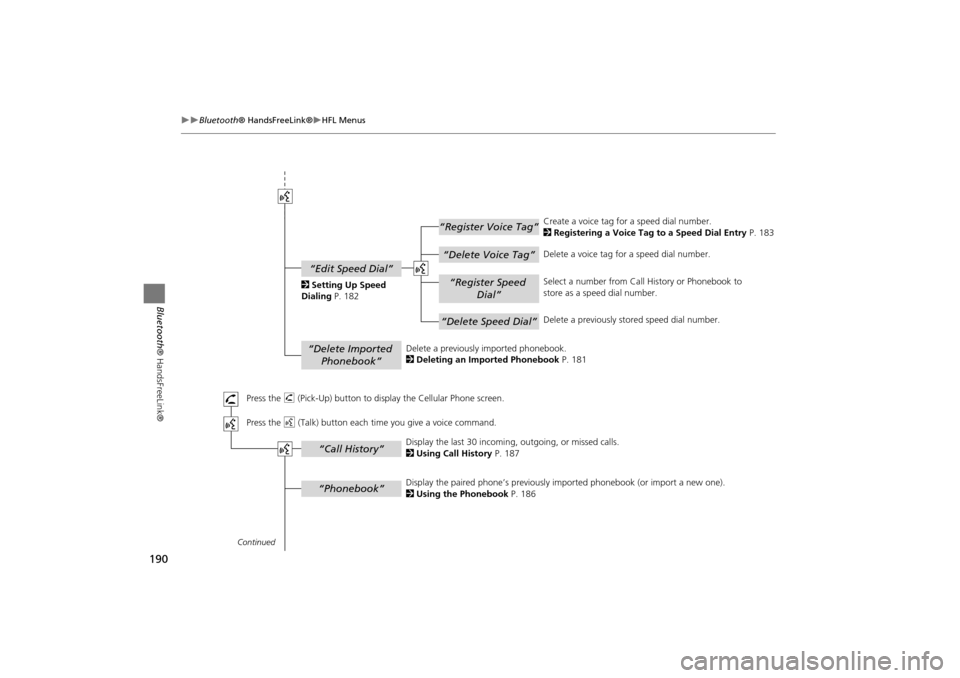
190
Bluetooth® HandsFreeLink®HFL Menus
Bluetooth ® HandsFreeLink®
“Register Voice Tag”
“Delete Voice Tag”
“Register Speed
Dial”
“Delete Speed Dial”
“Edit Speed Dial”
“Delete Imported Phonebook”
“Phonebook”
“Call History”
Continued
Press the h (Pick-Up) button to display the Cellular Phone screen.
Press the d (Talk) button each time you give a voice command.Delete a previously
imported phonebook.
2 Deleting an Imported Phonebook P. 181 Create a voice tag for a speed dial number.
2
Registering a Voice Tag to a Speed Dial Entry P. 183
Delete a voice tag for a speed dial number.
Select a number from Call History or Phonebook to
store as a speed dial number.
Delete a previously st ored speed dial number.
2
Setting Up Speed
Dialing P. 182
Display the paired phone’s previously imported phonebook (or import a new one).
2 Using the Phonebook P. 186
Display the last 30 incoming,
outgoing, or missed calls.
2 Using Call History P. 187
TSX_KA-31TL1820.book Page 190 Wednesday, September 22, 2010 3:17 PM
Page 193 of 253
191
Bluetooth® HandsFreeLink®HFL Menus
Bluetooth ® HandsFreeLink®
“Dial”
“Dial”
“Mute”
“Transfer”
“Eric”*
“Mike”*
“Lisa”*
“John”*
“More Speed
Dial”
“Speed dial entries”
“Dial”
The first four on the Cellular Phone screen.
* : Example
Display a list of all 20 speed dial entries.
2
Using Speed Dial P. 187
2 Using Speed Dial P. 187 Send numbers or na
mes during a call.
Say a phone number to dial.
2
Entering a Phone Number P. 186
Mute your voice during a call.
Transfer a call from HFL to your phone, or from your
phone to HFL.
TSX_KA-31TL1820.book Page 191 Wednesday, September 22, 2010 3:17 PM
Page 196 of 253
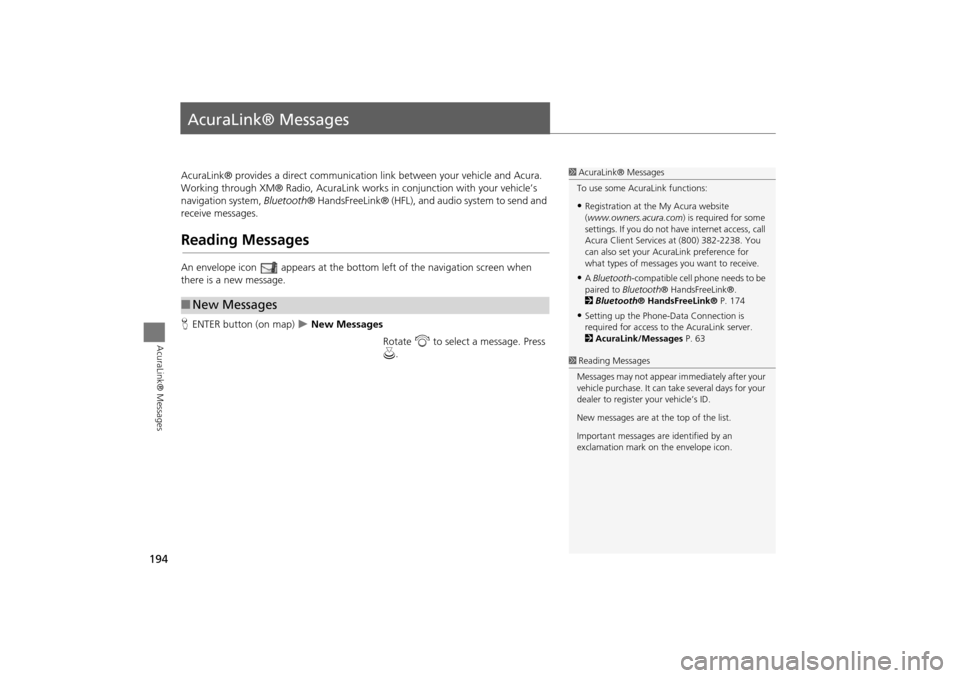
194
AcuraLink® Messages
AcuraLink® Messages
AcuraLink® provides a direct communication link between your vehicle and Acura.
Working through XM® Radio, AcuraLink works in conjunction with your vehicle’s
navigation system, Bluetooth® HandsFreeLink® (HFL), and au dio system to send and
receive messages.
Reading Messages
An envelope icon appears at the botto m left of the navigation screen when
there is a new message.
H ENTER button (on map)
New Messages
Rotate i to select a message. Press
u .
■New Messages
1 AcuraLink® Messages
To use some AcuraLink functions:
•Registration at the My Acura website
(www.owners.acura.com) is required for some
settings. If you do not ha ve internet access, call
Acura Client Services at (800) 382-2238. You
can also set your AcuraLink preference for
what types of messages you want to receive.
•A Bluetooth -compatible cell phone needs to be
paired to Bluetooth ® HandsFreeLink®.
2 Bluetooth ® HandsFreeLink® P. 174
•Setting up the Phone-D ata Connection is
required for access to the AcuraLink server.
2 AcuraLink/Messages P. 63
1Reading Messages
Messages may not appear immediately after your
vehicle purchase. It can ta ke several days for your
dealer to register your vehicle’s ID.
New messages are at the top of the list.
Important messages are identified by an
exclamation mark on the envelope icon.
TSX_KA-31TL1820.book Page 194 Wednesday, September 22, 2010 3:17 PM
Page 197 of 253
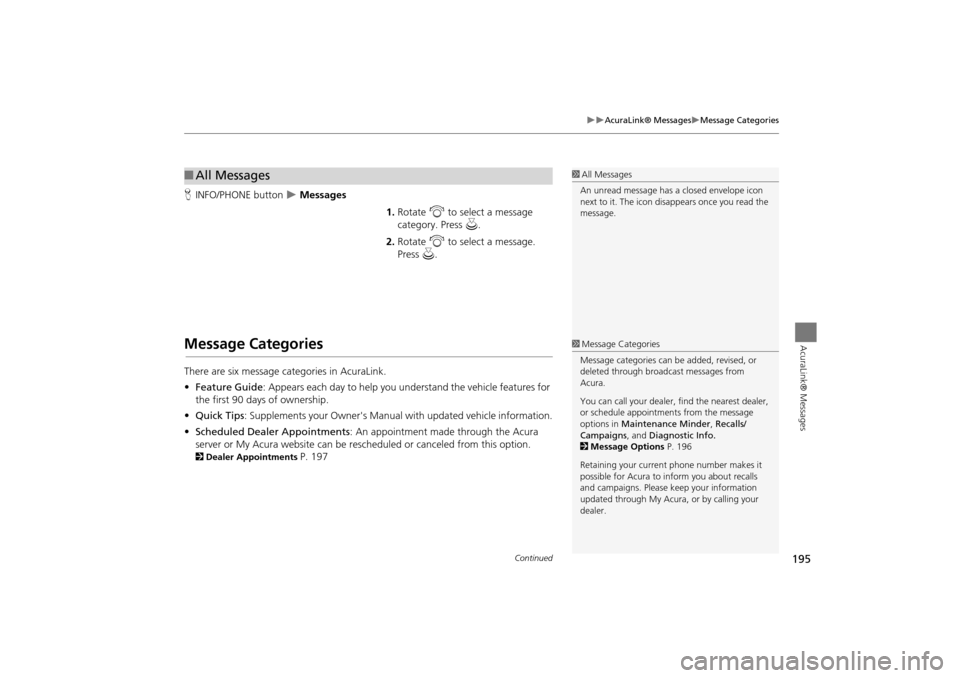
195
AcuraLink® MessagesMessage Categories
AcuraLink® Messages
HINFO/PHONE button Messages
1.Rotate i to select a message
category. Press u.
2. Rotate i to select a message.
Press u.
Message Categories
There are six message categories in AcuraLink.
•Feature Guide: Appears each day to help you understand the vehicle features for
the first 90 days of ownership.
• Quick Tips : Supplements your Owner's Manual with updated vehicle information.
• Scheduled Dealer Appointments : An appointment made through the Acura
server or My Acura website can be rescheduled or canceled from this option.
2 Dealer Appointments P. 197
■All Messages1 All Messages
An unread message has a closed envelope icon
next to it. The icon disappears once you read the
message.
1 Message Categories
Message categories can be added, revised, or
deleted through broadcast messages from
Acura.
You can call your dealer, find the nearest dealer,
or schedule appointmen ts from the message
options in Maintenance Minder , Recalls/
Campaigns , and Diagnostic Info.
2 Message Options P. 196
Retaining your curren t phone number makes it
possible for Acura to inform you about recalls
and campaigns. Please ke ep your information
updated through My Acura, or by calling your
dealer.
Continued
TSX_KA-31TL1820.book Page 195 Wednesday, September 22, 2010 3:17 PM
Page 202 of 253
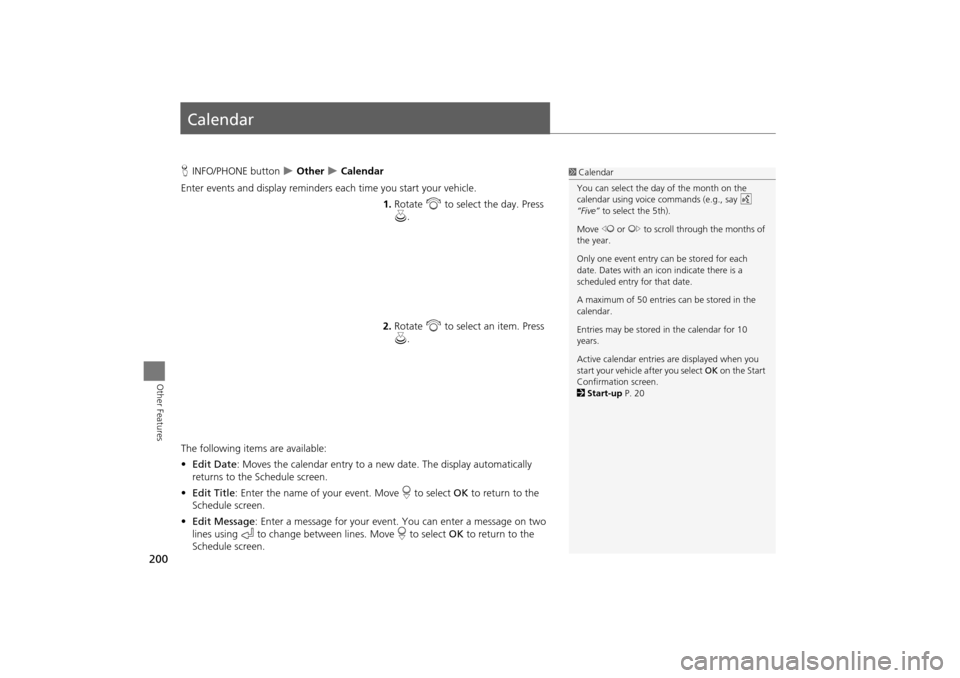
200
Other Features
Calendar
HINFO/PHONE button Other Calendar
Enter events and display reminders each time you start your vehicle.
1.Rotate i to select the day. Press
u .
2. Rotate i to select an item. Press
u .
The following item s are available:
• Edit Date : Moves the calendar entry to a ne w date. The display automatically
returns to the Schedule screen.
• Edit Title : Enter the name of your event. Move r to select OK to return to the
Schedule screen.
• Edit Message : Enter a message for your event. You can enter a message on two
lines using k to change between lines. Move r to select OK to return to the
Schedule screen.1 Calendar
You can select the day of the month on the
calendar using voice commands (e.g., say d
“Five” to select the 5th).
Move w or y to scroll through the months of
the year.
Only one event entry can be stored for each
date. Dates with an icon indicate there is a
scheduled entry for that date.
A maximum of 50 entries can be stored in the
calendar.
Entries may be stored in the calendar for 10
years.
Active calendar entries are displayed when you
start your vehicle after you select OK on the Start
Confirmation screen.
2 Start-up P. 20
TSX_KA-31TL1820.book Page 200 Wednesday, September 22, 2010 3:17 PM
Page 204 of 253
202
Other Features
Calculator
HINFO/PHONE button Other Calculator
Use the calculator to make basic calcul ations and to convert measurement units.
Unit Conversion
1.Enter a numeric value to convert
(e.g., 1000).
2. Move r to select UNIT
CONVERSION .
3. Rotate i to select the type of
unit to convert (e.g., Length). Press
u .
1Unit Conversion
If you do not enter a value to convert, only
“Temperature” units are selectable.
Conversions using negati ve values may produce
meaningless or physically impossible values.
TSX_KA-31TL1820.book Page 202 Wednesday, September 22, 2010 3:17 PM