Page 329 of 396
327
07 RADIO
Access to the "RADIO" menu
""""""""FM/AM bandFM/AM bandFM/AM bandFM/AM bandFM/AM bandFM/AM bandFM/AM bandFM/AM bandFM/AM bandFM/AM bandFM/AM bandFM/AM bandFM/AM bandFM/AM bandFM/AM b dFM/AM b dFM/AM b dFM/AM b dFM/AM b d""""""""
Press ��
or ��
or use the rotary control to select theprevious or next station in the list.
This list can also be displayed by pressing LISTon thesteering mounted controls.
Go from the list to the menu (left/right).
or
A long press on LIST
refreshesthe list of stations received.
Press RADIO.
Page 331 of 396
329
1
2
3
07
Press RADIO
.
ACTIVATE/DEACTIVATE RDS
RDS, if activated, allows you to continue listening to the same station by automatic retuning to alternative frequencies. However,
in certain conditions, coverage of an RDS station may not be
assured throughout the entire country as radio stations do not cover 100 % of the territory. This explains the loss of reception of
the station during a journey.
Select "Guidance options" and confi rm.
Select "Activate/Deactivate RDS " and confi rm.
RADIO
Select " Activate/Deactivate RDS".
Radio displayed, press "OK " to display the contextual menu.
Page 332 of 396
08 MUSIC MEDIA PLAYERS
Access to the "MUSIC MEDIA PLAYER" menu
""""""""MEDIAMEDIAMEDIAMEDIAMEDIAMEDIAMEDIAMEDIAMEDIAMEDIAMEDIAMEDIAMEDIAMEDIAMEDIAMEDIAMEDIAMEDIAMEDIA""""""""
This list can also be displayed by pressing LISTat the steering mounted controls.
Go from the list to the menu (left/right).
or
Press MUSIC.
Page 333 of 396
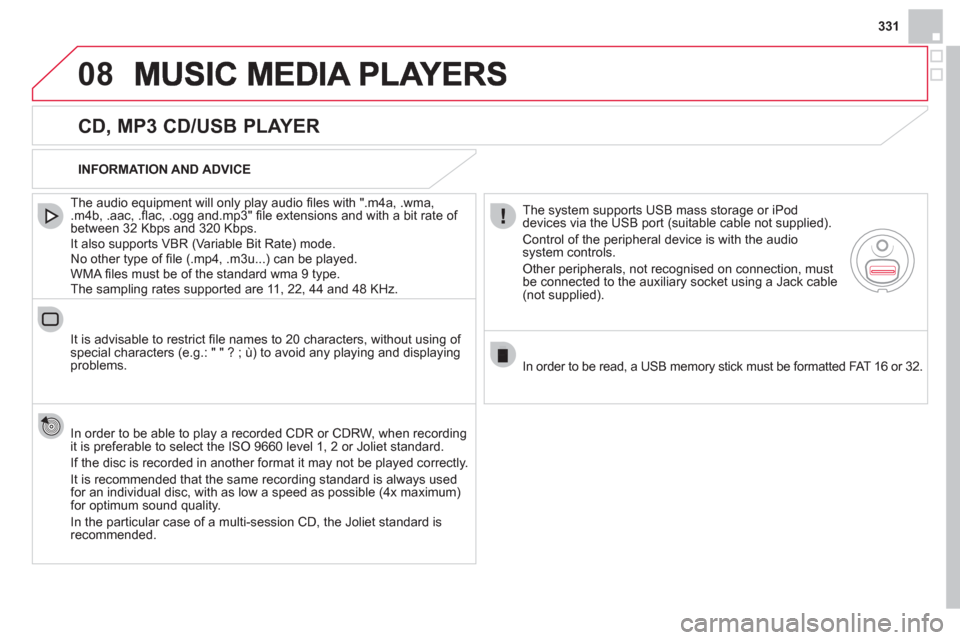
331
08
CD, MP3 CD/USB PLAYER
The audio equipment will only play audio fi les with ".m4a, .wma, .m4b, .aac, .fl ac, .ogg and.mp3" fi le extensions and with a bit rate of
between 32 Kbps and 320 Kbps.
It also supports VBR
(Variable Bit Rate) mode.
No other type of fi le (.mp4, .m3u...) can be played.
WMA fi les must be of the standard wma 9 type.
The sampling rates supported are 11, 22, 44 and 48 KHz.
It is advisable to restrict
fi le names to 20 characters, without using of special characters (e.g.: " " ? ; ˘) to avoid any playing and displayingproblems.
In order to be able to pla
y a recorded CDR or CDRW, when recording
it is preferable to select the ISO 9660 level 1, 2 or Joliet standard.
If the disc is recorded in another format it ma
y not be played correctly.
It is recommended that the same recording standard is always used for an individual disc, with as low a speed as possible (4x maximum)for optimum sound quality.
In the particular case o
f a multi-session CD, the Joliet standard isrecommended.
INFORMATION AND ADVICE
The s
ystem supports USB mass storage or iPod
devices via the USB port (suitable cable not supplied).
Control of the peripheral device is with the audiosystem controls.
Other peripherals, not recognised on connection, must
be connected to the auxiliary socket using a Jack cable (not supplied).
In order to be read, a USB memor
y stick must be formatted FAT 16 or 32.
Page 334 of 396
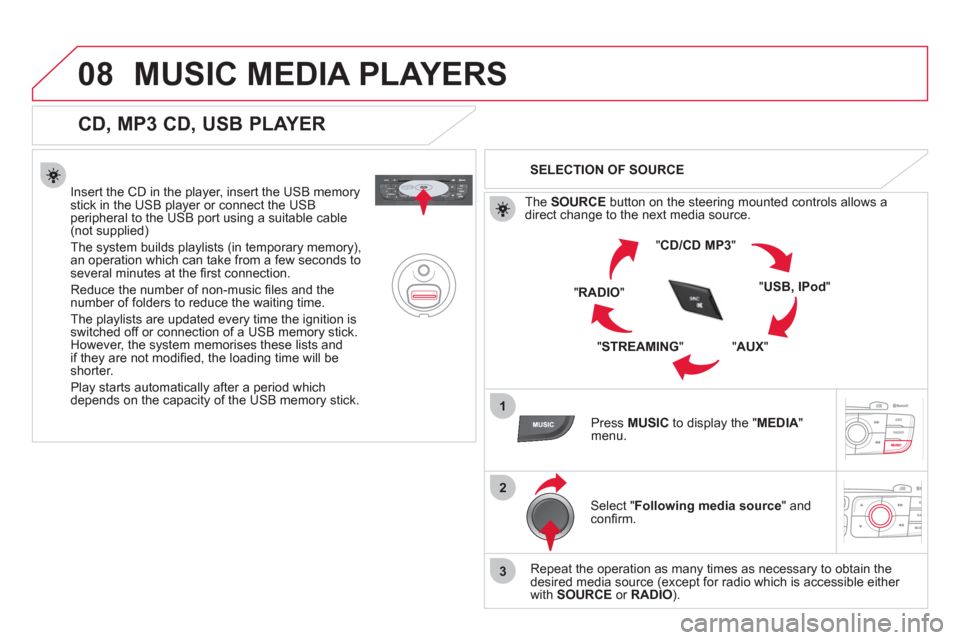
08
1
2
3
MUSIC MEDIA PLAYERS
CD, MP3 CD, USB PLAYER
Insert the CD in the player, insert the USB memorystick in the USB player or connect the USBperipheral to the USB port using a suitable cable (not supplied)
The system builds playlists (in temporary memory),
an operation which can take from a few seconds to several minutes at the fi rst connection.
R
educe the number of non-music fi les and the number of folders to reduce the waiting time.
The playlists are updated every time the ignition isswitched off or connection of a USB memory stick. However, the system memorises these lists and
if they are not modifi ed, the loading time will be shorter.
Pla
y starts automatically after a period which
depends on the capacity of the USB memory stick.
SELECTION OF SOURCE
Th
e SOURCE
button on the steering mounted controls allows adirect change to the next media source.
" CD/CD MP
3
"
"
USB, IPod"
"AUX
" "
STREAMING
" "RADIO
"
Pr
ess MUSICto display the "MEDIA
" menu.
Select "Following media source " and confi rm.
Repeat the operation as many times as necessary to obtain the
desired media source (except for radio which is accessible either
with SOURCE
or RADIO).
Page 337 of 396
335
08
12
3
MUSIC MEDIA PLAYERS
USING THE AUXILIARY INPUT (AUX)
Cable not supplied
Connect the portable device (MP3 player…) to the auxiliary JACKsocket using an audio cable. Press MUSICto display the " MEDIA"menu.
Select "Activate/Deactivate AUX input"and confi rm.
First ad
just the volume of your portable
device (to a high level). Then adjust the
volume of your audio system.
Displa
y and management of the controls are via the portable device.
Page 339 of 396
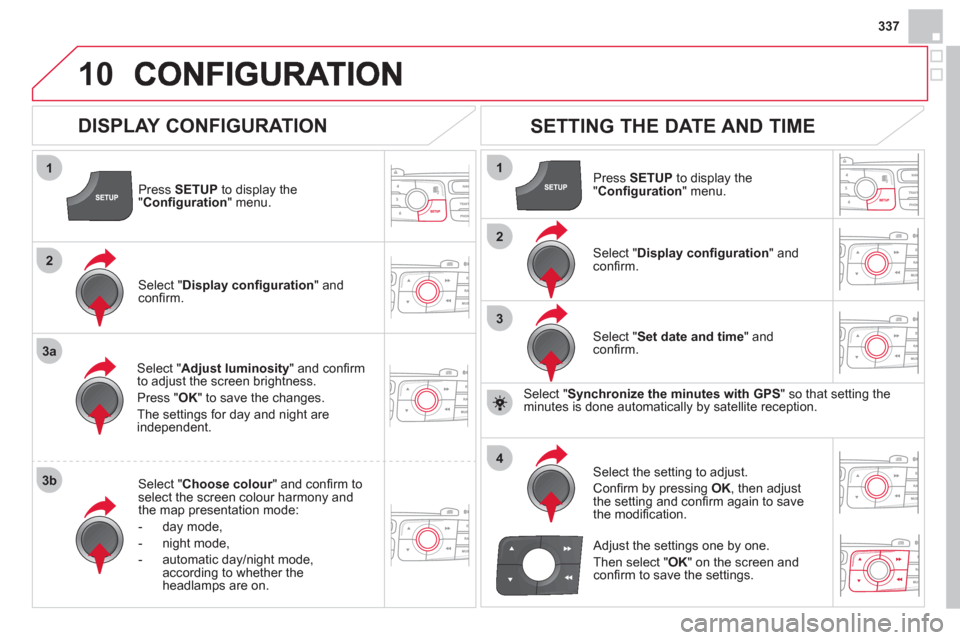
337
10
1
2
3a
3b
1
2
3
4
Press SETUP
to display the"Confi guration " menu.
Select " Adjust luminosity" and confi rm
to adjust the screen brightness.
Pr
ess "OK" to save the changes.
The settin
gs for day and night areindependent.
Select " Choose colour" and confi rm torselect the screen colour harmony and
the map presentation mode:
-
day mode,
- n
ight mode,
- automatic day
/night mode,
according to whether the headlamps are on.
SETTING THE DATE AND TIME
Select "Set date and time
" and confi rm.
Select the settin
g to adjust.
Confi rm by pressing OK, then adjust
the setting and confi rm again to save
the modifi cation.
Select " Display confi guration" andconfi rm.
Press SETUPto display the
" Confi guration" menu.
Select "Display confi guration
" andconfi rm.
Adjust the settings one by one.
Th
en select " OK
" on the screen and confi rm to save the settings.
DISPLAY CONFIGURATION
Select " Synchronize the minutes with GPS" so that setting theminutes is done automatically by satellite reception.
Page 340 of 396
11SCREEN MENU MAP
"Navigation - guidance"
MENU
Enter an address
Select destination
Directory
GPS coordinates
(Archive)
Journey leg and route
Add a stage
Enter an address
Directory
Previous destinations
Order/delete
journey legs
Divert route
Chosen destination
Guidance options
Defi ne calculation criteria
Set speech s
ynthesis
Delete last destinations
Map management
Map orientation
Select TMC station
Automatic TMC
Manual TMC
List of TMC stations
Display/Do not display
messages
MAIN FUNCTION
option A1
option A2 OPTION A
OPTION B...
Map details
Move the map
/"Vehicle monitoring"
Mapping and updating
Descri
ption of risk areas database
Stop/Restore guidance
"TRAFFIC" MENU
Geographic filter
Retain all the messages:
Retain the messa
ges:
Around the vehicl
e
On the route
Set parameters for risk areas
1
2
3
1
2
2
2
1
2
2
3
3
1
1
3
3
2
2
2
2
1
3
1
1
2
2
2
2
2
2
2
2
2
2
2
1
2
1