Page 65 of 161
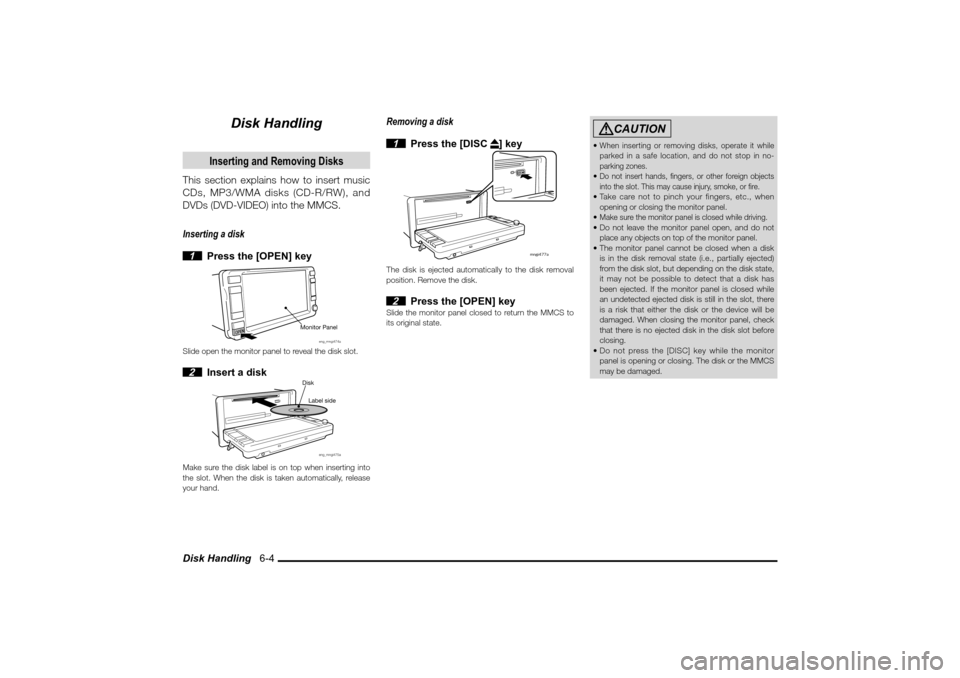
Disk Handling 6-4
Disk Handling
Inserting and Removing Disks
This section explains how to insert music
CDs, MP3/WMA disks (CD-R/RW), and
DVDs (DVD-VIDEO) into the MMCS.
Inserting a disk
1 Press the [OPEN] key
Monitor Panel
eng_mngi474a
Slide open the monitor panel to reveal the disk slot. 2 Insert a disk
eng_mngi475a
Disk
Label side
Make sure the disk label is on top when inserting into
the slot. When the disk is taken automatically, release
your hand.
Removing a disk
1 Press the [DISC
] key
�N�O�H�J�������B
�%
�*�4
�$
The disk is ejected automatically to the disk removal
position. Remove the disk. 2 Press the [OPEN] key
Slide the monitor panel closed to return the MMCS to
its original state.
CAUTION
When inserting or removing disks, operate it while
parked in a safe location, and do not stop in no-
parking zones. Do not insert hands, � ngers, or other foreign objects
into the slot. This may cause injury, smoke, or � re. Take care not to pinch your fingers, etc., when
opening or closing the monitor panel.
Make sure the monitor panel is closed while driving. Do not leave the monitor panel open, and do not
place any objects on top of the monitor panel.
The monitor panel cannot be closed when a disk
is in the disk removal state (i.e., partially ejected)
from the disk slot, but depending on the disk state,
it may not be possible to detect that a disk has
been ejected. If the monitor panel is closed while
an undetected ejected disk is still in the slot, there
is a risk that either the disk or the device will be
damaged. When closing the monitor panel, check
that there is no ejected disk in the disk slot before
closing.
Do not press the [DISC] key while the monitor
panel is opening or closing. The disk or the MMCS
may be damaged.
�������������
��
���������
������������� �
���
Page 66 of 161
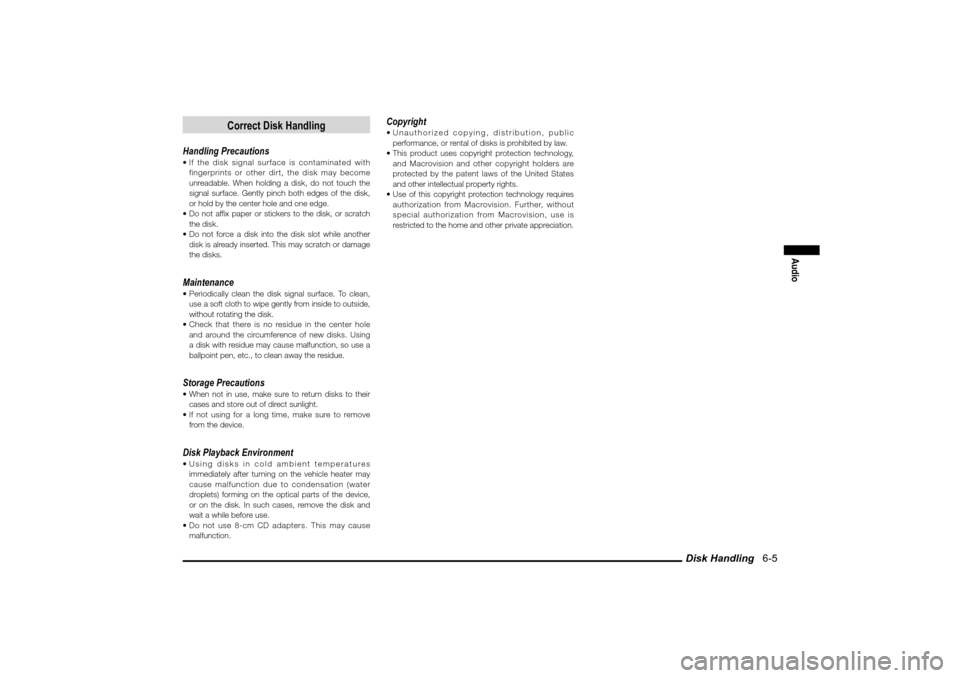
Disk Handling 6-5
Audio
Correct Disk Handling
Handling Precautions If the disk signal surface is contaminated with
fingerprints or other dirt, the disk may become
unreadable. When holding a disk, do not touch the
signal surface. Gently pinch both edges of the disk,
or hold by the center hole and one edge.
Do not af� x paper or stickers to the disk, or scratch
the disk.
Do not force a disk into the disk slot while another
disk is already inserted. This may scratch or damage
the disks.Maintenance Periodically clean the disk signal surface. To clean,
use a soft cloth to wipe gently from inside to outside,
without rotating the disk.
Check that there is no residue in the center hole
and around the circumference of new disks. Using
a disk with residue may cause malfunction, so use a
ballpoint pen, etc., to clean away the residue.Storage Precautions When not in use, make sure to return disks to their
cases and store out of direct sunlight.
If not using for a long time, make sure to remove
from the device.Disk Playback Environment Using disks in cold ambient temperatures
immediately after turning on the vehicle heater may
cause malfunction due to condensation (water
droplets) forming on the optical parts of the device,
or on the disk. In such cases, remove the disk and
wait a while before use.
Do not use 8-cm CD adapters. This may cause
malfunction.
Copyright Unauthorized copying, distribution, public
performance, or rental of disks is prohibited by law.
This product uses copyright protection technology,
and Macrovision and other copyright holders are
protected by the patent laws of the United States
and other intellectual property rights.
Use of this copyright protection technology requires
authorization from Macrovision. Further, without
special authorization from Macrovision, use is
restricted to the home and other private appreciation.
�������������
��
���������
������������� �
���
Page 67 of 161
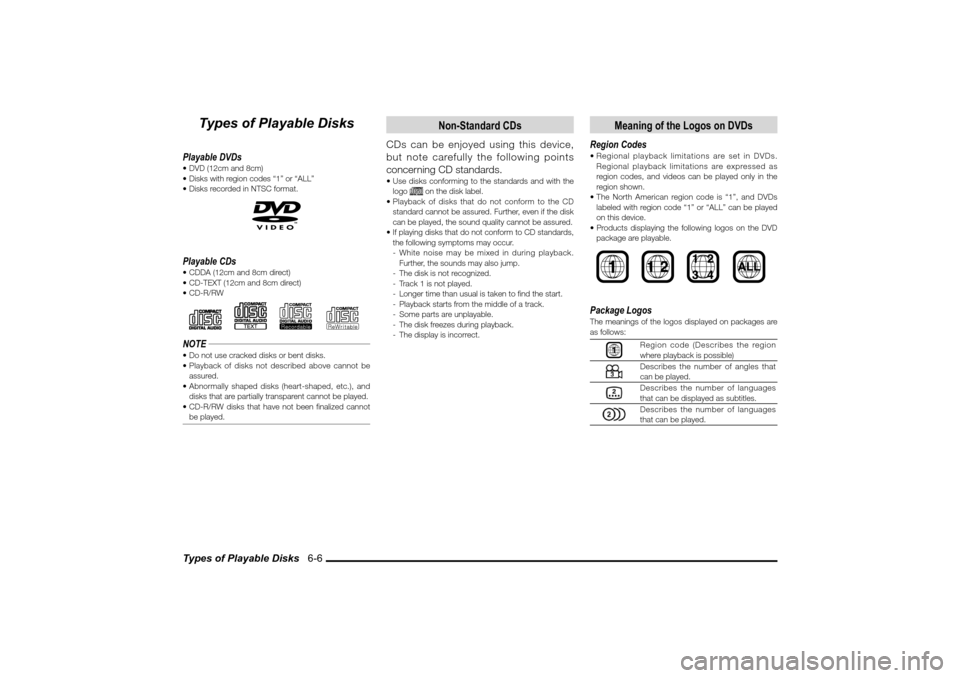
Types of Playable Disks 6-6
Types of Playable Disks
Playable DVDs DVD (12cm and 8cm)
Disks with region codes “1” or “ALL”
Disks recorded in NTSC format.Playable CDs CDDA (12cm and 8cm direct)
CD-TEXT (12cm and 8cm direct)
CD-R/RW
NOTE Do not use cracked disks or bent disks.
Playback of disks not described above cannot be
assured.
Abnormally shaped disks (heart-shaped, etc.), and
disks that are partially transparent cannot be played.
CD-R/RW disks that have not been � nalized cannot
be played.
Non-Standard CDs
CDs can be enjoyed using this device,
but note carefully the following points
concerning CD standards. Use disks conforming to the standards and with the
logo
on the disk label.
Playback of disks that do not conform to the CD
standard cannot be assured. Further, even if the disk
can be played, the sound quality cannot be assured.
If playing disks that do not conform to CD standards,
the following symptoms may occur.
- White noise may be mixed in during playback.
Further, the sounds may also jump.
- The disk is not recognized.
- Track 1 is not played.
- Longer time than usual is taken to � nd the start.
- Playback starts from the middle of a track.
- Some parts are unplayable.
- The disk freezes during playback.
- The display is incorrect.
Meaning of the Logos on DVDs
Region Codes Regional playback limitations are set in DVDs.
Regional playback limitations are expressed as
region codes, and videos can be played only in the
region shown.
The North American region code is “1”, and DVDs
labeled with region code “1” or “ALL” can be played
on this device.
Products displaying the following logos on the DVD
package are playable.
1
2
Package LogosThe meanings of the logos displayed on packages are
as follows:
Region code (Describes the region
where playback is possible)Describes the number of angles that
can be played.Describes the number of languages
that can be displayed as subtitles.Describes the number of languages
that can be played.
�������������
��
���������
������������� �
����
Page 68 of 161
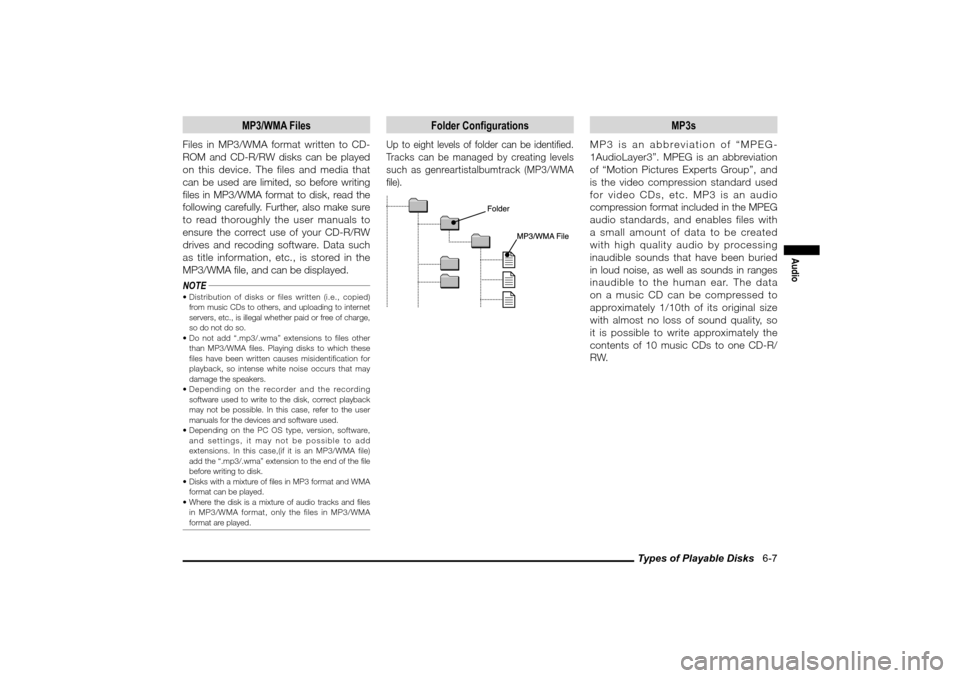
Types of Playable Disks 6-7
Audio
MP3/WMA Files
Files in MP3/WMA format written to CD-
ROM and CD-R/RW disks can be played
on this device. The files and media that
can be used are limited, so before writing
� les in MP3/WMA format to disk, read the
following carefully. Further, also make sure
to read thoroughly the user manuals to
ensure the correct use of your CD-R/RW
drives and recoding software. Data such
as title information, etc., is stored in the
MP3/WMA � le, and can be displayed.
NOTE Distribution of disks or files written (i.e., copied)
from music CDs to others, and uploading to internet
servers, etc., is illegal whether paid or free of charge,
so do not do so.
Do not add “.mp3/.wma” extensions to files other
than MP3/WMA files. Playing disks to which these
files have been written causes misidentification for
playback, so intense white noise occurs that may
damage the speakers.
Depending on the recorder and the recording
software used to write to the disk, correct playback
may not be possible. In this case, refer to the user
manuals for the devices and software used.
Depending on the PC OS type, version, software,
and settings, it may not be possible to add
extensions. In this case,(if it is an MP3/WMA file)
add the “.mp3/.wma” extension to the end of the � le
before writing to disk.
Disks with a mixture of � les in MP3 format and WMA
format can be played.
Where the disk is a mixture of audio tracks and � les
in MP3/WMA format, only the files in MP3/WMA
format are played.
Folder Configurations
Up to eight levels of folder can be identi� ed.
Tracks can be managed by creating levels
such as genreartistalbumtrack (MP3/WMA
� le).
MP3s
MP3 is an abbreviation of “MPEG-
1AudioLayer3”. MPEG is an abbreviation
of “Motion Pictures Experts Group”, and
is the video compression standard used
for video CDs, etc. MP3 is an audio
compression format included in the MPEG
audio standards, and enables files with
a small amount of data to be created
with high quality audio by processing
inaudible sounds that have been buried
in loud noise, as well as sounds in ranges
inaudible to the human ear. The data
on a music CD can be compressed to
approximately 1/10th of its original size
with almost no loss of sound quality, so
it is possible to write approximately the
contents of 10 music CDs to one CD-R/
RW.
�������������
��
���������
������������������
Page 69 of 161

Types of Playable Disks 6-8 Playable MP3 File StandardsThe speci� cations for playable MP3 � les are as follows:
Item Details
Standards MPEG1 AUDIO LAYER3
MPEG2 AUDIO LAYER3
Sampling
frequency
[Hz]MPEG1 32k/44.1k/48k
MPEG2 16k/22.05k/24k
Bit rate [kbps] MPEG1 32/40/48/56/64/80/96/112
/128/160/192/224/256/32
0
MPEG2 32/40/48/56/64/80/96/112
/128/144/160
VBR
(Variable Bit Rate)Compatible
Multi-session Compatible
Channel modeStereo, joint stereo, dual
channel, and monaural
Max. number of levels 8 (including the root
directory)
Max. number of folders 255 folders
Max. number of � les400 files (Total number
on disk. Does not include
other than MP3 or WMA
� les.)
ID3Tag Ver.1.0 and Ver.1.1
* MP3 � les written using standards other than those
described above may not be playable correctly, and
the file names and folder names, etc., may not be
displayed correctly.
WMA
WMA is an abbreviation for Windows
Media Audio and is an audio compression
format from Microsoft Corporation. This
format compresses data using a higher
compression ratio than MP3.* Microsoft and Windows Media are registered
trademarks of Microsoft Corporation in America and
other countries.NOTE WMA supports copyright protection functions (DRM),
so WMA � les that are protected by copyright cannot
be played on this audio system.
Playable WMA File StandardsThe specifications for playable WMA files are as
follows:
Item Details
Standards W i ndows Media Audio
Version 7.0
Sampling frequency [Hz] 16k/22.05k/32k/44.1k/48k
Bit rate [kbps] 32/40/48/64/80/96/128/16
0/192
VBR
(Variable Bit Rate)Compatible
Multi-session Compatible
Channel mode Stereo and monaural
Max. number of levels 8 (including the root
directory)
Max. number of folders 255 folders
Max. number of � les 400 files
(Total number on
disk. Does not include other
than MP3 or WMA � les.)
WMA Tag T i tles, artist names, and
album names
* WMA � les written using standards other than those
described above may not be playable correctly, and
the file names and folder names, etc., may not be
displayed correctly.
�������������
��
���������
���������������� �
�
Page 70 of 161
![MITSUBISHI LANCER 2010 8.G MMCS Manual Listening to Radio 6-9
Audio
Listening to Radio
1 Press the [MODE] key
2 Touch [FM] or [AM]
eng_a310
eng_a431
Radio is received.NOTE With FM, either [FM1] or [FM2] can be selected using
the MITSUBISHI LANCER 2010 8.G MMCS Manual Listening to Radio 6-9
Audio
Listening to Radio
1 Press the [MODE] key
2 Touch [FM] or [AM]
eng_a310
eng_a431
Radio is received.NOTE With FM, either [FM1] or [FM2] can be selected using
the](/manual-img/19/7447/w960_7447-69.png)
Listening to Radio 6-9
Audio
Listening to Radio
1 Press the [MODE] key
2 Touch [FM] or [AM]
eng_a310
eng_a431
Radio is received.NOTE With FM, either [FM1] or [FM2] can be selected using
the touch panel.
Selecting Stations
1 Receive radio
(page 6-9)
2
Touch either [
TUNE] or
[TUNE
] to select the frequency
eng_a431
The frequency is changed by one step.
Touch and hold the touch panel button to select
receivable frequencies automatically.
Scanning Broadcasting Stations
It is possible to search for broadcasting
stations that can be received in the current
location.
1 Receive radio
(page 6-9)
2 Touch [
]
eng_a431
3 Touch [Scan]
eng_a432
eng_a433
The search for broadcasting stations that can be
received starts automatically.
Broadcasting stations that can be received plays for
10 seconds only, and then the search resumes. 4 Press the [ENT] key
The scan is cancelled, and reception of the current
broadcasting station is continued.NOTE Even if [Scan] is touched again, the broadcasting
station can continue to be received.
�������������
��
���������
���������������� �
�
Page 71 of 161

Listening to Radio 6-10
Storing Broadcast Stations
Manual StorageUp to six broadcasting stations that are regularly
listened to can be saved in FM1, another six in FM2,
and another six in AM. 1 Dial the broadcasting station to
be stored.
>>> “Selecting Stations” (page 6-9) 2 Touch and hold the desired
preset number (i.e., the number under
which the broadcast station is to be
stored)
eng_a436
Preset number
eng_a431
The broadcast station currently being received is
stored using the preset number selected.
Auto StorageUp to 12 FM stations and 6 AM stations can be stored
automatically (auto select mode) if traveling to regions
with different reception frequencies, while on a journey,
etc. If auto select mode is canceled, reception is
returned to the broadcast stations originally stored. 1 Receive radio
(page 6-9)
2 Touch [
]
eng_a431
3 Touch [Auto Select]
eng_a432
eng_a435
The search for broadcasting stations that can be
received starts automatically.
When the search has been completed, a list of
broadcast stations is displayed.NOTE If there are more stations with good reception quality
than the number that can be stored, storage is not
performed.
Touch [Auto Select] again to cancel auto select.
�������������
��
����������
������������������
Page 72 of 161
Listening to Radio 6-11
Audio
Recalling Stored Stations
Broadcast stations that were previously
stored can be recalled.
1 Receive radio
(page 6-9)
2 Touch the preset number for the
desired station
eng_a431
Preset number
eng_a434
Reception of the stored broadcast station begins.
�������������
��
����������
���������������� �
�
 1
1 2
2 3
3 4
4 5
5 6
6 7
7 8
8 9
9 10
10 11
11 12
12 13
13 14
14 15
15 16
16 17
17 18
18 19
19 20
20 21
21 22
22 23
23 24
24 25
25 26
26 27
27 28
28 29
29 30
30 31
31 32
32 33
33 34
34 35
35 36
36 37
37 38
38 39
39 40
40 41
41 42
42 43
43 44
44 45
45 46
46 47
47 48
48 49
49 50
50 51
51 52
52 53
53 54
54 55
55 56
56 57
57 58
58 59
59 60
60 61
61 62
62 63
63 64
64 65
65 66
66 67
67 68
68 69
69 70
70 71
71 72
72 73
73 74
74 75
75 76
76 77
77 78
78 79
79 80
80 81
81 82
82 83
83 84
84 85
85 86
86 87
87 88
88 89
89 90
90 91
91 92
92 93
93 94
94 95
95 96
96 97
97 98
98 99
99 100
100 101
101 102
102 103
103 104
104 105
105 106
106 107
107 108
108 109
109 110
110 111
111 112
112 113
113 114
114 115
115 116
116 117
117 118
118 119
119 120
120 121
121 122
122 123
123 124
124 125
125 126
126 127
127 128
128 129
129 130
130 131
131 132
132 133
133 134
134 135
135 136
136 137
137 138
138 139
139 140
140 141
141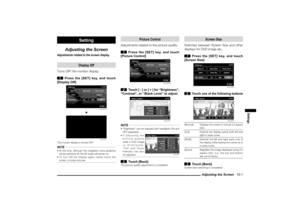 142
142 143
143 144
144 145
145 146
146 147
147 148
148 149
149 150
150 151
151 152
152 153
153 154
154 155
155 156
156 157
157 158
158 159
159 160
160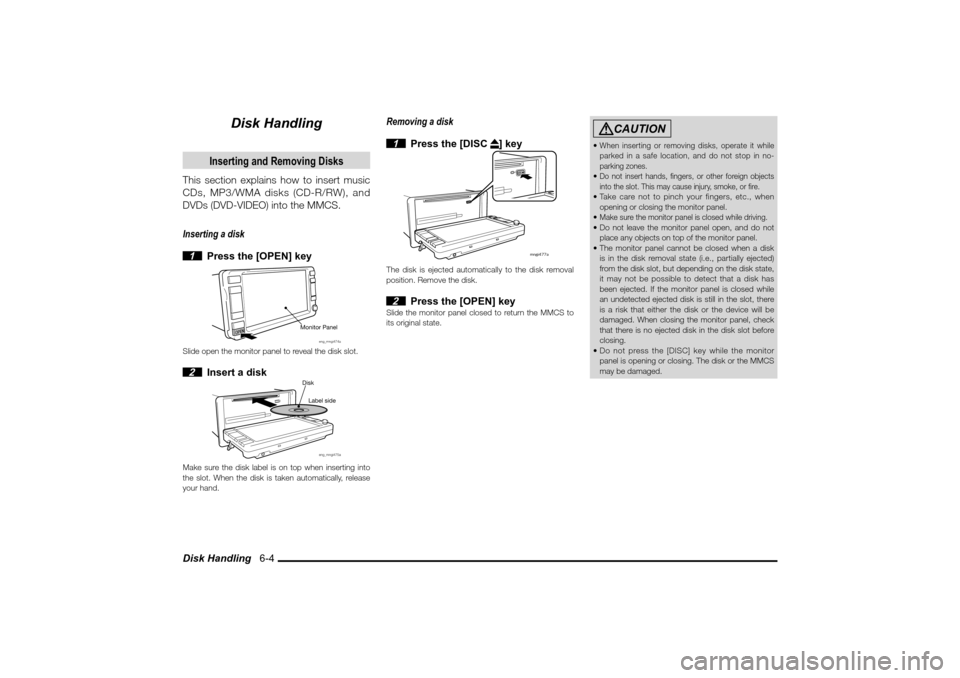
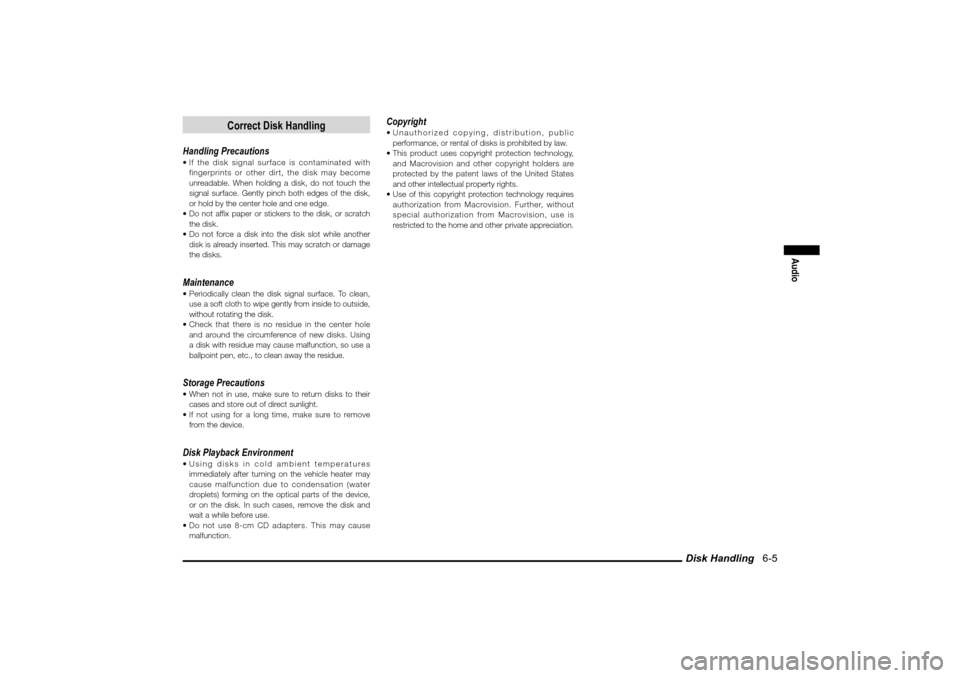
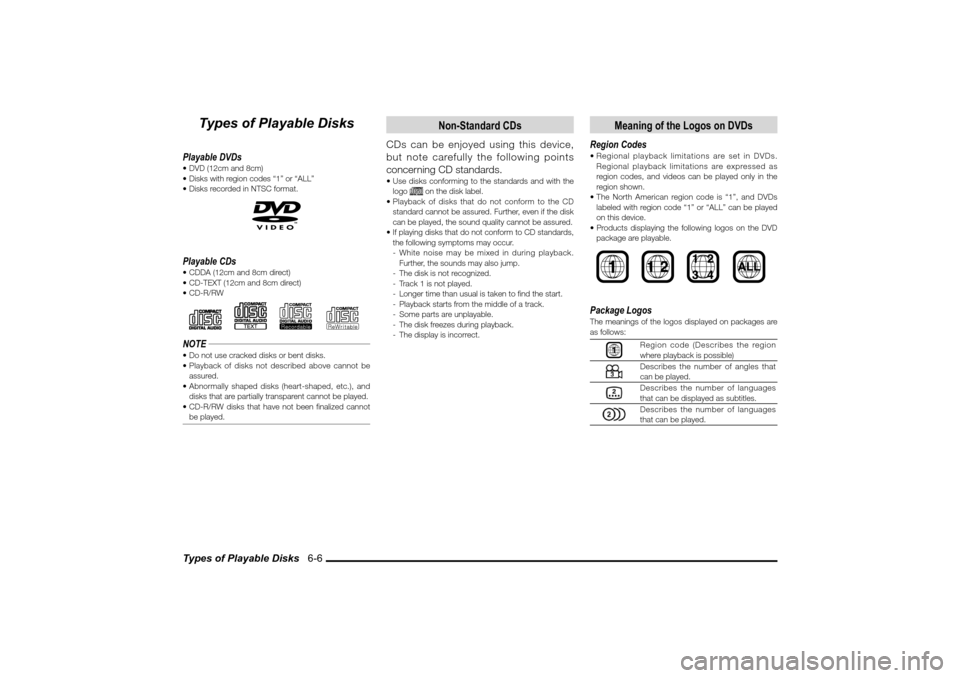
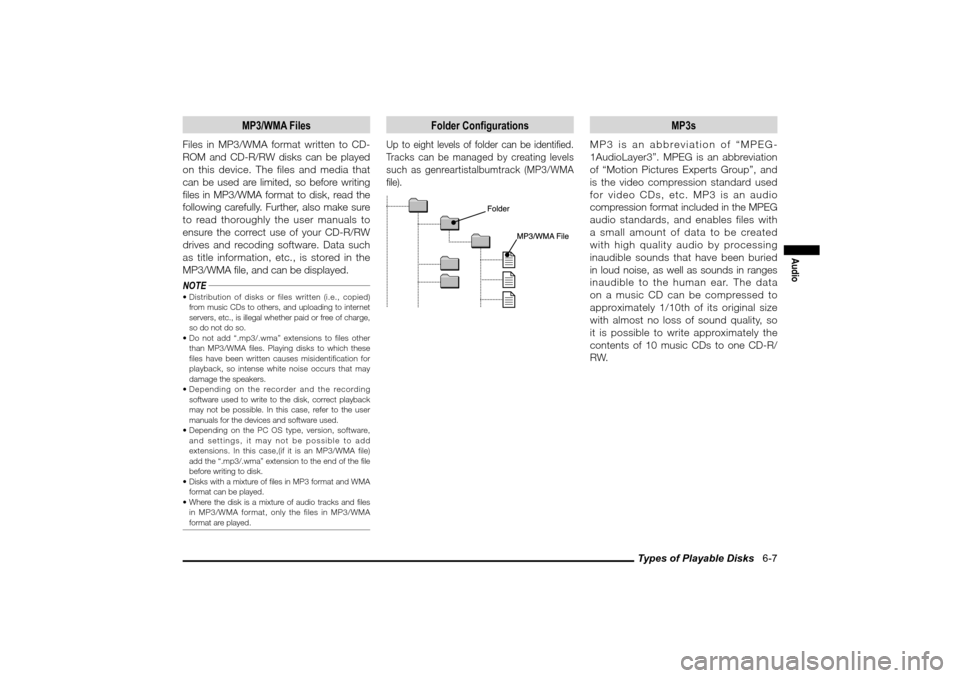

![MITSUBISHI LANCER 2010 8.G MMCS Manual Listening to Radio 6-9
Audio
Listening to Radio
1 Press the [MODE] key
2 Touch [FM] or [AM]
eng_a310
eng_a431
Radio is received.NOTE With FM, either [FM1] or [FM2] can be selected using
the MITSUBISHI LANCER 2010 8.G MMCS Manual Listening to Radio 6-9
Audio
Listening to Radio
1 Press the [MODE] key
2 Touch [FM] or [AM]
eng_a310
eng_a431
Radio is received.NOTE With FM, either [FM1] or [FM2] can be selected using
the](/manual-img/19/7447/w960_7447-69.png)

